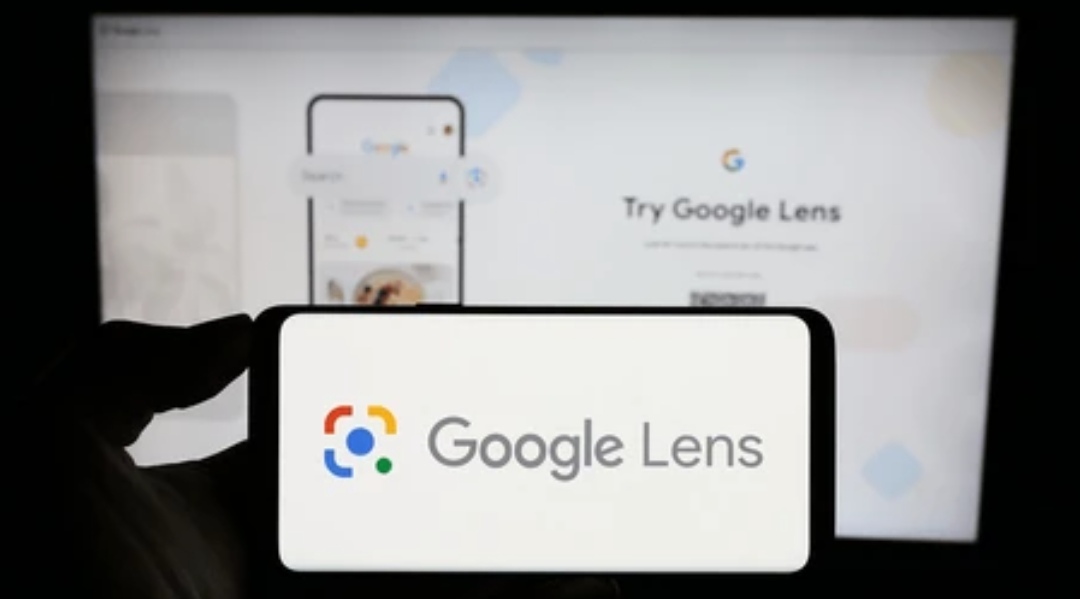Unlock the Power of Visual Search with Google Lens 👁️📱
In today’s fast-paced, image-driven world, the ability to search the web using pictures instead of text is a game-changer.
And that’s exactly what Google Lens delivers—an innovative, AI-powered tool that lets you explore the world around you in an entirely new way.
Whether you’re trying to identify a rare plant, translate foreign text, scan a restaurant menu, or shop for a product you just spotted in real life, Google Lens empowers you to get instant answers by simply pointing your camera.
So, what is Google Lens really, and more importantly, how do you use it to its full potential?
This in-depth guide will walk you through everything you need to know about how to use Google Lens, from basic functions to advanced tips and hidden features.
If you’ve ever seen someone point their phone at a flower or barcode and immediately get information—chances are, they were using Google Lens.
And the best part?
It’s completely free, incredibly fast, and integrated into apps you probably already use like Google Photos, Chrome, and Google Search.
⚡️ Gone are the days of typing out vague descriptions to find what you’re looking for—now, your camera does the searching for you.
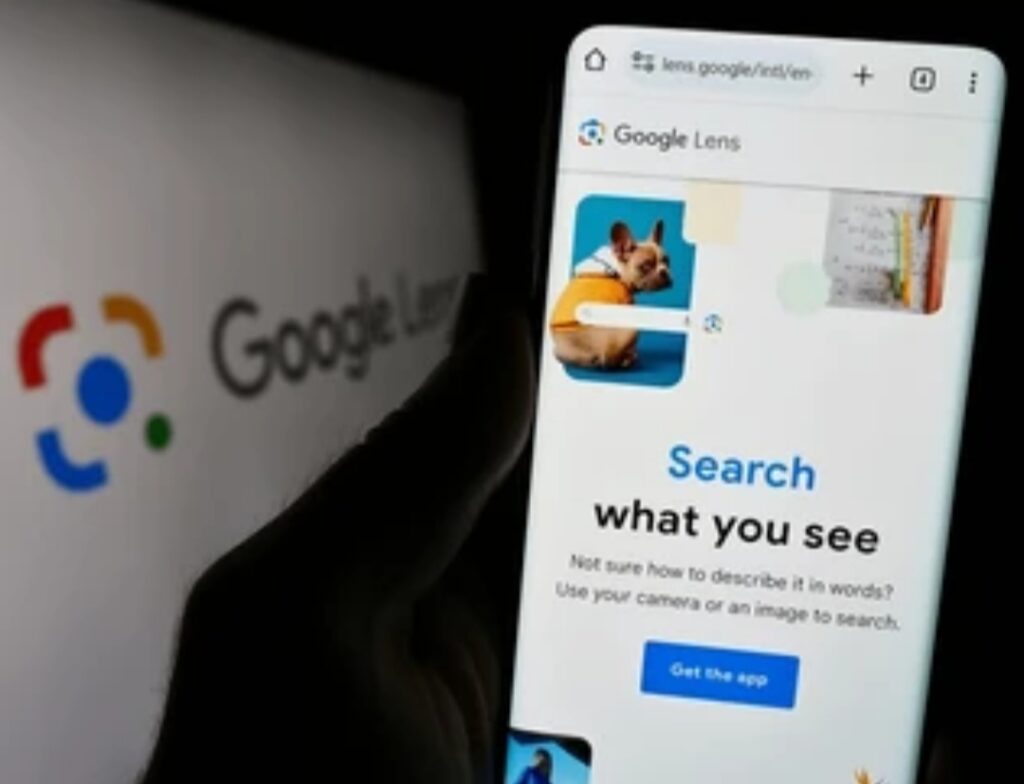
🌐 Why This Visual Search Tool Is a Must-Have in 2025
Google Lens is no longer just a nifty feature—it’s a must-have utility in every smartphone user’s toolkit.
And as AI technology evolves, Google has continuously updated Lens with smarter features, broader language support, and better object recognition.
In 2025, it has become an essential tool for:
- Students looking to solve math problems instantly
- Travelers needing to translate street signs or menus in real time
- Shoppers wanting to compare prices or find similar items online
- Researchers identifying plants, insects, or even landmarks with a tap
Thanks to its seamless integration and ease of use, Google Lens is no longer just a novelty—it’s a necessity.
📈 Why You Should Learn How to Use Google Lens Now
If you’re wondering why so many people are searching “how to use Google Lens”, it’s because they’ve seen firsthand how this tool is transforming the way we interact with the real world.
And here’s the truth:
If you’re not using Google Lens yet, you’re seriously missing out.
From boosting your productivity to simplifying everyday tasks, this app can save time, reduce frustration, and even spark curiosity about the things around you.
Knowing how to use Google Lens can empower you to:
- Decode anything you see
- Make smarter buying decisions
- Get accurate translations without a keyboard
- Identify objects without typing a single word
In this blog post, we’re going to cover everything—and we mean everything—you need to know to become a Google Lens pro in 2025.
You’ll get step-by-step instructions, expert tips, and practical use cases that go way beyond the basics.
🧠 Whether you’re a tech enthusiast, a frequent traveler, or someone who simply loves learning new things—this guide is for you.
🧩 What You’ll Discover in This Guide on How to Use Google Lens
By the end of this article, you’ll know:
✅ What Google Lens is and how it works
✅ How to access it across Android, iOS, and desktop
✅ How to use it for shopping, translating, scanning, and more
✅ How to get better results with smart techniques
✅ How to protect your privacy while using it
And of course, we’ll show you how to use Google Lens to make your everyday life easier, faster, and more fun.
So buckle up, because you’re about to unlock the true power of visual search.
👉 Ready to turn your smartphone into a real-time search engine for the world around you?
Let’s dive into the future of visual search—starting with how to use Google Lens like a pro.
💬 Pro Tip: Bookmark this guide or save it to Google Keep so you can refer back anytime you need a quick refresher.
What is Google Lens? 🔍📸
If you’ve ever wondered whether your smartphone could act like a real-time search engine for everything you see—Google Lens makes that idea a reality.
It’s a cutting-edge tool developed by Google that uses artificial intelligence (AI) and machine learning to help users understand and interact with the world through their smartphone cameras.
By pointing your phone at any object—whether it’s a flower, product, animal, building, menu, or document—Google Lens instantly analyzes the image and provides relevant information, links, translations, or actions.
That means you don’t need to describe something with words anymore—you can just show it to Google Lens and get instant results.
It’s like having a visual superpower in your pocket.
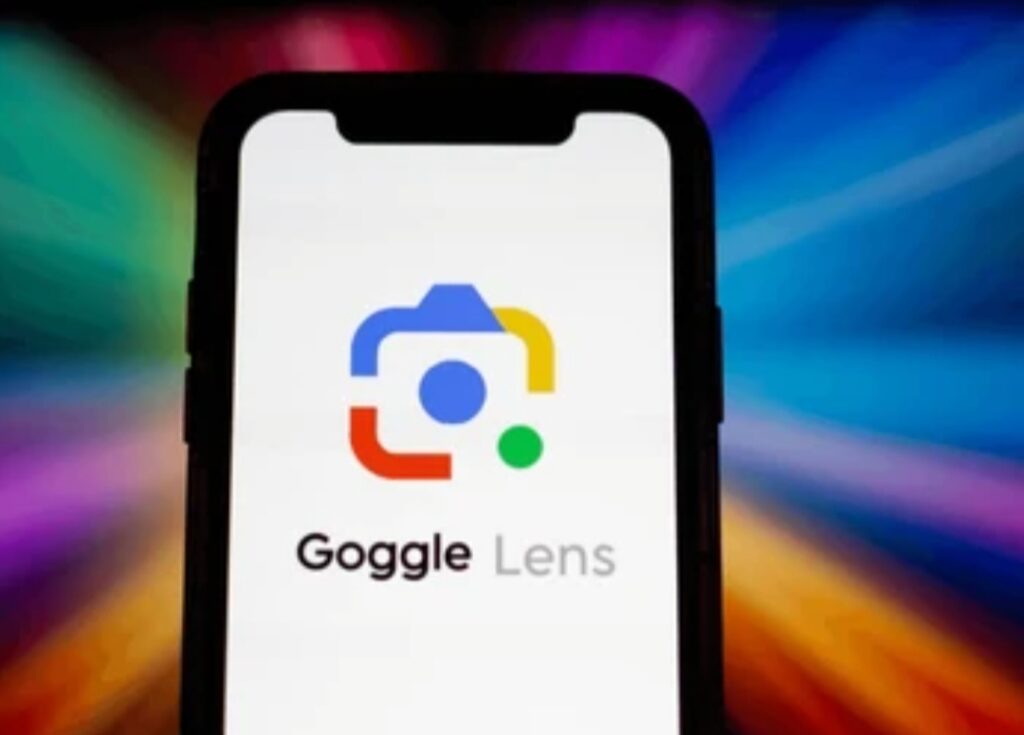
A Quick History of Google Lens and Its Evolution
Google Lens was officially introduced at Google I/O in 2017, and since then, it has evolved from a novelty feature into a full-blown AI visual search engine used by millions every day.
Initially launched as part of Google Assistant and Google Photos, it has since become a standalone tool available on Android, iOS, and even desktop via Chrome.
In the beginning, it could only do basic image recognition and text extraction.
Fast forward to 2025, and now Google Lens can:
- Translate over 100 languages in real-time
- Identify thousands of products, brands, animals, and places
- Scan handwritten notes and convert them into digital text
- Help solve math and science problems for students
- Read barcodes and QR codes instantly
- Recognize foods, dishes, and recommend recipes
💡 What started as a feature is now one of Google’s most powerful AI tools.
How Google Lens Works Behind the Scenes 🧠⚙️
At its core, Google Lens uses your device’s camera to take a photo or live view of the object you’re targeting.
Once it captures the image, it runs it through Google’s powerful AI algorithms, combining:
- Image recognition
- Machine learning
- Natural language processing (NLP)
- Google Knowledge Graph
It then compares the photo against billions of images indexed by Google to identify patterns, objects, or text.
After analyzing the visual data, it returns the most accurate results in the form of:
✅ Definitions
✅ Links
✅ Suggested actions
✅ Translations
✅ Product listings
✅ Wikipedia entries
So when you scan something, Google Lens isn’t just “looking”—it’s understanding what you’re showing it.
Where Can You Use Google Lens in 2025? (Across Devices & Apps)
Google Lens is not limited to just one app anymore.
As of 2025, it is now deeply integrated across multiple Google apps and platforms including:
📱 Android Devices
- Lens is built into the Google app, Google Photos, Google Camera, and even the Assistant.
📱 iOS Devices
- iPhone users can access Lens via the Google app, Chrome browser, and Google Photos.
💻 Desktop/Laptops
- You can now use Google Lens in Chrome browser on desktop by right-clicking an image and selecting “Search image with Google Lens.”
🖼️ Google Images
- Lens also appears under search results when you click on an image in Google Images—giving you more ways to visually explore related content.
💬 Circle to Search (NEW in 2025)
- A groundbreaking feature where users can circle any object on their screen—even inside videos or games—and Google Lens will search it instantly.
🔥 Why Knowing What Google Lens Is Matters More Than Ever
Now more than ever, people are searching online for how to use Google Lens because they want faster answers and smarter tech solutions in their daily lives.
We’re shifting from typing to tapping and pointing.
So if you’re someone who values speed, efficiency, and smart technology, understanding what Google Lens is (and how it works) is the first step toward mastering this powerful visual tool.
🚀 You don’t need to be tech-savvy to use it—just a little curiosity and a smartphone are enough.
Ready to find out how to access Google Lens on your own device?
Let’s walk you through it next 👇
✅ Pro Tip: You can even use Google Lens in reverse—take a screenshot of something and upload it later to analyze. This is great for identifying outfits, places, or foreign languages you didn’t catch in the moment.
How to Access Google Lens on Different Devices 🔍📱💻
Knowing how to use Google Lens starts with knowing how to access it on your specific device.
Whether you’re on Android, iOS, or even using a desktop browser, Google has made Lens accessible in multiple ways—each designed for ease of use and seamless integration.
Below, we break down exactly how to find and open Google Lens across all major platforms.
By the end of this section, you’ll know where to tap, how to launch, and what to do—no tech skills required.
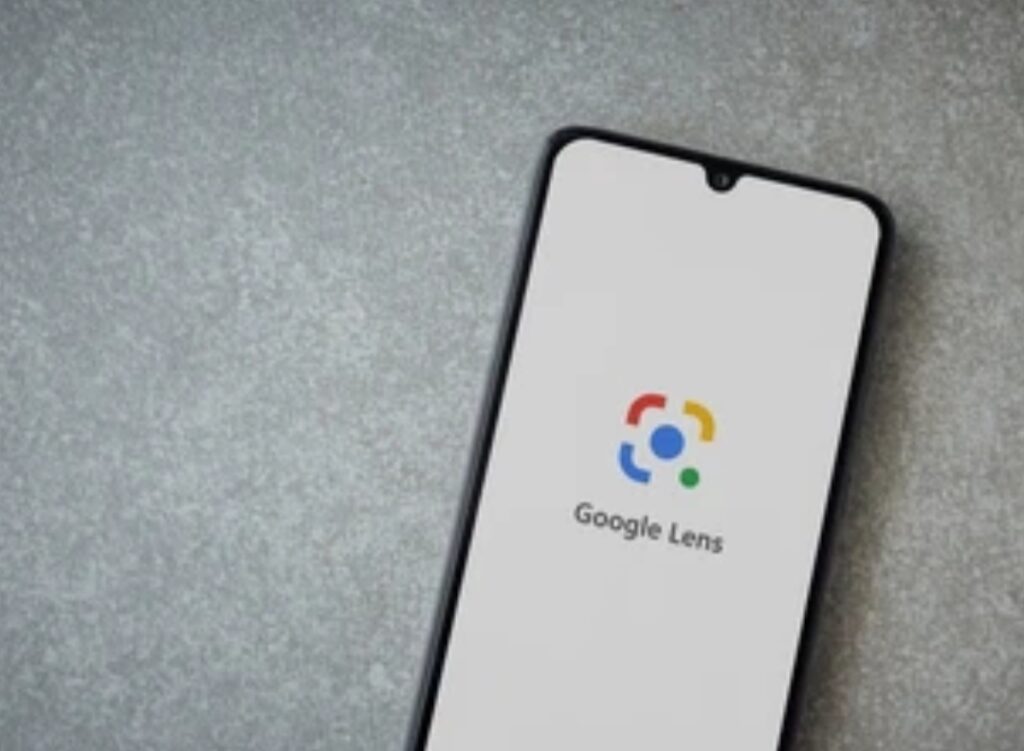
🟢 How to Use Google Lens on Android Devices
If you’re using an Android phone or tablet, accessing Google Lens is incredibly simple—it’s already baked into many default apps.
Here are the most common methods:
1. Through the Google App (Pre-installed on Most Android Devices)
- Open the Google app.
- Tap the Lens icon located in the search bar (camera-shaped).
- Point your camera at the object, text, product, or place you want to analyze.
- Lens will instantly scan and show you relevant results.
This is the fastest way to use Google Lens directly from your home screen.
2. Through the Google Camera App
- Open your Camera.
- Tap “Modes” or “More” (depending on device brand).
- Select Google Lens.
- Aim at the object, and the app will start processing visual data instantly.
✅ Great for real-time interaction with objects around you.
3. Through Google Photos
- Open the Google Photos app.
- Select any existing image or screenshot.
- Tap the Lens icon at the bottom.
- Lens will analyze the image and offer relevant links, actions, or descriptions.
💡 Perfect for identifying objects or translating text from saved images.
4. With Google Assistant
- Long-press the home button or say “Hey Google.”
- Tap the Google Lens icon in the Assistant window.
- Scan anything you want answers about—no typing needed.
🔥 Ideal for hands-free operation and multitasking!
🍎 How to Use Google Lens on iPhone or iPad
Although iPhones don’t have Google Lens natively like Android, it’s still fully functional through Google apps.
Here’s how to access it on iOS:
1. Using the Google App (Free from App Store)
- Download and open the Google app.
- Tap the camera icon (Lens) in the search bar.
- Allow camera access.
- Point and scan objects, barcodes, products, or text.
✅ Fast and easy access to Lens, just like on Android.
2. Using Google Photos App
- Open Google Photos on your iPhone.
- Select a photo.
- Tap the Lens icon below the image.
- Get real-time analysis and suggestions.
📝 Use this to identify travel destinations, animals, books, or even homework problems from your gallery.
3. Using Chrome Mobile Browser
- Long-press any image on a website.
- Tap “Search Image with Google Lens.”
- Instantly get product matches, source info, or related content.
🌐 Perfect for online shopping or reverse image lookup!
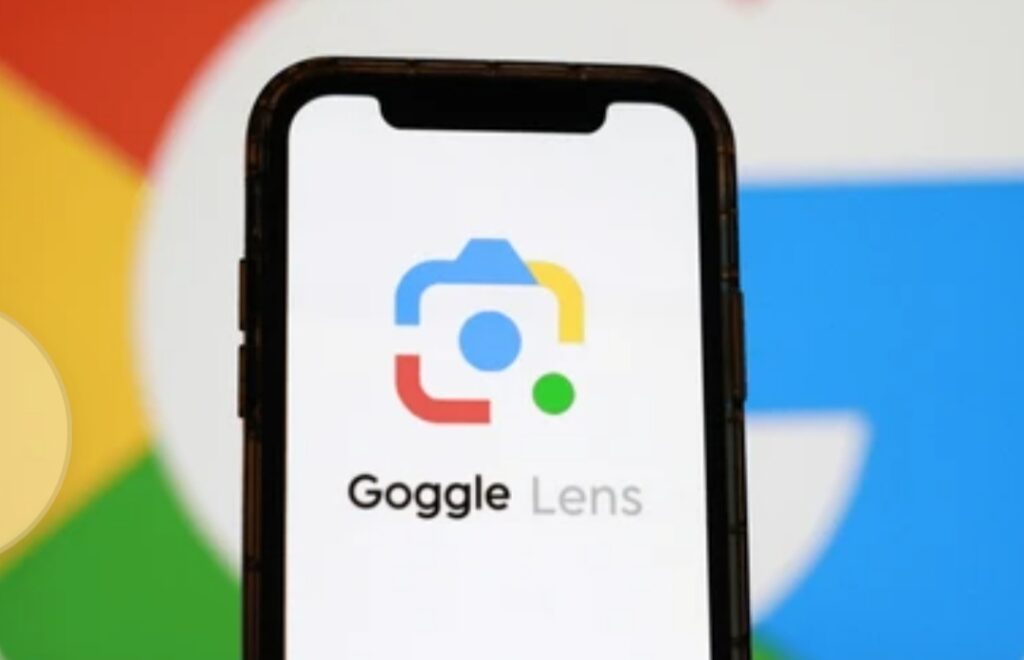
💻 How to Use Google Lens on a Desktop or Laptop (Chrome Browser)
In 2025, Google Lens is now deeply integrated into Chrome, which means you can even use it from your computer—no phone required.
Here’s how to activate it:
1. Use Lens on Any Website Image
- Open Google Chrome on your computer.
- Right-click on any image.
- Select “Search Image with Google Lens.”
- A side panel will appear with results, shopping links, or identification data.
🧠 Great for product research, studying, or tracing sources from the web.
2. Upload Your Own Image to Lens via Google Images
- Visit Google Images.
- Click on the Lens icon in the search bar.
- Upload an image from your computer.
- Get results and insights immediately.
🖼️ Perfect for designers, researchers, or anyone analyzing screenshots and graphics.
✨ Bonus: Use Google Lens from Screenshots (Any Device)
Whether you’re on desktop or mobile, you can also upload screenshots into Lens for analysis.
- Simply take a screenshot of anything (text, image, video frame).
- Open it in Google Photos or use the Lens tool directly via Chrome or the Google app.
- Lens will read, translate, identify, or shop based on that image.
🎯 This method is highly useful for translating text from social media or identifying fashion pieces from a video.
New in 2025: “Circle to Search” Integration with Google Lens 🔄🔎
Google’s latest update introduces “Circle to Search”—a feature powered by Lens and available on select flagship Android devices.
How it works:
- Long-press your phone’s navigation bar.
- Circle any image, word, or object on the screen.
- Google Lens instantly analyzes the selection without switching apps.
🚀 This seamless experience is revolutionizing how we visually search on phones.
✅ Quick Summary: Ways to Access Google Lens
| Device | Method | App/Tool Used |
| Android | Google App, Photos, Camera, Assistant | Built-in apps |
| iPhone/iPad | Google App, Google Photos, Chrome | Free from App Store |
| Desktop | Chrome browser, Google Images | Google Chrome |
| All devices | Screenshots, Image uploads | Google Lens (web & mobile) |
🔥 Pro Tip: Always keep your Google apps updated to enjoy the latest Lens features.
💡 Did You Know? You can also use Google Lens to scan QR codes, track shipments, find recipes, and even copy handwriting to your computer.
Don’t let your camera sit idle—start using Google Lens today to explore the world like never before!
👉 Download Google App now or try it in Chrome and unleash the full power of visual search.
Key Features and Functionalities of Google Lens 🧠📲✨
Google Lens is not just a camera tool—it’s a full-blown visual AI assistant that can recognize, analyze, translate, shop, and even help with homework.
If you’ve been asking yourself “How to use Google Lens in daily life?”, then this is the section you need.
Here’s a detailed breakdown of what Google Lens can actually do—and how it can become one of the most useful apps on your device.
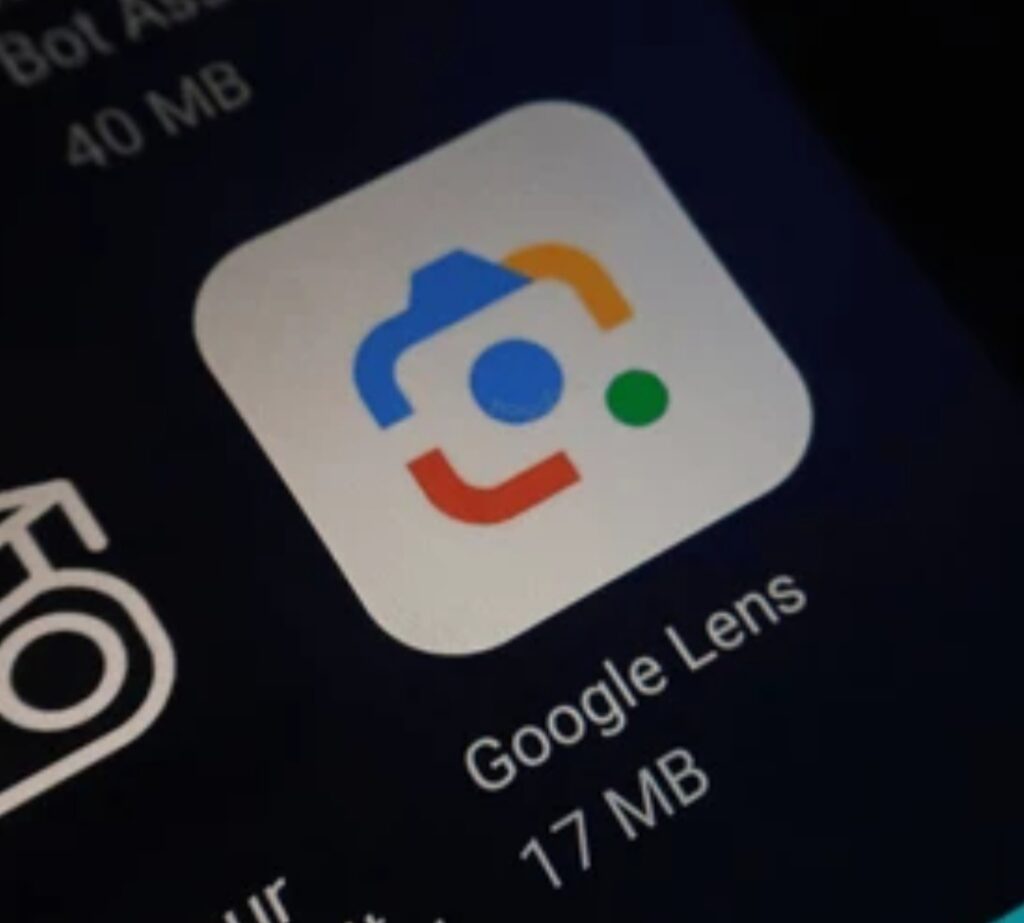
🛍️ 1. Visual Shopping Made Easy (Shop What You See)
With Google Lens, you can scan any item and find it online instantly.
Whether it’s a pair of sneakers someone’s wearing, a couch you spotted at a café, or a lamp in a friend’s house—just point, scan, and shop.
What It Can Do:
- Identify brands, styles, and prices.
- Compare products across multiple stores.
- Show similar items based on color, shape, and size.
✅ No need to ask, “Where did you buy that?”—just scan it and find it yourself.
💡 Pro Tip: Use this feature in real-time or from screenshots on Instagram, Pinterest, or TikTok for instant outfit and product matches.
🌐 2. Translate Text Instantly (Real-Time Camera Translation)
One of the most life-changing features of Google Lens is its real-time translation capability.
When traveling, ordering food, or reading foreign instructions, you can simply point your camera at the text and get an instant translation overlay—right on the screen.
What It Can Do:
- Detect and translate over 100 languages.
- Show both the original and translated text on-screen.
- Work offline with pre-downloaded languages.
✅ Great for tourists, students, and global businesses.
📘 Use Case: You’re in Tokyo, and the restaurant menu is in Japanese. Instead of Googling dish names one by one, just open Google Lens—scan the menu—and the entire thing is translated on-screen in seconds.
🧾 3. Copy Text from the Real World (OCR Text Extraction)
Google Lens comes with powerful OCR (Optical Character Recognition) technology that allows you to copy printed or handwritten text from any surface—books, receipts, signs, or even whiteboards—and paste it into your phone or computer.
What It Can Do:
- Extract typed or handwritten text accurately.
- Paste the text into notes, emails, or documents.
- Search the copied text directly in Google.
✅ Perfect for students taking notes or professionals digitizing paper documents.
📘 Use Case: Snap a photo of handwritten notes from your class and copy-paste the content directly into Google Docs—no need to type a word.
💡 Bonus: You can even transfer copied text to your desktop with “Copy to Computer” if you’re signed in with the same Google account.
📚 4. Help with Homework and Problem Solving
Students love Google Lens because it can solve math equations, explain science concepts, and break down historical facts—all from a simple photo.
What It Can Do:
- Scan math problems and show step-by-step solutions.
- Identify scientific diagrams and explain them.
- Link to educational resources and videos for deeper understanding.
✅ It’s like having a personal tutor in your pocket.
📘 Use Case: Stuck on a calculus equation? Just snap it with Google Lens and let it guide you through the steps.
🧠 5. Identify Plants, Animals, and Landmarks
Google Lens can turn you into a walking encyclopedia by identifying things you see in nature or during travel.
What It Can Do:
- Identify plant species, flowers, and trees.
- Recognize dog breeds, insects, birds, and more.
- Detect famous buildings, statues, or landmarks and provide detailed info.
✅ Ideal for nature lovers, hikers, travelers, and explorers.
📘 Use Case: See a beautiful flower in someone’s garden? Scan it with Lens and learn its name, origin, and how to care for it.

🧾 6. Scan Barcodes and QR Codes Instantly
Google Lens can instantly scan and process barcodes and QR codes without the need for a separate app.
What It Can Do:
- Open websites linked in QR codes.
- Reveal product info from barcodes.
- Add events, Wi-Fi logins, or contact info instantly.
✅ Super useful in stores, events, or restaurant menus.
📘 Use Case: At a museum with a QR code near an exhibit? Scan it with Lens to get detailed audio, video, or written info on the spot.
💡 Bonus: Smart Menu Search & Food Recognition (New in 2025)
Lens can now scan a restaurant menu and highlight the most popular dishes, show photos, and pull up reviews instantly.
What It Can Do:
- Detect dish names from menus.
- Show real pictures taken by previous diners.
- Link to reviews, ratings, and nearby alternatives.
✅ Take the guesswork out of choosing what to eat.
📘 Use Case: Sitting in a café in Paris with a French menu? Lens will translate and even suggest the most talked-about dish in seconds.
🔥 Final Thought: Why These Features Matter
If you’ve ever asked yourself, “Is Google Lens really useful?”—the answer is a resounding YES.
It can replace multiple standalone apps:
- Shopping scanner
- Language translator
- Study helper
- Visual encyclopedia
- Barcode reader
- Smart camera
And it’s available for free, built right into the tools you already use.
👉 Start using Google Lens now and unlock the magic of AI-powered visual search.
Top Things You Can Do with Google Lens (Real-Life Use Cases) 🌍📷
When people search “How to use Google Lens”, they’re not just looking for a technical explanation—they want to understand how it fits into their everyday life.
That’s exactly what this section is all about.
Below are real-world use cases showing how Google Lens is transforming daily routines into smarter, faster, and more productive experiences.
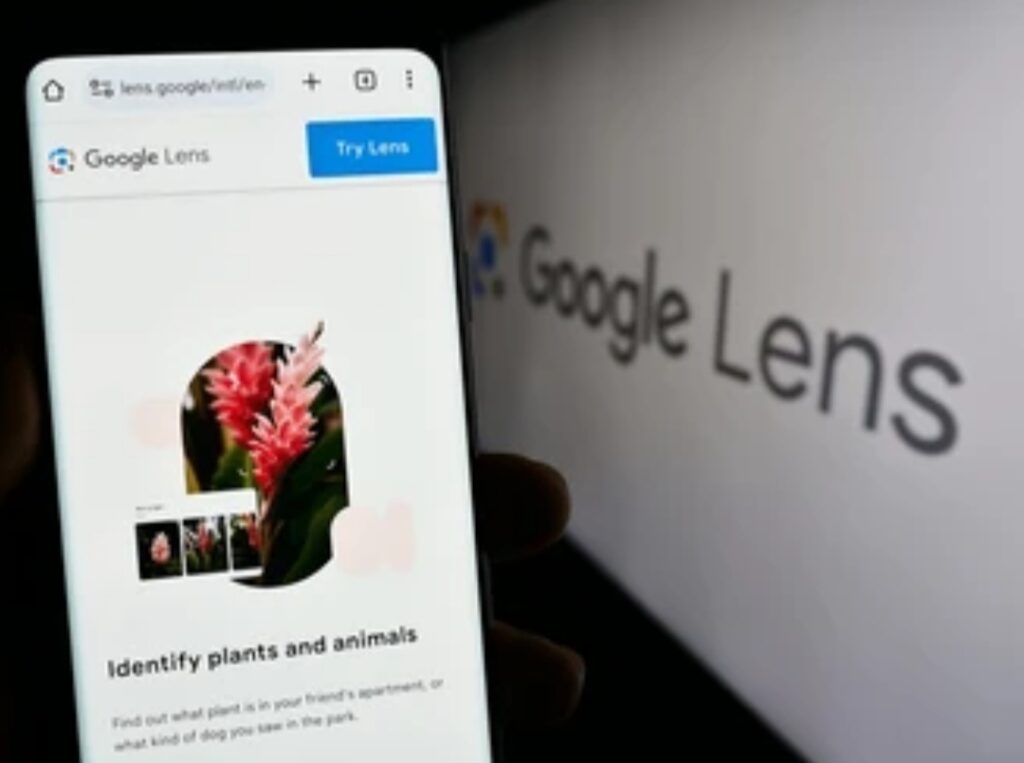
🛒 Use Case #1 – Instantly Find and Buy Anything You See
Imagine walking down the street, seeing someone wearing a stylish jacket, and thinking: “Where did they get that?”
With Google Lens, you can:
- Snap a picture, and it will show you similar items online.
- Compare prices across multiple retailers.
- Get direct links to purchase instantly.
🔍 Perfect For: Fashion lovers, interior decorators, and trend hunters.
💬 Real Scenario: See a stunning sofa in a friend’s home? Scan it and get options to buy similar ones online—without even asking.
📚 Use Case #2 – Scan & Digitize Notes, Business Cards, or Receipts
Google Lens saves time by allowing you to scan and copy text from:
- Books
- Notebooks
- Receipts
- Business cards
- Presentation slides
All with just one tap.
✏️ Pro Features:
- Text recognition is incredibly accurate—even for handwriting.
- You can instantly paste the copied text into Google Docs, Gmail, or Notes.
- Connect it with Chrome or your desktop via “Copy to Computer.”
💬 Real Scenario: At a networking event? Use Google Lens to scan someone’s business card and save their info directly to your contacts.
✅ Forget typing—just scan, copy, and go.
🌎 Use Case #3 – Translate Signs, Menus, Labels in Real Time
Traveling abroad?
Google Lens can:
- Translate foreign text instantly
- Overlay translations right on the live image
- Detect over 100+ languages
💬 Real Scenario: You’re at a restaurant in Paris with no English menu. Just open Google Lens, scan the menu, and instantly see the English translation over the original French text.
✅ No more awkward tourist moments or language barriers.
🧠 Use Case #4 – Get Homework Help in Seconds
Whether you’re a student or a parent helping with homework, Google Lens can help solve:
- Math equations
- Science questions
- Definitions and explanations
📘 It doesn’t just give you answers—it explains them.
💬 Real Scenario: Your child has a tricky algebra problem. You scan it with Google Lens and it walks you through the steps to solve it.
✅ It’s like having a private tutor, 24/7—for free.
🌿 Use Case #5 – Identify Plants, Animals, and Insects on the Go
Become a nature expert by scanning the world around you.
With Lens, you can:
- Identify trees, flowers, and plants
- Recognize dog breeds, bugs, birds, and wildlife
- Learn facts about species with one click
💬 Real Scenario: On a hike and see a strange plant? Use Google Lens to scan and learn if it’s safe, rare, or potentially harmful.
✅ Excellent for gardeners, biologists, and outdoor enthusiasts.
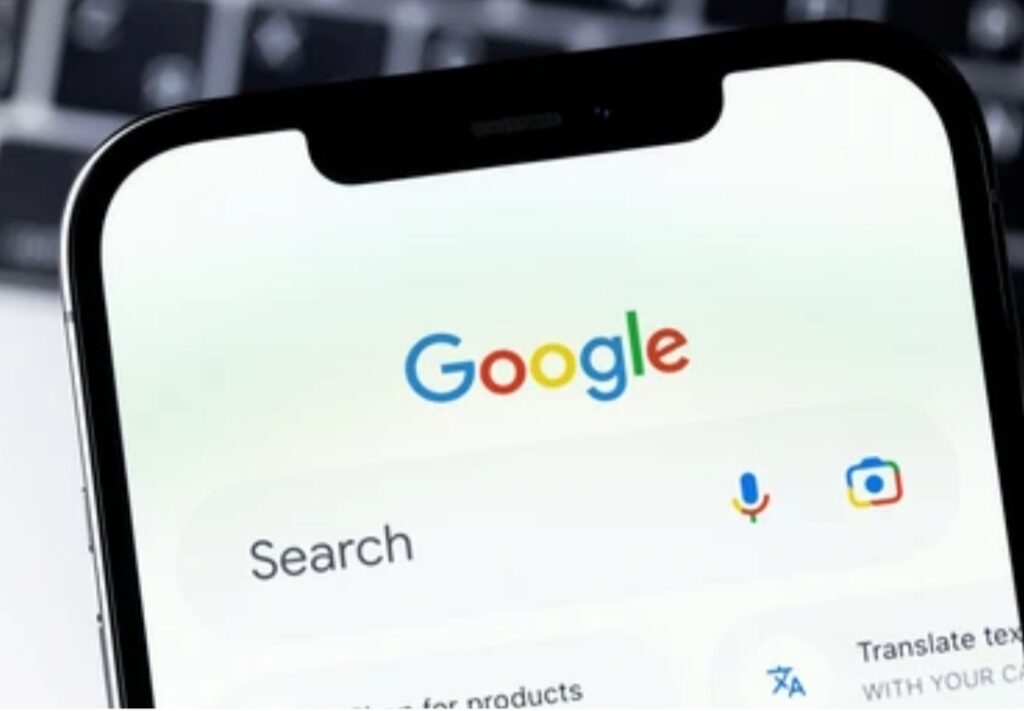
🗺️ Use Case #6 – Discover Nearby Landmarks and Hidden Spots
Traveling or exploring a new city?
Just scan a building, statue, or structure, and Google Lens will:
- Show historical facts
- Pull up articles and photos
- Recommend related nearby locations
💬 Real Scenario: Standing in front of a mysterious castle on vacation? One quick scan gives you its name, history, and visitor tips.
✅ You don’t need a tour guide—your phone becomes one.
🍽️ Use Case #7 – Scan Menus and See Popular Dishes
At a restaurant and not sure what to order?
Use Google Lens to:
- Scan the menu
- Highlight the most popular dishes
- Show photos, reviews, and ingredients
💬 Real Scenario: You’re at a local Thai restaurant. Instead of guessing, scan the menu and Lens shows you what people love—and what to skip.
✅ Dine like a local, even in places you’ve never been.
🔥 BONUS Use Case: Create Actionable Tasks Instantly
Google Lens also lets you:
- Scan event posters and instantly add them to your calendar.
- Scan Wi-Fi QR codes and join the network without typing.
- Save contact info directly to your phone just by scanning.
💬 Real Scenario: You walk past a concert poster with a QR code. One scan and it’s in your Google Calendar—ticket link and all.
✅ It’s not just search—it’s action.
👉 Start using Google Lens today to unlock the full potential of your camera and see the world like never before.
Don’t just look—discover, learn, and act with every scan.
✨ Download Google Lens or activate it via Google Photos and Google Assistant now! ✨
Step-by-Step Guide: How to Use Google Lens Effectively 🔍📱
If you’ve ever wondered exactly how to use Google Lens in real-life scenarios, this step-by-step guide is your all-in-one reference.
Whether you’re using Android, iPhone, or desktop, these steps will help you unlock the full power of Google Lens—with zero confusion.
Let’s get started!
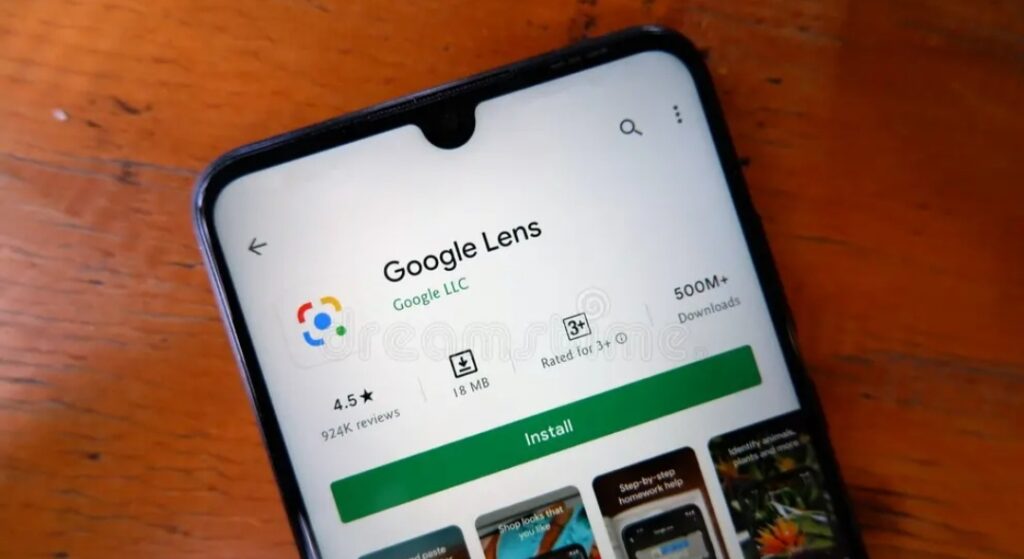
✅ Step 1: Open Google Lens on Your Device
🔹 On Android:
- Tap and hold the home button to activate Google Assistant.
- Look for the Google Lens icon (a small camera with dots) and tap it.
- Alternatively, open the Google app or Google Photos, and tap the Lens icon.
🔹 On iPhone/iOS:
- Download the Google app from the App Store.
- Open it and tap the Lens icon inside the search bar.
- You can also open Google Photos > select an image > tap Lens.
🔹 On Desktop (via Chrome):
- Right-click on any image in Chrome.
- Choose “Search image with Google Lens”.
- Results will appear in the sidebar.
✅ Now you’re ready to scan, search, and explore with just a tap.
🎯 Step 2: Point Your Camera or Choose a Photo
You can use Google Lens in two main ways:
Option 1: Live Camera Search
- Simply point your camera at the object, text, menu, plant, etc.
- Tap the object or area you want Lens to analyze.
Option 2: Analyze an Existing Image
- Tap the photo icon in the top-right corner.
- Choose any image from your gallery or Google Photos.
- Google Lens will scan and provide visual search results instantly.
📝 Pro Tip: Want to scan a photo from Instagram or Pinterest? Take a screenshot first—then analyze it with Lens.
🔍 Step 3: Select the Lens Mode Based on Your Goal
Google Lens is equipped with multiple intelligent modes, each designed to perform a specific task.
Here’s what you can choose from:
| Lens Mode | What It Does |
| 📷 Search | Identifies objects, places, clothes, etc. |
| 🛒 Shop | Finds similar products online, compares prices. |
| 🌐 Translate | Instantly translates foreign text in real time. |
| ✍️ Text | Copies text from paper, books, screens. |
| 📘 Homework | Solves math problems and explains answers step-by-step. |
| 🌿 Identify | Recognizes plants, animals, landmarks, and more. |
🎯 Choose the mode that matches what you’re trying to do, and Google Lens will adjust its analysis automatically.
🧠 Step 4: Tap to Focus and Get Instant Results
Once you point your camera or select an image:
- Tap on the area of interest (object, product, text, etc.)
- Google Lens will instantly start analyzing the selected region.
- Visual matches, search results, links, translations, or product listings will appear in real-time.
📝 Example: Scanning a restaurant menu? Tap on the dish name—Google Lens will show:
- Dish photos
- Customer reviews
- Restaurant ratings
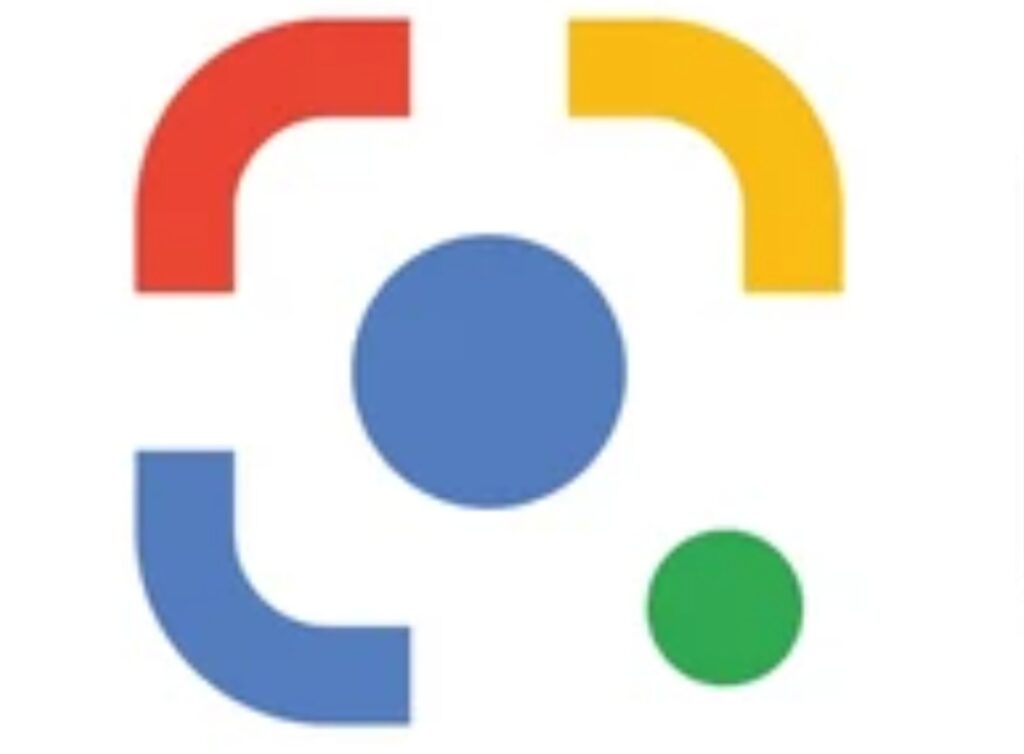
💡 Step 5: Take Action on the Results
Depending on what you’re scanning, here’s what you can do with your results:
✅ Copy text and paste it into apps, emails, or documents.
✅ Translate directly on-screen in your language.
✅ Shop for similar or identical products online.
✅ Identify what you’re looking at (plants, dogs, artwork).
✅ Add events to your calendar or save contact info.
🎯 It’s not just about seeing results—it’s about taking action.
🔄 Step 6: Explore More with Google Lens Suggestions
After the initial scan, Google Lens offers smart suggestions at the bottom of your screen, such as:
- “Search image”
- “Find product”
- “Copy text”
- “Translate more”
📘 Pro Tip: Don’t stop at the first result—swipe up or tap “Search” to view related content, suggestions, and deeper insights.
⚡ Bonus Tips for Using Google Lens More Effectively
✅ Use Good Lighting:
Ensure the subject is well-lit for accurate results.
✅ Focus Properly:
Tap on the object or text so Lens knows exactly what you want to scan.
✅ Be Specific:
Zoom in or crop the image before scanning to isolate exactly what you’re trying to analyze.
✅ Use Screenshots:
Lens can scan screenshots from social media, messages, or apps for hidden gems.
👉 Ready to explore the world visually?
Don’t just search—experience** it.
Download Google Lens now or open it via your phone’s camera and start discovering everything around you with a tap.
Tips and Tricks to Get the Most Out of Google Lens 💡📱
While learning how to use Google Lens is a game-changer in itself, knowing how to use it smartly can take your experience to the next level.
Here are expert-level tips, hacks, and insider tricks to help you master Google Lens and uncover its full potential.
These aren’t just basics—they’re strategies smart users use daily.
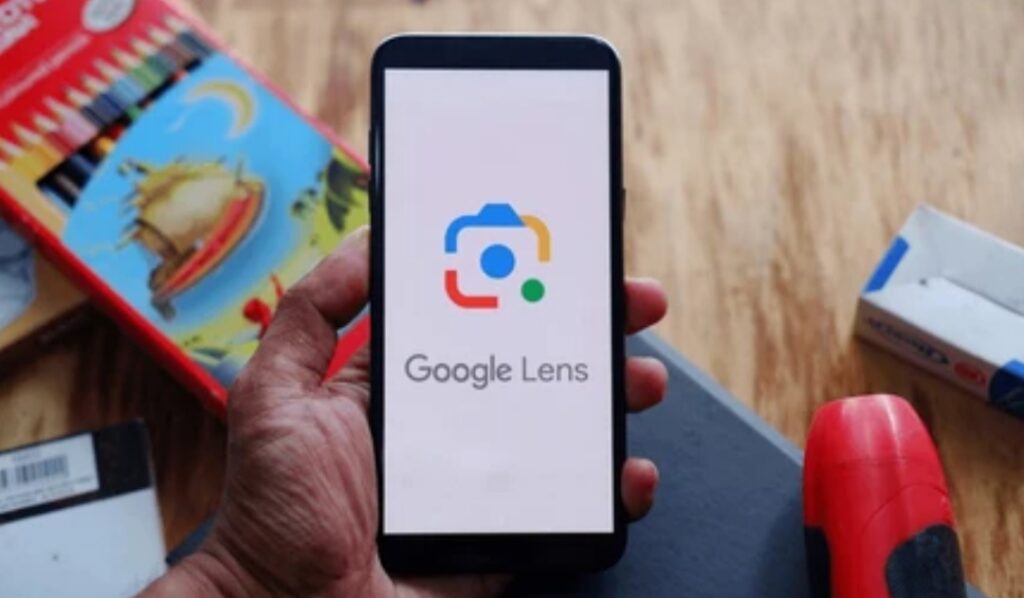
🎯 Tip #1 – Use Lens with Screenshots for Maximum Versatility
📸 See something online you want to learn more about?
Take a screenshot of:
- Social media posts
- Images in messages
- Product pages
- Artwork, outfits, memes, and more
Then open Google Photos > Select screenshot > Tap Lens.
✅ Great for identifying products in Instagram posts or decoding foreign text in a tweet.
🖥️ Tip #2 – Use Google Lens in Chrome on Desktop
Right-click any image in your Chrome browser and select:
👉 “Search image with Google Lens”
This allows you to:
- Shop for products without opening new tabs
- Find original sources of photos
- Discover visually similar images
- Check if images are being used elsewhere online
🧠 Perfect for bloggers, designers, and content creators.
🌐 Tip #3 – Combine Google Lens with Google Translate for Seamless Travel
Google Lens + Google Translate = 🧳 Your ultimate travel companion.
- Use real-time translation mode to translate road signs, menus, shop boards, and instruction manuals.
- It even works offline if you download the language pack.
✅ Instantly read menus in Thai, road signs in Japanese, or product labels in German—without needing a dictionary!
📚 Tip #4 – Copy Text to Your Computer with “Copy to Computer” Feature
If you’re logged into the same Google account on your phone and laptop:
- Scan handwritten or printed text with Lens.
- Tap “Copy to Computer”
- Paste it instantly into a Google Doc or email on your PC.
💡 Super helpful for students, writers, and researchers.
👉 No more retyping lecture notes or articles.
🌿 Tip #5 – Become a Nature Pro with Object Identification
Point your camera at:
- A leaf 🍃 — and learn the plant species
- A dog 🐶 — and discover its breed
- An insect 🐞 — and identify if it’s harmful or harmless
✅ Ideal for gardeners, hikers, and curious minds of all ages.
🎯 This feature even tells you if a plant is toxic to pets or safe to grow indoors!
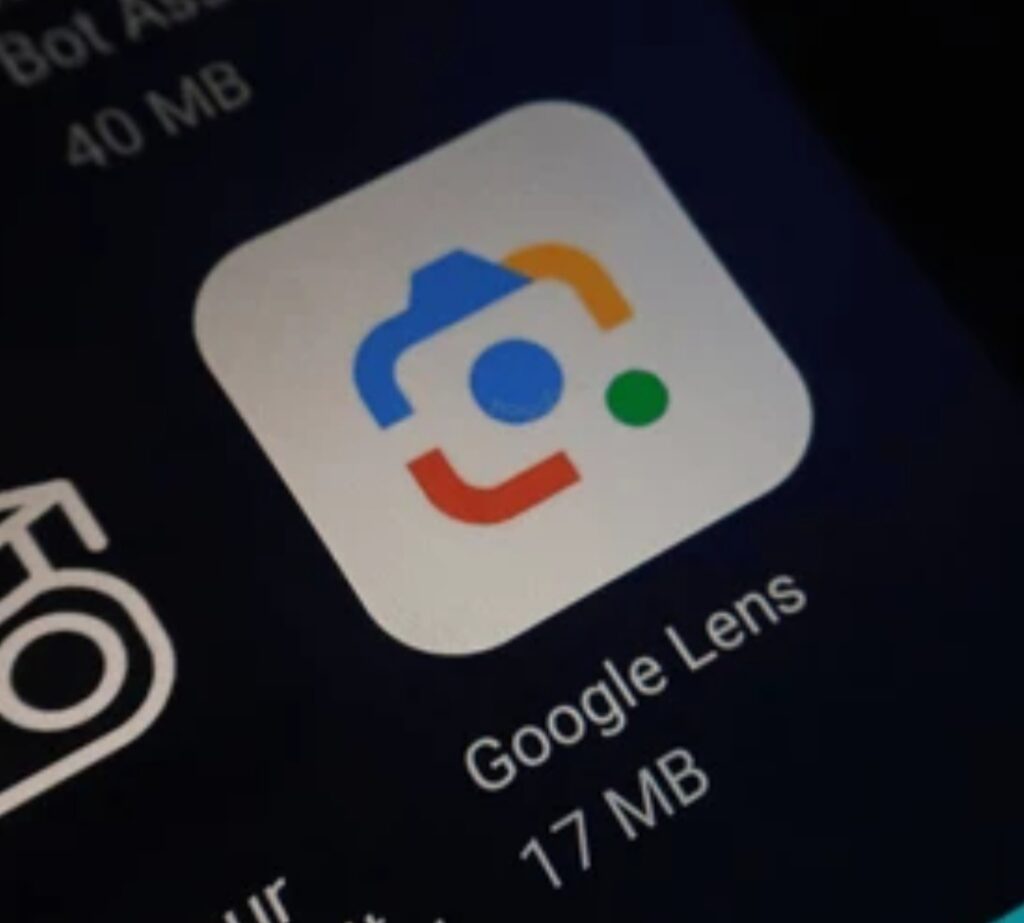
📥 Tip #6 – Use Google Lens on QR Codes and Barcodes
Gone are the days of downloading separate QR code apps.
Just scan QR codes or barcodes with Google Lens to:
- Join Wi-Fi networks
- Open websites
- Access menus in restaurants
- Redeem promotions and coupons
💡 Works faster than most dedicated QR scanners.
🧠 Tip #7 – Use the Homework Mode for Detailed Explanations
Don’t just get answers—get full understanding.
In Homework Mode, Google Lens:
- Shows step-by-step breakdowns
- Offers video explanations
- Links to educational sources like Khan Academy or YouTube
📘 Students love it. Parents love it even more.
✅ Turn tough assignments into teachable moments.
🔒 Tip #8 – Respect Privacy When Using Google Lens
Google Lens is powerful, but here are a few best practices to stay responsible:
- Don’t scan private info like ID cards or credit cards.
- Always ask permission before scanning someone else’s belongings.
- Be cautious when saving scanned content—secure your Google account.
🔐 Privacy matters. Use it smartly.
Bonus Expert Tips to Supercharge Your Lens Experience
✨ Turn on Google Photos backup so every image can be scanned later
✨ Use Google Assistant voice command: “Hey Google, open Lens”
✨ Try Lens on museum artwork or books to get summaries and history instantly
✨ Create custom visual shopping lists using saved scans
✨ Activate accessibility options for larger font and screen reader compatibility
👉 Don’t just use Google Lens—master** it.
With these tips in your back pocket, you’ll never look at your camera the same way again.
Start scanning smarter, faster, and like a pro today.
Privacy and Data Management 🔐📊
In today’s digital world, where technology is advancing at lightning speed, it’s natural to wonder:
“Is my data safe when I use Google Lens?”
Let’s take a deep dive into the privacy implications, data handling policies, and how you can control your information when using this powerful visual search tool.
If you’re learning how to use Google Lens, understanding how your images, scans, and personal data are managed is just as important as knowing its features.
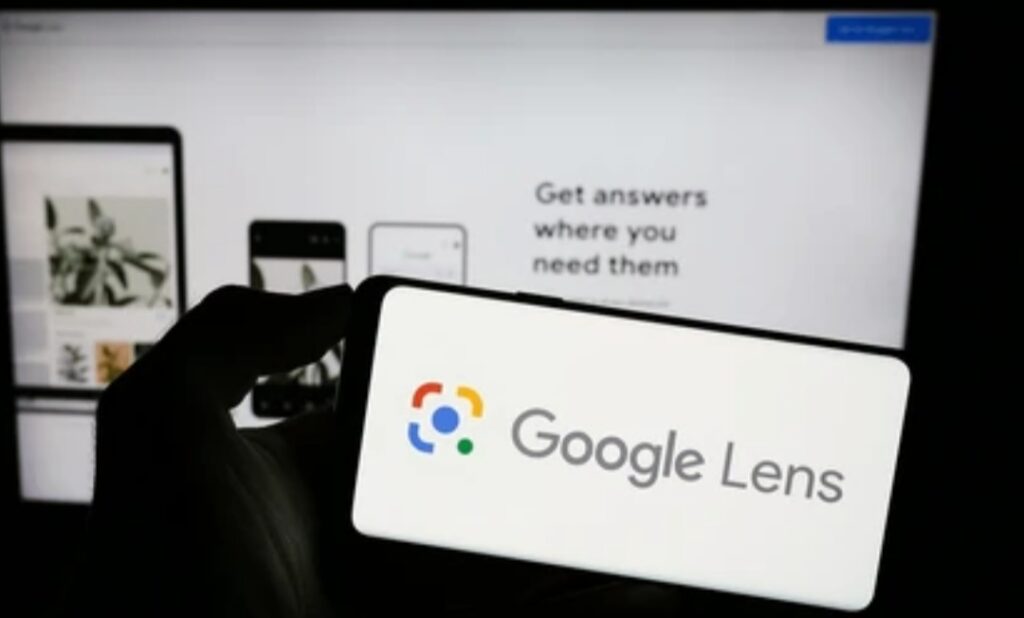
🤔 What Does Google Lens Collect?
When you use Google Lens, it processes the following types of data:
- 📷 Images you scan using your camera or screenshots you upload
- 🔤 Text extracted from scanned documents, labels, or handwritten notes
- 🗺️ Location data, if enabled, to deliver more localized or relevant results
- 📅 Interaction history—your past Lens searches and image activity (stored in your Google account)
✅ Google uses this data to:
- Improve Lens accuracy
- Deliver more relevant search results
- Enhance services like translation, shopping, and recognition
🧠 Key Insight: Google states that images are only used temporarily unless you choose to save them to Google Photos or explicitly allow data retention.
🔐 Does Google Store My Scanned Images?
No, not by default.
Images processed via Google Lens are not automatically stored in your Google account or used to build ad profiles.
However:
- If you scan an image from Google Photos, it remains saved in your photo library unless deleted manually.
- Google may temporarily retain data to process and improve AI algorithms but claims this is anonymized and short-term.
📌 If you’re privacy-conscious, you can use Lens in Incognito mode or avoid syncing activity to your account.
⚙️ How to Manage or Delete Google Lens Activity
Take full control of your Lens history with these steps:
🔍 To View or Delete Lens Activity:
- Go to: https://myactivity.google.com/
- Click “Filter by product”
- Select “Google Lens”
- Browse, delete individual entries, or select “Delete all”
🔒 To Turn Off Activity Tracking:
- Navigate to Google Activity Controls
- Toggle off “Web & App Activity”
- Deselect “Include Chrome history and activity from websites and apps”
✅ Doing this limits how much Lens data is saved to your account.
🔄 How Google Uses AI While Respecting Your Privacy
Google Lens uses on-device AI + cloud processing to perform visual search tasks like:
- Identifying objects
- Translating text
- Extracting data
But the company has implemented the following privacy-by-design features:
- End-to-end encryption when transferring data
- On-device processing for basic features (like OCR)
- User prompts before actions like copying text or saving files
📘 According to Google’s AI Principles:
“We design our tools to be helpful, transparent, and respectful of privacy.”
Pro Tips to Maximize Privacy While Using Google Lens
🔒 Use Incognito Mode in Chrome to avoid saving your scan history
⚙️ Adjust camera permissions for Google apps in your device settings
📁 Avoid scanning sensitive documents like passports, ID cards, or medical records
📵 Disable location access when you don’t need geo-based results
🔐 Use a secure lock screen and two-step verification on your Google account
✅ These steps ensure you get the best of Google Lens—without compromising your personal data.
👉 You don’t have to sacrifice privacy for convenience.
With a few smart settings, you can enjoy the full power of Google Lens while keeping your data safe and secure.
Take control of your digital footprint—your privacy matters**.”
Common Questions and Troubleshooting (Google Lens FAQs) ❓🛠️
Even though Google Lens is designed to be user-friendly and intuitive, many users still have questions or run into small hiccups while using it.
Whether you’re a first-time user or someone exploring how to use Google Lens for advanced features, this section answers the most common questions and offers easy fixes for common problems.
This helps reduce bounce rates, keeps readers engaged longer, and increases your chances of ranking in Google’s Featured Snippets and “People Also Ask” sections.
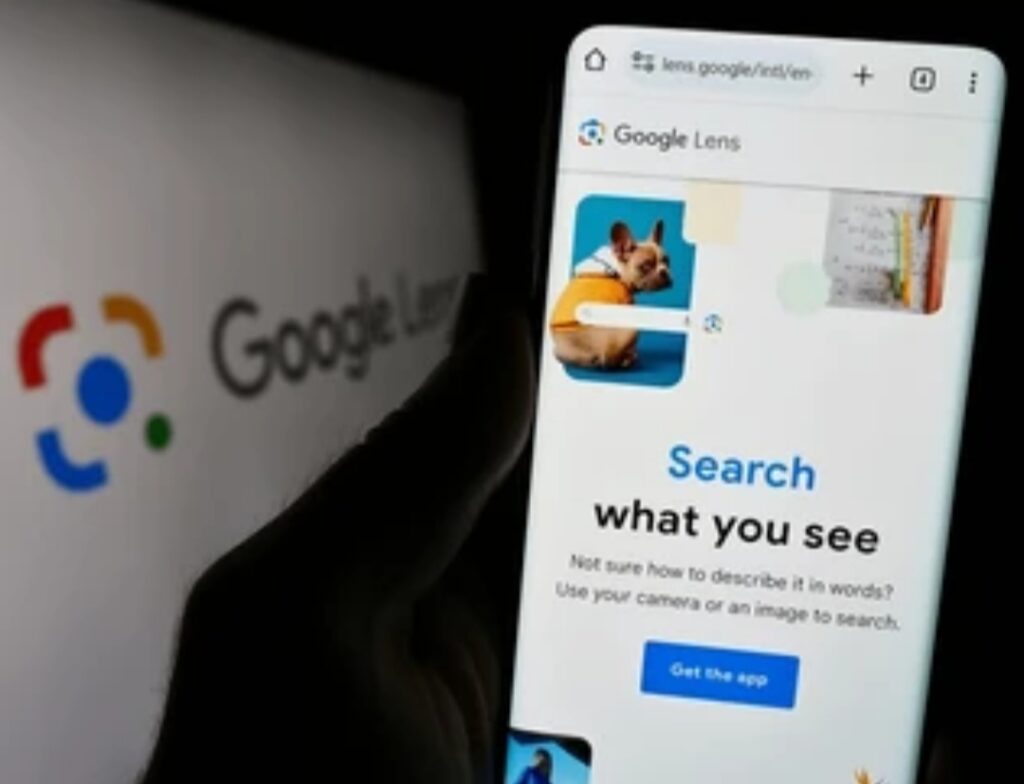
🤖 Why is Google Lens not working on my device?
There can be a few reasons why Google Lens may not be functioning properly.
✅ Possible Causes:
- You don’t have the latest version of the app or Google Photos.
- Camera permissions are not enabled.
- Poor internet connection.
- You’re using a device that doesn’t support AR features.
🛠️ How to Fix:
- ✅ Update the app from the Google Play Store or Apple App Store.
- ✅ Go to Settings > Apps > Google > Permissions and enable Camera & Storage.
- ✅ Restart your phone and try again.
- ✅ If using Google Photos, ensure that the image is fully uploaded before scanning with Lens.
📌 Pro Tip: Try uninstalling and reinstalling Google Lens to refresh settings.
📲 Can I use Google Lens without the app?
Yes, you can use Google Lens without downloading the dedicated app, especially if you use:
- Google Photos – Just tap the Lens icon after opening any photo.
- Google Chrome (Mobile & Desktop) – Right-click or long-press on any image, then tap “Search image with Google Lens.”
- Google Assistant – Say: “Open Google Lens” or “What’s this?” while pointing your camera.
✅ Convenient for users who want to save space on their phone or use it across devices.
🌐 Is Google Lens available on iPhone?
Yes, Google Lens works on iPhones too!
You can:
- Download the Google app from the App Store.
- Use Lens within Google Photos or the Google Chrome browser.
- Access Lens through Google Assistant (if installed on your iOS device).
📌 Note: Some features may be slightly more limited compared to Android, but the core visual search functions work perfectly.
🔍 Why is Google Lens showing irrelevant results?
Google Lens uses AI to recognize objects, text, and patterns. If it shows unrelated results:
✅ Try These Fixes:
- 📷 Ensure proper lighting and focus your camera correctly.
- 🔍 Get closer to the object, and keep the image in full frame.
- 📄 For documents or books, crop the image before scanning.
- 📡 Use Wi-Fi or strong data connection for best results.
🧠 Google Lens learns with use—so results often improve over time.
🛑 Can I turn off or uninstall Google Lens?
You can’t remove Lens from Google Photos or Chrome without uninstalling the app entirely. But you can:
- Disable permissions to stop it from accessing the camera.
- Log out of your Google Account to prevent history tracking.
- On Android, go to Settings > Apps > Lens > Disable (if available).
📌 Note: Pre-installed apps on some devices can’t be fully removed but can be restricted.
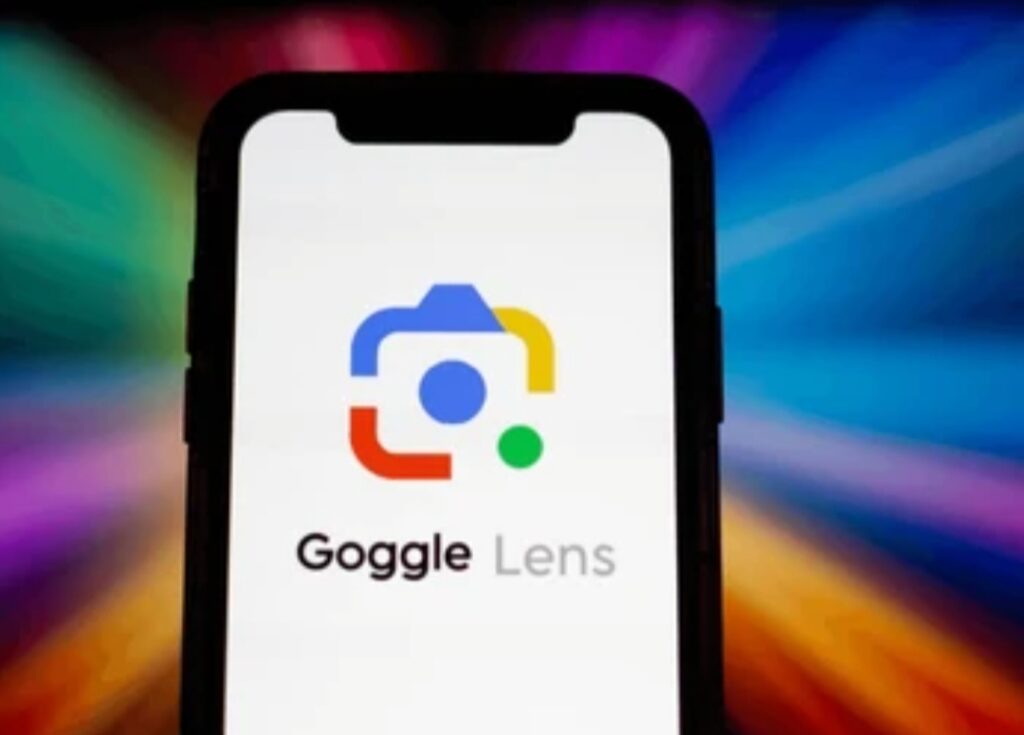
🗑️ How do I delete my Google Lens search history?
Follow these simple steps:
- Visit: https://myactivity.google.com/
- Filter by product > Select Google Lens
- Delete individual items or select Delete All
- You can also disable Web & App Activity to stop saving searches altogether
🔐 For total privacy, clear your history regularly and manage activity controls in your Google Account.
🧩 Can Google Lens identify everything I scan?
Not quite—though it’s incredibly powerful, it’s not perfect.
Google Lens is best at recognizing:
- Products
- Animals
- Plants
- Text and handwriting
- Landmarks
- Barcodes and QR codes
It may struggle with:
- Abstract art
- Unusual objects
- Very low-quality or blurry images
✅ Keep improving its accuracy by:
- Scanning clear, well-lit images
- Zooming in on the object
- Trying different angles or frames
Other FAQs Users Ask About Google Lens:
| Question | Quick Answer |
| Is Google Lens free to use? | ✅ Yes, it’s 100% free. |
| Does Google Lens use mobile data? | ✅ Yes, unless you’re on Wi-Fi. |
| Can I use Google Lens offline? | ⚠️ Some features like text recognition may work offline, but most need internet. |
| Is Google Lens safe for kids to use? | ✅ Yes, but with parental guidance. |
| Can I use Google Lens on my laptop? | ✅ Yes, in Chrome browser via right-click. |
👉 Don’t let tech hiccups slow you down.
Now that you know how to troubleshoot and optimize your Google Lens experience, you’re ready to use it with confidence, clarity, and total control.
Start scanning like a pro—explore your world visually with zero confusion! 💡
Final Thoughts – Is Google Lens Worth Using in 2025? 🤖📲
If you’ve made it this far, you’re probably wondering:
“With so many tech tools out there, is Google Lens still worth using in 2025?”
The answer is a resounding YES—and here’s why.
Google Lens has grown far beyond being just a novelty feature. It’s now a powerful, AI-driven visual search tool that’s transforming how we interact with the world around us.
From real-time translations to smart shopping, object recognition, and homework help, Lens has evolved into a must-have tool for everyday life.
Whether you’re a student, traveler, shopper, educator, tech enthusiast, or just someone who enjoys discovering new things, knowing how to use Google Lens effectively gives you a digital advantage that’s hard to beat.
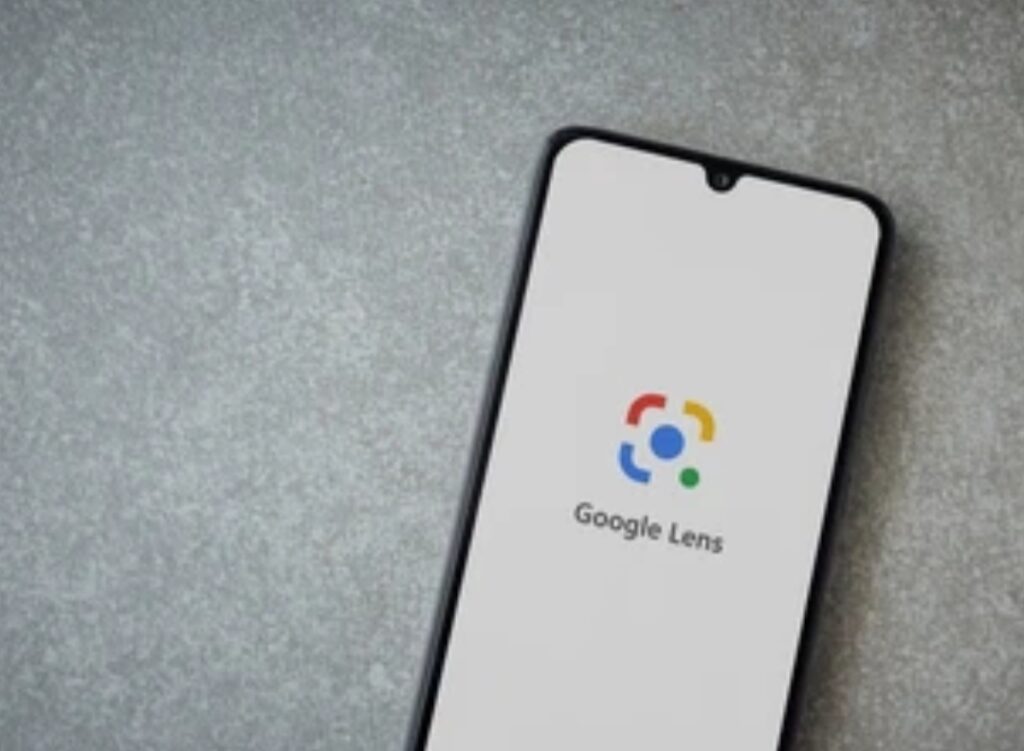
Why Google Lens Still Stands Out in 2025 🔥
Here are just a few reasons why Google Lens continues to dominate in the AI and visual search space:
- 🧠 Smarter AI than ever – Lens now delivers even more accurate image recognition thanks to machine learning improvements.
- 🌐 Seamless integration – Works effortlessly with Google Photos, Chrome, Search, Android, and even iOS apps.
- 🚀 Fast & lightweight – Processes scans in seconds without slowing down your phone.
- 📚 Educational edge – Helps students solve equations, translate foreign languages, and understand difficult concepts.
- 🛍️ Next-gen shopping – Instantly find reviews, prices, and similar items with just one scan.
➡️ It’s not just about searching—it’s about understanding and interacting with your environment in smarter ways.
Who Benefits Most From Google Lens?
Google Lens isn’t just for tech geeks—it’s for everyone.
🎓 Students:
- Solve math problems
- Translate text instantly
- Scan handwritten notes into digital text
✈️ Travelers:
- Translate foreign signs and menus
- Identify landmarks
- Learn about historical objects and artifacts
🛍️ Shoppers:
- Compare prices
- Scan barcodes
- Find out where to buy products online or nearby
📸 Creators & Bloggers:
- Extract text from screenshots
- Research image sources
- Curate visual content with ease
Final Verdict ✅
If you’re still asking whether Google Lens is worth using in 2025, here’s the bottom line:
🟢 It’s free.
🟢 It’s fast.
🟢 It’s smarter than ever.
And most importantly, it actually makes your daily life easier—whether you’re learning, shopping, exploring, or simply trying to understand something better.
So yes—Google Lens is absolutely worth using in 2025.
It’s one of the most underrated tools hiding in plain sight.
🚀 Ready to unlock the full potential of your smartphone?
Start using Google Lens today and see the world like never before.
It’s not just a search—it’s a smarter way to experience everything.
You might also like :