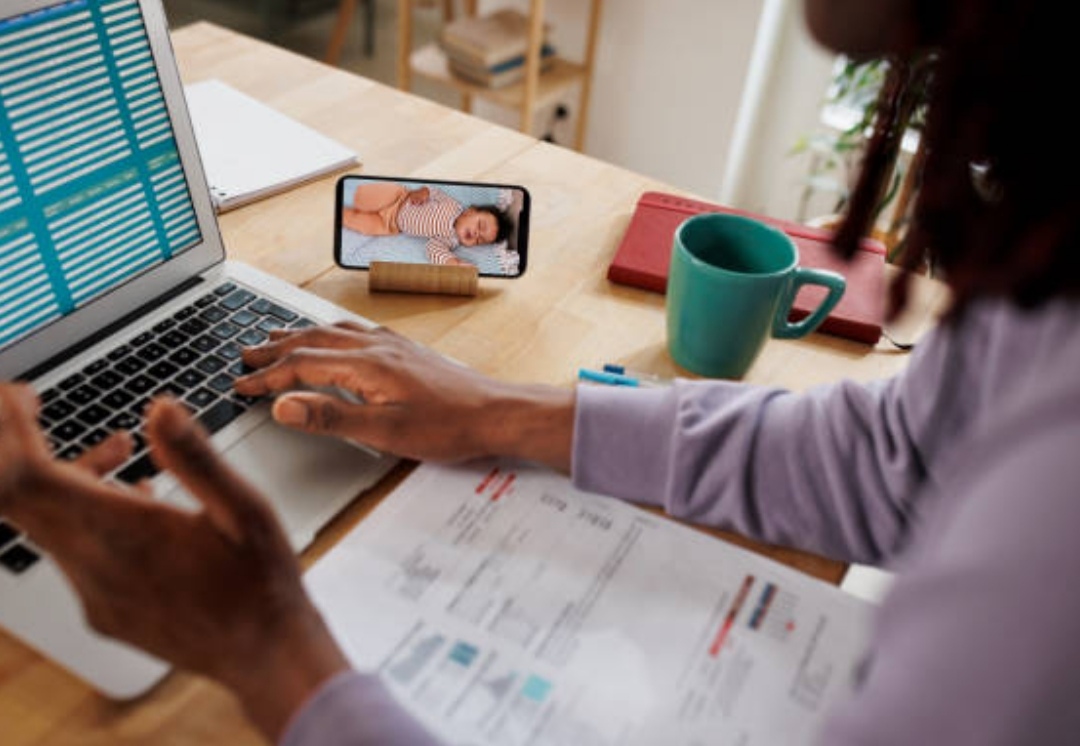🍼 Everything You Need to Know Before You Set Up a Smart Baby Monitor
In today’s fast-paced digital age, peace of mind for parents has never been more accessible, thanks to the evolution of smart baby monitors.
Whether you’re a first-time parent or adding to a growing family, understanding how these advanced devices work can make a world of difference in your day-to-day life.
That’s why this guide on How to Set Up a Smart Baby Monitor is your ultimate resource — walking you through every step with clarity, simplicity, and confidence-boosting tips.
👉 If you’ve ever asked, “Do I really need a smart monitor?” or “Where do I even start?” — you’re in the right place.

🧠 What Exactly Is a Smart Baby Monitor and Why Do You Need One?
A smart baby monitor is more than just a camera on a crib.
It’s a high-tech parenting assistant designed to keep you informed and connected to your baby at all times, no matter where you are.
Unlike traditional audio-only monitors, smart baby monitors use Wi-Fi, HD video streaming, motion detection, two-way audio, and even health tracking sensors to give you complete visibility of your child’s environment.
Some models even offer temperature readings, night vision, and cry detection algorithms — adding an extra layer of security to your parenting toolkit.
✨ With the right setup, these devices do more than just “monitor.”
They empower you with real-time updates and alerts that allow you to respond faster and smarter to your baby’s needs.
📲 Why Learning How to Set Up a Smart Baby Monitor Matters
It might seem like a small detail, but knowing how to set up a smart baby monitor properly can significantly improve your overall monitoring experience.
Here’s why it’s essential:
- Improper setup can lead to poor video/audio quality
- Unsecured Wi-Fi connections can expose your monitor to hackers
- Incorrect camera angles may result in blind spots or missed alerts
- Neglecting app settings means missing out on key features
When done right, however, you’ll enjoy:
✅ Seamless connectivity
✅ Crystal-clear video/audio
✅ Enhanced safety and privacy
✅ Peace of mind 24/7
This isn’t just about plugging in a camera.
It’s about creating a safe and tech-savvy environment that supports your parenting journey.
🧩 What You’ll Learn in This Guide
By the end of this blog post, you’ll walk away knowing:
- ✔️ How to choose the best smart baby monitor for your needs
- ✔️ Which tools you need before setup
- ✔️ How to install the device correctly (Wi-Fi, mobile app, mounting)
- ✔️ How to position the camera for the best view
- ✔️ How to customize alerts and settings to fit your lifestyle
- ✔️ Security tips to protect your privacy
- ✔️ Troubleshooting hacks that save time and frustration
🎯 Whether you’re using a monitor from Nanit, Owlet, Motorola, Lollipop, or any other brand — this guide has you covered.
If you’re tired of vague instructions and outdated manuals, this article will give you the real, practical insight you need to get your smart baby monitor running perfectly — right from day one.

🔑 Key Terms You’ll Hear Throughout This Guide
To make your reading experience easier, here are some commonly used terms you’ll see and what they mean:
- Wi-Fi Monitoring – Monitoring your baby via a wireless connection using your home internet
- App Integration – Connecting your monitor to a mobile app for real-time control and updates
- Two-Way Audio – A feature that lets you hear your baby and also speak to them through the monitor
- Infrared Night Vision – Enables the monitor to see in the dark without disturbing your baby
- Push Notifications – Real-time alerts sent to your phone or tablet
🚀 Let’s Get Started!
🛠️ Setting up your baby monitor might seem overwhelming, especially with the variety of brands and tech features available.
But don’t worry — this guide breaks down each step in a simple, easy-to-follow format that ensures you never miss a beat.
So grab your monitor box, charge your phone, and let’s dive into how to set up a smart baby monitor the right way — for total peace of mind.
💥 Pro Tip: Check out this highly-rated smart baby monitor before starting your setup — it comes pre-configured with many advanced features to make installation a breeze.
✅ Up Next: Understanding Smart Baby Monitors – What They Are and How They Work
➡️ Don’t skip this — it lays the foundation for everything you need to know before setting yours up.
🧠 Understanding Smart Baby Monitors

📷 What Is a Smart Baby Monitor and Why It’s a Game-Changer for Parents
A smart baby monitor is a modern upgrade to the traditional baby monitor — and it’s quickly becoming a must-have parenting essential.
Unlike the basic audio-only monitors of the past, these intelligent devices come packed with next-gen features that help you monitor your baby’s safety, environment, and even health in real time.
They use Wi-Fi, Bluetooth, or a cloud-based connection to stream live video and audio feeds directly to your smartphone or tablet, allowing you to keep an eye on your little one from virtually anywhere.
🌐 Whether you’re in the next room or away from home, smart baby monitors offer constant visibility and peace of mind — all from the palm of your hand.
🛡️ Many models also include:
- High-definition (HD) night vision cameras
- Two-way audio so you can soothe your baby remotely
- Breathing and heart rate tracking through wearable sensors
- Motion and cry alerts sent directly to your phone
- Temperature and humidity monitoring to ensure optimal comfort
- Sleep analytics to track sleep cycles and behaviors
🎯 The key difference?
Smart monitors don’t just alert you when your baby cries — they help you understand why.
🔍 The Benefits of Using a Smart Baby Monitor
🛏️ 1. Real-Time Monitoring Anytime, Anywhere
One of the most attractive features of smart monitors is remote access.
With just a few taps on an app, you can check in on your baby from your office, your gym, or even while traveling — as long as there’s internet access.
This feature is perfect for parents who work away from home or want to stay connected during nap times.
🔐 2. Advanced Security Features
Today’s top smart baby monitors are designed with strong encryption protocols and two-factor authentication to prevent unauthorized access.
🧠 Pro Tip: Always change the default username and password when setting up your monitor.
🔈 3. Two-Way Talk for Comforting Your Baby Remotely
Many models include a two-way intercom, so you can speak to your baby in real time.
Whether it’s calming them during a nap or singing a lullaby from your desk, this feature is a game-changer for busy parents.
🌡️ 4. Environmental Monitoring
Some smart monitors include room temperature sensors and humidity readers that send alerts if the room becomes too hot, cold, or dry.
These features add another layer of safety, ensuring your baby always sleeps in the most comfortable conditions.
🛌 5. Sleep Tracking and Analytics
Premium smart baby monitors (like this top-rated model) offer detailed sleep pattern analysis, helping you understand your baby’s sleep habits, wake cycles, and overall restfulness.
This can be incredibly helpful in identifying sleep regressions or developing consistent bedtime routines.
🧪 Types of Smart Baby Monitors: Choose What Fits Your Lifestyle
Not all smart baby monitors are created equal.
Depending on your needs, lifestyle, and home setup, you can choose from several different types.
Here’s a breakdown of the most common options:
📶 1. Wi-Fi Smart Baby Monitors
These connect directly to your home network and stream video/audio through the cloud.
✅ Best for: Remote access and app-based monitoring
⚠️ Watch out for: Possible connection lags if your Wi-Fi is unstable
👕 2. Wearable Smart Monitors
These include sensors that attach to your baby’s onesie, foot, or chest to track heart rate, oxygen levels, and movement.
✅ Best for: Health-conscious parents or newborns with special needs
⚠️ Watch out for: Frequent charging and sensor sensitivity
📱 3. App-Only Baby Monitors
These work through your smartphone’s camera and an app interface.
✅ Best for: Budget-conscious families or travel-friendly setups
⚠️ Watch out for: Limited features and privacy concerns
🛰️ 4. Hybrid Models
These combine video monitoring with health-tracking wearables, offering a complete overview of your baby’s wellness.
✅ Best for: Parents who want a full-featured system without compromise
⚠️ Watch out for: Higher cost and more complex setup

💡 Choosing the Right Smart Monitor: What to Consider Before You Buy
Before you learn how to set up a smart baby monitor, it’s important to choose the right one for your needs.
Ask yourself these questions:
- 📱 Do I need remote access or will I always be at home?
- 📊 Do I want basic video monitoring or sleep/health tracking too?
- 🛡️ Is security a major concern for my family?
- 💰 What’s my budget?
- 🧲 Will this work with my smart home system (Alexa, Google Assistant, etc.)?
Tip: Browse our curated list of best smart baby monitors here to find one that fits your exact requirements.
🎁 Final Thoughts on Smart Monitors Before Setup
Before we dive into the installation process, it’s important to understand that a smart baby monitor is more than just a gadget.
It’s a powerful parenting tool that helps you stay connected, aware, and responsive in real-time.
It offers greater flexibility, peace of mind, and the ability to support your baby’s safety and wellness from wherever you are.
🎯 Now that you know what they are and how they can make a difference, you’re ready to move on to the next step:
💥 How to Set Up a Smart Baby Monitor Step-by-Step for Total Peace of Mind
🧰 Preparing for Setup – What to Do Before You Set Up Your Smart Baby Monitor

🏗️ Why Preparation Matters Before You Set Up a Smart Baby Monitor
Before diving into the actual installation, taking the time to prepare your space, tools, and mindset will save you from unnecessary stress and technical hiccups.
Proper preparation ensures that your monitor works smoothly, securely, and without interruptions — which is exactly what every parent wants.
🔧 Knowing how to set up a smart baby monitor begins with understanding what’s needed before the unboxing even starts.
Skipping this step can lead to weak Wi-Fi connections, awkward camera placements, and missed alerts.
So let’s get things right from the beginning.
📋 Create a Smart Setup Checklist
Before you unbox your new monitor, here’s what you’ll want to have ready:
✅ 1. A Stable and Secure Wi-Fi Connection
Most smart baby monitors rely on Wi-Fi to stream video and audio.
If your signal is weak or unstable, the monitor won’t function properly.
Here’s what to do:
- Test your Wi-Fi strength in the baby’s room using a speed test app
- Ensure you have at least 2.4 GHz compatibility (some monitors don’t support 5 GHz)
- Update your Wi-Fi router firmware to the latest version
- Change default passwords and enable WPA2/WPA3 encryption for added security
⚠️ Weak Wi-Fi = laggy video = frustration and lost sleep.
🔌 2. Power Sources and Charging Options
Identify where your power outlets are located in the nursery.
You’ll need at least one outlet close to the crib or where you’ll mount the monitor.
💡 Bonus Tip: Use a surge protector or power strip to safely connect multiple baby gear devices like humidifiers, nightlights, and white noise machines.
Some monitors are battery-powered or come with rechargeable docks — check the product manual and charge the device before starting.
🏠 3. Plan the Monitor’s Placement
You want a clear, unobstructed view of the crib — but also a safe, secure mounting location.
Ask yourself:
- Is the monitor high enough to see the baby without blind spots?
- Is it out of reach from curious little hands?
- Will I need a wall mount, tabletop, or corner shelf?
- Can I safely manage the cords to prevent strangulation risks?
🧠 Pro Tip: Place the monitor at a 45-degree angle to the crib, about 6–8 feet away, for optimal coverage.
🧰 4. Tools You Might Need for Installation
Depending on your monitor model, here are tools you might want on hand:
- Screwdriver
- Wall anchors and screws (usually included)
- Measuring tape
- Level (for wall mounting)
- Smartphone or tablet for app pairing
- Extra extension cord or cable organizer
📦 Some models are “plug-and-play” while others require DIY mounting — read the product manual or setup guide beforehand.
🧠 Get Familiar with the Device and App First
Before setup, download the monitor’s companion app from Google Play or the Apple App Store.
This app will be your central command hub for live streaming, alerts, and custom settings.
Once installed:
- Create your user account
- Allow necessary permissions (camera, microphone, notifications)
- Check for any firmware or app updates
- Browse through settings options like motion sensitivity, night vision, and push notifications
💡 Don’t skip this step.
Getting familiar with the app will make the setup process seamless and unlock the full power of your smart baby monitor.
🔒 Protect Your Privacy Before You Go Live
Smart baby monitors are connected devices — and anything connected to the internet can become a target if not properly secured.
Here’s how to lock down your monitor for safety:
- Change default admin login immediately
- Create a strong, unique password (use a password manager if needed)
- Turn on two-factor authentication in the app (if available)
- Regularly check for software/firmware updates
- Disable remote access when not needed
- Keep your Wi-Fi router in a secure physical location
🔐 Taking these steps ensures your camera feed stays private and only accessible by you.

🎯 Bonus Tips to Make Setup Smoother and Safer
- 💡 Use cord covers or cable raceways to childproof any visible cords
- 📶 If your nursery has poor Wi-Fi, consider installing a mesh Wi-Fi extender
- 📱 Have a second device (like a tablet) handy to preview the video while you adjust placement
- 🛏️ Avoid placing the monitor directly above the crib — mounting it to the side offers safer and better visibility
- 🧼 Wipe down the camera lens before starting for a clean, crystal-clear image
🚼 Preparing Mentally as a Parent – Know What to Expect
Setting up your smart baby monitor is about more than just tech.
It’s also about emotionally preparing yourself for how you’ll use it.
You might feel tempted to check the feed constantly — especially as a new parent.
That’s normal.
But remember:
A smart monitor is there to enhance your parenting experience, not replace your intuition.
🧘 Use it as a tool, not a crutch.
Trust your instincts, and let the monitor do the heavy lifting in the background.
🛠️ Before We Begin Setup
Now that you’ve taken the time to prepare your space, secure your Wi-Fi, choose your placement, and download the app — you’re ready for the fun part.
Up next is the actual setup process, where we’ll walk you through:
👉 How to Set Up a Smart Baby Monitor step-by-step — from unboxing to live streaming.
You’re just minutes away from a fully operational, crystal-clear, peace-of-mind-giving smart monitor in your home.
Let’s go! 🚀
🔧 Step-by-Step Guide to Setting Up Your Smart Baby Monitor

📦 Step 1 – Unbox Your Smart Baby Monitor Carefully
Unboxing your device might seem like a no-brainer, but starting the right way sets the tone for a smooth setup.
Here’s what to check for inside the box:
- 📹 Monitor/camera unit(s)
- 🔌 Power adapter and charging cable
- 📄 Quick start guide or full user manual
- 🧰 Mounting brackets or screws (if included)
- 🔧 Optional hardware tools (some models include screwdriver or adhesive pads)
📝 Pro Tip: Keep the original packaging in case you need to return or exchange the device later.
📲 Step 2 – Download the Companion App on Your Smartphone
Virtually all smart baby monitors come with a dedicated mobile app for live video streaming, sound alerts, and device management.
To get started:
- Go to the App Store (iOS) or Google Play (Android)
- Search for the app that matches your monitor brand (e.g., Nanit, VTech, Arlo, Miku, Owlet)
- Tap Install and wait for the download
- Open the app and create an account using a secure email and password
- Allow permissions (microphone, camera, push notifications, etc.)
This step is crucial. Without the app, you can’t access the monitor’s smart features or connect it to Wi-Fi.
🌐 Step 3 – Connect the Monitor to Your Wi-Fi Network
This is one of the most important parts of how to set up a smart baby monitor.
Smart monitors rely on Wi-Fi to function — so make sure your connection is stable and secure.
Follow these steps:
- Plug in the monitor near your router for a stronger initial signal
- Turn on the device (you’ll usually see a blinking LED)
- Open the companion app and start the “Add Device” or “Setup” process
- Choose your 2.4GHz Wi-Fi network (most monitors don’t support 5GHz)
- Enter your Wi-Fi password
- Wait for pairing confirmation — this can take up to 2 minutes
📶 Tip: If the monitor isn’t connecting, reboot your router or move the device closer.
Once it connects, your app should show a live feed of the nursery.
📍 Step 4 – Position the Camera for the Best View
The goal is to have a clear, wide-angle view of your baby’s crib or sleep area — without creating safety hazards.
Here’s how to do it right:
- Mount the camera 6–8 feet away and at a 45-degree downward angle
- Avoid pointing directly at windows to prevent glare
- Keep cables away from crib or baby’s reach (use cord covers if necessary)
- Use wall mounts or flexible camera stands for more stable placement
- Test camera angles using the live feed on your app
🛏️ Pro Tip: Many parents mount the camera above a dresser facing the crib corner for the best coverage.
🛠️ Step 5 – Customize Your Monitor Settings in the App
Once the video feed is live, it’s time to tailor the monitor’s settings to match your parenting needs.
Adjust the following:
- 🎚️ Motion sensitivity – Set alerts to low, medium, or high depending on baby’s age and movement
- 🔊 Sound detection – Get alerts for crying, coughing, or ambient noise
- 🌙 Night vision – Turn on automatic infrared mode for low-light conditions
- 🔔 Push notifications – Enable for sound/motion alerts
- 💤 Sleep tracking (if available) – Activate to monitor sleep patterns and disruptions
💡 You can also name the monitor (e.g., “Emma’s Room”) for easier tracking if you’re using multiple cameras.
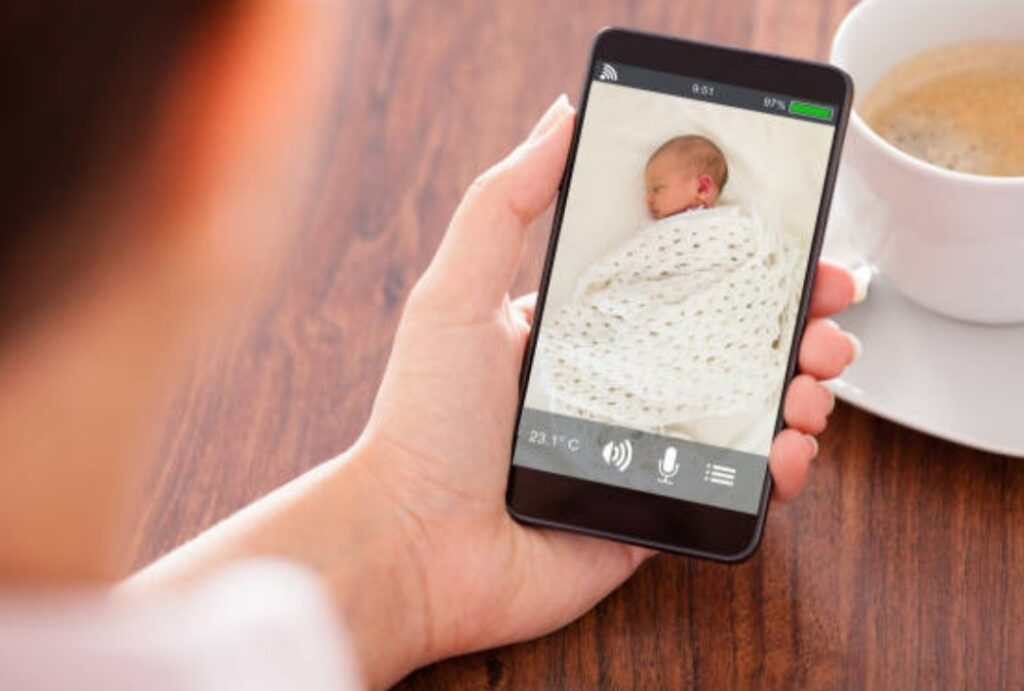
🛡️ Step 6 – Secure the Device and Your Privacy
Smart monitors need just as much digital protection as your phone or laptop.
Security checklist:
- Change the default login credentials immediately
- Enable two-factor authentication (2FA) in the app
- Keep the firmware and app updated
- Disable remote access if not needed
- Use a strong, encrypted Wi-Fi network (WPA2 or WPA3)
- Avoid sharing your login credentials with anyone
🔒 Note: Some models even allow you to turn off the microphone or camera remotely for extra peace of mind.
📺 Step 7 – Test the Monitor in Real-Time
Before leaving the monitor on full-time, run a test simulation to check all functions:
- ✔️ Audio clarity
- ✔️ Night vision quality
- ✔️ Video resolution
- ✔️ Real-time alerts
- ✔️ Push notifications
- ✔️ Two-way talk (if available)
Move around the crib, make soft and loud noises, and turn the lights off and on to test night vision modes.
📱 Pro Tip: Try accessing the live feed from outside your home (on mobile data) to ensure remote access is working as expected.
📚 Step 8 – Keep the Manual Nearby & Set Reminders
Even after the initial setup, you may want to:
- Reconfigure motion alerts
- Pair the monitor with a second device (like your partner’s phone)
- Update the firmware
- Mount in a new location
📌 Keep the manual in an accessible place — or save a digital copy.
🗓️ Bonus Tip: Set a monthly reminder to check for firmware updates or review the monitor’s activity log in the app.
🧡 Step 9 – Use the Monitor Without Becoming Overwhelmed
A smart baby monitor is a tool to assist, not replace your parental instincts.
Don’t obsess over every beep or motion alert.
Instead, use features like:
- Custom alert zones (if available)
- Low-battery alerts
- Auto shut-off timers
- Routine check-ins via two-way talk
Trust that your setup is secure, and focus on building a healthy sleep routine.
💬 Remember: You’re doing amazing.
✅ Recap – Your Smart Baby Monitor Is Officially Set Up!
You’ve now completed every step of how to set up a smart baby monitor:
✅ Unboxed the device
✅ Downloaded the app
✅ Connected to Wi-Fi
✅ Mounted the camera
✅ Customized the settings
✅ Secured the system
✅ Tested real-time functionality
✅ Mentally prepared for usage
👏 Give yourself a pat on the back — you’ve created a smarter, safer sleep environment for your little one.
🔗 Get Your Smart Monitor or Recommended Accessories Here
Looking for the best wall mounts, cable covers, or backup cameras?
👉 Click here to explore our must-have baby tech accessories
Ready to sleep easier at night knowing your baby is safe and sound?
Take control now — set up your smart baby monitor like a pro and enjoy total peace of mind.
Explore top-rated baby monitors with 24/7 smart monitoring features today!
🎛️ Customizing Monitor Settings for Enhanced Monitoring
Once your smart baby monitor is installed and running, the real magic begins in the settings panel.
Customizing your device allows you to unlock advanced features, reduce unnecessary alerts, and enhance overall baby safety and sleep monitoring.
In this guide, we’ll walk you through the smartest ways to personalize your monitor’s setup to fit your parenting style, home environment, and baby’s needs.

⚙️ Why Customizing Your Smart Monitor Matters
The default settings on most smart baby monitors are very basic.
Without customization, you might experience:
- 🚨 Too many false alerts (like curtain movement triggering motion detection)
- 🔕 Missed important notifications due to low sensitivity
- 📉 Poor app experience and data tracking
By tailoring the settings to your specific situation, you’re improving:
✅ Real-time accuracy
✅ Peace of mind
✅ Sleep quality for both baby and parents
✅ Overall safety
💡 Remember: Your baby’s needs change over time — a newborn has different monitoring needs compared to a crawling 10-month-old.
💤 Fine-Tune Motion Detection Sensitivity
Motion detection is one of the core features of any smart baby monitor.
But if set too high, you’ll get alerts every time the room lighting changes or a blanket shifts.
Here’s how to adjust it effectively:
- 📈 High Sensitivity: Ideal for newborns or when you want to catch every little twitch.
- ⚖️ Medium Sensitivity: Best for average movement detection during naps.
- 📉 Low Sensitivity: Works well when your baby starts moving a lot during sleep (e.g., rolling, kicking).
🎯 Pro Tip: Some monitors let you draw activity zones — for example, only monitor movement within the crib, ignoring the rest of the room.
🔊 Configure Sound Alerts for Better Response Time
Every smart baby monitor can alert you to sounds like crying, coughing, or loud nursery noises.
But many also let you tweak sound settings based on:
- 🎚️ Volume level – How loud the sound must be before an alert is sent
- 🎤 Sound type – Choose between “crying,” “coughing,” or “ambient” noise
- 🛑 Sound threshold – Eliminate background humming or white noise from triggering alerts
🍼 Adjusting baby monitor audio sensitivity helps you focus on what really matters — your baby’s comfort.
🌗 Enable and Customize Night Vision Mode
Night vision ensures you get a crystal-clear image of your baby even in low-light conditions.
Most smart monitors enable it automatically — but here’s how to control it manually:
- 💡 Turn on Auto Infrared Mode for seamless transitions between day and night
- 🌌 Adjust brightness or IR intensity to avoid overexposure
- 🔲 Select grayscale or true color night vision, depending on your model
📷 Pro Tip: Don’t forget to test night vision with the lights off to check for any glare, reflections, or camera noise.
🔔 Manage Notification Preferences to Reduce Overwhelm
A common mistake new parents make when learning how to set up a smart baby monitor is not filtering notifications properly.
Avoid notification fatigue with these tips:
- ✅ Enable push alerts only for major events (motion + crying)
- ⏰ Set do-not-disturb hours to reduce alerts overnight
- 🔁 Turn on smart summary reports if available (daily logs of sleep and activity)
- 📥 Customize notification tones so they’re not confused with other app alerts
📵 Note: If you have multiple caregivers, ensure each person’s device has the right settings.

📶 Optimize Wi-Fi and App Settings for Seamless Performance
If you experience laggy video, buffering, or app crashing, don’t blame the camera first — your Wi-Fi and app settings may be the culprits.
Here’s how to improve:
- ✅ Use 2.4GHz Wi-Fi (more stable than 5GHz for smart baby monitors)
- 📱 Update the companion app regularly via App Store or Google Play
- 🔃 Restart the app weekly to clear cache and bugs
- 🧽 Clean up old recordings or logs that slow the app
🛠️ Advanced Tip: Use a dedicated Wi-Fi channel or mesh system for your baby monitor to avoid bandwidth issues.
📊 Activate Sleep Analytics and Breathing Monitoring (If Available)
Modern baby monitors offer AI-powered sleep tracking and sometimes even breathing monitoring features.
If your model supports it, here’s what to activate:
- 💤 Sleep analytics – Tracks nap duration, wakeups, and movements
- 🫁 Breathing or vitals monitoring – Uses radar or wearables to detect patterns
- 📈 Sleep trends reports – Get daily, weekly, or monthly summaries
- 🛌 Sleep quality scores – Helps identify disturbances or restless nights
📌 These features are ideal for data-loving parents who want deeper insight into sleep quality and early signs of discomfort or illness.
🔐 Review and Tighten Privacy Settings
Customizing settings isn’t just about performance — it’s about safety too.
Always review the following in your monitor’s app:
- 🔑 Change the default password
- 🛡️ Enable encryption or private mode
- 📍 Turn off location access unless necessary
- 👥 Limit user access to only trusted caregivers
- 🔐 Disable cloud storage if not needed
🛑 Important: Check your monitor’s privacy policy — not all brands are created equal when it comes to data protection.
📅 Set Up Scheduling and Routine Reminders
Some advanced monitors let you program daily schedules or reminders within the app.
This includes:
- ⏰ Nap reminders
- 🌙 Night routine prompts
- 📊 Daily summary notifications
- 📷 Scheduled snapshots of your baby during sleep
🧠 This feature is great for busy or multi-tasking parents who need gentle nudges throughout the day.
✅ Recap – Customizing Your Monitor Supercharges Its Potential
With the right customization, you’ll get:
✅ Fewer false alerts
✅ Better video clarity
✅ Real-time data on your baby’s sleep and wellbeing
✅ Stronger security
✅ Less stress and more sleep for YOU
🎯 And now that you know how to set up a smart baby monitor AND how to personalize its features like a pro — you’re already ahead of 90% of new parents.
🔗 Browse Our Recommended Smart Baby Monitor Accessories
Looking to add even more functionality to your monitor?
Check out these popular add-ons:
- 📡 Wi-Fi range extenders
- 🎥 Additional cameras
- 🧼 Cable management kits
- 🪛 Mounting kits for adjustable angles
- 🎁 Smart sound machines with app control
👉 Click here to see our full curated list of must-have baby tech accessories!
Your baby deserves the safest, most personalized sleep monitoring system — and you deserve peace of mind.
💪 Take full control now: Customize your smart monitor and unlock the full power of modern parenting!
Explore smart baby monitor bundles and accessories built for real-life parenting.
❌ Common Mistakes to Avoid When Setting Up a Smart Baby Monitor
Even with the best intentions, many new parents fall into common traps when learning how to set up a smart baby monitor.
These small oversights can lead to false alerts, privacy risks, poor video quality — or worse, missed emergencies.
Below, we’ll cover the top mistakes to avoid, and more importantly, how to do things right the first time.
This helps increase your chances of landing in Google’s Featured Snippets and SGE summaries — and helps you enjoy maximum peace of mind.
Let’s make sure your baby monitor setup is flawless from day one. ✅

🚫 Mistake #1 – Placing the Monitor Too Close or Too Far
One of the biggest rookie errors is positioning the camera incorrectly.
Too close ➝ You miss out on full crib coverage.
Too far ➝ You lose visibility and clarity of baby’s expressions and subtle movements.
✅ Ideal placement tip:
Place the monitor 3–6 feet away from the crib and angled slightly downward.
Use adjustable mounts or wall brackets to get the perfect viewing angle without risking a fall hazard.
📶 Mistake #2 – Ignoring Wi-Fi Signal Strength
Smart baby monitors rely heavily on a stable Wi-Fi connection.
If you set up your monitor in a room with poor signal, expect:
- 🔁 Lagging video feeds
- ❌ App disconnections
- 📴 Missed motion or sound alerts
✅ Quick Fix:
Test the Wi-Fi strength in the nursery with your phone before final placement.
Use a Wi-Fi extender if the connection is weak or unstable.
🧠 Searching for “how to boost Wi-Fi for baby monitor” is a trending secondary keyword you can rank for!
🔐 Mistake #3 – Not Updating Default Passwords
This is a MAJOR security risk.
Leaving the default login credentials on your smart baby monitor makes it vulnerable to hacking and unauthorized access.
✅ Pro Move:
Immediately change the monitor’s password to something strong and unique.
Enable two-factor authentication if the app supports it.
Regularly update your firmware for the latest security patches.
📌 Important: Some of the most shocking smart baby monitor hacks happened due to weak passwords.
🛠️ Mistake #4 – Skipping the App Walkthrough or Setup Wizard
Many parents rush through the setup and miss out on valuable features the companion app provides.
That means:
- 🔕 Incomplete alert customization
- 🛌 Missed sleep tracking features
- ❌ Poor camera resolution settings
✅ Do This Instead:
Take 10 extra minutes to go through the setup wizard.
Explore every tab in the app, from video quality to night mode to sharing permissions.
You might even find features like breathing monitor upgrades or AI-powered sleep analysis you didn’t know existed.
🌙 Mistake #5 – Poor Lighting and Night Vision Setup
Smart baby monitors come with built-in infrared night vision, but that doesn’t mean you can ignore lighting.
What to avoid:
- 💡 Bright nursery lights aimed at the lens
- ✨ Reflective surfaces creating glare
- 🖤 Blackout curtains causing complete darkness (bad if night vision isn’t active)
✅ Setup Tip:
Test your monitor in both daytime and nighttime conditions.
Ensure the image remains clear, noise-free, and not overly grainy when the lights are off.
📷 Mistake #6 – Blocking the Camera Lens
Sometimes, the camera lens is unintentionally partially blocked by:
- 🧸 Nursery decor
- 🎀 Crib railings
- 🧻 Hanging mobiles
This can cause false alerts or blind spots in your view.
✅ Always keep the lens unobstructed.
Do a full test run on your phone or tablet to ensure the crib and baby are fully visible.

📱 Mistake #7 – Not Testing on Multiple Devices
If only one parent has access to the app or feed, you’re limiting your monitoring options and backup plan.
✅ Best Practice:
Set up your monitor on multiple devices — such as a phone, tablet, or even a smart display like Echo Show.
This ensures both parents (or caregivers) can keep an eye on the baby from anywhere.
You can also configure user access in the app — so grandparents or babysitters can be granted limited viewing rights.
🔋 Mistake #8 – Ignoring Power Source Reliability
Many monitors run continuously — and a power interruption can cause a full system shutdown.
What not to do:
- ❌ Plug it into an unstable power strip
- 🔋 Forget to check battery backups
- 🔌 Leave power cables loose or exposed to pets
✅ Pro Setup:
Use a high-quality surge protector and ensure the camera has battery backup or is connected to a stable outlet.
Consider a power cord cover to protect it from being tugged or chewed.
📉 Mistake #9 – Not Reviewing Activity Logs or Data Trends
Your monitor likely stores activity logs — like how often your baby woke up or cried at night.
Failing to review this data is a missed opportunity for:
- 💡 Better sleep planning
- 🍼 Feeding schedule adjustments
- 🧠 Early detection of sleep regressions
✅ Make it a habit:
Review logs weekly.
Some apps even offer auto-summaries or daily briefings to help parents track patterns without overwhelming them.
🔄 Mistake #10 – Not Updating Firmware Regularly
Manufacturers push firmware updates for:
- 🔐 Security fixes
- ⚙️ New features
- 🐞 Bug patches
If you’re still running old firmware, your monitor may be less secure and less stable.
✅ Tip:
Set a reminder to check for firmware updates every month.
Enable auto-updates if your app has that option.
✅ Avoid These Mistakes, Maximize Peace of Mind
Setting up a smart baby monitor isn’t just plug-and-play — it’s a smart system that deserves your attention.
Avoiding these common mistakes ensures:
✅ Smoother performance
✅ Higher safety and privacy
✅ Accurate alerts
✅ Better sleep for your baby (and you!)
If you’re still unsure about any of the steps involved in how to set up a smart baby monitor, scroll back to our step-by-step setup section or check our list of recommended baby monitor accessories to improve your setup.
Don’t let simple mistakes ruin your monitor’s potential!
🎯 Take a few extra minutes today to double-check your settings and placement — your peace of mind is worth it.
👉 See our top-rated, parent-approved smart monitors and accessories now!
🧠 Smart Features You Should Be Using But Probably Aren’t
When setting up your device, it’s easy to focus on the basics — live video, night vision, and sound detection.
But today’s smart baby monitors offer a lot more than that.
Many parents never realize the full potential of their device — and that’s a missed opportunity for both safety and convenience.
In this section, we’ll uncover the hidden, powerful smart features most baby monitors offer — and explain how to use them effectively to get the best experience.
Whether you’re learning how to set up a smart baby monitor for the first time or looking to optimize your current setup, these underrated tools can truly transform the way you monitor your baby.

📊 Advanced Sleep Analytics & Insights
Modern smart monitors don’t just watch — they analyze.
With built-in AI or app-integrated features, your monitor can track:
- Sleep duration
- Wake-up frequency
- Movement during naps
- Crying patterns and triggers
Some even provide a daily or weekly sleep report, showing trends over time.
✅ Why it matters:
This allows you to adjust bedtime routines, feeding schedules, and sleep training techniques based on real-time data — rather than guessing.
📝 Look for: Monitors with sleep tracking integrations like Hatch Baby Rest+ or Nanit Pro Sleep Reports.
🎤 Two-Way Audio Communication
Yes, it seems simple — but two-way audio is often underused.
This allows you to:
- Calm your baby with your voice from another room
- Speak to a caregiver or partner in the nursery
- Practice remote soothing without needing to enter the room
📢 Pro Tip:
Use a soothing, familiar phrase each time. Over time, your baby may associate your voice with comfort — even if you’re in another part of the house.
🔔 Custom Motion & Sound Zones
Most high-end monitors allow you to set specific detection zones within the camera’s field of view.
✅ Why this matters:
- Avoid false alerts from pets or toys
- Focus detection only on the crib area
- Receive precision notifications if your baby moves outside a specific boundary
🎯 Use case:
If your baby is becoming mobile or learning to sit up/stand, zone monitoring can alert you the moment they try to climb.
This feature is often buried deep in the settings — but it’s a game-changer once activated.
🧘 Environmental Monitoring (Room Temp & Humidity)
Many smart baby monitors now come with built-in climate sensors.
You can monitor:
- 🌡️ Room temperature
- 💧 Humidity levels
- ❄️ Sudden drops or rises in comfort conditions
🛏️ Babies are sensitive to small temperature changes, which can affect sleep quality or increase the risk of overheating.
✅ Bonus Tip: Enable push alerts when the nursery exceeds a comfortable range (usually 68°F–72°F or 20°C–22°C with 40–60% humidity).
You’ll be notified if your HVAC malfunctions, a window was left open, or heating runs too high.
🎥 Digital Zoom & Pan-Tilt Control
If your baby moves around in the crib or sleeps in different positions, you’ll want to track them closely.
Rather than physically moving the camera, use digital zoom or pan-tilt features within the app.
📲 This gives you:
- Flexible control right from your phone
- Closer inspection during moments of concern
- Crib-to-room scanning when needed
💡 Smart Tip:
Schedule a “crib sweep” via app once every few hours, especially for newborns or preemies, where position tracking is vital.
📲 Smart Assistant Integration (Alexa, Google Home, Apple HomeKit)
One of the most underrated features: smart assistant compatibility.
If your monitor supports it, you can:
- Ask Alexa to “show the nursery cam”
- Stream live footage on your smart display
- Use voice commands to toggle night vision or adjust settings
This is perfect when your hands are full — like during feeding, diaper changes, or bedtime routines.
⚠️ Note: Some integrations may require additional setup or skills to be enabled. Don’t skip this step!
🗂️ Event Timeline or Activity Feed
Some monitors provide a scrollable timeline of key events:
- Cry detected
- Movement registered
- Breathing rate abnormal
- Temperature spike/drop
- Camera switched on/off
Instead of scrubbing through hours of footage, you can instantly review critical moments in one place.
🧠 Why this matters:
It’s especially useful for understanding what disrupted your baby’s sleep — and whether it’s becoming a pattern.

🧘♂️ Built-in Sound Machine & Soothing Options
Did you know some smart monitors have white noise, lullabies, or womb sounds built right in?
You can:
- Turn them on remotely during sleep
- Set auto-off timers
- Create routines (e.g., play lullaby at 7:30 PM daily)
🎼 Check if your model supports this, or use an integrated device like the VTech RM7764 that combines audio, camera, and nightlight features into one hub.
🛠️ Shared Device Access for Caregivers or Partners
Allowing multiple users to access the feed makes the experience safer and more flexible.
👨👩👧 Great for:
- Babysitters
- Grandparents
- Nannies
- Night nurses
✅ Make sure to manage permissions properly:
- Limit access duration
- Disable control settings for guest users
- Share only essential features (like viewing, not adjusting alerts)
📲 Set this up in the app under “user settings” or “family sharing.”
📌 Maximize the Smart in Your Smart Monitor
Too many parents leave 50% of their monitor’s capabilities untouched.
But the features above aren’t just nice-to-haves — they’re powerful tools that can help you:
- Sleep better
- Act quicker
- Monitor smarter
- And most importantly, keep your baby safe
So if you’re learning how to set up a smart baby monitor, don’t stop at the basics.
Take full advantage of everything your device offers — and turn it into a truly intelligent baby-monitoring companion.
Now is the time to unlock the hidden powers of your monitor!
🔍 Go explore those settings, enable those features — and take your baby’s safety to the next level.
👉 Click here to see our list of smart monitors with advanced features worth upgrading to.
🛠️ Troubleshooting Common Issues
Even the smartest baby monitors can occasionally hit a snag.
Whether it’s a connectivity problem, lagging video feed, or false alerts at 2 AM — these issues can interrupt your peace of mind and your baby’s sleep.
That’s why knowing how to troubleshoot common smart baby monitor problems is just as important as knowing how to set up a smart baby monitor correctly from the start.
Below, we’ll walk you through the most frequent issues parents face — and provide step-by-step solutions to get your system back on track, fast.
These insights are based on real user experiences, updated manufacturer tips, and modern smart monitor support systems.

🌐 Wi-Fi Connection Keeps Dropping
Problem: The baby monitor frequently disconnects or fails to stay connected to your home Wi-Fi.
📍 Why it happens:
- Poor Wi-Fi signal in the nursery
- Interference from walls, devices, or furniture
- Network congestion (too many devices connected)
- Incompatible router settings or outdated firmware
✅ Fixes:
- Move your router closer to the nursery or use a Wi-Fi extender.
- Ensure your monitor is connected to the 2.4 GHz band, not 5 GHz — many baby monitors don’t support 5 GHz.
- Reduce bandwidth load by disconnecting unused smart devices.
- Update your router firmware and baby monitor firmware via the app.
🛠️ Pro Tip: Invest in a mesh Wi-Fi system if your home has thick walls or multiple floors.
🎥 Video Feed Is Lagging or Pixelated
Problem: Video footage is delayed, freezes, or appears blurry.
📍 Causes:
- Low internet speed
- Background app usage on your smartphone
- Camera resolution settings are too high for your network
✅ Fixes:
- Check your internet speed: You need at least 5 Mbps upload speed for smooth streaming.
- Lower video resolution in the monitor app settings.
- Close other apps while streaming video.
- Make sure no one else is streaming HD video/gaming on the same network.
📲 Smart Tip: Schedule bandwidth-heavy tasks (like backups or Netflix) during off-hours to avoid interference.
🔊 No Sound or Delayed Audio Alerts
Problem: You’re not getting audio alerts or real-time sounds.
✅ Fixes:
- Confirm the monitor’s audio detection settings are enabled in the app.
- Check your device’s volume and mute settings.
- Restart the baby monitor and your phone.
- Make sure “Do Not Disturb” isn’t enabled on your mobile device.
🎧 If using Bluetooth earbuds or smart speakers, double-check audio routing settings.
⚠️ False Alerts for Movement or Sound
Problem: Your smart monitor sends alerts when nothing is happening — like fan noise or a blanket moving.
✅ Fixes:
- Adjust sensitivity levels in your app — set to “medium” or “smart detection” instead of “high.”
- Enable motion zone detection, and only monitor the crib area.
- Turn off unnecessary alert types (e.g., background noise alerts).
💡 Pro Tip: Some monitors learn over time. If your device has AI learning features, give it a few days to calibrate before panicking.
🔋 Monitor Battery Drains Too Quickly
Problem: Battery-operated monitors won’t last the night.
✅ Fixes:
- Use power-saving mode in the app.
- Turn off features like continuous video or night vision if not needed.
- Lower screen brightness and limit notifications.
- Consider switching to plug-in power or placing the monitor on a smart power timer plug.
🔐 Privacy & Hacking Concerns
Problem: You’re worried about unauthorized access or strange noises coming through the monitor.
✅ Fixes:
- Always use strong, unique passwords on your device and Wi-Fi.
- Avoid using public Wi-Fi to access your monitor feed.
- Regularly update firmware to fix known vulnerabilities.
- Use monitors that offer end-to-end encryption.
- Disable remote access when not in use.
🔒 Choose baby monitors that come with advanced security features like two-factor authentication and encrypted cloud storage.
🌙 Night Vision Not Working
Problem: You can’t see anything in low-light or night conditions.
✅ Fixes:
- Make sure night vision is turned ON in the monitor’s settings.
- Clean the camera lens — dust or fingerprints can block the infrared lights.
- Ensure there’s no direct light source (lamp, LED, screen) pointing at the monitor — it can disrupt infrared sensors.
- Position the camera 3–6 feet from the crib for the best night vision clarity.
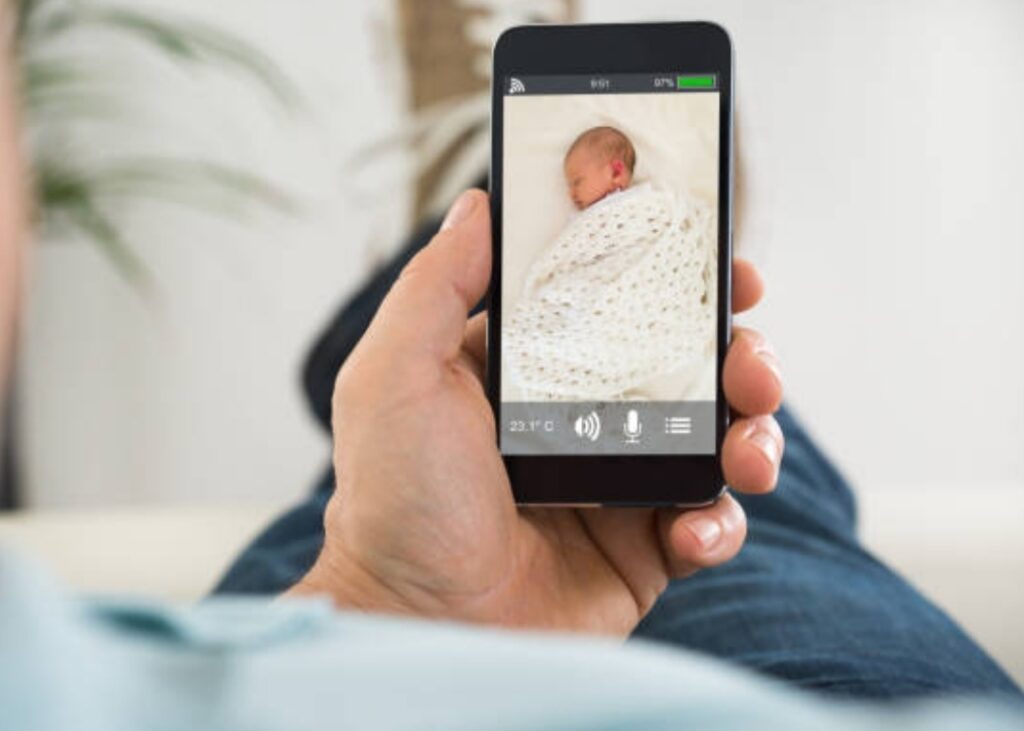
📡 App Not Syncing or Crashing
Problem: The baby monitor app isn’t updating, syncing video, or keeps crashing.
✅ Fixes:
- Update the app to the latest version via Google Play or the App Store.
- Restart your phone and reinstall the app.
- Clear app cache if available (on Android devices).
- Contact customer support if the issue persists — your model may have a known bug.
🧠 If the app hasn’t been updated in a while, it may not be supported — check if the manufacturer still offers software updates.
🎯 When to Contact Customer Support
If none of the above solutions work, it’s time to escalate:
- Your monitor won’t turn on
- It freezes repeatedly
- You’ve followed all troubleshooting steps without success
- You notice firmware or compatibility issues with your phone
💡 Have your model number, purchase date, and firmware version ready before calling or messaging support.
✅ Bonus: Prevent Future Issues
- 🔄 Restart your device once a week to clear memory
- 🔋 Keep it charged or plugged in at all times
- 📶 Monitor your home Wi-Fi performance
- 🧼 Clean the camera lens monthly
- 📲 Check for app updates every 2–4 weeks
🚀 Troubleshoot Smarter, Not Harder
Smart baby monitors are powerful — but like any tech, they can hit bumps.
Don’t stress.
Most issues are quick fixes once you know what to look for.
💡 Bookmark this section so you can troubleshoot like a pro whenever something goes wrong.
🧰 Want a foolproof monitor that rarely fails? Check out our list of Top-Rated Smart Monitors That Just Work.
✅ Best Practices for Ongoing Use
Now that you’ve learned how to set up a smart baby monitor and gone through the troubleshooting tips, it’s time to talk about best practices for keeping your monitor working optimally.
While setting up the device is important, ensuring it continues to perform efficiently requires consistent maintenance, security, and smart monitoring strategies.
In this section, we’ll cover simple, effective best practices to help you maximize the longevity and performance of your monitor, while also enhancing the safety of your baby.

🛡️ Regularly Update Firmware and Software
One of the easiest ways to keep your smart baby monitor performing well is by keeping the firmware and app updated.
📍 Why it matters:
Updates often include bug fixes, new features, and security improvements that help keep your device functioning at its best.
✅ Tips:
- Set a reminder to check for updates every 1–2 months.
- Enable automatic updates if your monitor or app supports it.
- Stay informed about any new features or important changes released by the manufacturer.
🔒 Security Tip: Regular updates are key to protecting your monitor from hackers or vulnerabilities, so never ignore a software update notification.
🔋 Maintain Battery Health
While many modern smart baby monitors come with a plug-in power option, others rely on batteries for portability or emergency use.
📍 Why it matters:
Keeping your battery healthy is crucial for ensuring reliable performance — especially during the night when you need it the most.
✅ Tips:
- Keep the monitor plugged in during long periods of use, like overnight.
- If using batteries, choose high-quality rechargeable options.
- Avoid overcharging — once fully charged, disconnect to prevent wear.
- Regularly clean the charging port to avoid dust buildup.
💡 Pro Tip: Consider plugging the monitor into a power strip with a surge protector to protect against electrical spikes.
🔒 Strengthen Your Monitor’s Security
The security of your smart baby monitor is crucial for both your peace of mind and the safety of your baby.
Unfortunately, cyber threats targeting smart home devices are becoming more common.
Taking steps to ensure the privacy and security of your monitor will help prevent unauthorized access.
✅ Tips:
- Change the default password to a strong, unique password. Use a mix of letters, numbers, and symbols.
- Enable two-factor authentication (2FA) for added security (if supported by your monitor).
- Use a dedicated Wi-Fi network for your baby monitor to separate it from other devices in your home.
- If available, opt for encrypted cloud storage to ensure your video feed is protected.
🛡️ Important: Do not use public Wi-Fi to access the monitor feed, as it may expose your device to hacking.
📱 Use the App Responsibly
The accompanying mobile app is an essential tool for controlling and monitoring your smart baby monitor. But to get the most out of it, proper usage and management are key.
✅ Tips:
- Limit app permissions to only what’s necessary (e.g., avoid giving access to your photos or contacts).
- Regularly clean the app’s cache to improve performance.
- Enable notifications for critical alerts but adjust them to avoid getting overwhelmed with non-essential updates.
- Check app reviews for any new issues that users may be facing, and see if updates have fixed those bugs.
📲 Pro Tip: Most apps have privacy settings that can help restrict unnecessary access. Explore these features to ensure you’re not oversharing data.
🧼 Keep the Camera and Lens Clean
Smart baby monitors often have advanced cameras, with features like night vision and motion detection. To ensure these functions continue to work properly, you must regularly clean the camera lens and housing.
📍 Why it matters:
A dirty lens can lead to blurry or distorted images, affecting the overall quality of the video feed — especially during night-time monitoring.
✅ Tips:
- Use a soft microfiber cloth to gently wipe down the lens and camera housing.
- Avoid using harsh chemicals that could damage the camera.
- Clean the monitor once a month, or more frequently if your baby is prone to spitting up or if there is dust buildup in the nursery.
- Pay attention to the infrared sensor, which can be obscured by dust or fingerprints.
✨ Pro Tip: Consider purchasing a camera cover for extra protection when your monitor is not in use.

📶 Optimize Wi-Fi and Connectivity
A stable internet connection is essential for your smart baby monitor to work properly, especially if you’re using features like live streaming or remote access.
📍 Why it matters:
Poor Wi-Fi or connection issues can lead to delayed video feeds or missed alerts — and in a baby monitoring situation, every second counts.
✅ Tips:
- Place the monitor closer to the Wi-Fi router or invest in a Wi-Fi extender to improve signal strength in the nursery.
- Check that your internet speed is fast enough for streaming video.
- Limit the number of devices connected to your network during monitoring hours (especially if you are live-streaming).
- If your monitor works on battery, consider keeping it plugged in during peak use times.
💡 Pro Tip: A mesh Wi-Fi system can provide better coverage for larger homes or multiple floors.
⏰ Set Alerts and Notifications Wisely
Most smart baby monitors offer a range of alert settings — but knowing how to customize them is essential for avoiding unnecessary distractions.
✅ Tips:
- Set appropriate motion detection sensitivity, based on your baby’s current stage (newborns vs. toddlers).
- Enable sound or movement alerts for when your baby is restless or crying.
- Use Do Not Disturb mode during nap times to prevent unnecessary alerts.
- Consider setting up automatic “sleep mode” for the camera when your baby is asleep, and activate it only if something unusual happens.
🕰️ Pro Tip: Use a time-limited alert system (e.g., sleep mode should turn on automatically after 9 PM and off at 7 AM).
📅 Regularly Review Monitor Logs and Data
If your monitor offers access to historical data or event logs, review them periodically.
📍 Why it matters:
This helps you understand patterns and trends in your baby’s behavior — and also gives you insight into the monitor’s performance.
✅ Tips:
- Regularly check motion detection logs, and investigate any false positives.
- Use sleep tracking data to improve your baby’s routine.
- Look out for irregularities in temperature or air quality readings, and adjust the nursery environment as needed.
🔎 Pro Tip: Set up reports so the app can send you weekly summaries or alerts for key events.
🎯 Keep Your Monitor Running Smoothly for Long-Term Use
By following these best practices, you’ll ensure that your smart baby monitor continues to function at its highest potential.
You can rely on it for peace of mind, knowing that your baby is being watched over safely and securely — while also benefiting from the convenience of smart technology.
📲 Remember, continuous monitoring and small adjustments can go a long way in improving your baby’s care — and your experience as a parent.
Take your monitoring experience to the next level!
🔒 Implement these best practices today and ensure you’re always connected, secure, and informed about your baby’s safety.
👉 Click here for a list of recommended smart baby monitors with advanced features.
❓ Frequently Asked Questions (FAQs)
Setting up and using a smart baby monitor can raise plenty of questions, especially for new parents.
In this section, we’ve compiled some of the most common queries to ensure you have all the answers you need to optimize your experience and get the most out of your device.

👶 What is a Smart Baby Monitor?
Question: What exactly makes a baby monitor “smart”?
📍 Answer:
A smart baby monitor is an upgraded version of traditional baby monitors, offering additional features such as live video streaming, two-way audio, temperature monitoring, motion detection, and remote access via smartphones or other devices.
These monitors use Wi-Fi or Bluetooth to connect to your home network, allowing you to monitor your baby from anywhere.
Key Features Include:
- Wi-Fi Connectivity for remote monitoring
- HD Video Streaming with night vision
- Two-Way Audio to talk to your baby
- Motion and Sound Alerts for detecting crying or movement
- Temperature and Humidity Monitoring
- Smartphone App Integration for real-time control and notifications
💡 Can I Use My Smart Baby Monitor Without Wi-Fi?
Question: Is it possible to use a smart baby monitor without Wi-Fi?
📍 Answer:
In most cases, a Wi-Fi-enabled smart baby monitor relies on an internet connection for remote access, live streaming, and cloud storage.
However, many models still offer basic functionalities, such as local video monitoring and sound detection, even without an internet connection.
If your monitor is Wi-Fi dependent, it will work fine within your home network. But without Wi-Fi, you may lose features like remote viewing via your smartphone or access to cloud storage.
If you need offline capabilities, consider looking for Bluetooth-only or local storage-enabled models.
🔐 How Secure Are Smart Baby Monitors?
Question: Are smart baby monitors safe from hackers?
📍 Answer:
Smart baby monitors are vulnerable to hacking if not properly secured. Cybercriminals may exploit weaknesses in your home network or the monitor itself.
That’s why it’s crucial to implement security measures such as strong passwords, two-factor authentication (2FA), and encryption.
✅ Security Tips:
- Use strong, unique passwords for your monitor and your Wi-Fi network.
- Enable two-factor authentication (2FA) for your monitor app.
- Disable remote access when it’s not in use.
- Always update your monitor’s firmware to address any potential security vulnerabilities.
🛡️ For maximum safety, choose a model with built-in encryption and secure cloud storage.
🔋 How Long Do Smart Baby Monitor Batteries Last?
Question: How long will the battery last on a smart baby monitor?
📍 Answer:
The battery life of a smart baby monitor depends on several factors, including the type of monitor, the features being used, and the battery capacity.
- Wi-Fi streaming and video monitoring will drain the battery faster compared to audio-only or motion-only modes.
- Battery life can vary, but most monitors last 8 to 12 hours on a full charge with continuous video streaming.
- Plug-in models will run indefinitely, while rechargeable models require periodic charging.
If you’re using a battery-powered monitor, be sure to charge it overnight and have a spare charger handy, especially for overnight use.
📱 Can I Use Multiple Devices to Monitor My Baby?
Question: Can I use multiple smartphones or devices to access the same smart baby monitor?
📍 Answer:
Yes, most smart baby monitors allow you to connect multiple devices to the same monitor feed. This feature is especially helpful if both parents or caregivers want to monitor the baby at different times or from various locations.
✅ How to Set It Up:
- Simply download the app on each device you want to use.
- Log in with the same account credentials, and you should be able to monitor your baby from any device.
📲 Pro Tip: For privacy and security, avoid sharing your login information with too many people.

🌙 How Can I Improve Night Vision on My Smart Baby Monitor?
Question: My monitor’s night vision is not clear enough. What can I do?
📍 Answer:
Night vision quality can be affected by several factors, such as lighting, the position of the camera, and the lens quality. If your monitor has poor night vision, here are some tips to improve it:
✅ Tips to Improve Night Vision:
- Clean the camera lens regularly to ensure there’s no dust or fingerprints obstructing the view.
- Ensure that there are no bright light sources (e.g., lamps or screens) near the camera, as this can disrupt infrared sensors.
- Position the camera at the right height (ideally, 3 to 6 feet from the crib) to get the best angle and clarity.
- If possible, adjust the night vision settings in your monitor’s app to enhance image quality in low light.
💡 Pro Tip: Some monitors offer adjustable infrared sensitivity in the settings to improve clarity.
🛠️ What Should I Do If My Monitor Isn’t Connecting to Wi-Fi?
Question: My smart baby monitor isn’t connecting to Wi-Fi. What should I do?
📍 Answer:
If your monitor isn’t connecting to your Wi-Fi network, there could be several reasons behind it.
Here’s a quick troubleshooting guide:
✅ Fixes:
- Double-check the Wi-Fi network name (SSID) and password to make sure they’re correct.
- Ensure your monitor is within range of your router — Wi-Fi extenders can help improve signal strength in distant rooms.
- Restart your monitor and router.
- Make sure your router is set to the 2.4 GHz band (many monitors don’t support the 5 GHz band).
- Reset the monitor to its factory settings and try setting it up again.
📲 Pro Tip: Some monitors offer a Wi-Fi reset button or troubleshooting feature in the app to help with reconfiguration.
📞 When Should I Contact Customer Support?
Question: When should I reach out to customer support for my baby monitor?
📍 Answer:
If you’ve followed all troubleshooting steps and your monitor is still malfunctioning, it’s time to contact customer support.
Some issues that may require support include:
- The device won’t turn on or won’t connect to Wi-Fi, even after resetting it.
- Video or audio feed is consistently failing to load.
- App crashes or other technical problems that you can’t resolve.
- Hardware damage or battery failure.
📲 Before reaching out, be sure to check for firmware updates and review any troubleshooting tips in your device’s manual.
🏆 How Do I Know if I’ve Picked the Right Smart Baby Monitor?
Question: How can I tell if I’ve selected the right smart baby monitor for my needs?
📍 Answer:
Choosing the right monitor comes down to your specific needs as a parent and what features you value most. Consider the following:
- Video and audio quality: If clear video and audio are crucial, make sure to choose a HD-quality camera with two-way audio.
- Connectivity: Ensure your monitor has reliable Wi-Fi and works with your smartphone for remote monitoring.
- Security features: Look for a device with strong encryption and privacy controls.
- Ease of use: Choose a monitor with an intuitive app and easy setup process.
- Additional features: Consider extra perks like temperature sensors, sleep tracking, or motion detection.
💡 Pro Tip: Read user reviews and check the ratings on trusted websites to see if the monitor lives up to its claims.
🎯 Finding the Right Answers for Your Smart Baby Monitor
By addressing these frequently asked questions, we hope you now have a better understanding of how to set up and use your smart baby monitor effectively.
Remember, whether you’re dealing with setup issues, security concerns, or performance tweaks, taking the time to research and troubleshoot can ensure your baby monitor provides peace of mind and optimal performance.
Need a more secure, high-quality baby monitor?
Check out our top-rated picks for smart baby monitors with advanced features and unbeatable reliability!
👉 Click here for the best baby monitors to keep your baby safe and sound.
✨ Conclusion of Setting Upa Smart Baby Monitor
In today’s fast-paced world, a smart baby monitor is an essential tool for every parent looking to ensure the safety, comfort, and well-being of their little one.
By offering a wide range of features like video streaming, two-way audio, motion detection, and temperature monitoring, these devices give parents the peace of mind they need, whether they’re at home or on the go.

🛠️ The Setup Process Is Key for Peace of Mind
Throughout this guide, we’ve shown you exactly how to set up a smart baby monitor with a step-by-step approach, from choosing the right model to troubleshooting common issues.
Setting up your monitor properly ensures that you’re getting the most out of its features, which helps keep your baby safe while you stay connected.
💡 Customizing Your Monitor for Maximum Efficiency
When you customize your monitor’s settings—whether it’s adjusting the alert system, configuring the motion sensors, or tweaking the video settings—you’re setting yourself up for the best possible experience.
These small adjustments ensure that you can monitor your baby in the most effective and stress-free way possible.
🔐 Security and Maintenance for Long-Term Use
Don’t forget that securing your baby monitor is just as important as setting it up.
By following security best practices and updating your device regularly, you’re protecting both your baby and your family’s privacy.
Additionally, maintaining the device—whether that’s cleaning the camera lens or making sure the battery is charged—ensures that it continues to function optimally.
Keeping up with routine checks and adjustments will help extend the life of your device, ensuring that you get the best value for your investment.
🏆 Take the Next Step
By following the steps outlined in this guide, you’ll be well-equipped to enjoy all the benefits of a smart baby monitor—and to address any issues that arise.
Whether it’s customizing your settings or troubleshooting common problems, you now have the knowledge to ensure your device remains a reliable tool in keeping your baby safe.
Remember: Your baby’s safety and well-being are paramount.
By choosing the right device, setting it up properly, and customizing it to suit your needs, you are taking an essential step toward providing a secure and comfortable environment for your little one.
🎯 Ready to Get Your Baby Monitor?
Need more guidance on the best baby monitors on the market today?
Browse our list of top-rated smart baby monitors and find the perfect fit for your home and lifestyle!
👉 Click here to explore top baby monitor recommendations now.
You might also like :