🧠 Introduction: The Rise of Voice-Enabled Smart Offices
In today’s fast-paced digital world, the way we work is evolving at lightning speed.
With remote and hybrid work models becoming the new norm, professionals are constantly seeking smarter ways to stay productive, connected, and efficient.
That’s where voice-enabled smart office setups come in — transforming ordinary workspaces into intelligent hubs of productivity and automation.
💡 Whether you’re running a home office, managing a corporate workspace, or freelancing from anywhere in the world, learning how to build a smart office setup with voice assistants can dramatically boost your efficiency and overall work experience.
By simply using voice commands, you can now control lighting, automate repetitive tasks, schedule meetings, and even secure your workspace — all without lifting a finger.
Voice assistants like Amazon Alexa, Google Assistant, and Apple’s Siri have matured into sophisticated tools capable of integrating with a wide range of smart devices.
This evolution has made it easier than ever to create a seamless, intuitive, and future-proof workspace.
In fact, according to recent data from Statista, over 130 million Americans now use a voice assistant at least once per month — and a growing portion of them are using these tools specifically for productivity and office-related tasks.
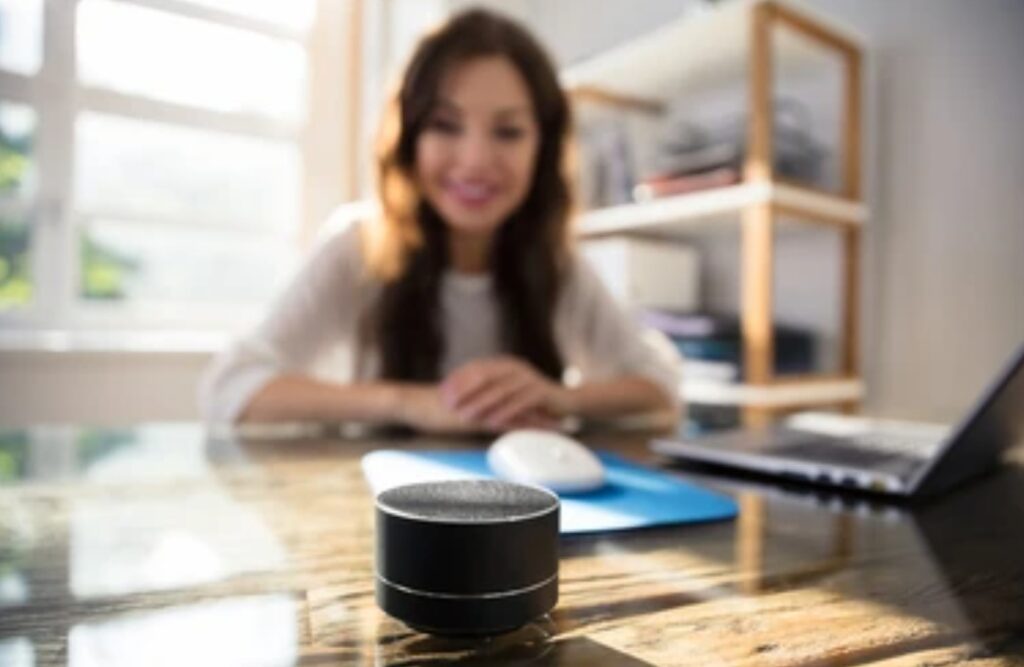
🔎 Why Voice Assistants Are Revolutionizing Workspaces
Imagine walking into your office and saying
“Start work mode” — and instantly, your smart lights adjust to your preferred brightness, your favorite productivity playlist begins, your standing desk rises to your preferred height, and your day’s agenda is read aloud by your voice assistant.
That’s not science fiction.
It’s what modern professionals are experiencing every day with voice-activated office automation.
Here’s why this technology is taking over the workplace:
- Hands-Free Convenience — Stay focused on tasks without manually managing tools or devices.
- Improved Time Management — Voice commands let you schedule, remind, and organize in seconds.
- Seamless Integration — Voice assistants easily sync with apps like Google Calendar, Slack, Zoom, Notion, Trello, and more.
- Enhanced Accessibility — Ideal for people with mobility limitations or those who prefer multitasking efficiently.
- Professionalism on Display — Impress clients and colleagues with a responsive, high-tech office environment.
⚙️ How Voice-Enabled Offices Fit Into the Future of Work
As companies invest more in AI-driven technologies and IoT ecosystems, voice-enabled smart offices are becoming a fundamental pillar in the workplace transformation strategy.
💼 According to a Gartner study, 1 in 4 digital workers now use virtual assistants daily.
That number is expected to increase by over 50% in the next two years.
Why? Because voice assistants reduce friction, improve workflow speed, and help users maintain laser focus.
And the best part?
You don’t need to be tech-savvy or invest in expensive equipment to start building your own voice-powered workspace.
You simply need to understand how to build a smart office setup with voice assistants, choose the right devices, and begin with a few small automations.
🌐 Who Should Consider a Voice-Powered Smart Office?
Voice-controlled workspaces aren’t just for tech geeks or gadget lovers.
They’re ideal for a wide range of professionals, including:
- ✅ Remote workers seeking a more interactive and hands-free setup
- ✅ Small business owners looking to streamline daily tasks
- ✅ Content creators and podcasters who need seamless device control
- ✅ Freelancers and solopreneurs who wear many hats
- ✅ Entrepreneurs aiming to impress with cutting-edge office design
- ✅ Teams working in smart buildings or co-working spaces
In short, if you work in front of a screen, a voice-enabled office can significantly enhance your workflow, creativity, and time management.

📈 The Proven Benefits of Voice Assistants in Modern Offices
Still wondering if voice assistants are worth the upgrade?
Here are some compelling benefits that prove why building a smart office setup with voice assistants is one of the smartest investments you can make:
- 🔄 Boosts Productivity: Automate routine tasks like turning on lights, checking the calendar, or playing focus music.
- 💬 Improves Communication: Use voice to make calls, send messages, and join meetings effortlessly.
- 🔐 Enhances Security: Lock doors, activate cameras, or check motion sensors—all with your voice.
- 🌱 Promotes Energy Efficiency: Smart thermostats and plugs help cut down on unnecessary energy usage.
- 🎯 Optimizes Workflow: Custom routines can trigger a chain of events with a single command.
These powerful benefits contribute to a more productive, streamlined, and enjoyable working environment—one that grows with your evolving professional needs.
💬 Pro Tip: Start Small, Then Expand
A common misconception is that building a smart office setup is expensive or complicated.
The truth? You can start with just one smart speaker and gradually add more smart devices over time.
Start by using your voice assistant to:
- Read your daily agenda
- Set work timers
- Create to-do lists
- Control a single smart light
- Play white noise or productivity music
From there, you can add smart plugs, smart displays, and even smart desks.
It’s a flexible journey — and it doesn’t have to happen all at once.
➡️ Start simple. Grow smart. Automate as you go.
🎯 Why Now is the Best Time to Upgrade Your Office
The workplace has fundamentally changed, and staying ahead means embracing smart tools that make life easier and work more productive.
Whether you’re planning your first home office or upgrading a team space, learning how to build a smart office setup with voice assistants will give you the competitive edge to thrive in today’s digital economy.
So, if you’re ready to unlock peak productivity, reduce stress, and work smarter—not harder—then it’s time to build a voice-powered office tailored to your lifestyle and goals.
👉 Take action today and start transforming your workspace into a modern, AI-enhanced productivity zone.
Click here to explore the best voice assistant devices for smart office automation.
✅ Ready to revolutionize your workspace? Don’t wait—build your smart office setup with voice assistants and experience next-level productivity today!
🧠 Choosing the Right Voice Assistant for Your Office
Before diving into automation and device pairing, you need to answer one foundational question:
👉 Which voice assistant is the right fit for your smart office?
This choice is crucial because the voice assistant you select will be the “brain” of your entire setup — managing your devices, routines, and voice commands.
Selecting the right one determines compatibility, ease of use, and how seamless your work experience will be.
When figuring out how to build a smart office setup with voice assistants, your productivity and tech synergy starts here.

🤖 The Big 3 Voice Assistants for Smart Offices
Most smart office setups are powered by one of three major voice assistants:
Amazon Alexa, Google Assistant, or Apple Siri.
Let’s break them down:
🔵 Amazon Alexa – The Automation Powerhouse
✅ Best For: Smart home/office automation enthusiasts, Echo device users, broad compatibility
Amazon Alexa is one of the most powerful and widely adopted platforms for smart office automation.
🔹 Compatibility: Works with thousands of third-party smart devices — including smart lights, smart thermostats, smart plugs, smart blinds, and more.
🔹 Custom Routines: Create personalized routines like “Start Work,” which dims the lights, starts a coffee maker, opens your calendar, and plays background music with a single voice command.
🔹 Skill Integration: Alexa has over 100,000 “Skills” — think of them as voice-powered apps. From productivity timers to ambient office sounds, there’s a Skill for everything.
🔹 Alexa for Business: Enterprises can use Alexa to manage conference rooms, control smart boards, and provide voice access to business data.
💬 Sample Command:
“Alexa, start my workday.”
(Result: Turns on desk lamp, reads calendar, adjusts room temp, launches a Spotify playlist.)
⭐ Power Tip: If you’re building a budget-friendly or highly automated smart office, Alexa offers the widest device support and advanced automation options.
🔴 Google Assistant – The Smart Search Guru
✅ Best For: Google Workspace users, Gmail/Calendar fans, seamless Android integration
Google Assistant is a powerhouse for those embedded in the Google ecosystem.
🔹 Deep Search Integration: Ask questions, schedule meetings, or get project info using natural language — all powered by Google Search and AI.
🔹 Google Calendar & Gmail Sync: Automatically read your upcoming events, send quick emails, or reschedule meetings on the fly.
🔹 Broadcast Feature: Send voice announcements to all connected speakers — perfect for team check-ins or break reminders.
🔹 Smart Routines: Create “Good Morning” or “Start Work” routines that trigger a sequence of events.
💬 Sample Command:
“Hey Google, what’s on my schedule today?”
(Result: Voice assistant reads your calendar out loud and suggests meeting reminders.)
⭐ Power Tip: If your workflow already revolves around Google tools, Google Assistant is a natural and seamless extension of your workday.
🟠 Apple Siri – The Secure Ecosystem Choice
✅ Best For: Mac/iPhone users, Apple ecosystem fans, privacy-conscious professionals
Apple’s Siri is ideal for those fully immersed in the Apple ecosystem — especially for remote workers and creatives.
🔹 Apple Ecosystem Harmony: Works perfectly with iPhones, MacBooks, HomePods, iPads, and Apple Watches.
🔹 Shortcuts App: Automate complex workflows using Apple Shortcuts and trigger them with Siri voice commands.
🔹 Strong Privacy Focus: Apple emphasizes user data privacy — a big plus for security-conscious professionals.
🔹 HomeKit Integration: Siri connects with HomeKit-compatible smart devices. While the ecosystem is smaller, it’s tightly integrated and ultra-secure.
💬 Sample Command:
“Hey Siri, turn on work mode.”
(Result: Activates smart lights, silences phone notifications, opens Safari with work tabs.)
⭐ Power Tip: Siri is a great pick if privacy is a top concern and you’re already using Apple devices across your workflow.
🧩 Key Factors to Consider When Choosing Your Voice Assistant
Before making your final decision, here are a few critical questions to ask yourself:
✅ 1. What Devices Will You Use?
- If you already own Echo Dots or Echo Shows, go with Alexa.
- If you use Android phones and Google Nest Hubs, opt for Google Assistant.
- If you’re an Apple user, Siri will be the most seamless choice.
✅ 2. What Ecosystem Are You Invested In?
- Google Workspace = Google Assistant
- Amazon Services + Smart Home Devices = Alexa
- Apple iCloud, Reminders, Notes, and Calendar = Siri
✅ 3. What Level of Automation Do You Want?
- For maximum device support and flexibility, choose Alexa.
- For search-powered productivity and contextual responses, choose Google Assistant.
- For privacy and deep Apple integrations, choose Siri.
✅ 4. Will You Be Expanding the Setup Later?
If you plan to expand your smart office over time with more devices like smart blinds, sensors, or smart cameras, Alexa’s wider third-party support gives you more room to grow.

🛠️ Quick Comparison Table: Alexa vs Google Assistant vs Siri
| Feature | Amazon Alexa | Google Assistant | Apple Siri |
| Best For | Automation | Google tools integration | Apple users |
| Ecosystem | Echo, Ring, SmartThings | Google Nest, Android | HomeKit, iOS, macOS |
| Routines | ✅ Advanced | ✅ Intuitive | ✅ via Shortcuts |
| Skills/Apps | ✅ 100,000+ | ✅ Google Services | 🚫 Limited |
| Device Compatibility | ✅ Broad | ✅ Moderate | ❗ Limited |
| Privacy & Security | ✅ Moderate | ✅ Good | ✅ Excellent |
| Learning Curve | Easy | Easy | Moderate |
| Scripting/Customization | ✅ Extensive | ✅ Moderate | ✅ via Shortcuts |
🧠 Align Your Assistant with Your Office Goals
Choosing the right voice assistant isn’t just about brand loyalty — it’s about functionality, productivity, and how easily your workspace can evolve over time.
Each assistant has its unique strengths.
But the best one for you depends on your goals, current devices, and preferred apps.
If you’re serious about learning how to build a smart office setup with voice assistants, this is your foundation.
Your voice assistant will be the command center of your workflow — so choose wisely, and build smart from the start.
💡 Still unsure which voice assistant to pick?
Click here to compare the best smart speakers and displays for your smart office — and take the first step toward building your dream productivity zone!
🔧 Must-Have Smart Devices for Your Voice-Activated Office
When mastering how to build a smart office setup with voice assistants, the magic isn’t just in the assistant itself — it’s in the smart devices you connect it to.
These devices transform your space from a traditional office into a productivity powerhouse where your voice controls the environment, automations keep you focused, and your entire workflow becomes smoother, faster, and more efficient.
Below, we’ll cover the essential smart office gadgets you need, with recommendations, pro tips, and voice control examples.

🖥️ Smart Displays & Smart Speakers – Your Voice Command Hub
Your smart speaker or display is the core control device for your voice assistant.
🔹 Amazon Echo Show / Echo Dot
🔹 Google Nest Hub / Nest Mini
🔹 Apple HomePod / HomePod Mini
💡 These devices listen for your voice commands, respond with feedback, and trigger other smart devices.
✅ Why You Need It:
- Hands-free access to your calendar, reminders, and weather
- Start Zoom meetings or play ambient music for deep work
- Interact visually with smart displays (like viewing your schedule or security cam feeds)
💬 Sample Command:
“Hey Google, show me today’s agenda.”
“Alexa, drop in on the meeting room.”
👉 View Top Smart Speakers for Office Productivity Here
💡 Smart Lighting – Set the Mood for Productivity
💡 Popular Options:
Lighting affects your focus, energy, and comfort. With smart lighting, you can adjust brightness, color temperature, and create presets like “Work Mode” or “Break Time”.
- Philips Hue Bulbs
- LIFX Smart Lights
- TP-Link Kasa Smart Bulbs
🛠️ Voice-Activated Examples:
- “Alexa, turn on work lights.”
- “Hey Siri, dim the lights to 50%.”
- “Hey Google, activate Focus Mode lighting.”
✅ Benefits:
- Reduces eye strain
- Mimics daylight for alertness
- Automate based on time of day or work schedule
⭐ Power Tip: Choose bulbs that are compatible with your chosen voice assistant and support routines or scenes.
🔌 Smart Plugs – Control Any Gadget with Your Voice
Don’t underestimate smart plugs — these simple tools can turn any standard appliance into a voice-controlled device.
🖇️ Use cases:
- Coffee machine that starts with a command
- Printers, lamps, or fans that turn on/off via schedule
- Standing desk motors with on/off automation
📦 Top Picks:
- Kasa Smart Plug
- Amazon Smart Plug
- Wemo Mini Smart Plug
💬 Sample Command:
“Alexa, turn on the coffee machine.”
“Hey Siri, power off desk lamp.”
⭐ Power Tip: Add smart plugs to power strips for managing multiple devices in one go.
🌡️ Smart Thermostats – Climate Control with a Command
Stay productive with perfect office temperatures year-round.
Smart thermostats learn your habits and adjust your workspace climate automatically — saving energy while keeping you comfortable.
Popular models:
- Google Nest Thermostat
- ecobee SmartThermostat
- Honeywell Home T9
💬 Sample Voice Commands:
- “Hey Google, set office to 72 degrees.”
- “Alexa, increase the temperature by 2 degrees.”
✅ Key Features:
- Voice control
- Energy usage reports
- Schedule-based automation
- Remote access via app
⭐ Power Tip: Look for thermostats that include motion sensors to detect when you’re in the office.
🎥 Smart Cameras & Doorbells – Office Security Made Easy
Whether you work from a home office or a small business, security is key.
Smart cameras and doorbells let you see, hear, and speak to visitors — and check your office even when you’re not there.
🔐 Trusted Brands:
- Ring Video Doorbell
- Arlo Pro 5S
- Google Nest Cam
🎤 Voice Commands:
- “Alexa, show the front door.”
- “Hey Google, stream the office cam.”
✅ Features to Look For:
- Motion detection
- 2-way audio
- Night vision
- Mobile alerts
⭐ Power Tip: Integrate with smart displays to monitor cameras in real-time via voice.

🧠 Bonus Smart Gadgets to Supercharge Your Setup
Here are a few extra smart office gadgets that can boost your voice-controlled workspace even further:
⏰ Smart Clocks & Timers
- Use Pomodoro timers or focus sessions
- Control with routines or voice commands
💬 “Alexa, start a 25-minute work timer.”
🖱️ Smart Desks & Chairs
- Some smart desks auto-adjust height via app or schedule
- Add sensors for posture reminders or standing alerts
📦 Smart Storage & Inventory Sensors
- Know when you’re low on paper, ink, or supplies
- Alerts sent via app or integrated to Google Assistant routines
🖨️ Smart Printers
- Voice-activated printing
- Print directly from cloud services
💬 “Hey Google, print the latest invoice.”
📋 Voice Command Ideas to Automate Your Office Day
Here are real-world ways to use voice to manage your office smartly:
🗓️ “Hey Google, what’s on my calendar today?”
🛑 “Alexa, stop notifications — it’s focus time.”
📈 “Hey Siri, open my weekly productivity report.”
🎶 “Alexa, play deep focus music.”
🌅 “Hey Google, set the lighting to energize mode.”
⭐ Pro Tip: Use voice routines to bundle multiple actions into one command.
🔍 Compatibility is Key — Choose Devices That Work Together
When building a smart office, always double-check device compatibility:
✅ Check for “Works with Alexa”, “Hey Google”, or “Works with Apple HomeKit” labels.
✅ Avoid mixing ecosystems unless you use a central platform like SmartThings or Home Assistant.
💡 Quick Tip: Stick with one assistant brand early on to avoid integration headaches.
🛠️ Ready to start building your smart office today?
Click here to discover the top-rated smart devices for voice-controlled offices and transform your workday with just your voice! 🚀
🔁 Setting Up Automation and Routines for Maximum Efficiency
In the world of voice-activated workspaces, it’s not just about controlling individual devices.
It’s about stringing them together into automated routines that anticipate your needs, streamline your workflow, and eliminate repetitive tasks.
When people search for how to build a smart office setup with voice assistants, what they’re really looking for is effortless automation that boosts productivity.
This section will show you how to use routines, scenes, and triggers to build a truly intelligent office.

⚙️ What Are Smart Office Routines?
Smart routines are customizable sequences of actions that are triggered by a voice command, schedule, or condition (like motion or time of day).
Instead of manually saying “Turn on the lights”, “Set the thermostat”, and “Start the coffee machine”, you can create a single voice command to trigger all three at once.
💬 Example Routine Command:
“Hey Alexa, start my workday.”
🔄 Result:
✅ Lights turn on to daylight mode
✅ Smart speaker plays productivity playlist
✅ Coffee machine powers on via smart plug
✅ Thermostat adjusts to your ideal temperature
🧠 Benefits of Voice-Controlled Automation in the Office
When done right, smart office automation leads to:
- 🔋 Less mental fatigue from repetitive decisions
- ⏱️ Time savings by reducing manual steps
- 📈 Higher productivity through consistent, distraction-free workflows
- 🧘 Improved focus and comfort thanks to optimized lighting and climate
- 🧠 Cognitive offloading, letting tech remember tasks for you
🧩 Types of Automation Triggers You Can Use
Here’s how to trigger your smart office routines:
🕒 Time-Based Triggers
- Automate your morning startup or evening shutdown routines
- “At 9 AM, turn on lights and show today’s calendar”
- “At 6 PM, dim lights, play chill music, and lock doors”
🎙️ Voice Command Triggers
- The simplest and most direct
- “Hey Google, focus mode” → turns off notifications, adjusts lights, plays lo-fi beats
📍 Location-Based (Geo-fencing)
- Automatically activates routines when you arrive at or leave your office
- “When I arrive, turn on lights and HVAC”
👋 Sensor-Based Triggers
- Use smart motion sensors or door sensors
- Trigger routines when motion is detected in your office after hours
🔥 Pro Tip: Combine triggers for smart context-aware routines — like starting your “focus mode” when your phone goes into Do Not Disturb.
🧑💻 Popular Smart Office Routines You Can Set Up Today
Here are powerful automation ideas that can make your office smarter instantly:
☀️ “Start My Day” Routine
- Turn on lights
- Read weather & headlines
- Start coffee maker
- Set thermostat to comfortable level
- Read upcoming meetings
💬 Voice Command: “Alexa, start my day”
🧠 “Deep Focus Mode” Routine
- Dim lights
- Turn on noise-canceling sounds or white noise
- Mute notifications on smart devices
- Turn off smart doorbell alerts
💬 Command: “Hey Google, focus mode”
🛑 “Do Not Disturb” Mode
- Silence all smart speakers
- Pause incoming calls
- Auto-reply via email/SMS bots (with third-party apps)
🌇 “End of Workday” Routine
- Turn off unnecessary lights
- Lower temperature
- Power down devices via smart plug
- Play relaxing music or meditation app
💬 Command: “Hey Siri, wrap up my workday”
🔒 “Leave Office” Automation
- Lock smart locks
- Turn off all lights and plugs
- Arm security system
- Send you a confirmation via app

🛠️ How to Create Smart Office Routines (Step-by-Step)
Let’s walk through the step-by-step process for each major voice assistant:
📱 Amazon Alexa (Using Alexa App)
- Open the Alexa app > Tap “More” > Choose “Routines”
- Tap “+” to create new
- Name your routine (e.g., “Start Workday”)
- Choose a trigger: Time, Voice, Device, Location
- Add actions like smart light changes, thermostat settings, or announcements
- Save and test it
📱 Google Assistant (Google Home App)
- Open the Google Home app
- Tap “Routines” from the settings
- Choose Add a Routine
- Set triggers and add actions like adjust lights, announce weather, etc.
- Save and test with “Hey Google, routine name”
📱 Apple Siri (Home App / Shortcuts)
- Use the Home app for HomeKit devices
- Or create Siri Shortcuts for multi-step automation
- Add triggers like location, app opens, or voice command
- Add actions from supported smart apps
🧠 Pro Tips to Optimize Your Office Automations
- 🧩 Use scenes with devices that support color/temperature for lighting presets
- 🔁 Create different zones (focus area, break zone, conference call mode)
- 🛠️ Group commands with routines for maximum impact
- 📊 Track routines performance (use smart assistant analytics or third-party apps)
- 💬 Train your voice assistant to recognize your pronunciation and keywords better
🧲 Third-Party Tools to Supercharge Automation
Some apps/platforms allow even deeper automation and integrations:
- IFTTT – Create “If This Then That” triggers across services
- Zapier – Integrate productivity apps (like Trello, Slack, Google Sheets) into routines
- SmartThings – Unified platform to link cross-brand smart devices
- Home Assistant – Advanced home/office automation for tech-savvy users
💡 You can even build workflows like:
“If Zoom call starts, turn on ring light + mute notifications + change lighting.”
⚡ Don’t just build a smart office — let your office think for you!
👉 Click here to explore top-rated smart automation devices and apps to save time and skyrocket your productivity!
🧠 Voice Assistants Compared — Which Is Best for Your Office?
As you dive deeper into how to build a smart office setup with voice assistants, one big question arises:
Which voice assistant should you choose for your smart workspace?
Each platform—Amazon Alexa, Google Assistant, Apple Siri, and others—offers different strengths, ecosystems, and limitations.
Let’s compare them side-by-side, so you can choose the one that fits your workflow and goals.

🤖 What to Look For in a Smart Office Voice Assistant
When choosing a voice assistant for your smart office, consider:
- Device compatibility (Does it work with your existing gadgets?)
- Ecosystem integration (Does it sync with your favorite apps or services?)
- Ease of setup and automation
- Security and privacy features
- Customizability for routines
- Voice recognition accuracy
Let’s break down the top contenders:
🟦 Amazon Alexa — Best for Device Compatibility & Routines
Pros:
- 🔌 Works with 100,000+ smart devices
- 🎙️ Offers powerful voice routines and multi-step commands
- 🗂️ Skills library for productivity (email, calendar, to-do lists)
- 💼 Great for multi-user environments
- 💬 Easily integrates with Echo Show for visual assistants
Cons:
- ❗ Requires Amazon account and app
- 🔐 Privacy concerns for some users
- 🌐 Some services require extra setup
Best For:
Anyone looking for maximum device compatibility and automation flexibility.
Voice command example:
“Alexa, start focus mode” → Turns off lights, plays white noise, silences notifications.
🟥 Google Assistant — Best for Google Ecosystem Users
Pros:
- 📅 Seamless integration with Google Workspace (Gmail, Calendar, Docs)
- 🧠 Arguably the most intelligent assistant with contextual understanding
- 🔄 Supports natural conversations and follow-ups
- 🎯 Smart suggestions based on usage
- 🎧 Great speaker/audio quality on Nest devices
Cons:
- 🧩 Slightly fewer device integrations compared to Alexa
- 🔄 Routine setup can be less intuitive
- 📦 Limited availability of hardware in some countries
Best For:
Google users who want tight integration with their existing productivity tools.
Voice command example:
“Hey Google, join my Zoom call” → Opens Zoom, adjusts lighting, mutes notifications.
🟨 Apple Siri — Best for Privacy & Apple Ecosystem
Pros:
- 🔐 Strong emphasis on user privacy
- 📱 Deep integration with iPhone, Mac, and iCloud
- 🏠 Works with Apple HomeKit certified smart devices
- 🔁 Can automate using Shortcuts app and Siri triggers
Cons:
- ❌ Limited device compatibility compared to Alexa/Google
- 📶 Requires Apple devices to run routines
- 🧩 HomeKit has a smaller ecosystem
Best For:
Users who prioritize privacy and already use Apple devices heavily.
Voice command example:
“Hey Siri, it’s work time” → Opens Notion, adjusts lights, activates Focus mode on Mac.

🟩 Honorable Mentions: Bixby, Cortana & Others
These voice assistants may not be leading the pack, but they’re worth noting:
🔵 Samsung Bixby:
- Built into Samsung phones and SmartThings devices
- Decent for device control but limited outside Samsung ecosystem
🔵 Microsoft Cortana:
- Officially phased out as a standalone assistant
- Still usable in select Microsoft tools like Teams and Windows
⚙️ Others:
- Mycroft (open-source)
- Braina (desktop-focused assistant)
🆚 Smart Assistant Comparison Table (At a Glance)
| Feature | Amazon Alexa | Google Assistant | Apple Siri |
| Device Support | ⭐⭐⭐⭐⭐ | ⭐⭐⭐⭐ | ⭐⭐ |
| App Ecosystem | ⭐⭐⭐⭐ | ⭐⭐⭐⭐ | ⭐⭐ |
| Routine Automation | ⭐⭐⭐⭐⭐ | ⭐⭐⭐ | ⭐⭐ |
| Voice Recognition | ⭐⭐⭐⭐ | ⭐⭐⭐⭐⭐ | ⭐⭐⭐ |
| Privacy & Security | ⭐⭐ | ⭐⭐⭐ | ⭐⭐⭐⭐⭐ |
| Best For | Flexibility & Devices | Google Users | Privacy & Apple Fans |
🧠 Pro Tip: You can even run multiple assistants in the same office if needed — for example, Alexa for devices, Siri for calendar, and Google for search.
🧠 What’s the Best Voice Assistant for Smart Offices in 2025?
✅ If you want the most advanced automation and widest compatibility → Amazon Alexa is king.
✅ If you’re deep into the Google ecosystem and need contextual AI → Google Assistant delivers.
✅ If privacy and seamless iOS/macOS integration matter most → Apple Siri is your winner.
👉 Ready to choose your perfect voice assistant? Compare the latest smart assistant devices and see what fits your workflow best!
🤝 Advanced Automation with IFTTT and Third-Party Integrations
When it comes to mastering how to build a smart office setup with voice assistants, the real magic happens when you move beyond the default capabilities of Alexa, Google Assistant, or Siri.
That’s where IFTTT (If This Then That) and other third-party integrations come into play.
They unlock a higher level of automation, allowing your smart office to interact not just with devices—but with your favorite apps, cloud services, calendars, productivity tools, and more.
💡 Think of it like this: Your voice assistant is the brain, but tools like IFTTT, Zapier, and SmartThings are the nervous system that connects everything together.
Let’s explore how to set it all up—and supercharge your smart office like a pro.

🔗 What Is IFTTT and Why Should You Use It in Your Office?
IFTTT stands for If This Then That, a free web-based platform that lets you create custom automations (called applets) between your voice assistant and hundreds of services like:
- 📧 Gmail
- 📅 Google Calendar
- 💬 Slack, Discord, Zoom
- 🧾 Trello, Notion, Asana
- 💡 Smart lights, plugs, thermostats
- 🧠 And many more…
Example: “If Google Calendar event starts → then turn on office lights and launch Zoom”
That’s next-level automation.
It eliminates manual setup and allows your voice assistant to interact with your software stack—not just physical devices.
🧠 How to Connect IFTTT with Your Voice Assistant
📱 Step-by-Step: Connect Amazon Alexa to IFTTT
- Go to IFTTT.com and sign in.
- Search for the Alexa service and connect your account.
- Authorize the connection using your Amazon credentials.
- Browse available Alexa applets or create a new one:
- “If I say ‘Alexa, trigger meeting’ → Then start my Zoom call, set lights to cool white, and mute my phone.”
- “If I say ‘Alexa, trigger meeting’ → Then start my Zoom call, set lights to cool white, and mute my phone.”
📱 Step-by-Step: Connect Google Assistant to IFTTT
- Log into IFTTT and find the Google Assistant service.
- Link your Google account when prompted.
- Choose the trigger phrase and customize your response.
- Add actions (like emailing a file, posting a Slack message, or changing smart home settings).
🍎 Apple Siri Users
Siri does not directly integrate with IFTTT, but you can:
- Use Apple Shortcuts to create advanced workflows
- Trigger actions on your Mac, iPhone, or iPad
- Combine HomeKit scenes with third-party shortcut triggers
⚙️ What You Can Automate with IFTTT in a Smart Office
Here are high-converting automation ideas that go beyond the basics:
📅 Calendar-Triggered Actions
- “If a meeting starts → Turn on ring light and launch Zoom”
- “If lunch break hits → Turn on ambient music and pause work timer”
✉️ Email-Based Triggers
- “If I get an urgent email from boss@example.com → Flash red light in the office”
- “If a Google Form is submitted → Send confirmation via smart speaker”
📌 Location-Aware Smart Office
- “If I arrive at office location → Unlock door, turn on AC, and launch productivity playlist”
- “If I leave office → Turn off all devices, lock doors, and send me an office closure report”
🔔 Productivity App Integration
- “If Trello card is moved to ‘In Progress’ → Start focus lighting”
- “If Slack status changes to ‘In Meeting’ → Silence phone and dim lights”
📣 Alerts & Reminders
- “If rain is forecasted → Remind me to close windows”
- “If office motion detected after hours → Send alert + trigger siren light”
💡 You can even use smart sensors to trigger workflows when a desk is occupied or your posture changes.
🧩 Other Powerful Third-Party Tools for Smart Office Integration
While IFTTT is a great starting point, here are other platforms that offer even more customization and power:
⚡ Zapier
- Focused on app-to-app automation
- Ideal for entrepreneurs, freelancers, and business workflows
- Trigger sequences like: “New Zoom meeting scheduled → create task in Notion + send Slack reminder”
📡 SmartThings
- Samsung’s IoT hub for unifying smart devices
- Works well with motion sensors, lights, HVAC, and security systems
- Great if you use multiple brands of smart gadgets
💻 Home Assistant (Advanced Users)
- Open-source platform
- Local control = more privacy and faster execution
- Ideal for tech-savvy users who want complete control over automations
🧠 Microsoft Power Automate
- Perfect for Office 365 users
- Create flows that interact with Excel, Outlook, SharePoint
- Example: “If Teams meeting starts → Mute notifications + set light to red”
💡 Pro Tips to Supercharge Your Smart Office Integrations
- 🧠 Use webhooks to connect services that don’t natively support voice assistants
- 🔄 Combine IFTTT + SmartThings for layered triggers
- 🔐 Always review permissions and secure access tokens
- 📶 Use cloud-based automations with caution for sensitive workflows
- 🕹️ Test your routines regularly to ensure smooth performance
⚡ Want to automate like a pro?
👉 Click here to explore top-rated automation platforms, smart hubs, and workflow templates to create a fully autonomous smart office that works for you—even when you’re offline.
🔒 Privacy and Security Considerations in Smart Office Setups
As you learn how to build a smart office setup with voice assistants, one essential topic that should never be overlooked is privacy and security.
While smart assistants like Alexa, Google Assistant, and Siri offer unmatched convenience, they also introduce potential risks—especially when they’re always listening, always connected, and often synced with sensitive work apps and tools.
Let’s explore how to protect your workspace, your data, and your peace of mind while still enjoying the perks of a voice-enabled smart office.

🚨 Why Security Matters in a Voice-Controlled Office
Voice assistants are like digital doormen—always listening, ready to respond.
But that accessibility also makes them a prime target for cyber threats, unauthorized access, or even internal misuse.
Common security concerns include:
- 🎙️ Always-on microphones capturing sensitive conversations
- 🛠️ Unauthorized access to emails, documents, and smart controls
- 💻 Third-party apps with insecure APIs
- 📡 Wi-Fi vulnerabilities and outdated firmware
- 🧑💼 Shared spaces where others can issue commands
When you’re running a business or professional workspace, data privacy isn’t optional—it’s a priority.
🛡️ Voice Assistant Privacy Settings You Should Enable Right Now
To stay safe while using voice technology, take these immediate steps with your assistant:
🔵 For Amazon Alexa
- 🔐 Enable voice PINs for purchases and smart lock access
- 🛑 Mute microphone when not in use (physical button on Echo devices)
- 🧹 Regularly delete voice recordings from the Alexa app
- 📜 Review Alexa skills permissions and disable unused ones
- 👥 Set up voice profiles to limit sensitive commands to recognized users
🔴 For Google Assistant
- 🔐 Turn on two-factor authentication on your Google account
- 🎙️ Go to My Activity → Delete voice recordings regularly
- 📲 Use personal results feature only when your phone or speaker is locked
- 👥 Set up Voice Match to distinguish users
- 🧯 Use routines to disable access outside work hours
🍏 For Apple Siri
- 🔐 Use Face ID/Touch ID to control access to Siri on devices
- 💬 Disable Siri when locked (Settings → Siri & Search)
- 🔁 Use Shortcuts automation instead of open microphone commands
- 🧱 HomeKit encrypts smart home data by default—stick with certified devices
🧠 Pro Tips to Secure Your Smart Office Environment
Want a truly secure smart workspace? Follow these expert-level tips
1. Use a Separate IoT Network
Create a dedicated Wi-Fi network for your smart devices.
This isolates them from your work devices and prevents cross-access if a device is compromised.
🔐 2. Secure Your Router
- Change default admin username/password
- Use WPA3 encryption
- Disable remote access unless necessary
- Update router firmware regularly
🧱 3. Use Smart Hubs with Built-In Security
Devices like Samsung SmartThings or Apple HomeKit Hubs offer enhanced local control, encrypted data transmission, and device whitelisting.
🕵️ 4. Audit Third-Party Integrations
- Review every IFTTT, Zapier, or applet connection
- Only use verified skills or actions
- Disable unused services immediately
- Check if the service logs your data or sells it to third parties
👀 5. Physical Privacy = Digital Privacy
- Place speakers in locations that minimize eavesdropping (avoid client-facing spaces)
- Use privacy screens on monitors and cameras
Turn off assistants during sensitive conversations
⚖️ Balance Between Convenience and Privacy
Yes, smart offices are powerful.
But every voice command, every light that turns on, every task automated is a piece of data moving through the cloud.
That doesn’t mean you should stop using smart tech.
It means you should use it smarter:
- Minimize always-on features
- Encrypt and protect your devices
- Customize privacy settings
- Choose trusted hardware brands
- Stay informed with regular audits
Remember: convenience is amazing—but not at the cost of control.
🔐 Ready to build a smart office that’s not just powerful—but protected?
👉 Explore privacy-first smart devices and best-in-class routers here to fortify your workspace from day one.
🔮 Future Trends in Voice-Enabled Workspaces
As we look ahead, it’s clear that voice assistants aren’t just a tech trend—they’re reshaping the way we work.
From AI-driven productivity to hands-free collaboration, the evolution of voice-controlled environments is accelerating rapidly.
So, if you’re serious about learning how to build a smart office setup with voice assistants, it’s not just about today’s tools—but about preparing for what’s next.
Let’s dive into the future trends that are revolutionizing voice-enabled workspaces and how you can stay ahead of the curve.

🤖 Voice AI Is Becoming More Context-Aware
Voice assistants are getting smarter—fast.
In the near future, they’ll not only respond to what you say, but how you say it, and even why.
That means assistants will soon be able to:
- Recognize emotion and tone in your voice
- Understand context from previous conversations
- Adjust behavior based on mood, urgency, or schedule
- Deliver smarter suggestions using predictive AI
Example: Instead of just turning on the lights when you say “Start work,” your assistant may soon detect your voice sounds tired and respond by:
- Dimming harsh lights
- Playing ambient focus music
- Starting a gentle breathing exercise
- Launching your calendar with fewer meetings
🔍 This level of personalization is the future of smart office efficiency.
🌐 Deeper Integration with Cloud Collaboration Tools
Already, we can link voice assistants to platforms like Zoom, Google Meet, and Microsoft Teams.
But in the near future, expect voice-first collaboration features to explode.
Upcoming integrations may include:
- “Start my team stand-up” → auto-opens Zoom + shows agenda in Notion
- “Summarize the last 3 meetings” → generates AI-powered highlights
- “Schedule a meeting with Sarah next week at 10” → cross-checks both calendars and suggests best time
This turns your office into a real-time digital assistant hub, helping you stay productive while keeping your hands free for more important tasks.
🧠 AI-Powered Voice Transcription & Meeting Intelligence
The line between voice command and business insight is blurring.
Future voice-enabled workspaces will feature:
- 📋 Real-time transcription of meetings (already rolling out in Google Meet, Zoom, and Otter.ai)
- 📈 Action point extraction using NLP (Natural Language Processing)
- 🧾 Voice-to-Doc tools that generate reports, proposals, and briefs from your spoken notes
💬 “Hey Google, summarize my last call with the marketing team and email it to me” — that’s not science fiction, it’s coming fast.
🏢 Smart Office Design Will Be Voice-Centric
Interior design is also evolving.
We’ll see office layouts optimized for voice interaction, such as:
- Acoustic-friendly ceilings and walls
- Smart glass panels that dim or brighten via voice
- Touchless meeting rooms controlled by assistants
- Voice-activated workstations that adapt to users’ roles, schedules, and preferences
The focus is shifting toward frictionless interaction and safety, especially in hybrid and shared workspaces.
📱 The Rise of Multi-Assistant Environments
In the future, your smart office may no longer rely on just one assistant.
You might have:
- Alexa managing your calendar and lighting
- Google Assistant handling research and web queries
- Siri taking care of device-to-device continuity on Apple hardware
These systems will eventually collaborate seamlessly, handing off tasks or sharing data while maintaining security protocols.
Pro tip: Start designing your workspace with multi-assistant flexibility in mind. It’ll save you time and tech headaches later.

📊 Data-Driven Productivity with Voice Insights
Imagine asking:
“How productive was I this week?”
Your assistant could respond with:
- Time spent on meetings vs focused work
- Deadlines met
- Response time to emails
- Daily mood trends (using sentiment detection in your tone)
Voice will evolve from simply reacting → to analyzing and advising, giving you a personalized productivity dashboard driven by AI-powered voice analytics.
🌍 Sustainability and Energy Automation via Voice
Eco-conscious offices are booming, and voice control plays a big role.
Future voice assistants will help reduce your carbon footprint by:
- Monitoring energy consumption in real time
- Auto-adjusting HVAC and lighting based on weather and occupancy
- Offering verbal eco-friendly reminders (“Want me to power down unused monitors now?”)
Sustainability + automation = the smart office of tomorrow.
🚀 What You Can Do NOW to Prepare for the Future
To future-proof your smart office setup:
✅ Choose hardware that supports regular firmware updates
✅ Invest in open platforms like IFTTT, Zapier, or Home Assistant
✅ Keep your tech modular so you can upgrade individual components
✅ Stay updated with AI and voice assistant advancements
✅ Subscribe to smart office newsletters or follow thought leaders in tech innovation
🌟 Want to future-proof your smart office for 2025 and beyond?
👉 Check out the latest AI-integrated smart devices, future-ready assistants, and automation kits here to stay ahead of the voice revolution.
❓ Frequently Asked Questions (FAQ)
Want quick answers to the most common questions about how to build a smart office setup with voice assistants?
You’re in the right place.
We’ve compiled the most searched, most asked, and most essential questions people have when transforming their workspace into a smart, voice-powered productivity zone.

💡 What is a voice-enabled smart office setup?
A voice-enabled smart office setup refers to a workspace that uses voice assistants (like Amazon Alexa, Google Assistant, or Apple Siri) to control smart devices and automate daily tasks.
This setup can include:
- Voice-controlled lighting, heating, and air conditioning
- Hands-free scheduling and calendar management
- Smart security systems and access control
- Automated workflows using voice commands
- Integration with tools like Zoom, Slack, and Google Workspace
In short: It’s a smarter, more productive workspace where your voice does the heavy lifting.
🛠️ How do I start building a smart office setup with voice assistants?
To get started:
- Choose a voice assistant platform (Amazon Alexa, Google Assistant, Apple Siri)
- Invest in compatible smart devices like smart plugs, lights, thermostats, and speakers
- Set up routines and automations (like IFTTT or built-in routines)
- Connect your productivity tools (email, calendar, smart display, etc.)
- Secure your network and privacy settings
Start small and scale gradually. Even a basic setup with a smart speaker and smart bulb can have a big impact.
🔌 Which devices work best with voice assistants in a smart office?
Some popular smart office devices that integrate well with voice assistants include:
- Smart lights: Philips Hue, LIFX
- Smart plugs: TP-Link Kasa, Amazon Smart Plug
- Smart thermostats: Ecobee, Nest
- Smart displays: Echo Show, Google Nest Hub
- Video doorbells & security: Ring, Arlo, Google Nest Cam
- Noise-canceling headphones with voice control: Bose 700, Sony WH-1000XM5
- AI-powered productivity hubs: ClickUp, Notion, Slack (integrated with voice commands)
👉 View the best smart office gadgets here
🧠 Can I use multiple voice assistants in one office?
Yes, you can absolutely use multiple voice assistants in a single smart office—especially if you’re using different ecosystems.
For example:
- Use Alexa for lighting and calendar
- Use Google Assistant for research and routines
- Use Siri for Apple ecosystem continuity
Just make sure you space out the devices to avoid command overlaps and interference.
🧩 What’s the best voice assistant for office productivity?
Each assistant has strengths:
- Google Assistant: Best for contextual awareness, search, and Google Workspace users
- Amazon Alexa: Great for smart home/office device compatibility and third-party integrations
- Apple Siri: Ideal for Apple-centric offices with strong privacy features
Pro Tip: Choose the assistant that best integrates with the apps and devices you already use.
🔐 Is it safe to use voice assistants in a business or professional setting?
Yes—but only if you take proper security precautions:
- Use strong Wi-Fi encryption (WPA3)
- Mute microphones when not in use
- Regularly audit third-party skills/apps
- Enable voice recognition profiles
- Secure access to sensitive information with PINs or permissions
Check our full Privacy and Security Considerations section for expert tips.
📈 Can a smart office improve productivity?
Absolutely.
By automating repetitive tasks and reducing manual control, smart offices help you:
- Save time
- Stay focused
- Reduce screen fatigue
- Streamline communication
- Control the environment with ease
Studies have shown that smart environments improve both work satisfaction and efficiency.

💬 Can voice assistants work offline in a smart office?
Some limited features can work offline—like local commands on certain devices (e.g., turning lights on/off).
However, most voice assistants rely on cloud processing to understand and respond to commands. That means:
- Internet access is required for full functionality
- Local-only smart home platforms like Home Assistant can offer privacy-focused offline control with some advanced setups
💸 Is building a smart office expensive?
Not necessarily.
You can build a basic setup for under $100 with:
- A smart speaker
- A few smart bulbs or plugs
- Basic automation routines
As your needs grow, you can scale up gradually. Consider this an investment in your productivity, comfort, and workflow.
Want budget-friendly smart office gear?
👉 Check out our affordable smart office setup guide
🔧 Do I need technical skills to set up a smart office?
Nope! Most modern smart devices are:
- Plug-and-play
- App-guided
- Voice-configurable
- Easy to connect via Wi-Fi or Bluetooth
If you can install a phone app, you can set up a smart office.
(And if you ever need help, there are tons of YouTube tutorials, online communities, and customer support.)
✅ Ready to turn your workspace into a smart, voice-controlled productivity machine?
👉 Browse top-rated smart office kits, bundles, and starter packs here and get started today.
🏁 Final Thoughts – Your Voice-Activated Smart Office Awaits
We’re living in a time where voice assistants are no longer just digital luxuries—they’re powerful tools for work, productivity, and business automation.
By now, you’ve learned exactly how to build a smart office setup with voice assistants, from the basics of getting started to future-proofing your workspace with cutting-edge integrations and AI.
Whether you’re a remote worker, an entrepreneur, or running a corporate team, the right smart office environment can:
- Boost your daily efficiency
- Reduce tech clutter and distractions
- Automate your repetitive tasks
- Improve your well-being and focus
- Impress your clients and collaborators
And best of all—it’s never been easier (or more affordable) to get started.
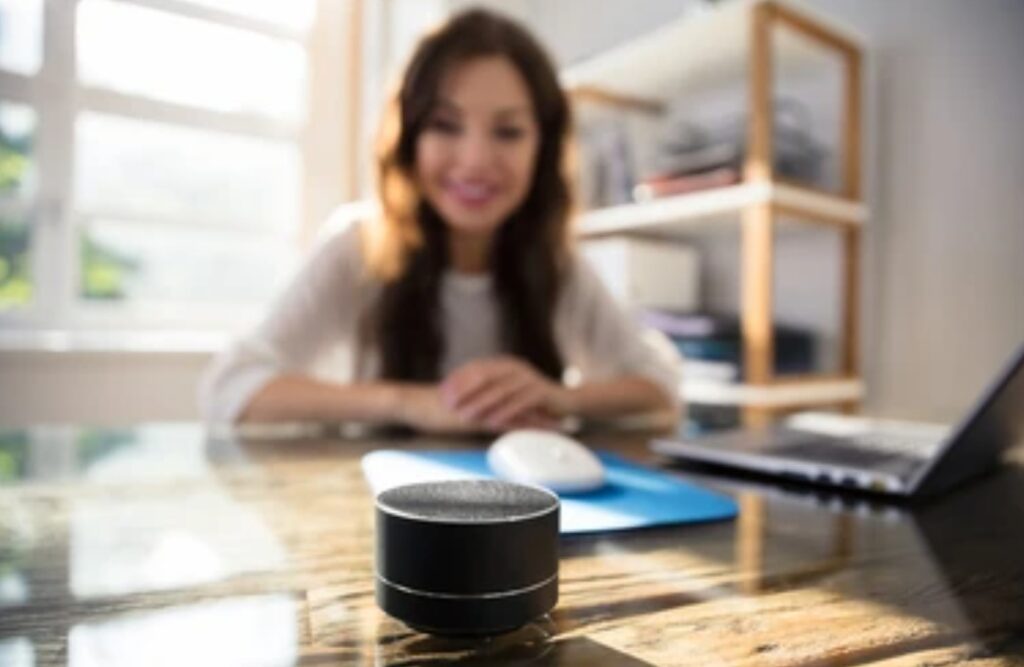
🧠 Here’s a Quick Recap:
✅ Choose your ecosystem: Alexa, Google Assistant, Siri, or multiple assistants
✅ Start with core devices like smart lights, plugs, displays, and thermostats
✅ Set up routines with platforms like IFTTT, Zapier, or your voice assistant’s native tools
✅ Integrate your favorite apps (Google Workspace, Notion, Slack, Zoom, etc.)
✅ Lock in your security: manage privacy settings, voice profiles, and routine access
✅ Stay up-to-date with trends like AI-powered meeting recaps and voice-first collaboration
✅ Scale smartly: modular, flexible, future-ready hardware is key
💥 Ready to turn your office into a productivity powerhouse?
👉 Click here to explore our top-rated smart office bundles and voice assistant devices now – and start building your dream workspace today.
💬 Let’s Hear From You!
Have questions about which voice assistant to choose?
Need help picking the best smart devices for your workflow?
Want us to build a setup checklist for your exact needs?
👇 Drop your thoughts in the comments or reach out—we’d love to help you build your ideal smart office setup.
You might also like :

