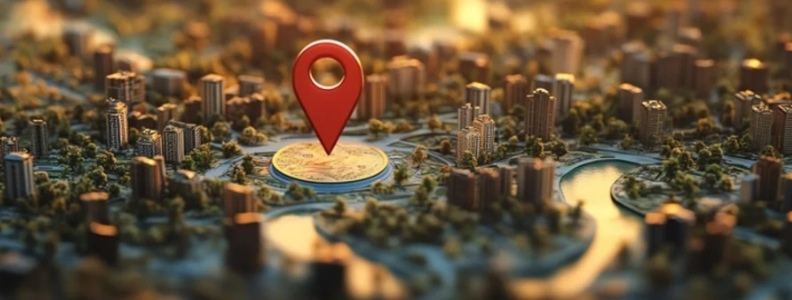🧭 Introduction – What is Geofencing and Why It Matters for Smart Devices
Imagine your home lights automatically turning on when you pull into your driveway.
Your thermostat adjusting itself before you even walk through the front door.
Or your security system arming itself as you step outside.
This is not the future—it’s the power of geofencing.
In today’s fast-paced, tech-driven world, geofencing has emerged as a revolutionary way to automate your life using your location.
It’s a virtual perimeter or “fence” created around a physical location that communicates with your smart devices when you enter or leave a designated area.
When combined with smart home technology, geofencing becomes a game-changer—bringing convenience, efficiency, and security right to your fingertips.
📱💡 Whether you’re using Alexa, Google Assistant, or Apple HomeKit, geofencing helps automate tasks based on your proximity—without needing to lift a finger.

🔍 What You’ll Learn in This Guide
In this comprehensive blog post, we’ll take a deep dive into how to set up geofencing on smart devices in a way that’s simple, user-friendly, and 100% up to date.
You’ll learn:
- ✅ What geofencing is and how it works with smart tech
- ✅ The best geofencing-compatible devices in 2025
- ✅ Step-by-step guides to set up geofencing with different platforms
- ✅ Common troubleshooting issues and how to fix them
- ✅ Expert tips, must-have apps, and hidden tricks
- ✅ Smart geofencing use cases to supercharge your daily routine
By the end of this article, you’ll not only understand how to set up geofencing on smart devices but also how to use it like a pro to automate your smart home efficiently.
🔑 Why Geofencing is Becoming a Smart Home Essential
Here’s the deal—automation is the heart of every smart home.
And geofencing brings that automation to life in the most intuitive way possible.
Whether you’re tech-savvy or a beginner, geofencing:
- Saves time by automating repetitive tasks
- Boosts security by setting alerts when someone enters/leaves your home zone
- Cuts energy costs by adjusting lights, thermostats, and appliances based on your presence
- Enhances daily convenience by syncing with routines and voice assistants
Plus, thanks to real-time GPS and Wi-Fi triangulation, geofencing now works more accurately than ever—providing precise triggers without false alarms.
So if you’re asking how to set up geofencing on smart devices, you’re on the path to transforming your home into a truly intelligent environment.
🌐 Let’s Clear Up a Common Misunderstanding
Many users think geofencing only works with expensive, high-end systems.
But that’s simply not true.
Today, affordable smart gadgets like this budget-friendly smart plug, this popular smart security camera, and this intuitive location-based app work seamlessly with geofencing capabilities.
You don’t need a complicated setup.
You just need the right guide—and that’s what this article is for.
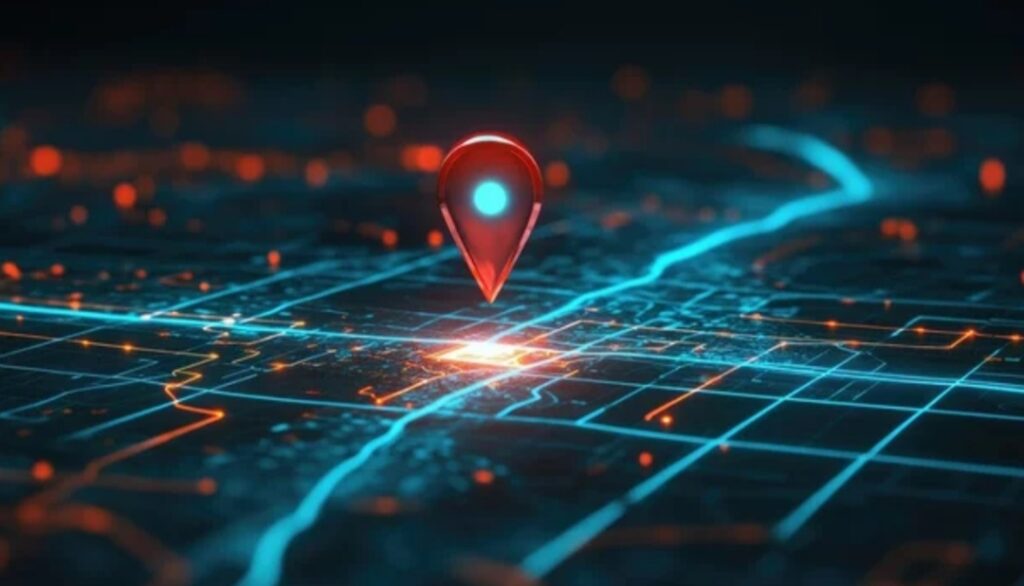
📈 Is Geofencing Really Worth It? Let’s Talk Numbers
According to recent studies in 2024, homes with geofencing-enabled automations saw:
- 🔋 A 30% reduction in energy bills
- 🚨 A 25% decrease in missed security events
- ⏱️ Over 50 hours saved annually on manual smart home adjustments
These stats speak volumes about why more homeowners are turning to geofencing to make their lives easier and smarter.
🎯 Power Tip: Make Sure Your Devices Support Location Triggers
Before we jump into the setup steps, make sure your smart ecosystem supports geofencing.
Some platforms like Apple HomeKit, Google Home, Amazon Alexa, and SmartThings offer built-in location triggers, while others may require third-party apps like IFTTT, Life360, or Home Assistant for advanced control.
We’ll explore all those options throughout this article.
🚀 Ready to Unlock the True Potential of Your Smart Home?
If you’ve been wondering how to set up geofencing on smart devices and how to make them work together effortlessly—You’re in the right place.
🔥 This guide is packed with actionable tips, proven setups, and real-world advice that’ll empower you to create the smart, responsive home you’ve always dreamed of.
👉 So grab your phone, buckle up, and let’s dive in.
💥 Pro Tip: Bookmark this page or share it with a friend who’s looking to automate their smart home setup! Insert Shareable Smart Automation Toolkit
📡 What is Geofencing and How Does It Work?
In the simplest terms, geofencing is like drawing an invisible boundary around a specific real-world location.
When you (or your smartphone) cross that boundary, it triggers an action on your connected devices.
Think of it this way:
You set a virtual fence around your home.
When you enter or leave that fenced area, your smart devices know it—and they automatically perform tasks based on your location.
Pretty cool, right?
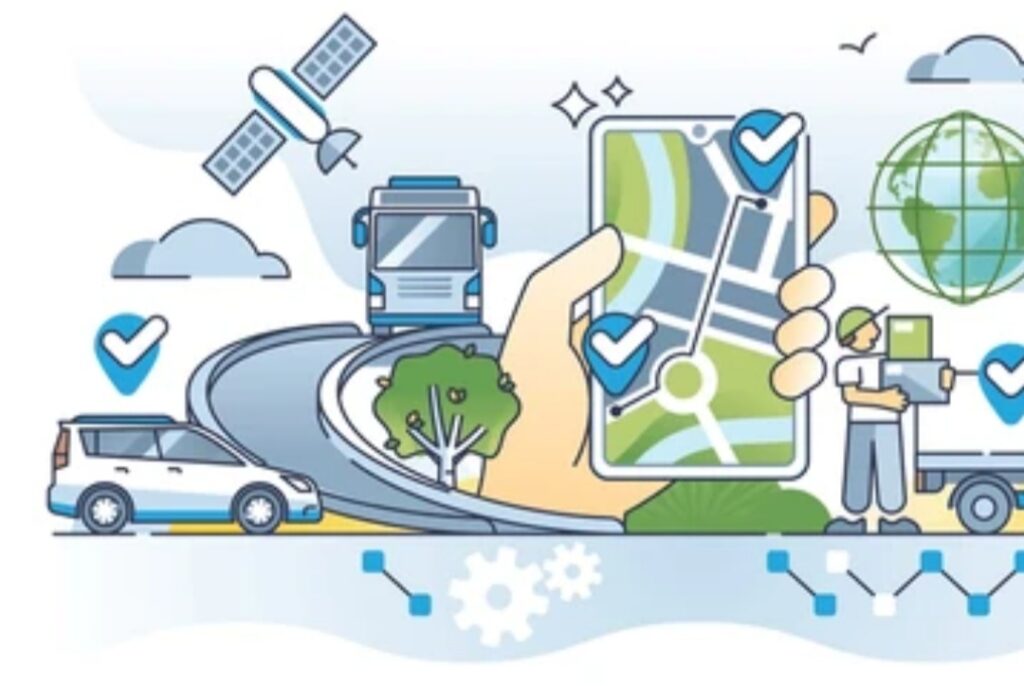
🧠 Breaking It Down: How Geofencing Works Behind the Scenes
Here’s the technical yet easy-to-understand version:
- Virtual Boundary Creation
You use an app (like your smart home app or an automation platform) to set a virtual perimeter around a real-world address.
This could be your home, office, gym, or even your favorite coffee shop. - Device Location Tracking
Your smartphone or tablet constantly updates its GPS or Wi-Fi location in the background (don’t worry—it’s optimized for low battery consumption nowadays).
When your device notices that you’ve crossed into or out of the geofenced area, it sends a trigger signal. - Triggering Smart Device Actions
This trigger sends a command to your smart devices to perform a pre-set action.
Examples include turning on the lights, unlocking the front door, adjusting the thermostat, or sending you a notification.
🔥 Real-Life Example: A Typical Geofencing Scenario
Imagine you have a smart thermostat like this top-rated Nest Learning Thermostat.
You create a geofence around your house using the Google Home app.
- When you leave the geofenced zone, your thermostat automatically switches to Eco Mode, saving energy.
- When you re-enter the geofence, it returns the temperature to a comfortable setting—before you even walk through the door.
👉 This is exactly why knowing how to set up geofencing on smart devices is a game-changer for smart homeowners!
📍 Types of Location Detection Used in Geofencing
It’s important to know that geofencing can use different methods to detect your location, depending on the device and app:
- GPS (Global Positioning System): Highly accurate for outdoor geofences.
- Wi-Fi Triangulation: Best for indoor precision and smaller areas.
- Bluetooth Beacons: Used for micro-locations like individual rooms.
- Cellular Data: Offers location tracking when GPS and Wi-Fi aren’t available.
Pro Tip: For the best results, make sure your device’s Location Services are turned ON and that you have a strong GPS or Wi-Fi signal when setting up geofencing.
⚙️ Common Actions You Can Automate with Geofencing
Once you learn how to set up geofencing on smart devices, you unlock a whole world of automation possibilities:
- Turn lights on or off automatically
- Lock or unlock smart doors
- Adjust thermostat settings
- Receive security alerts
- Arm or disarm smart home security systems
- Start music playlists when you arrive
- Trigger robotic vacuum cleaners to start cleaning when you leave
- Send reminders or alerts based on your location
The possibilities are endless—and setting it up is easier than you think (we’ll show you exactly how in the next sections).
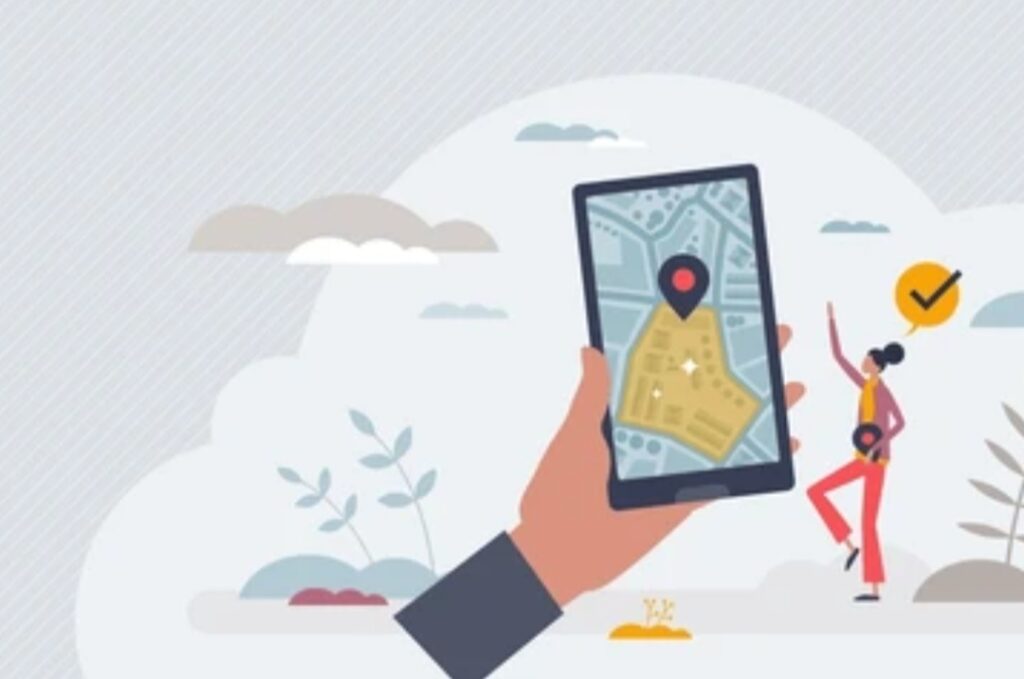
⚡ Advantages of Using Geofencing in a Smart Home Setup
✅ Hands-Free Convenience: You don’t have to remember to manually adjust settings.
✅ Energy Savings: Smart devices power down or adjust automatically when you’re away, saving you money.
✅ Enhanced Security: You can set your system to arm/disarm based on your location, reducing human error.
✅ Custom Routines: Trigger personalized automations like setting a “Coming Home” scene with lights, music, and temperature just the way you like it.
✅ Family Tracking: Know when kids arrive home safely (using apps like Life360 or SmartThings).
🛡️ Is Geofencing Safe and Private?
You might be wondering:
“If my devices track my location, is it safe?”
The good news is modern smart home platforms prioritize security and privacy.
- All location data is encrypted.
- You control what apps have permission to access your location.
- You can enable or disable geofencing at any time with a simple toggle.
Pro Tip: Always use trusted apps from major platforms like Google, Apple, Amazon, or Samsung to ensure your data stays protected.
✨ Quick Recap: What We Learned So Far
- Geofencing creates a virtual boundary around a location.
- It triggers smart device actions when you enter or leave that area.
- It uses GPS, Wi-Fi, Bluetooth, or cellular data for accuracy.
- It’s safe, customizable, and can seriously upgrade your smart home experience.
🔔 Coming up next:
We’ll show you exactly how to set up geofencing on smart devices like Alexa, Google Home, Apple HomeKit, and more.
Stay tuned!
🎯 Benefits of Setting Up Geofencing on Smart Devices
In today’s world, smart homes are all about efficiency, automation, and security.
Learning how to set up geofencing on smart devices can unlock powerful advantages that transform your daily routine into a seamless, futuristic experience.
Below, we’ll break down the most compelling benefits you’ll gain once you activate geofencing on your smart home setup.

🌟 1. Ultimate Hands-Free Convenience
Imagine coming home after a long day, and everything just “happens” for you.
- Your porch light turns on as you pull into the driveway.
- The thermostat adjusts to the perfect temperature.
- Your favorite playlist starts playing as you walk in.
With geofencing, these automations happen without you lifting a finger.
Once you master how to set up geofencing on smart devices, everyday tasks become effortlessly automated based on your location.
No more opening apps or shouting voice commands—your smart devices will anticipate your needs automatically.
Pro Tip: Set up a “Welcome Home” scene that triggers lights, music, and temperature adjustments the moment you cross your geofence!
🔋 2. Energy Savings and Cost Efficiency
Geofencing isn’t just about luxury—it’s also a smart move for your wallet.
When you’re away from home, geofencing can:
- Turn off lights
- Lower heating or cooling
- Power down unnecessary electronics
This can lead to significant savings on your monthly energy bills.
According to a 2024 Energy Report, smart homes using geofencing reported up to 30% energy savings compared to traditional automation setups.
Power Tip: Combine geofencing with smart plugs like this energy-saving smart plug to further reduce phantom energy consumption!
🛡️ 3. Enhanced Home Security
Home security is one of the biggest reasons homeowners turn to geofencing.
By setting up smart security systems with geofencing, you can:
- Arm your security cameras automatically when you leave.
- Unlock the door for family members or trusted guests when they arrive.
- Get instant alerts if someone crosses your home’s boundary when you’re away.
When you understand how to set up geofencing on smart devices, your home becomes proactively protective, not just reactive.
Security Tip: Integrate your geofence with devices like this smart doorbell camera or this motion sensor system for maximum protection.
🧩 4. Smarter Routines and Lifestyle Automation
Geofencing allows you to build smart routines that feel almost magical.
Here are just a few routine ideas you can create once geofencing is set up:
- Leaving for work:
Turn off all lights, lock doors, lower thermostat, and enable security system. - Coming home from errands:
Turn on pathway lights, start your coffee machine, and disarm alarms. - Going to bed:
Shrink the geofence to your bedroom and automatically dim lights, turn on white noise, and adjust temperature for sleeping comfort.
The best part?
These routines adjust themselves based on your movement and proximity—making your lifestyle both smart and stress-free.
⏱️ 5. Time Savings and Efficiency
Small tasks like adjusting thermostats, locking doors, or turning off lights can eat up surprising amounts of time daily.
By using geofencing:
- You save several minutes every day.
- Over a year, that adds up to 50+ hours saved just from automations alone!
Time is money—and geofencing gives you both back.
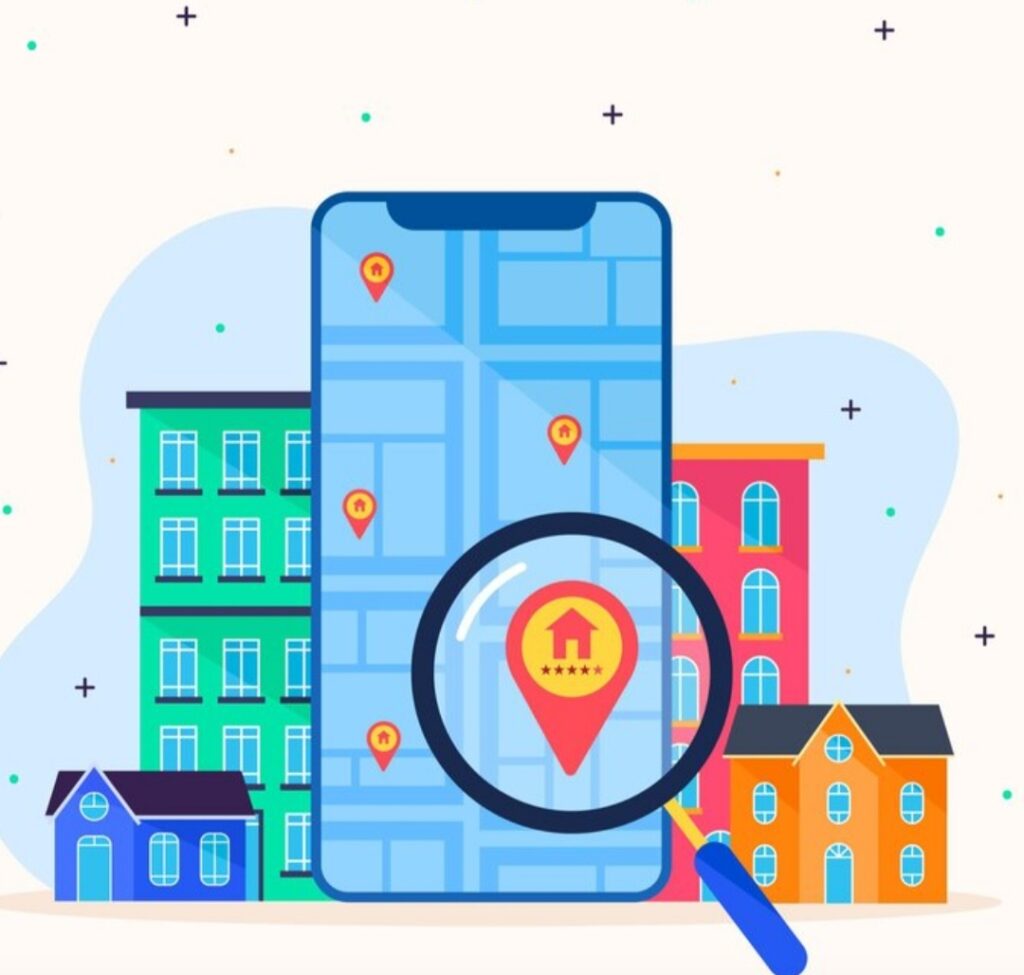
🌍 6. Environmental Impact and Sustainability
Being eco-conscious is easier when automation takes care of it for you.
- Geofencing reduces unnecessary electricity use.
- It optimizes heating and cooling when you’re not home.
- It lowers your household’s carbon footprint effortlessly.
By learning how to set up geofencing on smart devices, you’re not just making life easier—you’re making the planet greener too.
Eco Tip: Set smart thermostats to Eco Mode automatically when the last person leaves the geofenced area.
⚙️ 7. Customizable and Expandable
One of the greatest benefits of geofencing is how flexible and expandable it is.
- Start small with just one geofence around your home.
- Expand to workplaces, schools, gyms, and vacation homes.
- Adjust fence sizes, device actions, and rules anytime through your smart apps.
Plus, platforms like Alexa Routines, Google Home Automations, and Apple HomeKit Scenes make it super easy to fine-tune your geofencing setup as your needs evolve.
💬 Quick FAQ: Is Geofencing Right for You?
Q: Will geofencing drain my phone battery?
A: Modern smart apps optimize location services to be energy efficient. Battery drain is minimal.
Q: Is it complicated to set up?
A: Not at all! As you’ll see later in this guide, how to set up geofencing on smart devices takes just a few simple steps, even for beginners.
Q: Do I need special smart devices?
A: Many mainstream devices already support geofencing. We’ll cover the best ones in the next section.
Ready to unlock effortless living, save money, boost your security, and help the planet—all with a simple setup?
Stick with us—next, we’ll reveal exactly which smart devices work best with geofencing and how to choose the perfect ones for your home!
📱 Best Smart Devices That Support Geofencing (2025 Edition)
When you’re learning how to set up geofencing on smart devices, choosing the right products is crucial for success.
Not all smart devices offer built-in geofencing support, so selecting compatible gadgets can make or break your setup.
Here’s a hand-picked list of the best, most reliable devices in 2025 that work flawlessly with geofencing technology!
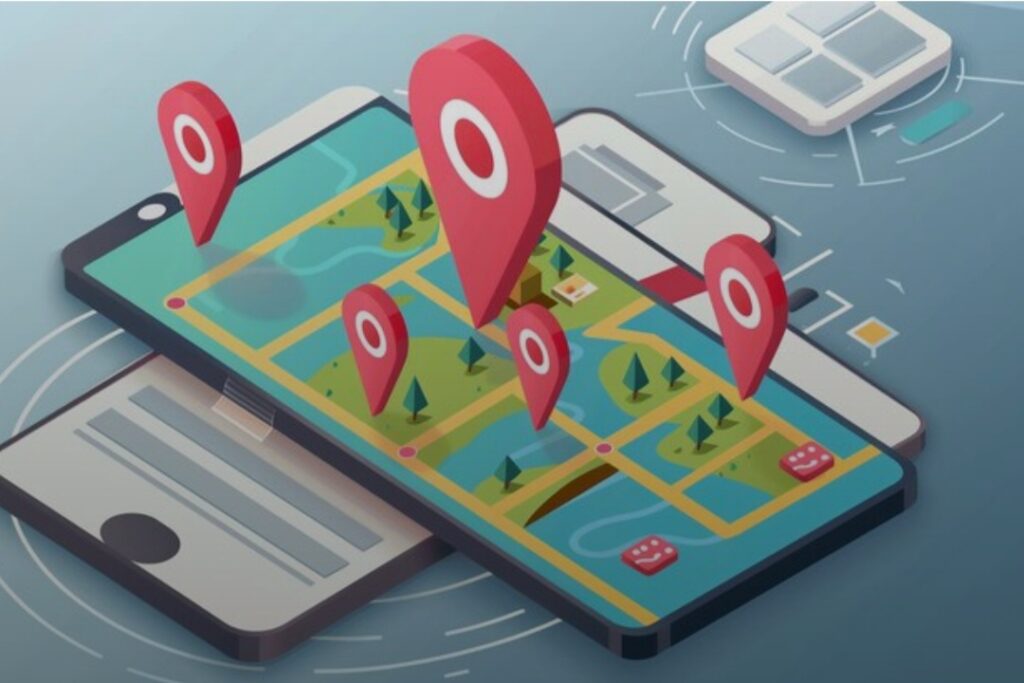
🏠 Smart Thermostats
Smart thermostats are one of the most impactful devices you can connect to a geofence.
They help regulate your home’s temperature automatically based on your location—no more wasted heating or cooling!
Top Picks:
- Nest Learning Thermostat (4th Gen)
Seamless integration with Google Home and geofencing out of the box.
Learns your patterns over time for maximum energy savings. - Ecobee SmartThermostat with Voice Control
Includes geofencing, room sensors, and voice assistant compatibility.
Works well even in larger homes.
Pro Tip: Set your thermostat to Eco Mode when everyone leaves the geofenced zone to save up to 30% on energy bills!
🔔 Smart Security Systems
Security systems equipped with geofencing capabilities take home protection to the next level.
You can arm and disarm systems automatically based on your comings and goings.
Top Picks:
- Ring Alarm Pro
Full geofencing integration via the Ring app.
Sends smart reminders if you forget to arm your system when leaving. - Arlo Pro 5S Wireless Security System
Geofencing-based camera activation and smart alerts.
Fantastic night vision and motion detection features.
Security Tip:
Combine security cameras and smart locks with geofencing for total peace of mind.
✨ Smart Lighting Systems
Imagine your lights turning on or off as you arrive or leave your house—all without lifting a finger.
Smart lighting with geofencing provides convenience and security at the same time.
Top Picks:
- Philips Hue Smart Bulbs + Hue Bridge
Advanced geofencing options via the Hue app.
Supports multiple users (great for families!). - LIFX Smart Bulbs
WiFi-based smart bulbs that don’t need an extra hub.
Easy geofencing setup through the LIFX app.
Lighting Tip: Create a “Home Arrival” routine that welcomes you with personalized lighting scenes.
🔐 Smart Locks
Geofencing-enabled smart locks allow your doors to lock automatically when you leave and unlock automatically when you come back.
Say goodbye to forgotten keys or worrying if you locked the door!
Top Picks:
- August Smart Lock Pro + Connect
One of the smoothest geofencing lock systems available.
Works with Alexa, Google Assistant, and Apple HomeKit. - Yale Assure Lock 2
Sleek design with strong geofencing integrations.
Works over Wi-Fi and Z-Wave.
Lock Tip: Always enable two-factor authentication for an extra layer of security.
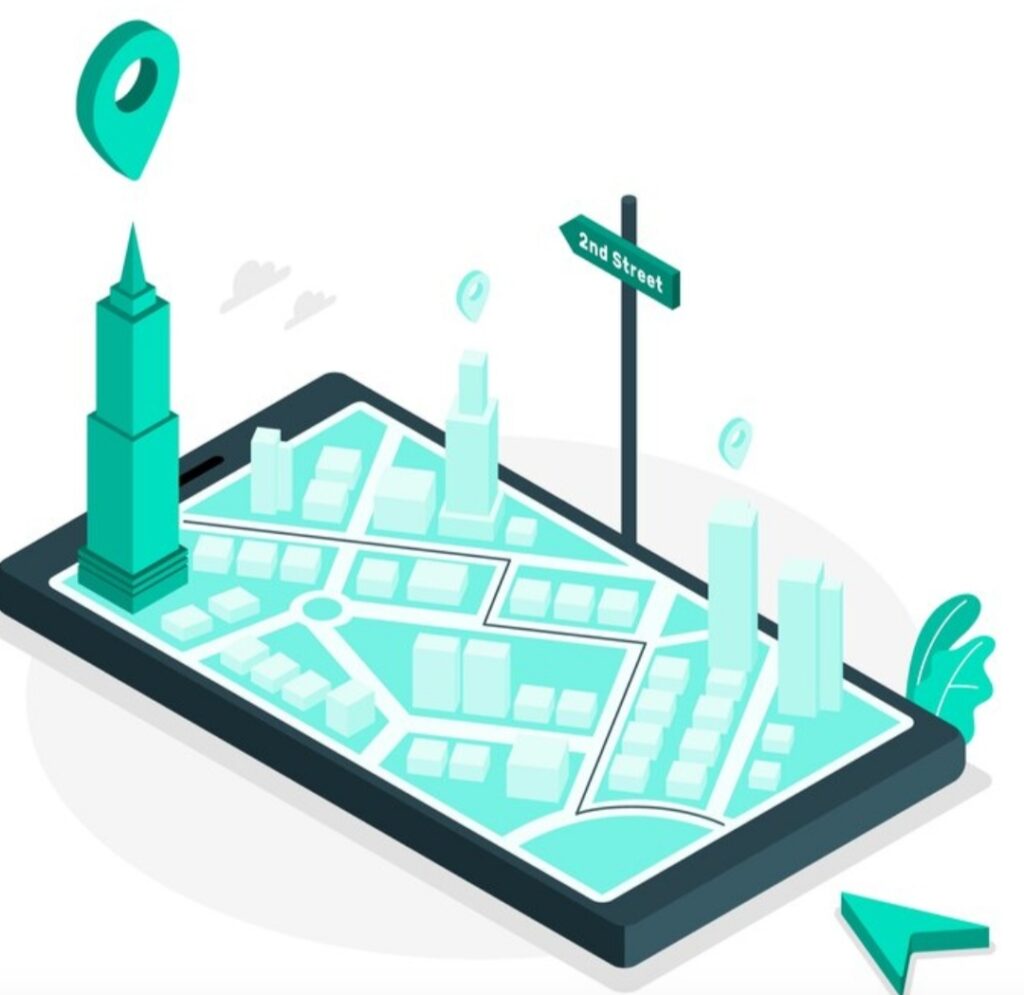
🎵 Smart Speakers and Voice Assistants
While smart speakers themselves don’t create geofences, they act as control hubs for your geofenced routines.
Pairing your speakers with your other smart devices enhances the automation magic.
Top Picks:
- Amazon Echo (5th Gen)
Works beautifully with Alexa Routines that include geofencing triggers. - Google Nest Audio
Integrates seamlessly with Google Home geofencing setups.
Speaker Tip: Use routines like “Arriving Home” to trigger welcome announcements through your smart speakers!
⚡ Pro Tip: Choosing Devices That Match Your Ecosystem
Before you purchase anything, choose smart devices that work together inside the same ecosystem.
Mixing brands can lead to compatibility headaches and missed automations.
- If you’re a Google Home user ➔ Prioritize Nest and Google-compatible devices.
- If you’re an Amazon Alexa user ➔ Focus on Alexa-supported gadgets.
- If you’re an Apple HomeKit user ➔ Stick to HomeKit-certified devices.
Having everything on one platform ensures that geofencing triggers work flawlessly without glitches or delays.
Action Step: Before buying, double-check if the device you want integrates natively with your smart home platform!
Ready to supercharge your smart home with the best devices for effortless living?
Next, we’ll walk you through exactly how to set up geofencing on smart devices step-by-step—stay tuned!
🛠️ Step-by-Step Guide: How to Set Up Geofencing on Smart Devices
Now that you know the best devices to use, it’s time to master how to set up geofencing on smart devices like a pro.
Don’t worry—whether you’re tech-savvy or a total beginner, setting up geofencing is easier than you think!
Follow this simple, step-by-step guide to seamlessly automate your smart home with location-based magic.

🧩 Step 1: Make Sure Your Devices and Apps Support Geofencing
Before you start, double-check that:
- Your smart device (thermostat, camera, lock, etc.) supports geofencing features.
- You have installed the official companion app (e.g., Nest App, Ring App, Hue App).
- Your smartphone’s location services are enabled.
- The app has permission to access your location at all times (not just while in use).
Important Tip: If your device does not support geofencing natively, consider using third-party apps like IFTTT or SmartThings to create custom geofences.
📶 Step 2: Enable Location Services on Your Smartphone
For geofencing to work, your device needs to know your real-time location.
- On iOS:
Go to Settings → Privacy & Security → Location Services → Turn ON for the required smart app. - On Android:
Go to Settings → Location → Turn ON → Ensure the smart app has permission.
Pro Tip: Allow background access for your smart app; otherwise, geofencing triggers might not activate when the app isn’t open.
🌍 Step 3: Create a Geofence Zone
Next, you’ll define the geofencing perimeter around your home (or any location you want).
Each app handles this slightly differently, but the general steps are:
- Open your smart device app (e.g., Nest, Ring, Philips Hue).
- Navigate to “Settings” or “Automation.”
- Look for Geofencing or Location-Based Automation settings.
- Set your Home Location by dragging a pin onto your address on the map.
- Adjust the radius (size of the circle) around your location.
- Small Radius = triggers closer to home.
- Larger Radius = triggers earlier when you’re approaching.
Expert Tip:
Test different radii to find the perfect trigger distance—you don’t want your thermostat turning on when you’re still 10 miles away unless you live rurally!
⚡ Step 4: Set Automation Rules Based on Your Geofence
Now, it’s time to decide what actions happen when you enter or exit the geofenced area.
Most smart apps let you choose:
- When I leave home ➔ Turn off lights, set thermostat to Eco, arm the security system.
- When I arrive home ➔ Turn on pathway lights, adjust heating, unlock doors.
You can also create multiple routines for different times of the day, days of the week, or family members.
Pro Tip:
Use “group geofencing” (if supported) so automations only trigger when everyone has left or someone arrives—not just you!
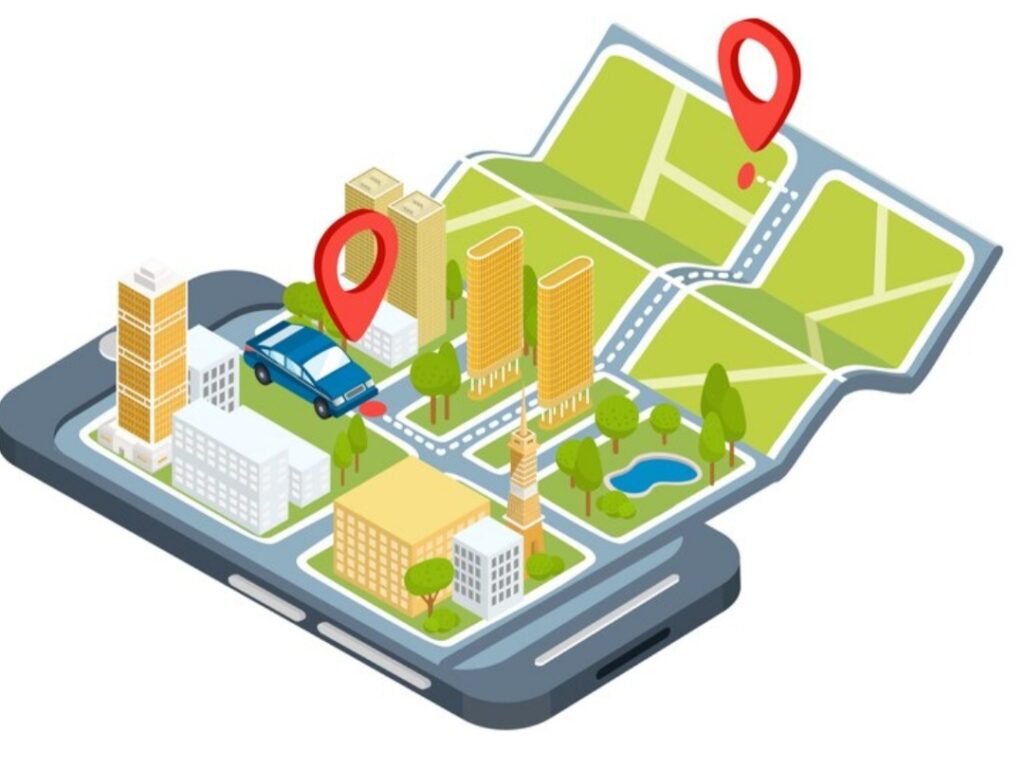
🔄 Step 5: Test Your Geofencing Setup Thoroughly
Before relying fully on geofencing, test your automations by:
- Leaving your home and observing if automations trigger correctly.
- Coming back and seeing if everything resets or activates as planned.
- Monitoring notifications (many apps will send you confirmation alerts).
Testing Tip: It might take a few trips for geofencing triggers to become perfectly timed, so be patient and adjust your radius if needed!
🚀 Step 6: Optimize and Fine-Tune Your Settings
After a few days, you might notice things you want to tweak.
Common optimizations include:
- Increasing/decreasing geofence size for better accuracy.
- Adding a time delay (e.g., lights turn off 5 minutes after you leave).
- Prioritizing battery-saving features if you notice excessive phone drain.
- Adjusting notification preferences to avoid unnecessary alerts.
Smart home setups evolve over time—so don’t be afraid to fine-tune your geofencing rules regularly!
💡 Quick Troubleshooting Tips for Geofencing Issues
- Issue: Automations aren’t triggering.
Solution: Ensure location services are enabled for the smart app and that background app refresh is ON. - Issue: Delayed actions when arriving/leaving.
Solution: Adjust the size of your geofence radius slightly larger or smaller. - Issue: Battery drain.
Solution: Choose “High Accuracy” mode selectively and turn off other background apps.
Pro Tip: Always keep your smart app updated to the latest version to avoid geofencing glitches.
Congratulations—you’re now equipped to master how to set up geofencing on smart devices and unlock a whole new world of effortless living!
Next, let’s dive into advanced geofencing tips to make your smart home even smarter!
🧠 Advanced Geofencing Tips to Supercharge Your Smart Home
Setting up geofencing is just the beginning.
If you want to truly unlock the full potential of your smart home, it’s time to dive into advanced geofencing strategies.
These expert tips will help you build a smarter, faster, and more personalized home automation system that feels like it runs itself!

🚪 Use Multi-Person Geofencing for Better Accuracy
One common frustration is when routines trigger too early because one family member leaves the home.
Multi-user geofencing solves this problem beautifully!
How it works:
- The smart system checks ALL registered users’ locations.
- Automations only trigger when everyone has left (or when the first person returns, depending on settings).
How to set up:
Most apps like Nest, Ring, Apple Home, and SmartThings allow you to add family profiles and enable “multiple user location tracking.”
Power Tip: Set different routines for different users—for example, when Dad comes home, start the coffee machine!
⏳ Add Time-Based Conditions to Geofencing
Adding time-based conditions makes your geofencing smarter and prevents unwanted automations.
Example:
- Arriving home at 10 PM ➔ Turn on porch lights.
- Leaving during work hours ➔ Lower thermostat to energy-saving mode.
- Leaving on weekends ➔ Don’t arm the security system automatically.
How to do it:
Use your smart app’s “Automation” or “Routine” settings to add a Time Condition alongside the geofence trigger.
Smart Tip: Mix location + time-based triggers for super customized routines that match your lifestyle!
✈️ Use Geofencing for Travel and Vacation Modes
When you’re traveling, geofencing can automatically lock down your home for extra security.
Set up a “Vacation Mode” that activates when:
- You’re more than 100 miles from home.
- You haven’t returned to the geofence area for more than 24 hours.
In Vacation Mode, you can automate:
- Arming all security systems.
- Turning off unnecessary lights and devices.
- Running smart plugs on random timers to simulate presence.
Travel Tip:
Pair geofencing with smart cameras to get real-time alerts if any unusual activity is detected while you’re away.
⚡ Automate Energy Savings with Dynamic Geofencing
Dynamic geofencing means adjusting settings based on who is present and real-time environmental conditions.
Example automations:
- If the house is empty and it’s sunny ➔ Close blinds automatically to save energy.
- If no one is home and rain is forecasted ➔ Turn off lawn sprinklers.
How to set this up:
Some systems like SmartThings, Home Assistant, or Alexa Routines allow multiple condition triggers including weather, temperature, and occupancy.
Energy Tip: Dynamic geofencing helps you slash energy costs by only running devices when absolutely necessary.
🔥 Integrate Geofencing with Voice Assistants
Combining geofencing with voice assistants (like Alexa, Google Assistant, or Siri) creates a next-level automation experience.
Examples:
- Trigger a custom “Welcome Home” routine through Alexa as soon as your phone enters the geofence.
- Have Siri automatically suggest unlocking the door when you approach your driveway.
- Use Google Assistant routines that adjust thermostats and lights based on arrival or departure.
Integration Tip:
Ensure your voice assistant and smart home platform are fully linked to maximize geofencing capabilities.
Ready to unlock a whole new level of automation?
Start applying these advanced geofencing tips today and experience a home that truly understands you!
⚙️ Common Geofencing Mistakes to Avoid
Even though setting up geofencing on smart devices is relatively simple, there are some common mistakes that can cause frustration, missed automations, or security risks.
Avoiding these pitfalls will ensure your smart home runs like a well-oiled machine and your geofencing setup stays reliable and efficient.

❌ Not Giving Apps Full Location Access
A lot of users unknowingly block their smart apps from accessing their location when not in use.
This is a big mistake.
Geofencing requires your device to always know where you are—even when the app is closed.
- Make sure your app settings allow “Always Allow Location Access.”
- Do not set it to “While Using the App” or “Ask Every Time.”
Pro Tip: If you want to conserve battery while still using geofencing, look for apps optimized for low-power location tracking.
❌ Setting Too Small of a Geofence Radius
Many first-time users make their geofence too tiny, thinking smaller equals more accuracy.
In reality, tiny geofences often fail to trigger reliably, especially with mobile network lag or GPS inaccuracies.
Ideal Practice:
- Set a moderate radius (e.g., 300–500 meters or around 0.2–0.3 miles).
- In rural areas, consider even larger geofences to compensate for less dense cell towers.
Pro Tip:
Test different radius sizes based on how long you want your smart home to prepare for your arrival or departure.
❌ Forgetting About Other Household Members
If you live with other people and don’t enable multi-user geofencing, automations may:
- Turn off lights while someone is still home.
- Arm security systems when someone is still inside.
Solution:
Always set up “Group Geofencing” or “Family Geofencing” where available, so your home automations behave intelligently based on everyone’s presence.
Smart Tip:
Apps like Google Home, Nest, and Alexa make it easy to share access with household members.
❌ Ignoring Battery Optimization Settings
Modern smartphones aggressively manage apps to save battery life.
If your smart home app is “optimized” for battery saving:
- It may get closed in the background.
- Geofencing triggers might not fire at the right time.
Fix It:
- On Android: Turn OFF battery optimization for your smart home app.
- On iPhone: Allow Background App Refresh for your smart home app.
Quick Reminder: Sometimes a quick reboot of your phone helps reset background services if geofencing starts acting weird.
❌ Overcomplicating Automations Early On
When users first set up geofencing, there’s a temptation to create dozens of automations right away.
This can quickly become overwhelming and confusing.
Best Practice:
- Start simple.
- Focus on 1-2 key automations first (like thermostat adjustment or security system arming).
- Slowly layer in more complex routines over time.
Pro Tip: Complexity is great—but stability first ensures a smoother smart home experience.
Avoid these common geofencing mistakes and watch your smart home become smarter, safer, and more seamless every single day!
Now, let’s explore some top apps that can supercharge your geofencing setup even further!
📱 Best Apps for Geofencing Automation
When it comes to mastering how to set up geofencing on smart devices, choosing the right app can make all the difference.
Some apps offer richer features, stronger reliability, and easier setup than others — and picking the right one will skyrocket your smart home’s performance!
Here’s a breakdown of the top geofencing apps you should consider today.
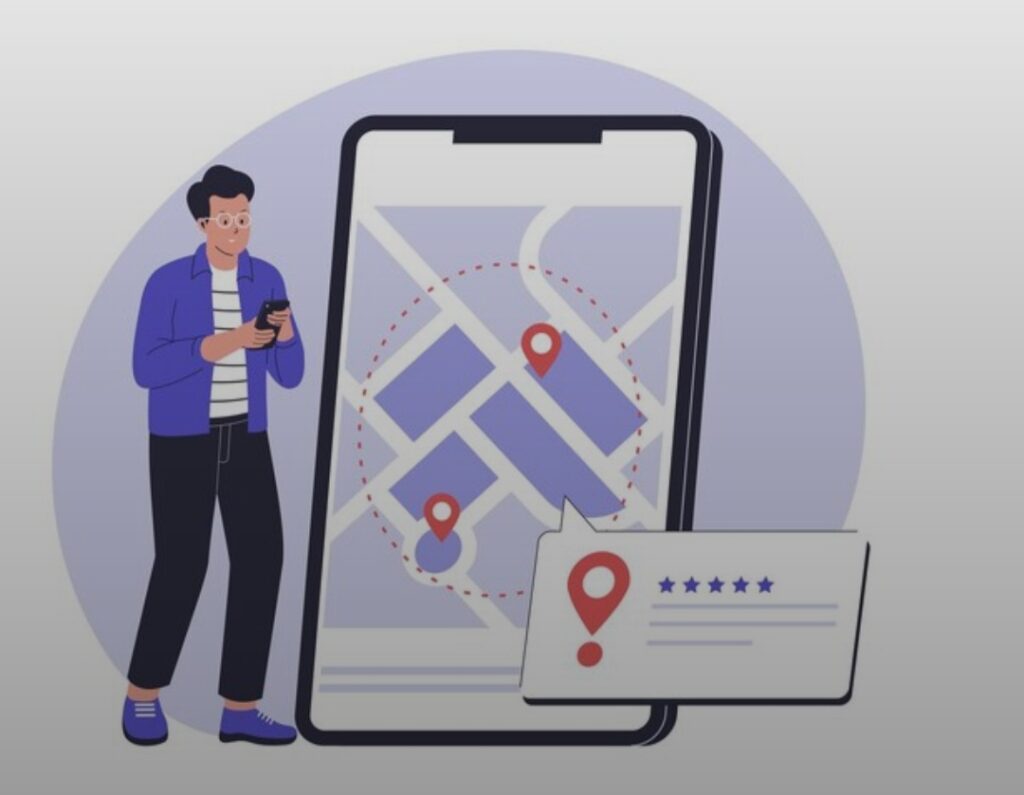
⭐ Life360
Life360 isn’t just for family location sharing—it’s also a geofencing powerhouse.
Key Features:
- Create multiple geofences around different locations (home, work, school).
- Instant notifications when someone arrives or leaves.
- Works across multiple family members or devices.
Perfect For:
Families or roommates who want multi-user geofencing and safety tracking in one app.
Bonus Tip:
You can connect Life360 to platforms like IFTTT for custom smart home triggers.
⭐ Apple Home (HomeKit)
If you’re deep into the Apple ecosystem, Apple Home offers native geofencing integration that’s seamless and ultra-reliable.
Key Features:
- Automate HomeKit-enabled devices when you arrive or leave.
- Multiple user support for smarter automations.
- Super tight integration with Siri for voice commands.
Perfect For: iPhone users who want privacy-focused and high-security geofencing options.
Pro Tip: Make sure all family members have Home Sharing enabled for multi-user automations.
⭐ Google Home App
Google Home’s geofencing is simple, effective, and cross-platform (Android and iOS).
Key Features:
- Easily set up home and away routines.
- Works flawlessly with Nest thermostats, cameras, and speakers.
- Combines with Google Assistant for voice-triggered geofence routines.
Perfect For:
Anyone using Google Nest devices or Android phones.
Hot Tip:
Set multiple locations like “Gym” or “Office” to trigger different routines beyond just “Home.”

⭐ Alexa App (Amazon Smart Home)
Amazon’s Alexa app now supports geofencing routines that link directly to your Echo devices and smart ecosystem.
Key Features:
- Create arrival or departure triggers.
- Activate security systems, adjust thermostats, and turn on lights automatically.
- Option to combine with voice routines for even smoother control.
Perfect For:
Echo and Ring users looking to level up home automation without third-party apps.
Smart Tip:
Enable “Hunches” to let Alexa suggest new automations based on your geofencing behavior.
⭐ IFTTT (If This Then That)
IFTTT is a powerful automation tool that lets you build custom geofencing workflows that go way beyond native apps.
Key Features:
- Connect almost any service or smart device to location triggers.
- Stack multiple actions (e.g., when I leave work, turn off the coffee machine and arm the alarm).
- Set up extremely detailed, layered automations.
Perfect For:
Power users who want maximum control and unlimited flexibility with geofencing.
Advanced Tip:
Use IFTTT Pro for faster execution speeds and more complex applets!
Want a smarter, safer, and more intuitive home experience?
Choose one of these top geofencing apps today and start automating your life like a pro!
❓ Frequently Asked Questions About Geofencing on Smart Devices
Understanding how to set up geofencing on smart devices often brings up common questions.
In this section, we’ll address the most asked queries, so you’ll feel confident setting up geofencing and troubleshooting any issues like a pro.
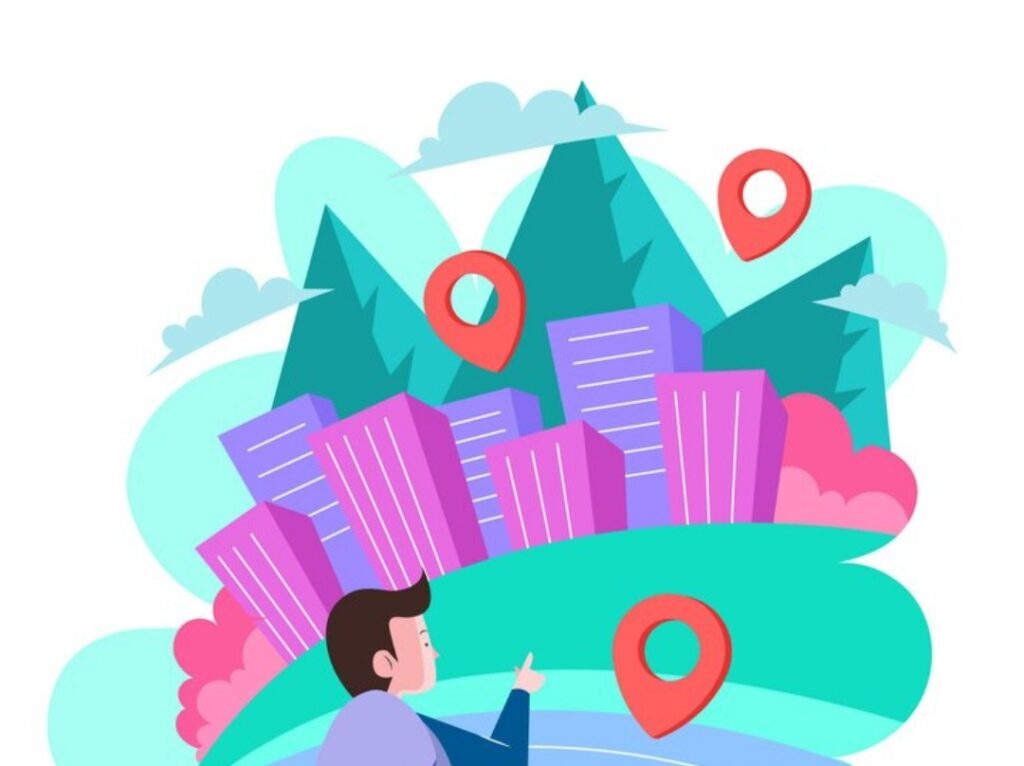
❓ What Is Geofencing and How Does It Work?
Geofencing is a virtual boundary that you set up around a physical location using your smartphone’s GPS, Wi-Fi, or cellular data.
When your device enters or exits this boundary, it can trigger automatic actions like unlocking your front door, adjusting your thermostat, or turning on security cameras.
In simple terms: It’s like creating an invisible fence that tells your smart devices what to do when you leave or return.
❓ Why Is Geofencing Useful for Smart Devices?
Geofencing supercharges your smart home by making it more intuitive and hands-free.
Some top benefits include:
- Enhanced security — Arm security systems automatically when you leave.
- Energy savings — Turn off lights and HVAC when no one is home.
- Convenience — Have the house ready and welcoming when you arrive.
- Personalization — Create tailored experiences for each user in the household.
Pro Tip:
When you know how to set up geofencing on smart devices correctly, you’ll rarely have to manually adjust your settings again!
❓ Can Geofencing Drain My Battery?
Yes, geofencing apps can slightly impact battery life because they track your location in the background.
However, modern apps and smartphones are optimized to minimize this impact.
Helpful Tips to Reduce Battery Drain:
- Use apps optimized for low-power location services.
- Keep your Wi-Fi on, even when you’re not connected, as it helps with location accuracy.
- Avoid using multiple geofencing apps simultaneously.
Smart Move:
Pick apps that offer “low battery impact” or “adaptive tracking” features!
❓ What Are the Best Devices That Support Geofencing?
Geofencing works beautifully with a wide range of smart devices, including:
- Smart thermostats (Nest Thermostat, Ecobee Thermostat)
- Smart locks (August Smart Lock, Yale Assure Lock)
- Smart lighting systems (Philips Hue, LIFX)
- Security cameras (Ring, Arlo, Eufy)
- Garage door openers (MyQ Smart Garage Control)
Hot Tip:
When buying new smart gadgets, always check if they are “geofencing compatible” to future-proof your setup!
❓ How Accurate Is Geofencing Technology Today?
Thanks to advancements in GPS, Wi-Fi triangulation, and mobile data networks, geofencing is more accurate than ever.
You can typically expect accuracy within 50–100 feet under good conditions.
Factors that Improve Accuracy:
- Strong mobile signal and GPS coverage.
- Having Wi-Fi turned ON (even when not connected).
- Using apps that optimize geolocation services.
Important Reminder:
Geofencing may sometimes lag if your device is in “battery saver” mode or if background location services are disabled.
Got a smart home? Then mastering geofencing is your next game-changer!
Set it up today and experience a new level of ease, security, and automation in your daily life!
✅ Conclusion: Unlock the Full Power of Your Smart Home with Geofencing
Learning how to set up geofencing on smart devices is one of the smartest moves you can make to create a truly intelligent, automated, and seamless home experience.
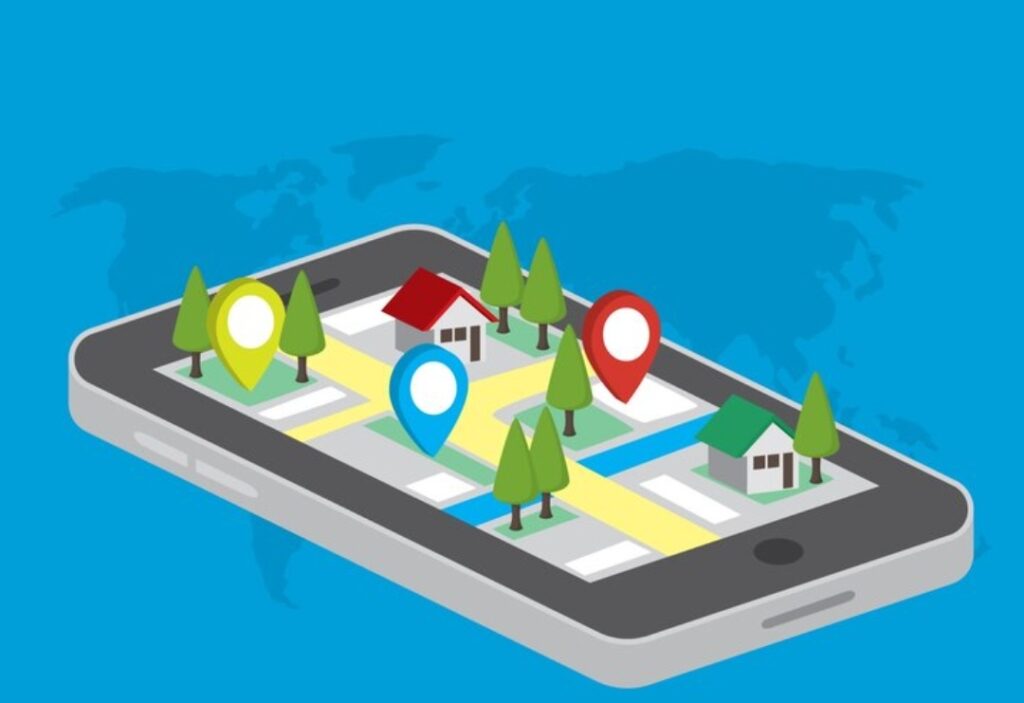
With just a few quick steps, you can transform daily routines into hands-free magic that adapts to your life effortlessly.
Imagine:
Lights turning on as you pull into the driveway.
Thermostats adjusting perfectly before you walk through the door.
Security systems activating the moment you leave home without lifting a finger.
That’s the true beauty of geofencing — personalized, proactive smart living.
By choosing the right apps, avoiding common mistakes, and following best practices, you can unlock the full potential of your smart devices today.
Important:
Don’t wait to elevate your home.
Start setting up your geofencing automations right now and experience a level of comfort, security, and energy efficiency you never thought possible!
Whether you’re using Apple Home, Google Home, Alexa, or Life360, the key to a smarter future is literally at your fingertips.
Ready to supercharge your smart home?
Get started with the best geofencing apps today and automate your life like a tech genius!
You might also like :