Unlock a Smarter Driving Experience
In today’s fast-paced world, staying connected while on the road is no longer just a luxury — it’s practically a necessity.
Whether it’s for hands-free calls, seamless navigation, music streaming, or accessing your favorite apps, knowing how to connect your smartphone to your car is a game-changer for a smarter, safer, and more convenient driving experience. 🚗📱

As technology evolves rapidly, modern vehicles now come equipped with advanced connectivity options, while even older models can be easily upgraded with simple gadgets.
Learning how to connect smartphone to car ensures you make the most of these advancements, enhancing not just entertainment but also safety and productivity during your journeys.
In this ultimate guide, we’ll walk you through every method available today, covering all the latest options — from Bluetooth and USB cable connections to wireless platforms like Android Auto and Apple CarPlay.
👉 Whether you’re a tech-savvy driver or a complete beginner, this guide will help you understand the different ways to integrate your smartphone into your car’s system with ease.
We’ll also troubleshoot common issues, recommend the best connectivity devices, and share expert tips to ensure a smooth and hassle-free setup every time.
By the end of this blog, you’ll be able to:
- Confidently connect your smartphone to any type of vehicle
- Choose the best method suited to your car’s capabilities
- Maximize your car’s smart features for a safer and more enjoyable ride
- Discover hidden features that most drivers overlook
- Future-proof your setup for the latest tech trends
🚀 Ready to transform your driving experience into a smarter, more connected adventure?
Let’s dive right into everything you need to know about how to connect smartphone to car — and turn your vehicle into the ultimate mobile command center!
Why Connect Your Smartphone to Your Car?
In today’s hyper-connected world, integrating your smartphone with your car is about much more than just playing music — it’s about creating a seamless driving experience that enhances safety, productivity, and enjoyment. 🚀
Whether you drive a brand-new tech-loaded SUV or a trusty older sedan, understanding how to connect smartphone to car unlocks a host of incredible benefits that can transform every journey you take.
Here’s why connecting your smartphone to your car is an absolute must:
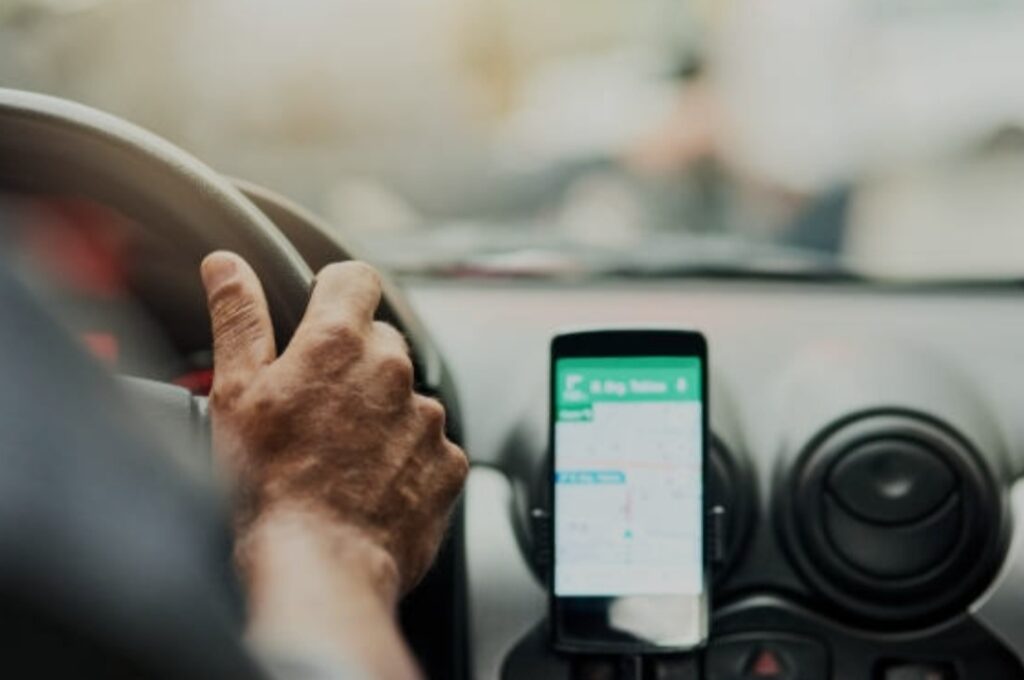
1. Hands-Free Communication for Safer Driving
Taking calls or responding to texts while driving is not just dangerous — it’s illegal in many areas.
When you know how to connect your smartphone to your car, you can answer calls, send messages via voice commands, and even access your emails without ever taking your hands off the wheel. 🚘👐
Features like Bluetooth Hands-Free Calling and Voice Assistant Integration (like Siri, Google Assistant, or Alexa Auto) help you stay productive while keeping your focus firmly on the road.
This minimizes distractions, boosts road safety, and ensures you comply with hands-free driving laws.
✅ Pro Tip:
If your car doesn’t have built-in Bluetooth, consider using a quality hands-free Bluetooth adapter that plugs into your AUX port or cigarette lighter.
It’s an easy and affordable upgrade!
2. Access Real-Time Navigation and Traffic Updates
Gone are the days of juggling a GPS unit or printing out MapQuest directions.
By connecting your smartphone to your car, you can access real-time navigation apps like Google Maps, Waze, and Apple Maps directly from your dashboard.
This means you can:
- Get live traffic updates 🛣️
- Receive rerouting suggestions during congestion
- Find gas stations, restaurants, and hotels nearby
- Navigate using simple voice commands
✅ Important:
Make sure you have a reliable mount or wireless platform like Android Auto or Apple CarPlay for safer screen visibility.
This ensures minimal distraction while maximizing convenience.
3. Enjoy Your Favorite Entertainment On the Go
Nothing makes a drive more enjoyable than your perfect playlist, an engaging podcast, or an audiobook you can’t put down. 🎶🎙️📚
Once you master how to connect smartphone to car, you unlock access to:
- Spotify
- Audible
- Apple Music
- YouTube Music
- Pandora
- Podcast apps
- And even video streaming apps (when parked)
Connecting your smartphone transforms your car into a personalized entertainment hub, ensuring you enjoy every mile — whether you’re commuting or embarking on an epic road trip.

4. Voice Control for Ultimate Convenience
One of the best features of a smart connection is the ability to control functions with simple voice commands.
Whether it’s setting reminders, dictating texts, asking for weather updates, or playing your favorite song, you can do it hands-free while keeping your eyes firmly on the road.
Supported platforms include:
- Apple CarPlay (Siri)
- Android Auto (Google Assistant)
- Amazon Alexa Auto (Alexa)
✅ Did You Know?
Newer systems even allow you to adjust car settings like climate control and seat warmers via voice.
Make sure your system firmware is up-to-date to enjoy the latest features.
5. Enhanced Vehicle Diagnostics and Smart Features
Modern connectivity doesn’t stop at music and calls.
Some cars offer apps that let you:
- Monitor tire pressure
- Track maintenance schedules
- Locate your parked car 🚘📍
- Lock or unlock doors remotely
- Start your engine from your phone 🔑📲
Learning how to connect smartphone to car can help you leverage all these smart features, saving you time, preventing breakdowns, and giving you greater control over your vehicle than ever before.
✅ Pro Tip:
Check if your car’s manufacturer offers a companion app like MyChevrolet, FordPass, or Toyota Connected Services to unlock even more features.
Quick Recap: Why a Smart Connection is a Smart Move ✅
- Increased safety with hands-free communication
- Seamless navigation with real-time updates
- Enhanced entertainment options on the road
- Effortless voice control for multitasking
- Smart car management at your fingertips
🚀 Ready to take your driving experience to the next level.
Keep reading to discover exactly how to connect smartphone to car — step-by-step, whether you have Bluetooth, USB, Wi-Fi, or need a quick adapter solution!
Different Methods to Connect Your Smartphone to Your Car
There’s no one-size-fits-all solution when it comes to how to connect smartphone to car.
Different vehicles and smartphones offer various connectivity options — and choosing the right method can make all the difference in your driving experience.
Below, we’ll walk you through every popular method in 2025, so you can pick the one that fits your car model, smartphone type, and personal preference best. 🚗📱
Let’s dive right in! ⬇️

1. Connecting via Bluetooth 📶
Bluetooth is the most common and widely available method for connecting a smartphone to a car — and for good reason.
It’s wireless, convenient, and found in almost every car manufactured after 2010.
How to Connect Smartphone to Car via Bluetooth:
- Enable Bluetooth on your smartphone by going to Settings > Bluetooth > Toggle On.
- Activate your car’s Bluetooth.
Usually, there’s a dedicated Bluetooth button on the dashboard, infotainment system, or steering wheel. - Pair your devices.
Search for available devices on your phone and select your car’s name. - Confirm pairing by entering the displayed code on both your phone and the car’s screen (if prompted).
- Allow permissions for contacts, messages, and media.
✅ Pro Tip:
Keep your smartphone close to the infotainment unit during the pairing process for a faster connection.
2. Connecting via USB Cable 🔌
If you prefer a faster and more stable connection, using a USB cable is the way to go.
This method also charges your phone while it’s connected — a major bonus for long trips!
How to Connect Smartphone to Car via USB:
- Use a high-quality USB cable that’s compatible with your smartphone model.
- Plug the cable into your car’s USB port (often located near the center console or dashboard).
- Connect your phone — your car should detect it automatically.
- Follow on-screen prompts to enable access to your apps, contacts, and music.
- If supported, activate Apple CarPlay or Android Auto for an enhanced experience.
✅ Important Tip:
Always use a good-quality, original USB cable for a more reliable connection — cheap cables can cause frequent disconnections.
3. Connecting via Apple CarPlay or Android Auto 🤖
If you own an iPhone or Android device, Apple CarPlay and Android Auto offer the ultimate smartphone integration.
They mirror your phone’s interface directly onto your car’s infotainment screen, allowing you to use apps safely and easily.
How to Connect Smartphone to Car Using Apple CarPlay:
- Make sure your car supports CarPlay.
- Connect your iPhone via a USB cable (or wirelessly if supported).
- A CarPlay icon should appear automatically on your infotainment screen.
- Tap the CarPlay icon and follow the prompts.
How to Connect Smartphone to Car Using Android Auto:
- Download the Android Auto app (if it’s not pre-installed).
- Connect your Android phone using a USB cable or Wi-Fi (for supported models).
- Select the Android Auto option on your infotainment system.
- Grant necessary permissions.
✅ Pro Tip:
Both Apple CarPlay and Android Auto allow you to use navigation apps, music streaming, podcasts, and messaging apps through a simple, voice-activated interface — keeping you safer on the road!

4. Connecting via Wi-Fi 📡
Newer vehicles offer direct Wi-Fi connections between your smartphone and the car’s infotainment system.
This method provides a faster, cable-free experience — especially for streaming media and using navigation apps.
How to Connect Smartphone to Car via Wi-Fi:
- Turn on Wi-Fi and Bluetooth on your smartphone.
- Select your car’s network in the Wi-Fi settings.
- Enter the Wi-Fi password provided by your car manufacturer.
- Open the car’s app (e.g., Android Auto Wireless or Apple CarPlay Wireless) to complete the setup.
✅ Heads Up:
Wi-Fi connections often provide better quality audio streaming and faster app loading compared to Bluetooth.
5. Using Auxiliary (AUX) or FM Transmitters 🎧📻
For older vehicles without built-in Bluetooth, you’re not left out!
You can still connect your smartphone using an AUX cable or a Bluetooth FM transmitter.
How to Connect Smartphone to Car via AUX:
- Plug one end of the AUX cable into your phone’s headphone jack (or use an adapter for newer phones).
- Plug the other end into the AUX port in your car.
- Select “AUX” as the audio source on your stereo.
- Play music or navigation audio from your phone.
How to Connect Smartphone to Car via FM Transmitter:
- Plug the transmitter into the car’s cigarette lighter.
- Connect your smartphone to the transmitter via Bluetooth or cable.
- Tune the transmitter and your car radio to the same FM frequency.
- Play your media through your car speakers!
✅ Pro Tip:
Choose a high-quality FM transmitter with noise cancellation features for clearer sound and minimal interference.
Quick Comparison: Which Connection Method is Best for You? 🔍
| Connection Method | Best For | Pros | Cons |
| Bluetooth | Hands-free calls, basic streaming | Wireless, widely available | Limited app control |
| USB Cable | Charging + stable app access | Reliable, charges your phone | Cable clutter |
| Apple CarPlay/Android Auto | Full smart integration | Best app mirroring experience | Car model compatibility required |
| Wi-Fi | Wireless, high-speed data transfer | Faster and better quality streaming | Limited to newer vehicles |
| AUX/FM Transmitter | Older cars | Cheap and easy to install | Lower audio quality |

Connecting Your Smartphone to Your Car 🚗✨
Mastering how to connect smartphone to car isn’t just about convenience — it’s about enhancing every aspect of your driving life.
From entertainment to navigation, safety to productivity, a strong connection turns an ordinary drive into an extraordinary experience.
✅ Make sure to choose the method that suits your vehicle and lifestyle best.
✅ Update your car’s firmware and your phone’s software regularly to enjoy the newest features.
✅ Invest in high-quality accessories like Bluetooth adapters, USB cables, and FM transmitters to get the best experience.
🚀 Ready to upgrade your ride and drive smarter?
Take action now and discover how simple it is to stay connected wherever the road takes you!
Troubleshooting Common Connection Issues 🔧❗
Even when you know how to connect smartphone to car, sometimes things don’t go as smoothly as expected.
You might experience connection drops, pairing errors, or complete connection failures.
Don’t worry — we’ve got you covered with easy, actionable solutions!
Here’s a complete troubleshooting guide to fix common smartphone-to-car connection problems fast. ⬇️
1. Bluetooth Not Connecting or Dropping Frequently
If your smartphone won’t connect to your car via Bluetooth — or it keeps disconnecting — these steps can help:
Solutions:
- Forget and Re-Pair the Device:
Go into your phone’s Bluetooth settings, find your car’s device, and choose “Forget.”
Then start the pairing process again from scratch. - Update Your Software:
Ensure both your smartphone and your car’s infotainment system are running the latest software versions. - Restart Devices:
Sometimes, a simple reboot of your phone and car system can solve hidden connection bugs. - Clear Old Pairings:
Some infotainment systems have a limit to how many devices they can remember.
Delete any old or unused pairings to free up space.
✅ Pro Tip:
Keep your smartphone’s Bluetooth visibility on during the initial connection to avoid pairing failure.

2. USB Connection Not Working
If connecting via a USB cable but your car doesn’t recognize your phone, here’s what to do:
Solutions:
- Use an Official or Certified Cable:
Generic or cheap cables often don’t support data transfer — only charging. - Check USB Port Condition:
Inspect your car’s USB port for dirt, damage, or loose connections. - Enable File Transfer Mode:
On some Android phones, after connecting via USB, you need to select “File Transfer” or “Android Auto” mode from the notifications bar.
✅ Heads Up:
If your car supports Android Auto or Apple CarPlay but won’t launch automatically, manually select the app from your infotainment screen.
3. Apple CarPlay or Android Auto Not Launching
If you’re struggling to get Apple CarPlay or Android Auto working properly:
Solutions:
- Ensure Compatibility:
Not all cars and phones are compatible.
Check your car manual or manufacturer’s website for confirmation. - Accept Permissions:
First-time connections require you to allow permissions like contacts access, messaging, and media control. - Check Cables for Wireless CarPlay/Auto:
If using wireless connections, ensure your Wi-Fi and Bluetooth are enabled.
For wired connections, use the manufacturer’s recommended USB cable.
✅ Pro Tip:
Some cars require you to activate CarPlay or Android Auto manually in settings first before it shows up on the dashboard.
4. Wi-Fi Connection Issues
Trying to connect your smartphone wirelessly but facing problems? Here’s what to check:
Solutions:
- Verify Wi-Fi Password:
Ensure you’re entering the correct Wi-Fi credentials provided by the car’s system. - Reset Network Settings:
If problems persist, reset your phone’s network settings (Settings > System > Reset Options > Reset Wi-Fi, Mobile & Bluetooth). - Stay Within Range:
Initial pairing often requires your smartphone to be within a few feet of your car’s infotainment system.
✅ Important Note:
Wi-Fi-based connections may be slower initially but usually stabilize after the first setup.
5. AUX and FM Transmitter Problems
If you’re using older connection methods like AUX cables or FM transmitters, you might encounter:
Solutions:
- Check Cable Integrity:
Test your AUX cable with another device to ensure it’s working properly. - Choose a Clear FM Frequency:
If using an FM transmitter, select a frequency without radio stations nearby to avoid interference. - Adjust Volume Levels:
Sometimes the issue is simply low volume settings either on your phone or your car’s stereo system.
✅ Pro Tip:
Invest in a quality Bluetooth FM transmitter that features strong signal strength and automatic frequency scanning for the best results!
Expert Tips to Improve Smartphone-Car Connectivity 🚀
Now that you know how to fix common issues, let’s take things a step further!
Here are expert tips to make your smartphone-to-car connection more reliable and seamless:

Keep Your Devices Updated Regularly 🔄
Updating your smartphone’s OS and your car’s infotainment firmware ensures compatibility with new connection technologies.
✅ Always check for updates before long road trips!
Use Manufacturer-Approved Accessories
When it comes to cables, adapters, and chargers, stick with brand-recommended or high-quality third-party products.
Cheap accessories are often the root cause of frequent connection failures.
✅ Check out our recommended accessories here!
Limit Background Apps
Running too many apps on your smartphone can slow down or crash the connection.
Before pairing, close unnecessary apps for a smoother experience.
✅ Especially important when using heavy apps like Google Maps or Spotify!
Keep Your Phone Battery Charged
Low battery can sometimes cause smartphones to limit background activities — which can include disabling Bluetooth or Wi-Fi temporarily.
Use a reliable car charger or ensure your phone is adequately charged before hitting the road.
✅ Find top-rated car chargers here!
Best Devices and Apps to Boost Your Car’s Smart Features ✨
Take your smart car experience to the next level with these must-have gadgets and apps:

Top Recommended Devices:
- Bluetooth FM Transmitters – Perfect for older vehicles without built-in Bluetooth.
- Wireless Charging Mounts – Charge and navigate hands-free.
- OBD-II Scanners – Monitor your car’s health directly from your smartphone.
- Voice Assistants Integration – Use Alexa Auto, Google Assistant, or Siri for smarter driving.
Must-Have Apps:
- Android Auto – Seamless Android integration.
- Apple CarPlay – iOS perfection for driving.
- Waze – Real-time navigation and traffic updates.
- Spotify/Apple Music – Stream your favorite tunes safely.
- Google Assistant/Siri Shortcuts – Make calls, send messages, and control apps with voice commands.
✅ Pro Tip:
Always download apps from official app stores to avoid malware or compatibility issues!
Frequently Asked Questions (FAQs) About How to Connect Smartphone to Car

1. Can any smartphone connect to any car?
In general, most modern smartphones can connect to vehicles that support Bluetooth, USB connections, Android Auto, or Apple CarPlay.
However, compatibility depends on your car’s system and your phone’s operating system version.
If your car doesn’t support direct smartphone connections, devices like Bluetooth FM transmitters or Android Auto/CarPlay adapters can bridge the gap easily.
2. What is the easiest way to connect a smartphone to a car?
The easiest method to connect your smartphone to your car is through Bluetooth pairing.
You simply turn on Bluetooth on your phone, activate pairing mode in your car, and select your car’s system from your smartphone’s Bluetooth menu.
If Bluetooth isn’t available, you can use a Bluetooth adapter or plug your phone via USB for a stable connection.
3. Why is my phone not connecting to my car?
Common reasons include:
- Bluetooth not enabled properly.
- Outdated firmware on either the car system or smartphone.
- Too many previously paired devices stored in your car’s memory.
- Signal interference from other devices.
- Version incompatibility (especially older car models with newer phones).
Tip: Delete old Bluetooth connections and try re-pairing after restarting both devices for a fresh connection.
4. How can I connect my smartphone to an old car without Bluetooth?
If your car doesn’t have built-in Bluetooth, you have three options:
- Use a Bluetooth FM transmitter.
- Install an aftermarket Bluetooth stereo system.
- Connect using an AUX cable if your car has an auxiliary input jack.
Among these, Bluetooth FM transmitters are the fastest and most affordable solution.
5. Is it better to connect a smartphone to a car via Bluetooth or USB?
It depends on your needs:
- Bluetooth is more convenient for wireless hands-free calls and music streaming.
- USB connections offer better sound quality, stable connections, and allow access to Android Auto or Apple CarPlay features like maps, messages, and apps.
If your priority is fast charging and stable data transfer, USB is the best option.

6. What apps help connect smartphones to cars more easily?
Here are a few apps that can simplify smartphone-car connections:
- Android Auto (for Android users).
- Apple CarPlay (for iPhone users).
- AutoMate (alternative driving companion app).
- Drivemode (simplifies phone usage while driving).
Download these apps from your device’s app store to enhance your in-car smartphone experience!
7. How to connect smartphone to car wirelessly for Android Auto or CarPlay?
To connect wirelessly:
- Ensure your car supports wireless Android Auto or wireless Apple CarPlay.
- Turn on Bluetooth and Wi-Fi on your phone.
- Select Android Auto or CarPlay option on your car’s infotainment screen.
- Follow the on-screen instructions to pair and connect automatically.
If your car doesn’t support wireless, you can use a wireless Android Auto adapter or wireless CarPlay adapter.
8. What should I do if my car and smartphone are paired but not connecting?
If your devices are paired but fail to connect:
- Delete the paired profile on both devices.
- Restart both your smartphone and your car’s infotainment system.
- Re-pair the devices following proper setup instructions.
- Update your phone and your car’s firmware to the latest versions available.
- Clear Bluetooth cache on your smartphone if needed (especially Android devices).
Following these steps usually solves 95% of connection issues!
9. Can I connect multiple smartphones to my car?
Yes, most modern cars allow multiple smartphones to be paired, but only one smartphone can usually be actively connected at a time for calling or media streaming.
Check your car’s user manual for specific limits or priority settings.
10. How do I make sure my smartphone automatically connects to my car every time?
After pairing, go into your phone’s Bluetooth settings.
Enable the Auto-connect feature (if available).
Also, ensure your car’s system is set to “Trusted Device” or “Priority Device” for automatic connections without manual input every time you start your car.
Conclusion: Master the Art of Connecting Your Smartphone to Your Car!
Knowing how to connect smartphone to car is more than a tech trick — it’s the gateway to smarter, safer, and more enjoyable drives.
Take the time to choose the connection method that suits you best, troubleshoot smartly, and equip your vehicle with cutting-edge tools to stay ahead!
🚀 Ready to level up your driving experience?
Get the best smartphone car accessories now!

Quick Summary: How to Connect Smartphone to Car in 5 Easy Steps ✅
Here’s a fast and simple guide if you’re in a hurry!
Step 1: Enable Bluetooth on Your Smartphone
Open your phone’s settings and turn on Bluetooth visibility to make your device discoverable.
Step 2: Activate Pairing Mode in Your Car
Access your car’s infotainment or stereo settings.
Select Bluetooth or Phone Pairing mode and make your car discoverable.
Step 3: Pair Your Phone and Car
Search for your car’s name in the Bluetooth list on your smartphone and initiate the pairing process.
Confirm the passkey if prompted.
Step 4: Enable Permissions
Allow access to contacts, calls, music, and messaging if requested.
This ensures a seamless experience through your car’s system.
Step 5: Save the Connection
Select “Auto-Connect” if available, so your smartphone connects automatically every time you start the engine!
✅ Bonus Tip:
If your car supports Android Auto or Apple CarPlay, use a compatible USB cable or Wi-Fi to connect for full functionality!
Quick Info: How to Connect Smartphone to Car in 5 Steps
| Step | Action | Tip |
| 1 | Turn on Bluetooth on your phone | Ensure phone is in pairing mode |
| 2 | Activate pairing mode in your car | Use car manual if unsure |
| 3 | Pair devices | Confirm passkey if needed |
| 4 | Grant permissions | Allow access to contacts and media |
| 5 | Save connection | Enable auto-connect for future use |
Final Words: Unlock Smarter Driving Today! 🚗✨
Mastering how to connect smartphone to car can completely transform your driving experience.
From crystal-clear music streaming to hands-free calls and real-time navigation, the right setup turns your car into a futuristic smart hub on wheels!
Don’t settle for basic — upgrade your drive today.
Shop Now for Top Smartphone Car Accessories!
Ready to revolutionize your car experience?
Click here to find exclusive deals on the best car tech gear!
You might also like :

