Customizing Your Android Home Screen
If you’re wondering how to customize Android home screen to boost productivity, save time, and make your device feel truly yours, you’re in the right place.
A personalized Android home screen is more than just a visual makeover—it’s a powerful tool to streamline your daily tasks, access apps faster, and stay focused throughout the day.
Android offers unmatched flexibility compared to other mobile operating systems.
Whether you’re a minimalist who prefers a clean look or a power user who wants every shortcut at your fingertips, Android’s home screen customization features let you tailor your experience exactly the way you want.

Why a Personalized Home Screen Matters
Let’s face it—our smartphones are always with us. We check them hundreds of times per day.
Yet, so many users settle for a cluttered, inefficient home screen that slows them down.
A well-optimized home screen can:
- Help you find apps faster
- Minimize distractions
- Boost focus and productivity
- Improve visual comfort
- And ultimately save you time and frustration
Imagine being able to check the weather, view your calendar, control smart devices, and read news—all at a glance—without diving through folders or app lists.
That’s what efficient customization can do.
Android’s Superpower: Full Flexibility in Customization
One of the biggest advantages of Android over iOS is its deep level of customization.
You can change everything—from the layout of your apps and folders to custom widgets,live wallpapers, gesture controls, and even custom launchers that redefine how your phone works.
With third-party apps like Nova Launcher, KWGT, or Tasker, the possibilities are endless.
You’re not stuck with what your phone came with. You can transform your entire interface to match your personal workflow.
What You’ll Discover in This Guide
By the end of this in-depth tutorial, you’ll know:
- Exactly how to customize Android home screen from top to bottom
- Which apps and tools are best for visual and functional personalization
- How to set up gesture shortcuts, widgets, and efficient layouts
- The top launchers and icon packs for style and speed
- How to avoid common mistakes that slow down your phone
- And how to keep your setup clean, modern, and lightning-fast
Whether you’re using a Samsung Galaxy, Google Pixel, Xiaomi, or any Android phone, these tips work universally—and they’re updated for 2025 standards.
Don’t settle for a boring, slow, or cluttered home screen.
Take control of your Android experience today and turn your phone into a productivity powerhouse!
Understanding the Basics of Android Home Screen Customization
Before diving into advanced tools and personalization apps, it’s important to grasp the core elements of Android home screen customization.
Mastering these basic options gives you a solid foundation to build a home screen that reflects your lifestyle and boosts your productivity.
If you’ve ever wondered how to customize Android home screen effectively, it all starts right here—with the tools already built into your device.
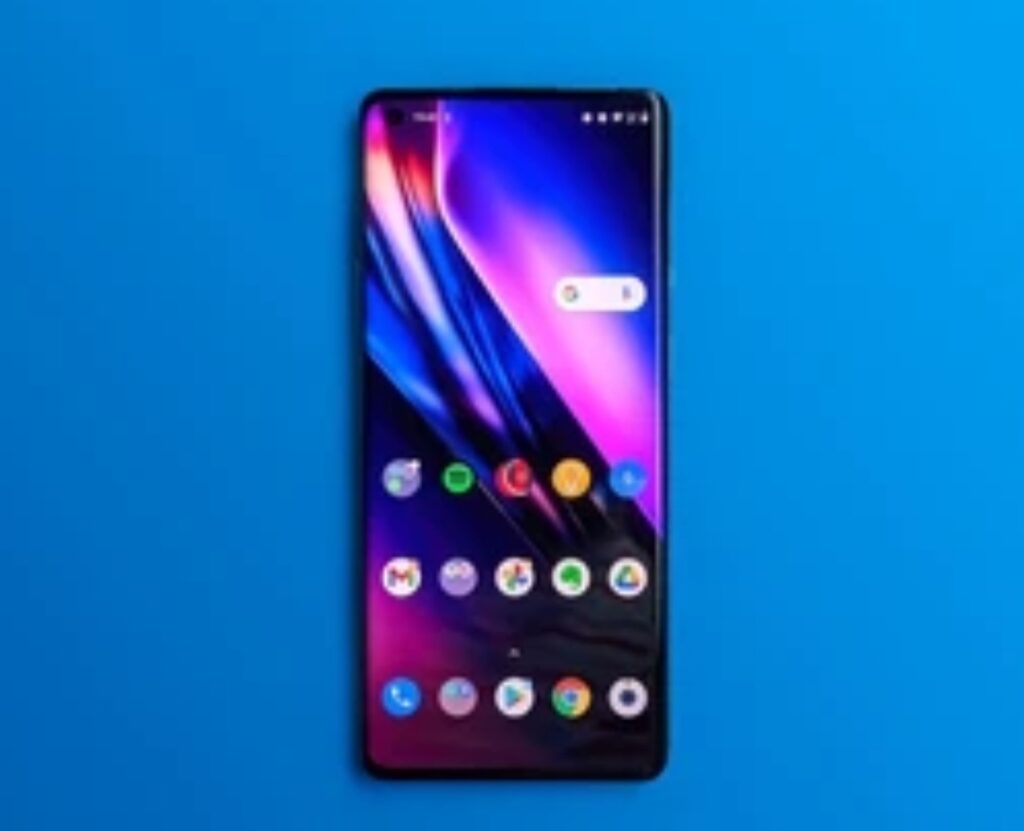
Accessing Home Screen Settings on Any Android Device
Android gives you access to essential home screen settings directly from your launcher.
Here’s how to access them:
- Long-press on any empty area of your home screen
- Tap “Home Settings”, “Customize”, or “Settings” (label may vary depending on your launcher or brand)
- From here, you’ll see key options such as:
- Grid size (number of rows/columns)
- App suggestions
- Notification dots
- Lock layout
- Add new apps to Home screen toggle
- Grid size (number of rows/columns)
These settings give you full control over layout organization, allowing you to tailor the screen to how your brain works.
Pro Tip: For devices like Samsung or OnePlus, you may find these options under Settings > Display > Home screen as well.
Why this matters:
Changing your grid size can give you more space to arrange widgets or apps, which is essential if you’re going for a minimalist setup or trying to cram a lot into a single page.
Organizing Apps and Folders for Smarter Navigation
Once you’ve adjusted your layout, the next step is organizing apps in a way that’s intuitive and efficient.
Here’s how to do it:
- Group similar apps into folders
- For example: Productivity Apps, Social Media, Streaming Apps
- For example: Productivity Apps, Social Media, Streaming Apps
- Place most-used apps on the bottom dock or first screen
- Use intuitive folder names to help you find things quickly
- Drag and drop apps by long-pressing and repositioning them where needed
Bonus Tip:
Color-code folders by choosing icons or wallpapers that visually separate sections (this helps with muscle memory over time).
This method is especially useful if you’re a heavy multitasker or use your phone for both personal and professional tasks.

Know What’s Possible Without Third-Party Apps
Even before exploring launchers or customization tools, Android provides powerful native options such as:
- Widgets: Mini apps that display live data like weather, calendar, or battery
- App Shortcuts: Long-press icons for quick actions (e.g., jumping directly into a conversation or sending a message)
- Themed Icons (for Android 12 and above): Icons that match your wallpaper color
- Wallpaper Suggestions: Dynamically change wallpapers to keep things fresh
- Digital Wellbeing Tools: Add widgets that track screen time or app usage
These features alone can massively improve how you interact with your phone.
You don’t need to be tech-savvy to start—just some curiosity and 5 minutes of effort.
Layout Tips for First-Time Customizers
If this is your first time personalizing your phone, here are some simple layout strategies to try:
- One-screen layout: Keep everything on a single page for faster access
- Dock-only layout: Use your dock bar creatively with only essentials
- Zonal layout: Divide your home screen visually (e.g., top for widgets, middle for daily apps, bottom for shortcuts)
Less is More:
Clutter can overwhelm your brain and drain your focus.
Stick to what you actually use daily, and remove the rest.
Quick FAQ: What Should I Put on My Home Screen?
- Calendar widget
- Weather updates
- Clock + alarm shortcut
- Top 4–5 used apps
- Productivity folder
- To-do list or note-taking app
- Smart home control widget
This setup ensures you’re always just one tap away from what truly matters.
Ready to unlock the full potential of your Android phone?
Start with a smart layout, and you’ll never go back to default again!
Enhancing Functionality with Widgets
If you’re learning how to customize Android home screen like a pro, one of the most powerful tools at your disposal is widgets.
Widgets aren’t just pretty add-ons—they’re functional, real-time extensions of your favorite apps that make your home screen smarter, faster, and more efficient.
They allow you to see live info or perform specific actions without opening an app. This drastically reduces friction in your daily phone use.

What Are Widgets and Why Are They Important?
Widgets are mini app interfaces that live directly on your home screen.
They display real-time data and give you instant access to key features, like:
- Checking your schedule
- Controlling your music
- Tracking your fitness goals
- Managing to-do lists
- Viewing email snippets
For instance, instead of opening your calendar app 20 times a day, you can use the Google Calendar widget to always keep events visible.
Widgets = fewer taps + faster workflow
Must-Have Widgets to Boost Productivity
Here are some of the most powerful widgets you should consider adding to your custom setup:
- Google Calendar Widget – Stay on top of your day with a quick view of your agenda.
- Weather Widget – Get local weather updates at a glance without needing to ask Google Assistant.
- Notes or To-Do List Widget (Google Keep, TickTick, Todoist) – Perfect for reminders and tracking goals.
- Clock + Alarm Widget – Add functionality while improving aesthetic balance.
- Battery Widget – Monitor your phone, Bluetooth accessories, or smartwatch battery levels.
- Fitness Widget (Fitbit, Samsung Health) – Keep health metrics front and center.
- Music Control Widget – Control Spotify or YouTube Music directly from your screen.
- Screen Time Widget – Use Digital Wellbeing or ActionDash to track your usage.
Pro Tip: Choose widgets that not only look good but offer daily utility.
Best Practices for Widget Placement
Your widget layout should reflect your priorities and habits.
Here are some best practices:
- Top of the screen: Put widgets you glance at (like weather, battery, or calendar)
- Center space: Use mid-section for interactive widgets (e.g., to-do list, music controls)
- Lower section: Leave space for frequently-used apps or navigation gestures
Don’t overload your home screen with too many widgets—they’ll drain battery and create visual clutter.
Use no more than 3–5 widgets on your main screen for the best performance and clean look.
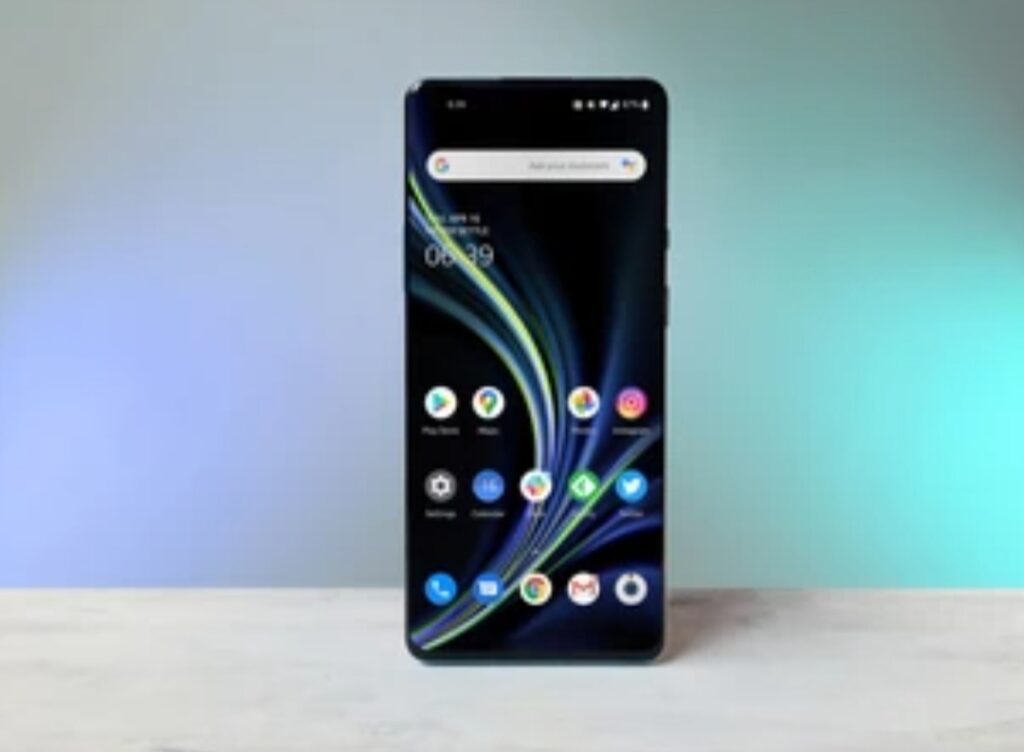
Bonus Tip – Use Stackable or Scrollable Widgets
If you’re using Android 12 or higher, you can now stack widgets on top of each other (Pixel Launcher and some third-party launchers like Smart Launcher offer this).
This means you can swipe between multiple widgets using the same screen space.
Perfect for small screens or minimalist home screen designs.
For example, stack your:
- Calendar
- To-do list
- Fitness progress
- Email preview
All in a single swipeable widget panel.
Best Third-Party Widget Apps for Deep Customization
Want next-level control over the look and functionality of your widgets?
Check these out:
- KWGT (Kustom Widget Maker) – Design your own widgets with full customization
- Zooper Widget – Offers elegant, minimal widgets with endless tweaking
- Chronus – Combines weather, calendar, news, and clock in one place
- Month Calendar Widget – Beautiful calendar views with theme options
- Battery Widget Reborn – Aesthetic + performance in one clean look
With these tools, your phone becomes a custom dashboard for your life.
Don’t just customize—optimize!
Use widgets to cut down time, reduce distractions, and supercharge your daily routine.
Using Custom Launchers to Transform Your Interface
If you’re serious about mastering how to customize Android home screen, then custom launchers are your ultimate toolkit.
While the default launcher on your phone may provide basic personalization options, third-party launchers unlock advanced features, design freedom, and deep interface control—perfect for creating a truly efficient, personalized mobile experience.
These launchers replace your phone’s home screen and app drawer system, allowing you to reimagine the layout, animations, gestures, and even font styles.

What Is a Custom Launcher?
A custom launcher is a downloadable app that replaces your stock home screen environment.
Think of it as a new layer that controls how your apps are displayed, how gestures work, and how your phone looks and feels.
Most custom launchers offer:
- Gesture controls
- Grid and icon customizations
- Advanced app drawer options
- Theme support
- Backup and restore layouts
- Hidden apps and security features
With the right launcher, you can totally reinvent your Android experience.
Best Custom Launchers to Use in 2025
Here’s a list of top-rated, actively updated custom launchers that work on almost all Android devices:
- Nova Launcher(Highly customizable and lightweight)
- Change icon shapes, animations, grid sizes
- Backup your setup and import to another device
- Prime version unlocks gestures and hidden folders
- Change icon shapes, animations, grid sizes
- Smart Launcher 6
- Adaptive icon packs, minimalist layouts
- Unique category-based app drawer
- Great for productivity-focused users
- Adaptive icon packs, minimalist layouts
- Niagara Launcher
- Clean, distraction-free UI
- Prioritizes notifications and essential apps
- Excellent for one-handed use
- Clean, distraction-free UI
- Microsoft Launcher
- Seamless integration with Outlook, To Do, and Microsoft 365
- Cross-device syncing with Windows PCs
- Focused on professional productivity
- Seamless integration with Outlook, To Do, and Microsoft 365
- Action Launcher
- Quicktheme color matching
- App shortcuts, covers, and shutters
- Fully supports Material You theming (Android 12+)
- Quicktheme color matching
- Hyperion Launcher
- Open-source launcher with fluid performance
- Offers a balance between Nova and Smart Launcher
- Open-source launcher with fluid performance
Pro Tip: Download Nova Launcher Prime or Smart Launcher Pro if you want full access to premium features like gestures, advanced folders, and custom swipe actions.

How to Set a Custom Launcher as Default
Here’s a quick step-by-step to activate your launcher:
- Download the launcher from the Google Play Store
- Open the app and follow the initial setup prompts
- Go to Settings > Apps > Default Apps > Home App
- Choose the launcher you just installed
That’s it—you now have a whole new home screen system.
Pro Tip: Many launchers offer import tools to copy layouts from your old setup—use them to speed up migration.
Best Launcher Features That Improve Efficiency
Here are powerful launcher features that help you work smarter, not harder:
- Gestures: Swipe up, double-tap, or pinch to open apps or settings
- Custom App Drawer: Sort apps alphabetically, by color, or usage
- Notification Dots: See alerts without opening apps
- Hidden Apps: Clean up your space while keeping access
- Quick Search: Instantly find contacts, apps, or web results
- Smart Folders: Auto-sort apps into categories like “Work,” “Games,” or “Tools”
These features aren’t just cosmetic—they’re workflow boosters that can save you minutes every single day.
Things to Watch Out For with Launchers
While custom launchers are fantastic, here are some heads-ups:
- Battery usage: Some launchers are heavier than others
- Permissions: Make sure you only download launchers from trusted developers
- Learning curve: Some options take time to explore fully
- Bugs with new Android versions: Always update your launcher if you’ve recently updated Android
Tip: Join launcher communities on Reddit or XDA to find presets, icon packs, and support from power users.
Your phone deserves a smarter home screen—why settle for the default?
Upgrade with a custom launcher and take control of your Android experience today.
Creating a Minimalist Home Screen Design for Better Focus
In today’s fast-paced digital world, clutter equals distraction.
If you find yourself constantly swiping, tapping, and getting sidetracked by endless icons and notifications, it’s time to consider a minimalist Android home screen design.
Not only does a clean layout improve visual appeal—it also helps you focus, boost productivity, and reduce digital overwhelm.
Mastering how to customize Android home screen for minimalism is a game-changer for those looking to regain control over their digital habits.

Why a Minimalist Home Screen Boosts Productivity
A cluttered screen causes mental fatigue—even if you don’t realize it.
Every time you unlock your phone, your brain processes:
- Dozens of app icons
- Notifications
- Widgets
- Visual noise
That’s a recipe for decision fatigue.
A minimalist setup, by contrast:
- Reduces distractions
- Improves battery life
- Streamlines navigation
- Helps you stay focused on essential tasks
By designing your home screen around what you truly need, you create a calm, efficient digital space that works with you—not against you.
Steps to Design a Clean and Focused Home Screen
Here’s how to simplify your Android interface without sacrificing functionality:
- Limit Home Screen Pages
- Stick to 1–2 screens max
- Consolidate everything into clean categories
- Stick to 1–2 screens max
- Use Only Essential Apps on Main Screen
- Keep top 4–8 apps only
- Move the rest to app drawer or folders
- Keep top 4–8 apps only
- Hide App Labels
- Most launchers allow you to remove icon names for a cleaner look
- Most launchers allow you to remove icon names for a cleaner look
- Choose a Neutral Background
- Use a calming, solid color or minimalist wallpaper
- Avoid animated or bright cluttered images
- Use a calming, solid color or minimalist wallpaper
- Disable Unnecessary Notifications
- Go to Settings > Notifications > App notifications
- Turn off non-essential alerts to reduce noise
- Go to Settings > Notifications > App notifications
- Use Folders Strategically
- Group similar apps (e.g., “Social,” “Work,” “Utilities”)
- Keep folder names simple and clean
- Group similar apps (e.g., “Social,” “Work,” “Utilities”)

Recommended Apps & Tools for Minimalist Layouts
Here are some tools to help you achieve a distraction-free experience:
- Niagara Launcher – Prioritizes simplicity and notification-focused design
- Olauncher – True minimalism: no icons, no distractions—just text
- Minimalist Icon Packs (Minma Icon Pack, Whicons, Lines Icon Pack)
- Tapet – Auto-generates clean, high-resolution backgrounds
- Daywise – Batches notifications to reduce interruptions
These tools help maintain a consistent, focused aesthetic while still keeping your phone functional.
Bonus Tips for a Zen-Like Experience
- Turn off app badges (those little red dots)
- Use dark mode for less eye strain
- Schedule “Do Not Disturb” during deep work times
- Replace cluttered widgets with text-based or minimalist ones
Less is more. Simplicity is powerful.
Reclaim your focus—declutter your screen and take back control.
Design a minimalist Android home screen that fuels your day—not drains it.
Organizing Apps for Maximum Efficiency
The way your apps are arranged can make or break your productivity.
If you’re unlocking your phone and spending more than a few seconds trying to find an app, it’s time to rethink your Android home screen customization strategy.
By organizing apps intentionally, you can drastically cut down screen time, improve workflow, and boost overall phone performance.
This section walks you through how to customize Android home screen by building a layout that works for you, not against you.

Grouping Apps by Usage Patterns
Start by analyzing your app usage:
- What apps do you open daily?
- Which ones are only used once a week or less?
- Which apps distract you?
Once you identify the most important ones, group them accordingly:
- Primary apps (Daily use): Place on main screen or dock
- Secondary apps (Occasional use): Put inside folders or on a secondary page
- Low-priority apps (Rarely used): Leave in the app drawer or hide
Pro Tip: Keep only 5–8 essential apps on your home screen for quick access and less visual clutter.
Smart Folder Systems That Save Time
Folders help organize chaos, but only if used smartly.
Instead of dumping dozens of apps into random folders, use these folder strategies:
- Task-based folders: Work, Social, Finance, Travel, Health
- Frequency folders: Daily, Weekly, Rare
- Goal-based folders: Focus, Learn, Create
Bonus Tip: Rename folders with emojis for faster recognition.
For example:
- “✈️ Travel”
- “💼 Work”
- “⚙️ Utilities”
This adds both style and function to your home screen.
Use the App Drawer Like a Pro
Many Android users underutilize the app drawer.
If your launcher allows it, customize it to make it smarter:
- Sort apps alphabetically or by usage frequency
- Enable search bar for instant access
- Hide unwanted apps to declutter
- Add tabs or categories (Smart Launcher supports this)
You don’t need every app on your home screen.
Think of the app drawer as your toolbox—your home screen is just your workbench.
Implementing Shortcuts and Widgets Efficiently
Shortcuts and widgets are powerful—when used with purpose.
Here’s how to use them smartly:
- Use 1–2 productivity widgets like calendar, to-do, or weather
- Avoid oversized widgets that crowd space
- Add shortcut gestures to open your most-used features with a swipe or tap
- Try pop-up widgets or sidebar shortcuts (offered by Nova, Action Launcher, etc.)
Example:
Swipe up on your phone icon to directly call your favorite contact.
Or double-tap your calendar icon to open your meeting app.
These little tweaks eliminate extra taps and streamline your daily flow.

Hide, Disable, or Uninstall Distractions
Efficiency is also about subtraction.
Here’s what you should remove:
- Bloatware: Use “Disable” in settings if uninstalling isn’t possible
- Duplicate apps: Remove unnecessary apps that perform the same task
- Addictive distractions: Hide or lock access using digital wellbeing tools
Use Android’s Focus Mode or apps like Stay Focused to limit screen time for certain apps.
Pro Tip: Pair this setup with a minimalist theme and you’ll be amazed how smooth and productive your device feels.
How to Use Icon Packs and Color Coding to Guide Your Brain
Color and design psychology plays a huge role in user experience.
Here’s how to use it to your advantage:
- Use icon packs to create visual consistency
- Color-code apps by category
- Blue for productivity
- Red for social media
- Green for health
- Yellow for notes/tasks
- Blue for productivity
This visual guidance helps your brain locate apps faster without overthinking.
Try CandyCons, Delta Icon Pack, or Outline Icons to get started.
Don’t just swipe and tap—streamline your digital life with smarter app organization**.
Start building a layout that boosts your focus and gets things done—faster.
Choosing the Right Widgets for Function and Style
Widgets are one of Android’s most powerful customization features.
When chosen wisely, they can supercharge your productivity, give you at-a-glance updates, and transform the visual appeal of your home screen.
If you want to truly master how to customize Android home screen effectively, you need to know which widgets provide real value—and which ones only add clutter.
In this section, we’ll show you how to select and place widgets that strike the perfect balance between function and aesthetics.

Functional Widgets That Boost Daily Efficiency
Here are high-utility widgets that improve your day-to-day phone use:
- Calendar Widget
Shows upcoming events, meetings, and appointments at a glance.
Try: Google Calendar, aCalendar, or Simple Calendar Pro - To-Do/Task Manager Widget
Stay on top of tasks right from your home screen.
Try: TickTick, Todoist, Google Tasks - Clock & Alarm Widget
Gives you quick access to your next alarm or world clock view. - Weather Widget
Real-time weather info with sleek design.
Try: Overdrop, Today Weather, 1Weather - Notes Widget
Jot down ideas or to-do lists without opening an app.
Try: Google Keep, Samsung Notes, ColorNote
Pro Tip: Limit functional widgets to 2–3. Overuse can quickly turn your screen into a visual mess.
Aesthetic Widgets for a Personalized Look
Widgets aren’t just about function—they’re also about style.
Want your home screen to look modern, sleek, or minimalist?
Use widgets designed for visual flair:
- KWGT (Kustom Widget Maker):
Design your own widgets or use beautiful pre-made packs. - Material U Widgets:
Align with Android’s modern design language. - Google At A Glance:
Combines date, weather, and event reminders in one sleek box.
Bonus: Add transparent or semi-transparent widget backgrounds for a clean, layered look.
Where to Place Widgets for Maximum Utility
Placement matters as much as the widget itself.
Follow these layout tips:
- Top of the screen: Calendar, Weather, Date
- Middle of screen: Notes, Task List
- Bottom area: Keep clear for essential apps or dock
Keep everything balanced. Avoid cramming widgets together—use space wisely.
Widget Customization Tips for a Cohesive Look
To make widgets feel like part of a unified design:
- Match widget fonts with your theme
- Use icon packs and widgets with similar color palettes
- Stick to one or two widget shapes (square, round, or pill)
- Avoid flashing animations unless they serve a purpose
Many apps also support theme syncing with Android’s Material You design.
Stop wasting time diving into apps—put your favorite tools front and center with powerful, stylish widgets**.
Design a home screen that works like a dashboard—built just for you.
Using Custom Launchers to Unlock Advanced Customization
If you’re serious about mastering how to customize Android home screen, the real magic begins when you start using custom launchers.
Launchers are third-party apps that completely transform your phone’s interface, giving you deeper control over design, layout, gestures, animations, and features that your default system launcher often limits.
They’re essential tools for anyone who wants a home screen that’s not just stylish—but also smarter, faster, and tailor-made for personal productivity.
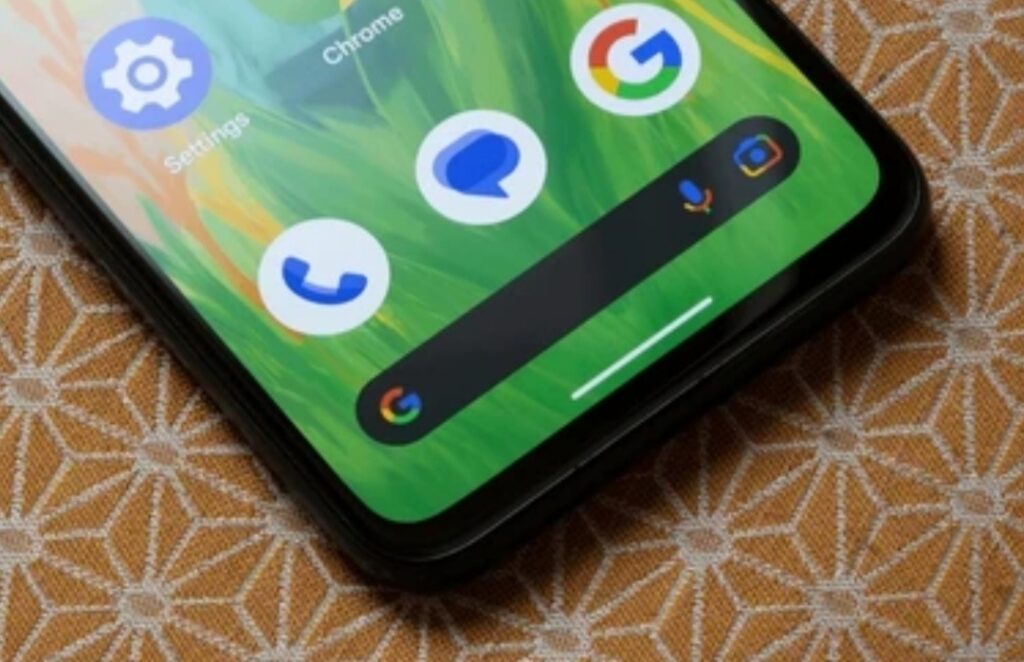
What Is a Custom Launcher and Why Use One?
A custom launcher replaces your default home screen experience.
It allows you to:
- Redesign layouts and icon grids
- Use gesture controls (e.g., swipe up to open drawer)
- Hide apps for a cleaner look
- Create custom shortcuts and actions
- Change icon packs, fonts, and transitions
- Add advanced folders and drawer sorting options
With a custom launcher, you’re no longer stuck with a “one-size-fits-all” interface.
You’re free to create a layout that suits your work style, daily habits, and aesthetic preference.
Best Android Launchers for Maximum Customization
Here are some top-rated launchers that deliver powerful personalization features:
- Nova Launcher
- Highly customizable, fast, and reliable
- Allows gesture shortcuts, backup/restore, custom icon packs, widget overlap
- Supports dark mode and Material You color matching
- Pro version unlocks even more power features
- Highly customizable, fast, and reliable
- Niagara Launcher
- Minimalist and distraction-free
- One-hand-friendly vertical app list
- Prioritizes notifications and daily-used apps
- Ideal for users who want clean UI with essential info
- Minimalist and distraction-free
- Smart Launcher 6
- Automatic app categorization
- Adaptive icons and responsive layout
- Useful for organizing apps quickly and intelligently
- Automatic app categorization
- Action Launcher
- Covers and Shutters for dynamic folder actions
- Quicktheme for syncing your launcher to wallpaper colors
- Pixel-style launcher with heavy customization options
- Covers and Shutters for dynamic folder actions
- Microsoft Launcher
- Seamlessly integrates with Microsoft apps and services
- Useful for work-focused Android users
- Seamlessly integrates with Microsoft apps and services

Features You Can Unlock with Custom Launchers
With the right launcher, you can:
- Use swipe gestures to launch apps, settings, or actions
- Apply icon packs and themes that match your style
- Hide or lock apps for privacy
- Create custom app drawers or tabs
- Control animations, scroll effects, and transition styles
- Backup your layout and restore it on any device
These features make custom launchers a game-changer for both functionality and flair.
Tips for Optimizing Your Launcher Setup
To get the most out of your launcher:
- Test different grid sizes to find a layout that maximizes screen space
- Use fewer icons per screen to reduce clutter
- Use swipe gestures for hidden functionality
- Enable notification badges for important apps only
- Export backups of your setup regularly
Also, pair your launcher with a matching icon pack and cohesive widget theme for a polished finish.
Break free from boring defaults—use a custom launcher to create a phone interface that’s faster, cleaner, and built around you**.
Download one today and unlock the true potential of your Android device.
Using Icon Packs, Fonts, and Themes to Match Your Style
Personalizing your Android home screen goes beyond just layout and widgets.
If you want your phone to truly reflect your personality while staying functional, icon packs, custom fonts, and themes are essential ingredients.
They’re the visual polish that can transform a basic interface into something aesthetic, cohesive, and uniquely yours—all while helping your brain navigate faster through visual recognition.
Let’s explore how to use them effectively while keeping your setup sleek and efficient.
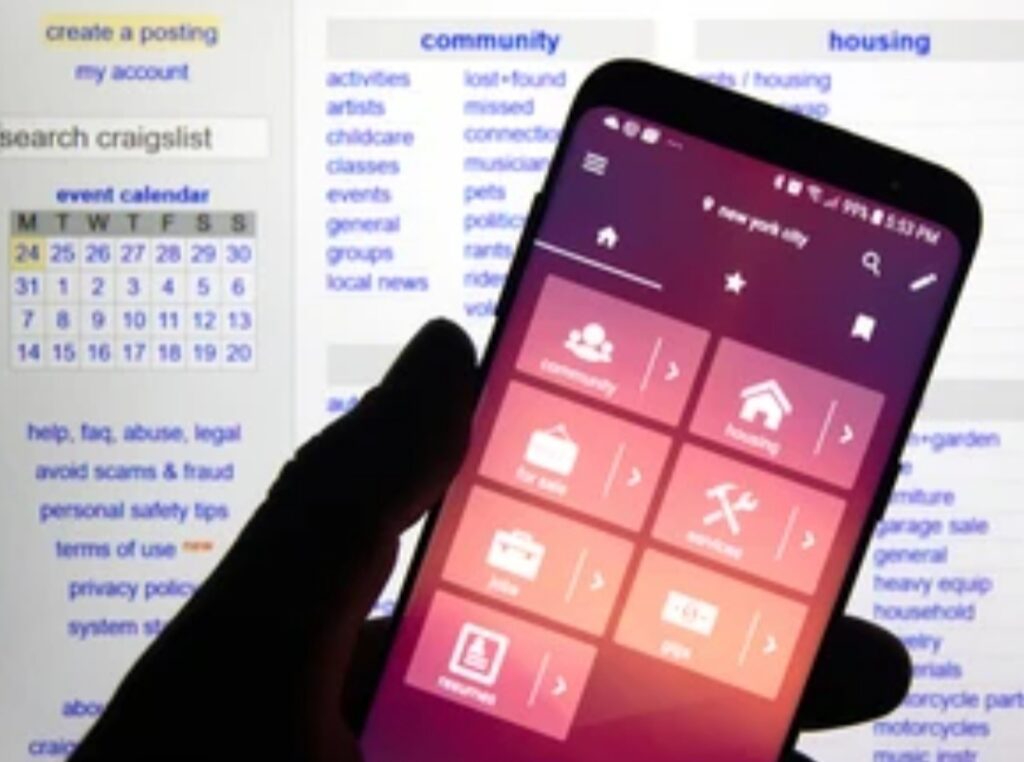
Why Icons Matter for Visual Flow and Navigation
Icons are not just decorative—they’re directional.
Using a consistent icon pack helps:
- Reduce mental fatigue when scanning apps
- Reinforce categories through visual cues
- Create a minimalist or themed aesthetic
- Make the interface feel more polished and modern
Pro Tip: Choose icons that match your overall theme—whether it’s material design, minimal, retro, neon, or flat-style.
Best Icon Packs to Try Right Now
Here are some high-quality icon packs worth checking out:
- Whicons / Zwart – Simple white or black icons for minimal setups
- Delta Icon Pack – Pastel-themed icons with a modern soft look
- Viral Icon Pack – Bold and dark-themed icons
- Lines – Thin, outlined icons for a sleek, wireframe look
- CandyCons / Crayon Icon Pack – Colorful, playful icons for a fun vibe
You can download these from the Google Play Store and apply them easily using launchers like Nova, Smart Launcher, or Lawnchair.
Using Custom Fonts to Set the Mood
Fonts influence how your phone feels—playful, professional, or futuristic.
Many Android phones and launchers allow font changes either system-wide or within the launcher interface itself.
Tips for Choosing Fonts:
- Use clean, readable fonts for app names and labels
- Match font style to your overall theme
- Avoid overly decorative fonts—they may clash with icons and reduce legibility
Popular Font Options:
- Roboto (Modern default)
- Lato (Clean and balanced)
- Nunito (Friendly and rounded)
- Open Sans (Professional and sharp)
- Google Sans (Material You friendly)
You can change fonts on some Android devices (Samsung, Xiaomi) natively or use custom launchers to override font styles.
Syncing Themes with Wallpaper and Accent Colors
Your wallpaper sets the tone, but the real harmony comes from syncing it with your theme, icon pack, and fonts.
Modern Android versions (especially Android 12 and above) let you extract colors from your wallpaper to create a cohesive UI experience using Material You.
Theme Sync Tips:
- Choose a wallpaper and pick icon colors that contrast well
- Use a dark mode theme at night to reduce eye strain
- Try monochrome themes for a minimalist design
- Keep bold or colorful themes if you prefer vibrance and energy
Launchers like Nova, Lawnchair, and Smart Launcher allow you to fine-tune these themes down to the pixel.
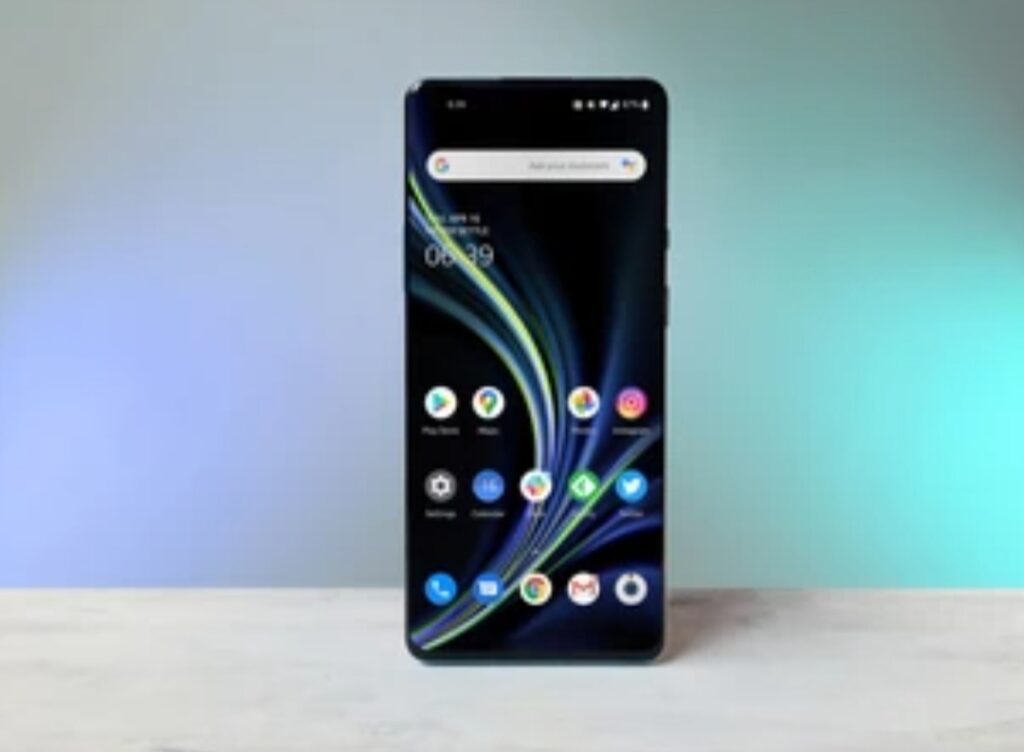
Tools and Apps to Personalize Your Visual Design
Here are must-have tools to bring your theme together:
- KWGT: Design custom widgets that match your icon pack and wallpaper
- Walli / Backdrops: Download unique high-resolution wallpapers
- Material You Theme Engine (built into Android 12+): Auto-adjusts system colors
- Zedge: One-stop-shop for ringtones, wallpapers, and icons
Pro Tip: Use Wallpapers by Google for dynamic, auto-changing backgrounds that still match your theme.
Layout Templates and Design Inspiration
Struggling with ideas?
Here’s how to design around your theme:
- Minimalist: Black/white icon packs, 1-2 widgets, no labels
- Productivity-Focused: Clean layout with task/calendar widgets and shortcut folders
- Nature-Inspired: Earth-toned icons, forest or ocean wallpaper, soothing fonts
- Gaming/Neon: RGB icons, bold fonts, neon widget designs
You can also browse Reddit communities like r/AndroidThemes or r/AndroidHomescreen for layout inspiration and free downloads.
Ready to turn your screen into a visual masterpiece?
Choose the right icon pack, align your fonts, and match your theme for a stunning home screen setup that reflects your style and powers your day.
Leveraging Gesture Controls and Shortcuts for Faster Access
Want to make your Android experience lightning-fast and more intuitive?
Then it’s time to tap into one of the most underrated customization tools: gesture controls and shortcuts.
Whether you’re using a custom launcher or a native Android setup, gestures give you quicker access to your most-used features, reduce screen clutter, and allow one-handed use—even on large phones.
If you’re exploring how to customize Android home screen to boost both style and speed, gesture shortcuts are a total game-changer.

What Are Gesture Controls on Android?
Gesture controls let you use swipes, taps, pinches, and other touch movements to perform actions like:
- Opening apps
- Launching the app drawer
- Taking screenshots
- Expanding notifications
- Triggering search or assistant
Many modern Android phones support native gesture navigation, while custom launchers like Nova Launcher or Smart Launcher let you set your own gestures for deep-level customizations.
Top Gesture Shortcuts You Should Set Up
Here are powerful gestures to add to your custom setup:
- Swipe Up – Open app drawer or Google search
- Double Tap – Lock screen or turn off display
- Swipe Down – Expand notification shade
- Two-Finger Swipe – Launch split screen or assistant
- Pinch In/Out – Open widget overview or settings
- Swipe Left/Right on Home Screen – Launch frequently used apps
These can eliminate the need for extra icons or cluttered home pages, giving your layout a clean, streamlined flow.
Best Apps and Launchers That Support Gesture Customization
To get advanced gesture control, use one of these options:
- Nova Launcher (Prime): Fully customizable gestures
- Smart Launcher 6: Smart swipe options
- Niagara Launcher: Vertical gestures for single-handed use
- One Hand Operation+ (Samsung): Side screen gestures
- Fluid Navigation Gestures: Overlay gesture controls on any Android device
Some gestures require accessibility permission, but all are safe and privacy-respecting when sourced from trusted apps.
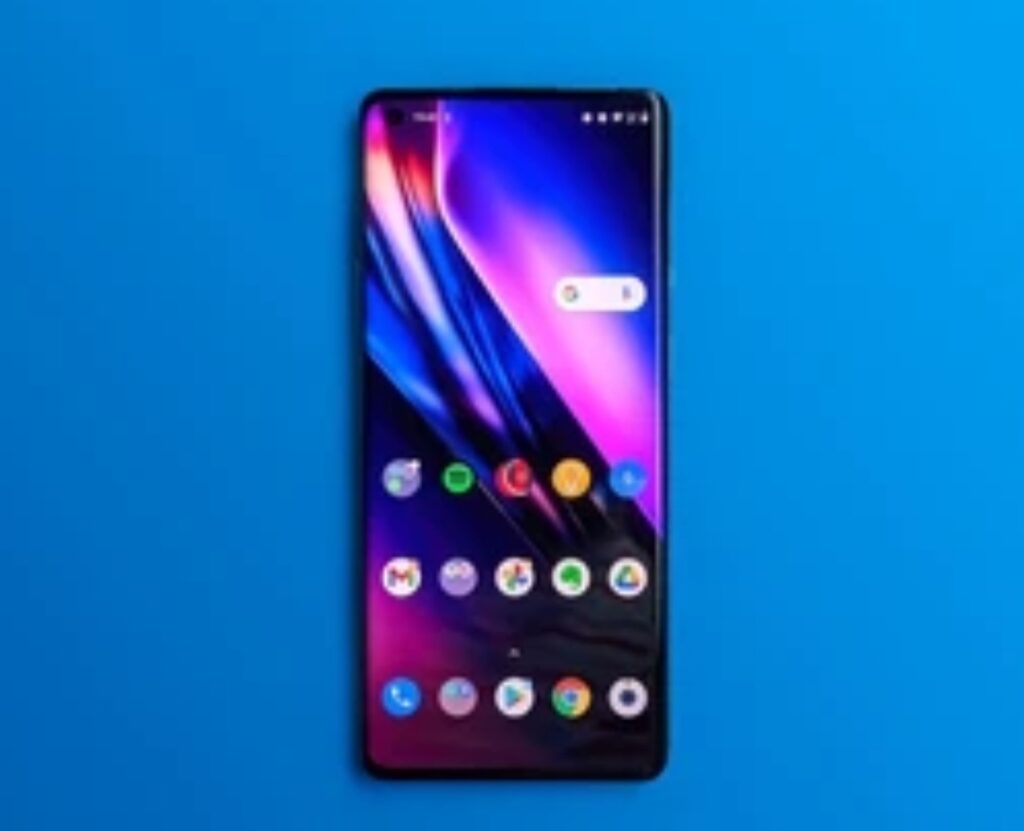
Creating App Shortcuts for Speed and Simplicity
Beyond gestures, app shortcuts (aka “Quick Actions”) let you:
- Long-press icons to launch specific tasks (e.g., compose message, navigate home)
- Place direct shortcuts to contacts, playlists, maps, or bookmarks on your home screen
- Stack shortcuts in folders or pop-ups for a cleaner look
Example: Long-press the Gmail app and tap “Compose” to skip directly to drafting an email.
Pro Tip: Combine app shortcuts with gestures for ultra-quick multitasking.
Use Edge Panels or Sidebars for Even More Speed
If you want to take shortcuts even further, use edge screens:
- Edge Gestures or Edge Panels (Samsung, Xiaomi) offer sidebars you can pull in
- Add your most-used apps, tools, or settings here
- Works great on large-screen phones and foldables
Stop tapping around—start swiping like a pro.
Use gesture controls to streamline your Android experience and access everything you need in just one move.
Organizing Your Home Screen Layout for Maximum Productivity
When it comes to how to customize Android home screen effectively, one of the most powerful yet often overlooked tactics is intentional layout organization.
A clutter-free and well-structured home screen isn’t just about aesthetics—it’s about reducing distractions, improving workflow, and helping you access what you need instantly.
Let’s break down how to organize your layout like a productivity pro.

The Importance of Home Screen Structure
Think of your home screen like your digital workspace.
Just like a tidy desk helps you focus, a clean and purpose-driven home screen improves:
- App accessibility
- Mental clarity
- Speed of navigation
- Reduced decision fatigue
With the average person checking their phone over 100 times a day, the seconds you save by eliminating chaos quickly add up.
Decide on Your Primary Zones
Start by mapping out your home screen by purpose.
You can create zones or “screens” based on function:
- Main Screen (Center): Essentials you use every day (Camera, Phone, Messages, Email)
- Left Panel: Work or productivity tools (Calendar, Notes, Task apps)
- Right Panel: Entertainment and social apps
- Far-Left Panel (if supported): Google Discover or Smart Widgets
- Dock: Fixed must-haves like Browser, WhatsApp, or Affiliate VPN app
This strategic division helps you intuitively swipe to the content you need based on task type.
Use Folders Smartly (Not Randomly)
Folders are great—but only if used with intention.
Best Folder Organization Tips:
- Group apps by purpose (e.g., “Finance,” “Photos & Edit,” “Health”)
- Keep no more than 6–8 apps per folder to avoid clutter
- Name folders with emojis or clear icons for fast recognition
- Position folders at the bottom for easy thumb reach
Bonus Tip: Use a transparent icon pack to make folders nearly invisible for a clean layout.
Reduce Visual Noise—Less is More
It’s tempting to pack every app onto the home screen.
But a cluttered layout slows you down.
Tips to simplify:
- Limit to 1–2 pages max
- Hide unused apps in the drawer
- Turn off app labels (only if icons are intuitive)
- Use white space to guide your eyes toward priority zones
Think minimal—not empty.

Combine Layout with Widget Functionality
Widgets aren’t just visual—when placed strategically, they become functional hubs.
Examples:
- Calendar widget above work tools
- Weather + clock widget at the top center
- Notes or task widgets in the middle
- Smart battery or storage widgets to monitor performance
Place these widgets where your thumb naturally rests for quick glances.
Daily and Weekly Home Screen Audits
Once a week, revisit your layout:
- Remove unused apps or shortcuts
- Update widget data sources
- Reposition icons based on your current usage patterns
- Backup your layout if your launcher allows it
This habit keeps your setup fresh and aligned with your evolving needs.
Make your home screen work for you—not against you.
Organize it intentionally, and turn every swipe into a shortcut to getting more done, faster.
Maintaining Your Home Screen Customization Over Time
Once you’ve perfected your Android home screen customization, it’s important to regularly maintain it so it stays functional and up-to-date with your changing needs.
As your usage habits evolve and Android gets updated, your home screen setup should adapt too.

Review Your Layout Periodically
As apps evolve, so should your home screen.
You don’t want to keep apps on your home screen that you no longer use or need. Regularly review and prune your layout to:
- Remove obsolete apps
- Swap out widgets for more relevant ones
- Reorganize as your priorities shift
This practice keeps your setup both fresh and efficient.
Stay Updated with System & App Changes
Android updates and app versions bring new features or changes that could improve your customization options.
After every system update, make sure to:
- Check for new features like updated widgets or home screen settings
- Update apps that you use to ensure they’re compatible with your layout
- Consider changing themes or icons to keep the design modern
Experiment with New Layouts Based on Need
Your layout doesn’t have to be static. You can switch things up based on how you use your phone.
For example:
- Use more space for work during weekdays and more for leisure apps on weekends
- Add or remove widgets for quick access to evolving needs (like work tasks or hobbies)
Testing new setups helps you discover better organization strategies that align with how you use your device.
Keep Performance in Mind
A customized home screen can impact your phone’s performance, especially with heavy widgets, animations, and multiple shortcuts. To keep your phone running smoothly:
- Limit the use of heavy widgets that consume a lot of memory or battery
- Disable unnecessary animations in developer settings if needed
- Keep fewer apps open in the background and regularly close unused apps
Maintaining a balance between customization and performance ensures that your phone remains fast and responsive.
Backup Your Layout Settings
Once you find a setup that works well, consider backing up your home screen layout so you don’t have to rebuild it if anything goes wrong. Many launchers allow you to:
- Save layout configurations
- Export themes or icon packs
- Restore settings after a reset
This ensures that your customized layout is safe even after updates or accidental resets.
Don’t let your layout become outdated.
Stay proactive and regularly refresh your home screen to keep it aligned with your changing lifestyle.
Conclusion – Final Thoughts on Customizing Your Android Home Screen
Customizing your Android home screen isn’t just about looks—it’s about creating a workspace that enhances your productivity, simplifies navigation, and aligns with your personal style.
By using gestures, organizing your layout, and maintaining regular updates, you can ensure a seamless, efficient experience on your device.
As Android offers immense flexibility, the key is to experiment and continually refine your setup as your needs evolve.
With the right tweaks, your Android home screen can become a dynamic tool for maximizing efficiency and enjoyment.
Ready to make your Android home screen work for you?
Take these tips and transform your device into a personalized powerhouse today.
You might also like :

