Improving Smartphone Signal Strength
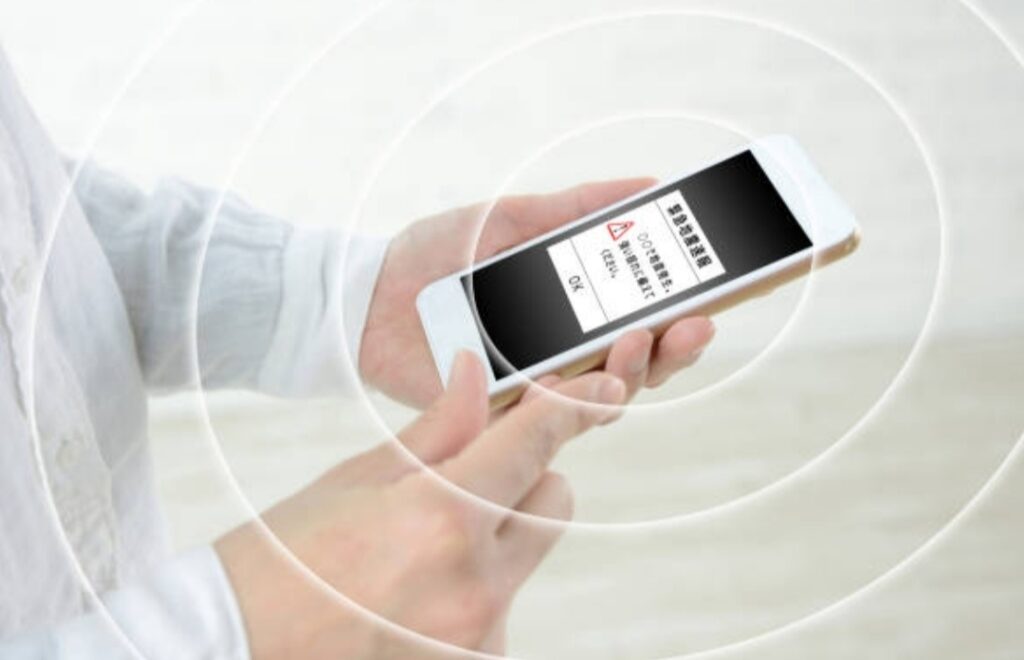
The Importance of a Strong Smartphone Signal in Daily Life
How to improve smartphone signal strength?
In today’s hyper-connected world, having a strong and reliable smartphone signal is no longer just a luxury—it’s a necessity.
From making important business calls to streaming high-quality videos, almost every aspect of our daily lives depends on a stable and fast mobile network connection.
But what happens when your signal starts dropping?
A weak smartphone signal can lead to dropped calls, slow internet speeds, delayed messages, and frustration—especially in critical moments when you need connectivity the most.
Here are just a few real-life scenarios where a strong smartphone signal is essential:
- Remote Work & Online Meetings: If you work from home or rely on mobile data for Zoom calls, a weak signal can disrupt important meetings and affect your productivity.
- Emergency Situations: In times of emergencies, having a strong cellular connection can be lifesaving when you need to contact emergency services.
- Streaming & Gaming: A weak signal can result in constant buffering, lagging gameplay, and poor video quality, making entertainment experiences frustrating.
- Navigation & GPS: Poor signal strength can cause navigation apps like Google Maps and Waze to lag or stop working, leading to delays and confusion.
- Online Shopping & Banking: If your mobile connection is weak, you may struggle to complete transactions, causing unnecessary delays and security risks.
With mobile phones becoming an essential tool for communication, work, and entertainment, ensuring a strong and stable signal is more important than ever.
The question is: How to improve smartphone signal strength and enjoy an uninterrupted connection?
Let’s dive into the common issues behind weak signals and practical solutions to enhance your phone’s reception.
Common Issues Caused by Weak Signal Strength
If you’ve ever experienced dropped calls, slow internet, or weak reception, you’re not alone.
There are several reasons why your phone’s signal may be weak, and understanding these factors can help you fix the problem effectively.
Here are the most common causes of poor smartphone signal strength:
1. Distance from Cell Towers
The further you are from a cell tower, the weaker your signal will be.
- If you live in a rural area or frequently travel on highways, your phone may struggle to maintain a strong connection.
- Solution: Use apps like OpenSignal or CellMapper to find the nearest cell towers and move closer to improve reception.
2. Physical Obstructions & Building Materials
Did you know that walls, buildings, and even trees can block your phone’s signal?
- Thick concrete walls, metal structures, and underground locations (like basements and parking garages) can significantly weaken your phone’s reception.
- Solution: Move near a window, balcony, or an open space to improve your signal.
3. Network Congestion
If you’re in a crowded area, like a concert, stadium, or busy city center, too many people using the network at once can cause slow speeds and connection drops.
- This happens because multiple users are competing for bandwidth on the same tower.
- Solution: Switch to Wi-Fi calling if available or try moving to a less crowded area.
4. Weather Conditions & Natural Barriers
Heavy rain, thunderstorms, and even solar activity can interfere with cellular signals.
- Natural barriers like mountains, hills, and forests can also block signals, making it harder for your phone to connect to a tower.
- Solution: If you experience signal issues during bad weather, wait until conditions improve or try using a signal booster.
5. Outdated Phone Software & Carrier Settings
Sometimes, a simple software update can fix connectivity issues.
- Outdated software or old carrier settings can prevent your phone from connecting to the best available network.
- Solution: Always update your phone’s software and check if your carrier has released a new settings update.
6. A Faulty or Damaged SIM Card
A damaged or improperly inserted SIM card can cause call drops, slow data speeds, and weak signals.
- Solution: Remove your SIM card, clean it carefully, and reinsert it properly. If the problem persists, consider getting a new SIM from your carrier.
7. Using the Wrong Network Mode
Not all mobile networks are created equal. If your phone is stuck on an older network like 3G or has trouble switching between 4G LTE and 5G, your signal strength may suffer.
- Solution: Go to Settings > Mobile Network > Preferred Network Mode and select the highest available option (4G LTE or 5G) for better performance.

Overview of Solutions to Enhance Signal Reception
Now that we’ve identified the most common causes of weak smartphone signals, let’s focus on proven solutions to fix the issue.
Here’s a quick overview of the best strategies to boost your smartphone signal strength:
- Quick Fixes: Restart your phone, toggle Airplane Mode, or remove and reinsert your SIM card.
- Optimize Your Location: Move closer to a window, open area, or higher ground to reduce obstructions.
- Enable Wi-Fi Calling: Use Wi-Fi for calls and messages if cellular reception is weak.
- Invest in a Signal Booster: A cell phone signal booster can amplify weak signals, especially in rural areas or large buildings.
- Update Your Phone’s Software: Ensure your OS and carrier settings are up to date for better network connectivity.
- Use a Femtocell or Microcell: If you’re in an area with poor reception, a femtocell device can create a small indoor mobile tower using your internet connection.
- Avoid Network Congestion: If your data speeds drop in crowded places, switch to Wi-Fi or use a different network band.
By following these solutions, you can significantly improve your smartphone signal strength and enjoy a more stable and faster connection.
🔥 Better Smartphone Signal
Are you tired of dealing with weak signals, dropped calls, and slow internet?
You don’t have to live with poor reception anymore!
In the next sections, we’ll dive deeper into step-by-step solutions on how to boost your smartphone signal strength, whether you’re at home, work, or on the go.
💡 Stay tuned for expert tips, product recommendations, and proven tricks to ensure you always stay connected with the strongest possible signal!
👉 Don’t miss out! Keep reading to discover the best ways to fix weak smartphone signals NOW!
Quick Fixes to Enhance Your Smartphone Signal
If you’re struggling with poor signal strength, the good news is that you don’t always need expensive solutions to fix it.
Sometimes, a simple tweak or a quick refresh can instantly improve your mobile reception.
Before diving into advanced fixes, try these quick and easy methods to see if they boost your signal.

Toggle Airplane Mode or Restart Your Device
How Refreshing Your Connection Can Resolve Signal Issues
One of the fastest ways to fix weak signal strength is by refreshing your phone’s connection to the nearest cell tower.
When your phone loses a strong signal, it may remain connected to a weak or distant tower instead of switching to a stronger one nearby.
By toggling Airplane Mode or restarting your device, you force your phone to disconnect and reconnect to the network, potentially finding a stronger and more stable signal.
Why does this work?
- Resets your mobile connection by forcing a fresh link to the nearest cell tower.
- Helps in fixing temporary network congestion issues.
- Useful when your phone gets stuck on a weaker frequency band or outdated tower.
Step-by-Step Guide to Toggling Airplane Mode
This method is super quick and works on both Android and iPhone devices.
📱 For Android Users:
- Swipe down from the top of the screen to access the Quick Settings menu.
- Tap the Airplane Mode icon to enable it (it should turn ON).
- Wait for 15-30 seconds.
- Tap the Airplane Mode icon again to disable it (turn OFF).
- Wait for your phone to reconnect to the network.
📱 For iPhone Users:
- Swipe down from the top-right corner (on iPhone X and later) or swipe up (on older models).
- Tap the Airplane Mode icon to enable it.
- Wait for 15-30 seconds.
- Tap the Airplane Mode icon again to turn it off.
- Check if your signal has improved.
✅ Pro Tip: If toggling Airplane Mode doesn’t work, try manually selecting your network by going to Settings > Mobile Network > Network Operators and choosing your carrier.
Restarting Your Phone for a Fresh Connection
If Airplane Mode doesn’t work, the next best option is a full restart.
Restarting your phone helps to:
- Clear minor software glitches that may be affecting signal reception.
- Refresh your network settings.
- Reconnect to the best available signal tower.
To restart your phone:
- For Android: Press and hold the Power button, then tap Restart.
- For iPhone: Hold the Power + Volume Down (or just Power on older models) until you see Slide to Power Off, then restart it.
After restarting, check if your signal strength has improved.
Update Your Device’s Software and Carrier Settings
The Role of Software Updates in Maintaining Optimal Signal Strength
Many users don’t realize that outdated software can cause network connectivity issues.
Smartphone manufacturers and mobile carriers regularly release updates that include:
- Network optimizations to enhance signal reception.
- Bug fixes that address connectivity problems.
- Support for new frequency bands (especially if you’ve switched to a new carrier).
Ignoring these updates can lead to slow mobile data speeds, dropped calls, and weak signal strength.
Updating your phone’s operating system (OS) and carrier settings ensures your device stays compatible with the latest network improvements.
Instructions to Check and Perform Updates
📱 How to Check for Software Updates
✅ On Android:
- Open Settings > Tap Software Update.
- Select Download and Install (if an update is available).
- Wait for your phone to complete the update.
- Restart your phone and check for signal improvements.
✅ On iPhone:
- Open Settings > Go to General.
- Tap Software Update > Download and Install (if available).
- Restart your iPhone after the update is installed.
📡 How to Update Carrier Settings
Carrier updates are different from software updates but equally important for better network connectivity.
To check for carrier updates:
📌 On iPhone:
- Go to Settings > General > About.
- If an update is available, a popup will appear prompting you to install it.
📌 On Android:
- Open Settings > About Phone > Software Information.
- Look for Carrier Settings Update and apply it if available.
These updates ensure your phone is optimized to connect with your carrier’s latest network towers.
✅ Pro Tip: Even if your phone doesn’t prompt you for updates, checking manually every few weeks can help avoid connectivity issues.

Clean or Replace Your SIM Card
Impact of a Faulty or Outdated SIM Card on Signal Reception
A damaged, dirty, or outdated SIM card can be a hidden reason behind poor signal reception.
Your SIM card plays a crucial role in connecting your phone to your mobile network. If it’s faulty, you may experience:
- Frequent call drops.
- Slow mobile data speeds.
- Difficulty connecting to the network.
Over time, SIM cards can get worn out, scratched, or outdated, making them less efficient at maintaining a strong connection.
How to Clean Your SIM Card Safely
Before replacing your SIM, try cleaning it to remove any dust, dirt, or oxidation affecting its performance.
🛠 Steps to Clean Your SIM Card:
- Turn off your phone and eject the SIM card using a pin or paperclip.
- Use a soft microfiber cloth to gently clean the gold contact points on the SIM.
- If needed, use a q-tip dipped in isopropyl alcohol to remove dirt.
- Let the SIM dry completely before reinserting it.
✅ Pro Tip: If your SIM card is over 3-5 years old, consider replacing it to ensure compatibility with 4G LTE and 5G networks.
When and How to Request a Replacement from Your Carrier
If cleaning doesn’t work, it’s time for a new SIM card.
Signs you need a replacement:
- Your phone shows “No SIM” or “SIM Card Error” messages.
- Your signal strength remains weak despite trying other fixes.
- Your SIM is physically damaged (scratches or cracks).
To get a replacement:
- Visit your carrier’s store and request a new SIM.
- Call customer support and ask for a replacement to be mailed to you.
- Use an eSIM (if your phone supports it) to avoid physical SIM issues.
Once you have your new SIM, insert it into your phone, restart it, and check if your signal has improved.
🔥 Want Even Stronger Signal?
If these quick fixes didn’t completely solve your signal issues, don’t worry!
In the next section, we’ll explore advanced solutions, including signal boosters, Wi-Fi calling, and network settings tweaks to maximize your phone’s reception.
👉 Stay tuned for powerful solutions that can make a real difference! 🚀
Optimize Your Environment for Better Signal Reception
Even if you have a strong network provider, your physical surroundings can significantly impact smartphone signal strength.
Certain obstructions, interference, and even your indoor positioning can weaken your connection, making calls choppy and data slow.
By optimizing your environment, you can enhance your phone’s reception without relying on additional gadgets.
Let’s explore some powerful yet simple strategies to ensure you always get better signal strength inside your home, office, or any indoor space.

Utilize Wi-Fi Calling
Benefits of Wi-Fi Calling in Areas with Poor Cellular Coverage
Wi-Fi calling is a game-changer if you often struggle with weak cellular signals at home or work.
Instead of relying on cellular towers, your phone can make calls and send texts using a Wi-Fi connection.
This is especially useful in:
✅ Basements and thick-walled buildings, where mobile signals struggle to penetrate.
✅ Remote locations with poor cellular reception but strong Wi-Fi.
✅ Urban areas with heavy network congestion, reducing call drops.
Advantages of Wi-Fi Calling:
- Crystal-clear call quality, even in areas with poor mobile reception.
- No extra charges—Wi-Fi calls use your existing mobile plan.
- Works seamlessly with the same phone number—no extra apps needed.
Even if your signal is weak indoors, Wi-Fi calling ensures uninterrupted conversations and stable connectivity.
How to Enable Wi-Fi Calling on Various Devices
Most modern smartphones support Wi-Fi calling, but it’s often disabled by default.
Here’s how to turn it on:
📱 For iPhone Users:
- Open Settings > Tap Cellular.
- Select Wi-Fi Calling.
- Toggle Wi-Fi Calling on This iPhone to ON.
- Confirm any pop-up instructions from your carrier.
📱 For Android Users:
- Open Settings > Tap Connections.
- Select Wi-Fi Calling.
- Toggle the switch to ON.
✅ Pro Tip: If your carrier doesn’t support Wi-Fi calling, use third-party apps like WhatsApp, Skype, or Google Voice for internet-based calls.
Identify and Minimize Signal Obstructions
Common Materials and Objects That Interfere With Signal Strength
Even if you’re near a cell tower, physical obstacles can block or weaken your phone’s signal.
Many users experience dropped calls and slow mobile data due to common signal-blocking materials inside their homes or offices.
Materials That Weaken or Block Signals:
❌ Concrete and Brick Walls – Thick walls significantly weaken cell signals.
❌ Metal Structures – Elevators, metal roofs, and reinforced doors act as barriers.
❌ Glass and Tinted Windows – Some windows have metallic coatings that reduce signal strength.
❌ Electronic Interference – Wi-Fi routers, microwaves, and baby monitors can disrupt signals.
If you live or work in a building with these materials, your phone may struggle to maintain a strong and stable connection.
Tips to Rearrange Your Space to Reduce Interference
If obstructions are weakening your mobile signal, rearranging your indoor setup can help.
📌 Simple Fixes to Minimize Signal Interference:
✅ Move closer to windows – Walls block signals, but open spaces allow better reception.
✅ Keep your phone away from metal objects – Avoid placing it near refrigerators, safes, or metallic desks.
✅ Reposition your Wi-Fi router – If using Wi-Fi calling, ensure the router is not near electronic devices like microwaves or TVs.
✅ Avoid basements or underground spaces – Mobile signals struggle to penetrate deep underground.
✅ Pro Tip: Try switching between different network bands (4G, 5G, or 3G) under Settings > Mobile Networks to find the strongest available connection.

Change Your Location Within the Building
How Moving to Different Areas Can Affect Signal Reception
Your position within a building can greatly impact how strong your phone’s signal is.
Have you ever noticed that your call drops in certain rooms, but your signal is perfect in another?
That’s because radio signals from cell towers travel differently indoors, and certain spots may have stronger or weaker reception depending on various factors.
Factors That Affect Indoor Signal Strength:
📌 Proximity to cell towers – The closer you are to an external wall or window, the stronger your signal.
📌 Obstructions inside the building – Walls, floors, and ceilings block signals, reducing connectivity.
📌 Interference from other electronic devices – Devices like smart TVs, cordless phones, and microwaves can disrupt signals.
Suggestions for Finding Optimal Spots for Better Connectivity
If your signal is weak indoors, try relocating within the building to find a stronger connection.
📍 Best Places to Get Stronger Signal Indoors:
✅ Near windows or doors – Signals penetrate better through open areas.
✅ On higher floors – Being closer to the sky improves signal reception.
✅ Away from electronic interference – Stay clear of Wi-Fi routers, TVs, and other electronics.
✅ Open spaces – Signals are stronger in large, open areas than in tight, enclosed rooms.
❌ Worst Spots for Signal Reception:
❌ Basements and underground rooms – Almost always have the weakest signals.
❌ Thick-walled rooms – Areas with brick or concrete walls block signals heavily.
❌ Elevators – Metal enclosures significantly weaken signals.
✅ Pro Tip: If you must stay in a low-signal area, consider using a signal booster or switching to Wi-Fi calling for better connectivity.
🔥 Want Even Stronger Signal?
While these environmental adjustments can significantly boost your signal, sometimes you need extra help.
In the next section, we’ll explore advanced solutions, including signal boosters, external antennas, and network settings tweaks to ensure you never struggle with poor reception again!
👉 Keep reading for expert-level fixes that guarantee stronger, uninterrupted mobile connectivity! 🚀
Advanced Solutions for Persistent Signal Issues
If you’ve tried basic signal improvement techniques but still struggle with poor connectivity, it’s time to explore advanced solutions.
For those who frequently experience dropped calls, slow mobile data, or weak signals indoors, investing in signal-boosting devices can make a significant difference.
Here are the best long-term solutions to ensure your smartphone stays connected no matter where you are.

Invest in a Cell Phone Signal Booster
Overview of How Signal Boosters Work
A cell phone signal booster is a powerful device designed to amplify weak cellular signals and improve call quality, data speed, and overall connectivity.
How It Works:
- Outdoor Antenna – Captures the existing weak signal from nearby cell towers.
- Amplifier Unit – Strengthens the signal for better reception.
- Indoor Antenna – Rebroadcasts the improved signal inside your home, office, or vehicle.
✅ Benefits of Using a Signal Booster:
- Eliminates dropped calls and slow data speeds.
- Works with all network providers, including 5G and 4G LTE.
- Improves signal reception in homes, offices, and vehicles.
If you live in an area with poor network coverage, a signal booster is a must-have device for ensuring seamless connectivity.
Top-Rated Signal Boosters for Homes, Offices, and Vehicles
Choosing the right signal booster depends on where you need better reception.
🏠 Best Signal Boosters for Homes & Offices:
✅ weBoost Home MultiRoom – Ideal for medium-sized homes with weak signals.
✅ SureCall Fusion4Home – Budget-friendly, great for apartments and small homes.
✅ HiBoost Home 15K – Covers up to 15,000 sq. ft., perfect for large houses or offices.
🚗 Best Signal Boosters for Vehicles:
✅ weBoost Drive X – Works while driving, boosts signals for calls and internet.
✅ SureCall Fusion2Go 3.0 – Ideal for long road trips and rural travel.
A signal booster ensures faster internet speeds, clearer calls, and stronger connections, even in areas with poor reception.
Use a Femtocell or Microcell
Explanation of Femtocells and How They Improve Indoor Signal Strength
If you experience constant network issues at home, a femtocell or microcell can be a great solution.
A femtocell is a small cellular base station that connects to your home’s internet and acts as a mini cell tower.
✅ How Femtocells Improve Signal Strength:
- Creates a personal cell tower inside your home.
- Use your broadband connection to provide strong signals.
- Eliminates weak signal issues in basements and dead zones.
Who Should Use a Femtocell?
- People living in rural areas with poor network coverage.
- Those with thick walls that block cellular signals.
- Anyone needing reliable calls and data without interruptions
How to Acquire and Set Up a Femtocell Through Your Carrier
Most major carriers offer femtocells to customers experiencing weak indoor signals.
Here’s how to get one:
1️⃣ Check with Your Carrier – Contact Verizon, AT&T, T-Mobile, or Sprint to see if they provide femtocell devices.
2️⃣ Order the Device – Some carriers offer free femtocells, while others require a small monthly fee.
3️⃣ Connect to Your Internet Router – Plug the femtocell into your home Wi-Fi network.
4️⃣ Register Your Device – You may need to activate it online for security reasons.
✅ Pro Tip: If you have fast internet, a femtocell can be the best solution for getting full signal strength indoors.

Install a Passive Repeater
What Passive Repeaters Are and How They Function
A passive repeater is a simple yet effective solution for improving signals in specific areas of your home or building.
Unlike signal boosters, which require power and an amplifier, a passive repeater relies on two antennas connected by a cable to redirect signals.
How a Passive Repeater Works:
- One antenna is placed outside to capture the weak signal.
- A cable transfers the signal to an indoor antenna.
- The indoor antenna rebroadcasts the signal inside your home.
✅ Ideal for people who:
- Live in areas with weak outdoor signals but struggle indoors.
- Want a cost-effective solution without electronic amplifiers.
- Have dead zones in certain parts of their home or office.
A passive repeater is a great option if you want a low-maintenance solution to boost smartphone signal strength indoors.
Situations Where a Passive Repeater Is Beneficial
Not sure if a passive repeater is right for you?
Here are some real-world scenarios where it can make a big difference:
✅ You live in a rural area – If you barely get one bar indoors but better reception outdoors, a passive repeater can bring that signal inside.
✅ Your home has thick walls – If concrete or metal blocks signals, a passive repeater can help redirect it to another room.
✅ You want a budget-friendly fix – Unlike powered signal boosters, a passive repeater is affordable and doesn’t require electricity.
💡 Final Tip: If you need even stronger signals, consider combining a passive repeater with a signal booster for maximum coverage.
🔥 Take Control of Your Signal Strength Today!
No one likes dropped calls, slow internet, or poor connectivity.
If you’re tired of weak signals, investing in a cell phone signal booster, femtocell, or passive repeater can be a game-changer.
✅ Ready to improve your smartphone signal strength?
👉 Check out these top-rated signal boosters today and enjoy stronger, uninterrupted connections wherever you go! 🚀
Additional Tips to Maintain Optimal Signal Strength
Even after installing a signal booster or using advanced solutions, maintaining strong and consistent signal strength requires ongoing monitoring and adjustments.
Here are some proven strategies to ensure your smartphone stays connected at all times.

Monitor Signal Strength Using Apps
Recommended Apps to Track Signal Strength and Quality
If you’re experiencing poor reception, using signal strength monitoring apps can help identify weak spots and provide valuable insights.
Here are some of the best apps for tracking signal strength:
✅ OpenSignal – Displays real-time signal coverage maps and helps you find the nearest cell tower.
✅ Network Cell Info Lite – Provides detailed signal strength metrics and tower locations.
✅ LTE Discovery – Detects nearby towers, shows frequency bands, and helps optimize your signal.
✅ RootMetrics – Tests network performance and compares carriers in your area.
These apps allow you to measure signal quality and troubleshoot issues by pinpointing weak areas in your home or office.
How to Interpret the Data to Make Informed Decisions
Once you’ve installed a signal monitoring app, you’ll need to understand the data to take effective action.
Here’s what to look for:
📶 Signal Strength (dBm) – The closer to 0, the better. A signal of -50 dBm is excellent, while -110 dBm or lower means poor reception.
🗼 Tower Distance – If your phone is far from a cell tower, your signal will be weaker.
📡 Frequency Bands – Some networks perform better on specific bands; knowing which band your carrier uses can help you optimize connectivity.
🚦 Network Congestion – If your area has heavy network traffic, speeds can drop, especially during peak hours.
✅ Pro Tip: If your signal is consistently weak, consider repositioning your phone, moving to a different room, or investing in a cell phone signal booster for stronger connectivity.
Limit Data-Heavy Applications
Understanding How Certain Apps Can Affect Signal Performance
Many people don’t realize that certain apps and background processes can weaken smartphone signal strength by consuming excessive data.
Apps that continuously use data can compete for bandwidth, leading to:
❌ Slower browsing and video streaming
❌ Delayed messaging and dropped calls
❌ Higher battery consumption
Some of the most data-heavy apps include:
- YouTube & Netflix – Streaming HD videos consumes large amounts of bandwidth.
- Social Media Apps – Facebook, Instagram, and TikTok auto-play videos and sync background updates.
- Cloud Services – Google Drive, iCloud, and OneDrive automatically sync large files.
- Online Games – Multiplayer games require strong internet connectivity, reducing overall signal quality.
Strategies to Manage App Usage for Better Connectivity
To optimize your signal strength, you can limit data-heavy apps by following these simple steps:
✅ Disable Background Data Usage – Go to Settings > Apps > Data Usage and restrict background data for non-essential apps.
✅ Use Wi-Fi Whenever Possible – If available, connect to a stable Wi-Fi network instead of relying on cellular data.
✅ Turn Off Auto-Updates – Set app updates to manual mode in Google Play Store or App Store.
✅ Lower Video Quality – Reduce streaming resolution on Netflix, YouTube, or TikTok to 720p or lower.
✅ Close Unused Apps – Too many open apps can slow down your network and affect call quality.
💡 Pro Tip: If your network is slow, try turning off and restarting your mobile data to force a better connection with the nearest cell tower.
Consult Your Carrier for Support
When and How to Reach Out to Your Carrier for Assistance
If you’ve tried all possible solutions and still experience poor signal strength, contacting your carrier can help identify potential network issues.
Here’s when to seek support from your carrier:
📞 You experience constant dropped calls and weak signals – This could be a network outage or coverage issue in your area.
📞 Your data speeds are consistently slow – Your carrier may be throttling your connection, or your area may have network congestion.
📞 You recently moved to a new location – Your carrier may need to update your SIM settings for better coverage.
📞 Your signal was good but suddenly worsened – There could be a technical issue with your local cell tower.

Potential Solutions Carriers Can Provide for Signal Issues
Your carrier can offer various solutions to improve your smartphone’s signal strength, including:
📡 Tower Adjustments – Some carriers can reconfigure your connection to a closer or less congested tower.
📶 Network Extenders – Many carriers provide femtocells or microcells to strengthen signals inside homes.
📲 SIM Card Replacement – If your SIM is old or damaged, replacing it can enhance network connectivity.
🌍 Coverage Check – Your carrier can check if your area is in a weak signal zone and recommend alternative solutions.
✅ Pro Tip: If you’re in an area with bad reception, ask your carrier about Wi-Fi calling options. This allows you to make calls over Wi-Fi instead of relying on cellular signals.
🔥 Take Charge of Your Signal Strength!
Keeping your smartphone’s signal strong requires proactive monitoring and smart usage habits.
By using signal monitoring apps, managing data-heavy applications, and consulting your carrier for assistance, you can ensure reliable connectivity no matter where you are.
✅ Want a permanent solution?
👉 Check out the best cell phone signal boosters today and enjoy crystal-clear calls and faster internet speeds! 🚀
How Weather & Environmental Factors Affect Your Signal

How Rain, Snow, and Storms Interfere with Signal Reception
Weather conditions play a significant role in mobile signal strength, often leading to weak reception and dropped calls. Many users experience connectivity issues during heavy rain, thunderstorms, and snowstorms, but few understand the reasons behind these disruptions.
1. Rain and Thunderstorms
When it rains, water droplets in the air absorb and scatter radio waves, making it harder for signals to travel from the nearest cell tower to your smartphone.
This effect, known as rain fade, is particularly noticeable when using higher-frequency bands like 5G and LTE, which are more susceptible to interference.
Additionally, thunderstorms introduce another layer of disruption.
Lightning discharges create electromagnetic interference (EMI), which can momentarily weaken mobile signals.
If you’ve ever noticed a sudden dip in reception during a storm, EMI from lightning could be the cause.
Tips to Reduce Rain-Related Signal Issues:
- Switch to Wi-Fi calling if available to bypass mobile network congestion.
- If indoors, move near a window or an open space to get better reception.
- Use a signal booster to strengthen weak signals in rainy conditions.
2. Snow and Ice
Snow and ice accumulate on cell towers and antennas, which can interfere with signal transmission.
Additionally, cold weather can impact battery performance, reducing your phone’s ability to maintain a stable connection.
Solutions for Snow & Ice-Related Signal Drops:
- Keep your phone warm, as extreme cold affects its internal components and may slow down signal reception.
- If your area frequently experiences snow, consider a high-gain external antenna to enhance reception.
Why Humidity, Fog, and Extreme Temperatures Affect Mobile Networks
1. High Humidity & Fog
High humidity and fog contain a large number of water molecules, which act as barriers that absorb and scatter mobile signals.
This effect is especially noticeable in regions with dense fog or tropical climates with year-round humidity.
Since higher frequencies (such as 5G mmWave) struggle to penetrate water particles, users in humid areas may experience slower data speeds and poor call quality.
Ways to Improve Signal Strength in Humid Conditions:
- Switch to lower frequency bands (such as 3G or 4G) for better penetration.
- Avoid using your phone in basements, underground areas, or heavily wooded regions, where moisture can further weaken signals.
2. Extreme Heat & Cold
Severe temperatures can impact both the mobile network infrastructure and your phone itself.
- In extreme heat, cell towers and network equipment can overheat, leading to temporary outages.
- Cold temperatures slow down the chemical reactions in your smartphone’s battery, reducing its efficiency and affecting its ability to connect to the nearest tower.
How to Maintain a Strong Signal in Extreme Temperatures:
- In hot weather, avoid direct sunlight on your phone, as overheating may force it to reduce performance.
- In cold temperatures, keep your phone in an insulated case to protect it from extreme chill.
- If your phone is struggling to connect, restart it or enable airplane mode for a few seconds before turning it back on.

Strategies to Reduce Weather-Related Signal Issues
1. Use Wi-Fi Calling Whenever Possible
One of the most effective ways to maintain a stable connection during bad weather is by switching to Wi-Fi calling.
Most modern smartphones support this feature, which allows you to make calls and send texts using your home’s Wi-Fi network rather than relying on mobile towers.
2. Invest in a Cell Signal Booster
A cell phone signal booster can significantly improve reception in areas affected by weather-related interference.
These devices amplify weak signals and ensure stronger connectivity indoors.
Click here to check out the best cell signal boosters for weak signals
3. Switch to a Different Network Band
If your connection weakens during storms or fog, try manually switching your network mode:
- 4G users can switch to 3G, which operates on lower frequencies and penetrates obstacles better.
- 5G users can switch to 4G or LTE for more stable performance.
4. Move to Higher Ground or an Open Area
Buildings, mountains, and trees can block signal transmission.
If you’re struggling with poor reception during bad weather, moving to an open space (such as an upper floor, balcony, or outdoor area) can significantly improve connectivity.
5. Monitor Network Performance Using Signal Tracking Apps
Several mobile apps allow users to track signal strength and identify weak spots in their area.
Apps like OpenSignal, Network Cell Info, and CellMapper help you find the strongest signal locations and the nearest towers.
Weather and environmental factors can significantly impact mobile reception, but understanding these challenges allows you to take proactive steps in maintaining a reliable connection.
If you often struggle with weak signals due to rain, fog, or extreme temperatures, implementing the above strategies will help you stay connected at all times.
FAQs – How to Improve Smartphone Signal Strength
Many smartphone users struggle with poor signal reception, dropped calls, or slow data speeds.
To help you troubleshoot signal issues effectively, here are some of the most frequently asked questions about how to improve smartphone signal strength.

Why is my phone’s signal weak even in urban areas?
Even if you live in a city with strong network coverage, you may still experience weak signal strength due to several factors:
📶 Building Interference – Thick walls, metal structures, and tinted windows can block or weaken mobile signals.
🗼 Network Congestion – In crowded areas like malls, stadiums, or business districts, too many users sharing the same cell tower can lead to weaker signals.
📡 Distance from the Nearest Tower – If you’re far from a cell tower, your phone will struggle to maintain a strong connection.
📲 Phone Hardware Issues – Some phones have better antennas than others, and older devices may struggle with signal reception.
🔋 Battery Levels – A low battery can affect your phone’s ability to connect to a stronger signal.
✅ Solution: To boost your smartphone’s signal strength, try moving closer to a window, stepping outside, or using a signal booster to amplify your connection.
How can I check my phone’s actual signal strength?
The signal bars on your phone aren’t always an accurate representation of your actual signal strength.
For precise data, check your signal strength in dBm (decibels milliwatts):
How to Check Signal Strength on Android
1️⃣ Open the Phone Dialer and type *#*#4636#*#*
2️⃣ Select Phone Information
3️⃣ Look for Signal Strength (RSSI or RSRP)
4️⃣ A signal of -50 dBm is excellent, while -110 dBm or lower is very weak
How to Check Signal Strength on iPhone
1️⃣ Open the Phone app
2️⃣ Dial *3001#12345#* and press Call
3️⃣ Select Serving Cell Measurements
4️⃣ Find the RSRP (Reference Signal Received Power) value
📌 Understanding Signal Strength:
- -50 dBm to -70 dBm – Strong signal
- -71 dBm to -90 dBm – Moderate signal
- -91 dBm to -110 dBm – Weak signal
- Below -110 dBm – Very poor signal
✅ Solution: If your signal strength is low, consider using Wi-Fi calling, relocating to a stronger reception area, or installing a cell signal booster.
Will a signal booster work in my home or office?
Yes! A cell phone signal booster is one of the best solutions to improve weak signals indoors.
How Does a Signal Booster Work?
🔹 Outdoor Antenna – Captures existing weak signals from the nearest cell tower.
🔹 Amplifier – Strengthens the signal and boosts its power.
🔹 Indoor Antenna – Rebroadcasts the stronger signal inside your home or office.
Who Should Use a Signal Booster?
✅ People who live in rural areas with low network coverage
✅ Those who experience dropped calls or slow data speeds indoors
✅ Businesses that need stronger network connectivity for employees
✅ Solution: Invest in a high-quality cell signal booster to enjoy faster data speeds, clearer calls, and better overall connectivity.
Does using a phone case affect signal strength?
Yes! Some phone cases can block signals and cause weaker reception.
Cases made of metal, thick plastic, or carbon fiber can interfere with your phone’s antenna.
✅ Solution: Use a slim, non-metallic case or remove the case to see if your signal improves.

How can I improve my smartphone signal strength while traveling?
When traveling, you may encounter weak signals due to poor coverage or being in remote locations.
Here’s how to stay connected:
🚗 Use a Signal Booster for Cars – A portable signal booster can enhance weak signals on the road.
📡 Switch to Airplane Mode – Turning Airplane Mode on and off forces your phone to reconnect to the nearest cell tower.
📍 Find an Open Area – Move to a higher elevation or an open space to get a better signal.
🔋 Keep Your Phone Charged – A low battery reduces signal reception, so keep your device fully charged.
✅ Solution: If you travel frequently, consider getting a travel-friendly signal booster for consistent connectivity on the go.
Will changing my network carrier improve my signal?
Yes, sometimes switching carriers can significantly improve signal strength.
If your current provider has poor coverage in your area, you might get better service with a different carrier.
How to Find the Best Carrier for Your Location
📍 Check Coverage Maps – Visit your carrier’s coverage map online to see if your location has strong reception.
📡 Use Network Comparison Apps – Apps like OpenSignal or RootMetrics compare network performance in your area.
🔄 Try a Different SIM Card – Borrow a SIM from another carrier and test signal strength in your location.
✅ Solution: If your signal is consistently weak, switching to a carrier with better local coverage can resolve your network issues.
Does using Wi-Fi help improve smartphone signal strength?
Yes! Wi-Fi calling allows you to make phone calls over a Wi-Fi network instead of relying on cellular signals.
This is useful in:
🏠 Homes with poor network coverage
🏢 Offices with weak mobile reception
✈️ Traveling in areas with no signal but available Wi-Fi
✅ Solution: Enable Wi-Fi calling in your phone’s settings for clearer calls in areas with weak cellular reception.
🔥 Stay Connected Anytime, Anywhere!
Whether you’re struggling with weak signals at home, in the office, or while traveling, there are practical solutions to help you stay connected.
🚀 Ready to improve your signal strength?
👉 Get a signal booster today and enjoy uninterrupted calls and faster internet speeds!
Conclusion – The Ultimate Guide on How to Improve Smartphone Signal Strength
Staying connected in today’s digital world is not just a convenience—it’s a necessity.
If you’ve been struggling with weak signals, dropped calls, or slow data speeds, now you have a comprehensive list of solutions to help you stay connected no matter where you are.
By implementing the right strategies, you can significantly boost your phone’s signal strength, enhance call quality, and enjoy a seamless mobile experience.

Recap – Best Ways to Improve Smartphone Signal Strength
Here’s a quick summary of the most effective methods to ensure your smartphone maintains a strong, stable connection:
✔️ Find the Best Signal Location – Move near a window or open space to avoid obstructions that weaken signals.
✔️ Check Your Signal Strength in dBm – Use the built-in phone settings to get an accurate reading of your actual signal strength.
✔️ Use a Signal Booster – A cell phone signal booster can amplify weak signals, especially in homes, offices, and cars.
✔️ Turn on Wi-Fi Calling – If your mobile signal is weak, enable Wi-Fi calling to make calls over an internet connection.
✔️ Switch to a Different Network Band – In some cases, switching between 4G LTE, 5G, or even 3G can improve your signal.
✔️ Restart Your Phone or Toggle Airplane Mode – This helps your device reconnect to the strongest nearby tower.
✔️ Remove Interference – Minimize obstacles like metal objects, thick walls, or even phone cases that can weaken signals.
✔️ Try a Different Carrier – If your signal issues persist, switching to a network provider with better coverage may be the best solution.
✔️ Keep Your Battery Charged – A low battery can impact your phone’s ability to maintain a strong connection.
🚀 Want an instant signal boost? Consider investing in a high-quality cell signal booster to enhance your mobile connectivity effortlessly!
Take Action – Apply These Tips for a Reliable Connection
Now that you have all the essential strategies, it’s time to put them into action.
Don’t let poor signal reception disrupt your calls, slow down your browsing, or cause frustration.
📌 Try these tips today and experience a stronger, more stable connection at home, in your office, or even while traveling.
💡 Pro Tip: If you frequently experience signal issues, a signal booster is a game-changer for improving reception in weak-signal areas!
Share Your Experience & Help Others!
We’d love to hear from you!
💬 Have you tried any of these signal-boosting methods?
💡 Do you have additional tips that have worked for you?
📍 Are you using a signal booster, and has it improved your network connection?
Drop a comment below and share your experiences, challenges, or any extra tricks that have helped you improve your smartphone signal strength!
If you found this guide helpful, share it with friends, family, or colleagues who might be struggling with weak signals.
👉 Let’s help more people stay connected! 🚀
You might also like :

