Introduction – Securing Home Wi-Fi Network

Why Home Wi-Fi Security Matters
In today’s hyperconnected world, ensuring your home Wi-Fi network is secure is not just a recommendation—it’s a necessity.
Unsecured Wi-Fi networks are an open invitation to hackers and cybercriminals, making your personal data vulnerable to theft and misuse.
Hackers can exploit weak Wi-Fi security to access sensitive information such as bank account details, credit card numbers, and private communications.
They can even infiltrate your smart home devices, posing threats to your safety and privacy.
When you don’t secure your home Wi-Fi, malware attacks, data breaches, and identity theft become genuine risks.
A compromised network can also serve as a launchpad for illegal activities, potentially implicating you in crimes you didn’t commit.
This is why understanding how to secure home Wi-Fi is a crucial first step in safeguarding your digital life.
The Financial and Privacy Implications of Weak Wi-Fi Security
Imagine your personal photos, emails, and financial records being accessed by someone without your permission.
Such breaches can lead to emotional distress and financial harm.
For instance, cybercriminals might use your unprotected network to steal credentials for bank accounts or even commit fraud in your name.
The aftermath of these incidents can take months—or even years—to resolve, not to mention the financial burden of potential losses.
Additionally, many smart home devices, from cameras to thermostats, rely on your Wi-Fi network.
If these devices are compromised, they can be used to spy on your activities or control your home remotely.
Weak Wi-Fi security could also result in slower internet speeds due to unauthorized users piggybacking on your connection, affecting your productivity and entertainment.
Why Securing Your Wi-Fi is a Shared Responsibility
Your home Wi-Fi network isn’t just about you—it’s about everyone connected to it.
From family members to guests, everyone benefits from a secure network.
Educating your household about safe internet practices can significantly enhance overall security.
Sharing your network with others comes with risks, but by setting up measures like a guest network or strong encryption, you can mitigate these concerns effectively.
How Google-Indexed Content Can Help You Stay Ahead
As concerns about cybersecurity rise, many are turning to guides like this one to learn how to protect their digital lives.
By taking action today, you’re not only staying ahead of potential threats but also empowering yourself with the knowledge to make smarter security decisions.
This guide will walk you through actionable, step-by-step methods on how to secure home Wi-Fi, ensuring you can protect what matters most.
Key Statistics That Highlight the Importance of Wi-Fi Security
- Over 50% of households experience at least one cyberattack annually.
- Nearly 25% of smart home devices have weak security, making them easy targets for hackers.
- The cost of a single data breach for individuals can exceed $10,000, depending on the extent of the attack.
- Using outdated encryption (like WEP) makes your Wi-Fi 100x more vulnerable to attacks compared to WPA3 encryption.
A Quick Look Ahead
In the following sections, we’ll explore proven strategies to secure your home Wi-Fi network.
From changing default settings to implementing advanced security protocols, you’ll gain actionable insights that are both easy to implement and highly effective.
By the end of this guide, you’ll have a comprehensive understanding of how to keep your Wi-Fi safe from unauthorized access and protect your personal data.
Don’t wait until it’s too late! Implement these tips today to keep hackers at bay and enjoy peace of mind. Get started with these essential security tools now.
Understanding Wi-Fi Security Basics

How Wi-Fi Works
Wi-Fi, short for “Wireless Fidelity,” is the technology that allows devices to connect to the internet without physical cables.
At its core, Wi-Fi uses radio waves to transmit data between a router and connected devices such as laptops, smartphones, or smart home gadgets.
The router acts as the central hub, receiving data from your internet service provider (ISP) and distributing it to your devices.
Every Wi-Fi network operates on specific frequency bands, typically 2.4 GHz and 5 GHz.
These frequencies determine the speed and range of your connection.
The 2.4 GHz band offers a wider range but slower speeds, while the 5 GHz band provides faster speeds but over shorter distances.
Understanding these basics helps you optimize your network for both performance and security.
In a typical home setup, your devices communicate with the router through unique identifiers known as IP addresses.
While this system is efficient, it also introduces vulnerabilities.
Hackers can exploit weak configurations, outdated protocols, or unprotected networks to intercept data and gain unauthorized access.
Learning how to secure home Wi-Fi ensures that these risks are minimized, providing a safer online experience for you and your family.
The Role of Encryption in Wi-Fi Security
Wi-Fi encryption is a critical component of network security.
It scrambles your data into a code that only authorized devices can decipher.
This prevents outsiders from intercepting sensitive information as it travels over the network.
Modern routers come equipped with advanced encryption protocols such as WPA3 (Wi-Fi Protected Access 3), which is considered the gold standard for securing home networks.
If your router still uses older encryption like WEP (Wired Equivalent Privacy), it’s time for an upgrade.
The Evolution of Wi-Fi Security
The history of Wi-Fi security is a fascinating journey that mirrors the growing complexity of cyber threats.
When Wi-Fi first emerged in the late 1990s, it relied on WEP as its primary security protocol.
However, WEP was quickly found to have significant flaws, allowing hackers to break into networks in minutes using widely available tools.
To address these issues, WPA (Wi-Fi Protected Access) was introduced in 2003, followed by WPA2 in 2004.
WPA2 provided more robust encryption through AES (Advanced Encryption Standard), making it much harder for hackers to crack.
However, even WPA2 isn’t foolproof, as vulnerabilities like the KRACK attack have demonstrated.
This led to the development of WPA3, which offers enhanced protection against brute-force attacks and better security for networks with multiple devices.
Using outdated protocols like WEP or even older versions of WPA leaves your network vulnerable to attacks.
To fully protect your data, you should ensure your router supports WPA3 and that it is enabled in your settings.
Knowing the evolution of Wi-Fi security protocols helps you make informed decisions about safeguarding your home network.
Why Outdated Protocols Are a Serious Risk
Outdated Wi-Fi protocols are akin to leaving your front door unlocked.
Hackers can exploit weaknesses in older encryption standards like WEP to access your network, monitor your online activity, and even launch attacks on other systems.
These vulnerabilities make your network an easy target, especially if you live in a densely populated area where Wi-Fi signals are readily accessible.
Modern threats such as AI-driven hacking tools and automated scripts make it more critical than ever to upgrade to the latest security protocols.
If your router doesn’t support WPA3, consider investing in a new router that offers this feature.
It’s a small price to pay for the peace of mind that comes with knowing your network is secure.
Key Takeaways for Wi-Fi Security Basics
- Always use modern encryption protocols like WPA3 to secure your home Wi-Fi.
- Avoid default settings such as default SSIDs and passwords, as they are easy targets for hackers.
- Regularly update your router’s firmware to patch known vulnerabilities.
- Learn how to segment your network to isolate smart home devices from your main connection.
Take control of your home network security today! Implement these foundational tips and ensure your Wi-Fi remains a fortress against online threats. Explore top-rated routers with WPA3 support here.
Steps to Secure Your Home Wi-Fi Network
Securing your home Wi-Fi network is essential for protecting your personal data and ensuring your online privacy.
By following these actionable steps, you can minimize risks and safeguard your network from unauthorized access.

Disable WPS (Wi-Fi Protected Setup)
Wi-Fi Protected Setup (WPS) is a feature designed to make it easier for devices to connect to a network using a PIN or a button.
However, WPS is widely considered a security vulnerability because:
- The PIN method is susceptible to brute-force attacks, where hackers repeatedly guess the code until they gain access.
- Even with the button method, WPS can leave your network exposed if the router firmware is outdated or vulnerable.
How to disable WPS:
Access your router’s admin panel, usually by typing 192.168.1.1 or 192.168.0.1 into your browser.
Log in using your credentials, navigate to the WPS settings, and turn it off.
Disabling this feature adds an extra layer of security to your network.
For those wondering “how to secure home Wi-Fi” effectively, disabling WPS is a non-negotiable step.
Modern routers often provide better, safer alternatives like WPA3 encryption, so there’s no reason to keep WPS enabled.
Use Static IP Addresses
Most home networks use dynamic IP addresses assigned by the router’s DHCP (Dynamic Host Configuration Protocol) server.
While this is convenient, it can leave your network more vulnerable to attacks like IP spoofing or unauthorized connections.
Switching to static IP addresses offers several security benefits:
- Static IPs are less predictable for hackers since they aren’t dynamically assigned.
- It allows you to assign specific IP addresses to each device, making it easier to identify and block unauthorized devices.
- It adds an additional layer of control over your network settings.
How to set static IPs:
- Log in to your router’s admin panel.
- Navigate to the DHCP settings and disable automatic IP assignment.
- Manually assign IP addresses to your devices by entering their MAC addresses.
While this process may seem technical, many routers provide intuitive interfaces that simplify the setup.
By integrating static IPs into your network security plan, you’re taking an advanced step toward securing your home Wi-Fi.
Regularly Reboot Your Router
Rebooting your router is a simple yet effective step for maintaining your network’s security. While it may seem like a trivial task, it serves several important purposes:
- Clears temporary malware: Some types of malware reside in the router’s temporary memory. Rebooting can disrupt these malicious programs and restore your router to a clean state.
- Improves performance: Reboots can help resolve connectivity issues and free up system resources, ensuring optimal speed and reliability.
- Applies security updates: Many routers automatically download firmware updates but don’t apply them until a reboot. Regularly restarting your device ensures you’re running the latest, most secure version.
Best practices for rebooting:
Schedule a router reboot at least once a month. For convenience, invest in a smart plug that can automate the process for you.
Some modern routers even have built-in settings for scheduled reboots.
Additional Tips for Enhanced Wi-Fi Security
- Create a guest network: If visitors need internet access, set up a separate guest network. This isolates their devices from your primary network, reducing the risk of unauthorized access.
- Change your router’s admin credentials: Avoid using default usernames and passwords like “admin” or “password.” Use a strong, unique combination to secure your router’s settings.
- Use a strong Wi-Fi password: Combine uppercase letters, lowercase letters, numbers, and special characters for maximum strength. Avoid using easily guessed phrases like “home123.”
- Enable MAC address filtering: Limit network access to only your devices by entering their unique MAC addresses in the router’s admin panel.
- Turn off unused features: Features like UPnP (Universal Plug and Play) can create security vulnerabilities. Disable any unnecessary functionalities to reduce exposure.
- Monitor connected devices: Regularly check which devices are connected to your network. If you spot any unfamiliar devices, investigate and block them immediately.
By implementing these steps, you’re not only protecting your sensitive data but also ensuring a faster, more reliable internet connection.
From disabling WPS to using static IPs and scheduling regular reboots, these strategies answer the question, “how to secure home Wi-Fi” comprehensively.
Don’t wait for a security breach to take action. Secure your home Wi-Fi today by implementing these proven steps. Upgrade your router to one with WPA3 support for ultimate protection!
Advanced Security Measures
For those who want to go beyond the basics, advanced security measures provide a robust defense against evolving cyber threats.
These steps not only protect your data but also fortify your network, ensuring that your online activities remain secure and uninterrupted.

Segmenting Your Network
Network segmentation involves dividing your Wi-Fi network into separate sub-networks, each with its own set of permissions.
This is particularly beneficial for isolating your IoT devices from your personal computers and smartphones.
Here’s why segmentation is a game-changer:
- Improved security: IoT devices, such as smart cameras or thermostats, often lack advanced security features. Placing them on a separate network minimizes the risk of these devices being exploited as entry points for hackers.
- Easier monitoring: By isolating traffic, you can better monitor unusual activity and respond swiftly to potential threats.
- Enhanced performance: Segmenting your network ensures that heavy usage on one segment doesn’t impact the performance of another.
How to set up network segmentation:
- Log in to your router’s admin panel.
- Enable the “Guest Network” feature and assign it to your IoT devices.
- Use your primary network exclusively for personal devices, like laptops and smartphones.
By segmenting your network, you’re answering the question, “how to secure home Wi-Fi” in a proactive and highly effective way.
This strategy is especially crucial as the number of connected devices in homes continues to rise.
Two-Factor Authentication (2FA) for Router Login
Adding Two-Factor Authentication (2FA) to your router login process is one of the most effective ways to enhance access control.
With 2FA, logging into your router requires both a password and a secondary verification method, such as a code sent to your phone.
Benefits of 2FA for router security:
- Prevents unauthorized access: Even if someone guesses or steals your password, they’ll be unable to log in without the secondary verification.
- Adds a layer of difficulty for hackers: It makes brute-force attacks and phishing attempts significantly less effective.
- Protects sensitive settings: Your router controls crucial network features, including encryption protocols and connected devices. 2FA ensures these settings remain secure.
How to enable 2FA on your router:
- Check if your router supports 2FA by consulting the user manual or manufacturer’s website.
- Log in to the admin panel, navigate to “Security Settings,” and enable 2FA.
- Set up your preferred verification method, such as SMS, email, or an authenticator app.
Modern routers increasingly include this feature, and using it can greatly strengthen your defenses.
If your router lacks 2FA support, consider upgrading to a router with advanced security features.
Advanced Threat Detection Features
Today’s advanced routers come equipped with AI-based threat detection, which can identify and neutralize cyber threats in real time.
These systems use machine learning to monitor network activity, detect anomalies, and block malicious attempts.
Why AI-based threat detection matters:
- Real-time protection: Automatically detects and mitigates risks like phishing, malware, or denial-of-service (DoS) attacks.
- Ease of use: Requires minimal configuration and continuously updates its threat database to address new vulnerabilities.
- Detailed reports: Provides insights into blocked threats, helping you stay informed about your network’s security status.
Features to look for in a router with threat detection:
- Built-in firewalls and intrusion prevention systems (IPS).
- Automatic firmware updates to stay protected against emerging threats.
- Parental controls to manage access for specific devices.
Investing in a high-performance router with advanced security features is one of the best answers to “how to secure home Wi-Fi.”
These devices make it easy to stay ahead of hackers without requiring extensive technical expertise.
Additional Tips for Advanced Security
- Upgrade your encryption to WPA3: If your router supports it, switch to WPA3 for the highest level of encryption available today.
- Enable VPN at the router level: A VPN encrypts all traffic from devices connected to your Wi-Fi, adding an extra layer of privacy and security.
- Regularly audit your network: Use tools to scan your network for vulnerabilities, outdated firmware, or unauthorized devices.
- Disable remote management: Unless you need it, turn off remote access to your router to reduce potential entry points for hackers.
- Consider enterprise-grade security solutions: For those handling sensitive data or running a home office, tools like Unified Threat Management (UTM) can provide comprehensive protection.
Taking your home Wi-Fi security to the next level doesn’t require extensive expertise, just a commitment to using the tools and features at your disposal.
From segmenting your network to enabling 2FA and leveraging AI-based threat detection, these advanced measures are essential for staying ahead of increasingly sophisticated cyber threats.
Don’t leave your network vulnerable! Upgrade to a secure router today and implement these advanced measures to ensure your home Wi-Fi remains protected.
Additional Considerations for Wi-Fi Security
When strengthening your home Wi-Fi security, it’s essential to look beyond the basics and address some often-overlooked areas.
These additional considerations ensure that every aspect of your network is safeguarded, including connected devices, recovery methods, and public Wi-Fi usage.

Secure IoT Devices Connected to Your Network
The rise of smart home devices has made life more convenient but also introduced new vulnerabilities to Wi-Fi networks.
Devices like smart cameras, thermostats, and voice assistants can serve as entry points for hackers if left unprotected.
Here’s how to secure them:
- Use strong, unique passwords: Default passwords are easy to guess. Update every device with a strong, unique password.
- Regular firmware updates: IoT devices often receive updates to patch security vulnerabilities. Keep them updated to stay protected.
- Place IoT devices on a separate network: As mentioned earlier, network segmentation ensures that even if an IoT device is compromised, your personal devices remain secure.
- Turn off unused features: Disable features like remote access or voice activation if they are not necessary.
- Monitor device activity: Use apps or tools provided by the manufacturer to keep track of your device’s activity and detect unusual behavior.
Taking these steps not only protects your devices but also contributes significantly to “how to secure home Wi-Fi” in an increasingly connected world.
Use Strong Security Questions for Password Recovery
Many users overlook the importance of well-chosen security questions during password recovery setups.
Hackers can exploit weak or easily guessable questions to reset your Wi-Fi router password and gain control over your network.
Best practices for security questions:
- Choose obscure answers: Avoid answers that can be easily guessed or found through social media, such as your birthplace or pet’s name.
- Create false answers: Use unrelated, fictitious answers that only you know. For example, if the question asks for your first car, you could respond with something like “Moonwalker2000.”
- Avoid predictable patterns: Don’t reuse the same answers across multiple accounts, as this increases vulnerability.
By strengthening this layer of protection, you make it significantly harder for attackers to compromise your router.
Weak security questions can be the Achilles’ heel of even the most secure setups, so don’t underestimate their importance.
Beware of Public Wi-Fi Risks
Public Wi-Fi networks may seem harmless, but they can indirectly impact your home Wi-Fi security in unexpected ways.
Accessing public networks without precautions can lead to malware infections or stolen credentials, which hackers might use to target your home network later.
Risks of using public Wi-Fi:
- Man-in-the-middle (MITM) attacks: Hackers can intercept data transmitted over public networks, including login credentials for your home Wi-Fi.
- Malware downloads: Some public networks are designed to spread malicious software.
- Tracking and snooping: Unencrypted data on public Wi-Fi can be easily monitored by others.
Tips to stay safe on public Wi-Fi:
- Use a VPN: A VPN encrypts your internet connection, making it impossible for hackers to intercept your data.
- Avoid logging into sensitive accounts: Refrain from accessing your router’s admin panel or banking apps while on public Wi-Fi.
- Forget the network after use: Ensure your device doesn’t automatically reconnect to public networks in the future.
When thinking about how to secure home Wi-Fi, it’s vital to extend your vigilance to all networks you connect to outside your home.
Actionable Tips for Comprehensive Security
To further enhance your home Wi-Fi security:
- Regularly review your connected devices: Identify and disconnect any unauthorized or unused devices.
- Enable router logs: Router logs can help you monitor suspicious activity and identify security breaches.
- Educate family members: Ensure everyone in your household understands basic security practices, such as avoiding clicking on suspicious links or using weak passwords.
Take charge of your home’s security today! Secure your network with advanced tools and follow these tips to protect what matters most.
Tools and Resources to Enhance Wi-Fi Security
In today’s digital age, securing your home Wi-Fi network requires more than just setting a strong password.
Using the right tools and resources can make a significant difference in how effectively you safeguard your network.
Below, we delve into the best tools, essential features of secure routers, and the importance of cybersecurity education for your family.
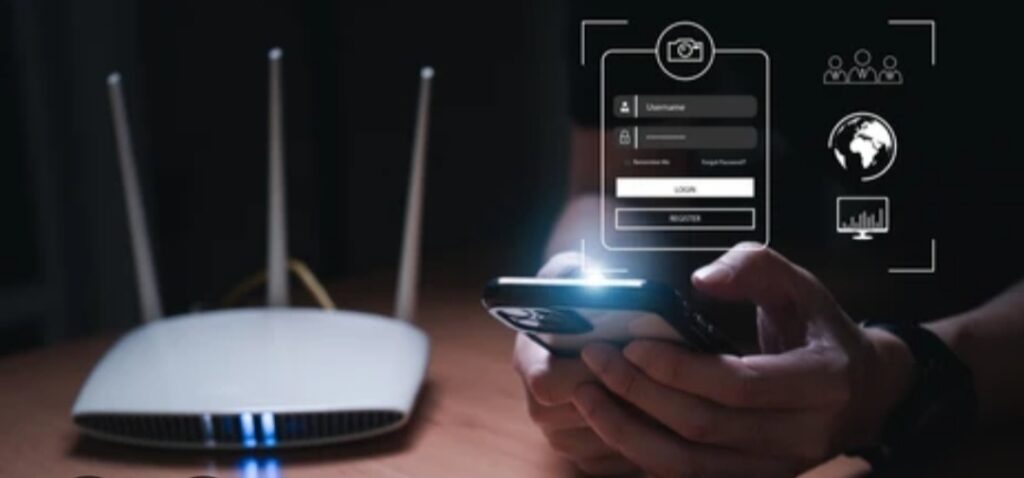
Top Wi-Fi Security Tools
The right tools can empower you to monitor and strengthen your network security proactively.
These tools range from apps to advanced software that can help identify vulnerabilities, detect threats, and manage connected devices.
- Wireshark
Wireshark is an advanced network protocol analyzer that helps you detect unauthorized access or suspicious activity on your network. It’s perfect for identifying vulnerabilities and ensuring your home network is secure. - Fing
Fing is a user-friendly app designed to scan your network for connected devices. It alerts you if any unauthorized device tries to join your network, making it an essential tool for everyday Wi-Fi management. - Router-Specific Tools
Many modern routers come with built-in security features like device tracking, firewalls, and activity logs. Tools like Netgear’s Nighthawk App or TP-Link’s Tether App allow you to manage your network, apply parental controls, and set up guest networks with ease. - Bitdefender Box
This hardware-based security solution adds an extra layer of protection by monitoring all devices on your network for threats, including IoT devices.
Why You Need These Tools
By using tools like these, you gain complete control over your network, making it easier to implement how to secure home Wi-Fi practices effectively.
These tools not only help detect threats but also offer solutions to address them.
Choosing the Right Router
Your router plays a pivotal role in securing your Wi-Fi network. Investing in a secure router with modern features can dramatically enhance your network’s protection.
Features to Look for in a Secure Router:
- WPA3 Encryption: This is the latest security protocol and offers superior protection compared to WPA2.
- Built-In Firewalls: A router with a built-in firewall can block unauthorized access to your network.
- Automatic Firmware Updates: Regular updates ensure that your router is protected against emerging threats.
- Guest Network Capability: Setting up a guest network keeps your main network safe from potentially compromised devices.
- Parental Controls: These controls allow you to monitor and limit internet access for specific devices or users.
Top Recommended Secure Routers:
- Asus RT-AX88U – Features WPA3 encryption and AI-based security tools.
- Netgear Nighthawk AX12 – Known for its robust firewall and advanced parental controls.
- Google Nest WiFi – Combines ease of use with strong security features, ideal for families.
When choosing a router, prioritize security features over aesthetic design or brand popularity.
A good router is the backbone of all efforts related to how to secure home Wi-Fi.
Cybersecurity Training for Your Family
Even with the best tools and routers, your home Wi-Fi remains vulnerable if users lack basic cybersecurity knowledge.
Educating your family members on safe internet practices ensures that everyone contributes to the network’s security.
Key Areas of Cybersecurity Education:
- Password Practices: Teach family members to use strong passwords and avoid sharing them.
- Identifying Phishing Scams: Help them recognize fake emails, links, or pop-ups that could compromise network security.
- Safe Browsing Habits: Encourage the use of secure websites (look for HTTPS) and avoid suspicious downloads.
- Device Security: Ensure all devices, including smartphones and laptops, are protected with antivirus software and updated regularly.
- Avoiding Public Wi-Fi Risks: Explain the dangers of accessing sensitive accounts on public networks and the importance of using VPNs.
Practical Tips for Teaching Cybersecurity:
- Use online resources like interactive training tools to make learning fun and engaging.
- Set up real-life scenarios, such as identifying phishing emails, to practice what they’ve learned.
- Create a “cybersecurity checklist” and encourage everyone to follow it.
Educating your family builds a united front against cyber threats, ensuring that your efforts to secure your network are not undone by simple mistakes.
Make Wi-Fi Security a Priority
Securing your home Wi-Fi goes beyond passwords; it’s about adopting a comprehensive approach that includes using the best tools, investing in the right router, and educating your family.
Take action today! Equip your home with top-rated security tools, upgrade to a secure router, and empower your family with cybersecurity knowledge.
Real-Life Wi-Fi Security Breaches and Lessons Learned
Learning from the experiences of others can provide invaluable insights into how to secure home Wi-Fi effectively.
Real-life examples of Wi-Fi security breaches illustrate the dangers of weak defenses and highlight the importance of taking proactive measures to safeguard your network.

Case Studies of Wi-Fi Hacks
- The Smart Home Hack That Compromised Privacy
A family with a smart home setup experienced a major privacy breach when their network was hacked. Hackers accessed their smart thermostat, cameras, and even their voice assistant, enabling them to eavesdrop on conversations and monitor daily activities.
What Went Wrong:- The homeowner reused passwords across multiple devices.
- The router’s firmware was outdated, leaving vulnerabilities exposed.
- Lesson Learned:
Use unique, strong passwords for every device connected to your network. Additionally, ensure your router is updated with the latest firmware to close security gaps. Consider tools like Bitdefender Box to monitor IoT devices.
- The Public Wi-Fi Incident That Led to a Home Network Breach
A homeowner connected their laptop to public Wi-Fi at a coffee shop. The hacker installed malware on the laptop, which later spread to the home network when the user returned and connected to their Wi-Fi.
What Went Wrong:- The homeowner didn’t use a VPN while accessing public Wi-Fi.
- The home router didn’t have firewall settings enabled.
- Lesson Learned:
Avoid using public Wi-Fi without protection. If it’s unavoidable, use a trusted VPN service to encrypt your connection. Also, enable the firewall settings on your router for additional defense.
- The Neighborly Password Leak
A homeowner shared their Wi-Fi password with a neighbor. This generosity led to multiple unauthorized devices being connected, significantly slowing down the network. Worse, the neighbor’s child unknowingly downloaded malicious content, introducing malware into the network.
What Went Wrong:- Sharing passwords without setting up a guest network.
- No monitoring tools to track connected devices.
- Lesson Learned:
Set up a guest network to keep external devices isolated. Apps like Fing allow you to monitor and block unauthorized devices easily.
Common Mistakes Homeowners Make
Protecting your home network requires attention to detail and consistent action.
Unfortunately, many homeowners make simple mistakes that can lead to security vulnerabilities.
- Sharing Wi-Fi Passwords Too Freely
Sharing your Wi-Fi password might seem harmless, but it increases the risk of unauthorized access. Always use a guest network for visitors to avoid compromising your main network. - Ignoring Firmware Updates
Outdated firmware is a major security risk, as it leaves your router vulnerable to known exploits. Set your router to update automatically or make it a habit to check for updates monthly. - Using Weak or Default Passwords
Many homeowners leave their router’s default password unchanged or use weak passwords. Hackers can easily exploit these to gain access. Use a unique, complex password with a mix of uppercase letters, numbers, and special characters. - Failing to Secure IoT Devices
Smart devices like cameras, thermostats, and voice assistants often have weak security protocols. Without proper protection, these devices can serve as entry points for hackers. Ensure all devices are updated regularly and use tools like Wireshark to monitor network traffic. - Overlooking Firewall Settings
Many homeowners don’t realize their router has a built-in firewall. Enabling this feature can significantly enhance your network security by blocking malicious traffic. - Not Changing SSID Names
Using a default SSID (Service Set Identifier) makes it easier for hackers to identify the router’s brand and exploit known vulnerabilities. Use a unique SSID name that doesn’t reveal personal information or router details.
Practical Tips to Avoid These Mistakes
- Regularly check for firmware updates on your router and connected devices.
- Use a password manager to create and store strong, unique passwords for your network.
- Invest in advanced security tools, such as WiFi security apps, to monitor threats in real-time.
- Educate family members on cybersecurity best practices to minimize human error.
Take action today! Implement these steps to protect your Wi-Fi network and keep your data safe.
FAQs on How to Secure Home Wi-Fi

Why is it important to secure my home Wi-Fi network?
Securing your home Wi-Fi network protects your personal data, devices, and online activities from hackers.
An unsecured network can be exploited to steal sensitive information such as passwords, financial details, or personal files.
It also prevents unauthorized users from accessing your bandwidth and engaging in illegal activities under your connection.
What are the first steps I should take to secure my Wi-Fi?
- Change the default admin username and password of your router.
- Enable WPA3 or WPA2 encryption.
- Regularly update your router’s firmware.
- Set a strong, unique Wi-Fi password.
- Disable WPS and Universal Plug and Play (UPnP) if not in use.
These initial steps are critical in understanding how to secure home Wi-Fi.
How often should I update my Wi-Fi password?
You should update your Wi-Fi password at least every six months or immediately after sharing it with temporary users, like guests.
Updating regularly ensures that unauthorized users lose access, especially if they’ve connected without your knowledge.
Can someone hack my Wi-Fi even if I have a password?
Yes, it is possible, especially if your password is weak or you’re using outdated encryption like WEP. Hackers can also exploit vulnerabilities in your router’s firmware.
This is why combining a strong password with up-to-date firmware and advanced encryption protocols like WPA3 is essential for securing your network.
Should I use a VPN to protect my Wi-Fi?
Using a VPN adds an extra layer of protection, especially when accessing your network remotely or when connected to public Wi-Fi. A VPN encrypts your internet traffic, making it much harder for hackers to intercept data. It’s a great addition to your overall strategy for securing home Wi-Fi.
Is it safe to use guest Wi-Fi networks?
Guest networks are a secure way to allow visitors to connect without compromising your primary network.
Always enable a separate password for the guest network and limit its access to sensitive devices like security cameras or smart home hubs.
What are some common mistakes people make with home Wi-Fi security?
- Using default passwords or weak credentials.
- Ignoring router firmware updates.
- Leaving the network open without encryption.
- Sharing Wi-Fi passwords too freely.
- Failing to monitor connected devices.
Avoiding these mistakes is a critical aspect of learning how to secure home Wi-Fi.
Are older routers less secure?
Yes, older routers often lack modern security protocols like WPA3 and may no longer receive firmware updates, leaving them vulnerable to cyberattacks.
Upgrading to a newer router is an investment in your network’s security and performance.
What tools can I use to monitor my Wi-Fi network?
- Fing: A network scanner that identifies all connected devices.
- Wireshark: A packet analyzer for advanced network monitoring.
- Router-specific apps: Many modern routers come with apps to manage and monitor activity.
How can I educate my family about Wi-Fi security?
- Teach them about the importance of strong passwords.
- Encourage them not to click on suspicious links.
- Demonstrate how to identify secure websites (e.g., HTTPS).
- Discuss the risks of sharing the Wi-Fi password with outsiders.
Final Note on Wi-Fi Security FAQs
By addressing these FAQs, you’re not just gaining knowledge—you’re taking actionable steps toward a safer, more secure digital environment.
Bookmark this guide and revisit it as part of your ongoing effort to protect your home Wi-Fi.
Take charge of your network security today! Explore more tools here to enhance your Wi-Fi protection and stay one step ahead of cyber threats.
Conclusion : How to Secure Home Wi-Fi Network
Securing your home Wi-Fi is no longer an optional step—it is a necessity in today’s digital world.
With cyber threats evolving constantly, taking the time to implement robust security measures will protect your personal data, devices, and privacy.

By following the strategies outlined in this guide, you’ll gain peace of mind knowing your network is fortified against hackers.
From updating your router firmware to using tools like VPN services and firewalls, every step counts toward a more secure digital environment.
Understanding how to secure home Wi-Fi not only keeps your network safe but also ensures that your family can browse, work, and play without the fear of intrusion.
Key Takeaways for a Safer Home Network
- Invest in the Right Equipment: Upgrade to a router with advanced security features like WPA3 encryption.
- Regular Maintenance Matters: Keep firmware updated and review connected devices frequently.
- Don’t Overlook Education: Teach your family members about safe online practices.
- Leverage Technology: Use monitoring tools like Fing to keep track of who’s accessing your network.
- Create Secure Habits: Avoid using public Wi-Fi without a VPN and always use strong, unique passwords.
Why Act Now?
The cost of a breached network goes beyond inconvenience—it can lead to stolen identities, financial losses, and compromised privacy.
With easy-to-implement solutions, securing your home Wi-Fi has never been simpler.
Start today! Take a few minutes to update your router, set up a guest network, or explore security tools that can make a significant difference in your online safety.
A Final Word on Wi-Fi Security
No single solution will make your Wi-Fi impervious to all threats, but combining multiple strategies creates a robust defense.
The methods discussed here offer a practical roadmap to minimize risks and maximize protection.
Remember, how to secure home Wi-Fi begins with proactive measures and ongoing vigilance.
By adopting these practices, you not only safeguard your network but also enhance the digital well-being of your household.
Don’t leave your Wi-Fi security to chance—take control now and make your network a fortress against cyber threats.
Take action now! Explore tools and tips here to build the ultimate home Wi-Fi security system.
You might also like :

