Introduction — Discover the Magic of Digital Photo Frames 🖼️
In today’s fast-paced, digitally connected world, capturing special moments has become second nature.
From milestone birthdays and vacations to everyday smiles, we snap photos with our smartphones, cameras, and even tablets.
But here’s the catch — most of these cherished memories end up buried in our camera rolls, forgotten in cloud storage, or lost among thousands of files.
That’s where digital photo frames come in — a game-changing way to bring your memories to life and display them beautifully in your home or office.
Unlike traditional photo frames that display just one picture, digital photo frames allow you to showcase an ever-changing slideshow of your favorite images, all in vibrant detail and without the need for printing.
Whether you’re tech-savvy or just getting started, learning how to set up a digital photo frame can unlock a truly immersive and convenient way to relive life’s most heartwarming moments.
✨ Why are digital photo frames such a smart choice today?
Let’s break it down:
- 📱 Seamless connectivity: Many modern frames allow Wi-Fi syncing, so you can send photos from your phone or email directly to the frame in seconds.
- ☁️ Cloud storage integration: Easily connect to platforms like Google Photos, Dropbox, or iCloud to keep your slideshow fresh and updated automatically.
- 🖼️ Versatile display: Rotate between hundreds or even thousands of photos — say goodbye to the hassle of swapping out prints.
- 💡 Smart features: Some frames include voice control, motion sensors, touchscreen functionality, and even integration with Alexa or Google Assistant.
- 👵 Perfect for families: Share new moments instantly with loved ones who may be far away. Great for grandparents, long-distance relatives, or gifting occasions.
Whether you’re decorating a cozy living room, setting up a digital frame in your office, or looking for the perfect digital gift idea for loved ones, you’ll want to make the most of this tech.
Understanding how to set up a digital photo frame systems properly is key to enjoying their full benefits — and we’re here to guide you through every step with crystal-clear instructions.
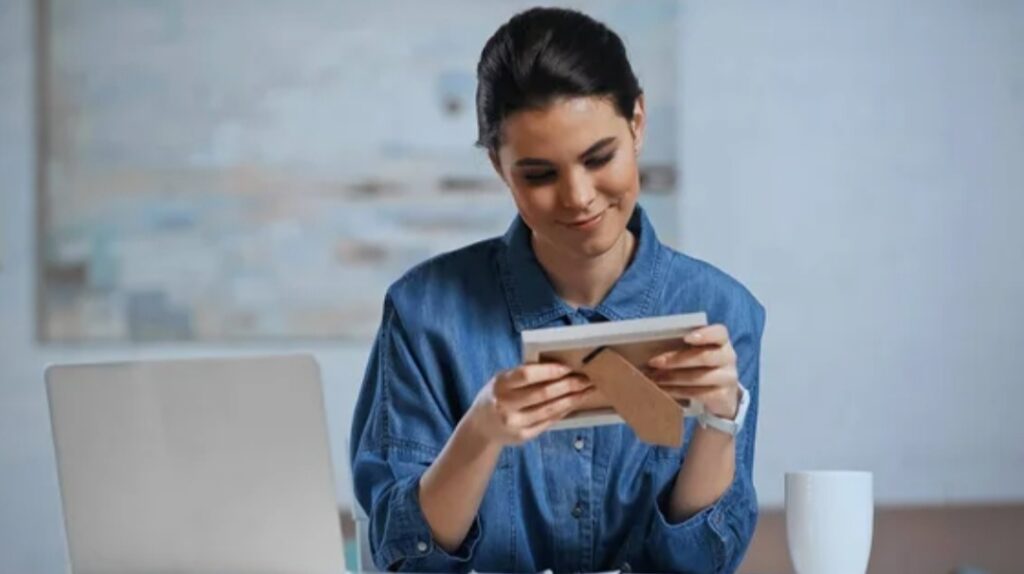
✅ What You’ll Discover in This Blog Post:
- How to pick the perfect digital photo frame for your needs
- Step-by-step instructions for unboxing and powering on your device
- How to connect your digital frame to Wi-Fi and cloud services
- The easiest ways to upload, organize, and display your favorite photos
- Tips for customizing slideshows, adding music, and maintaining your device
- Troubleshooting common issues — so you’re never stuck staring at a blank screen
💥 Pro Tip:
Many users overlook the importance of firmware updates and cloud syncing when they first learn how to set up a digital photo frame.
We’ll show you how to keep your frame running smooth and always photo-ready.
🎁 Want to instantly turn your digital frame into a heartwarming centerpiece?
👉 Click here to shop our favorite Wi-Fi enabled frames with cloud support!
By the end of this post, you’ll not only know how to set up a digital photo frame devices the right way — you’ll have all the tools and confidence to make your memories shine every single day.
Let’s dive into the full setup guide! 🔧💡📸
Choosing the Right Digital Photo Frame 🖼️✨
Before you learn how to set up a digital photo frame, the first step is choosing the right one for your needs.
With so many options available today, picking the perfect frame can feel overwhelming — but don’t worry, we’ve broken it down into a simple, stress-free process.
Whether you’re shopping for yourself, buying a gift for a tech-loving friend, or surprising your parents with a frame full of family photos, these expert tips and smart suggestions will help you make a confident decision.
Remember: The setup experience starts with the frame you choose.
Let’s explore what to look for.

🧠 Must-Know Factors to Consider Before You Buy
1. Display Size & Resolution
When it comes to digital photo frames, screen quality matters.
Ask yourself:
📏 Where will the frame be displayed? On a shelf? A wall? A nightstand?
- Smaller frames (7″–10″) are ideal for desks, countertops, or bedside tables.
- Larger frames (13″–15.6″ and up) are perfect for living rooms, galleries, and walls.
💡Tip: Choose at least 800×600 resolution for clear photo quality. Full HD (1920×1080) or 2K displays offer stunning image sharpness — especially for larger screens.
✅ Look for IPS displays for better viewing angles and true-to-life colors.
2. Internal Storage & Cloud Connectivity
Some frames rely on built-in memory (usually 8GB–16GB), while others offer unlimited cloud storage via mobile apps.
Ask yourself:
Do you want to constantly update via USB, or would you rather use Wi-Fi and upload from your phone instantly?
🔹 Internal storage: Best if you prefer manual USB/SD card uploads.
🔹 Cloud storage: Great for long-distance photo sharing and auto-syncing with online albums.
🔥Pro Tip: Aura Frames offer unlimited cloud storage with no subscription fees — perfect for families and photo enthusiasts.
3. Wi-Fi Compatibility & App Integration
Today’s best digital frames connect to Wi-Fi, letting you send photos wirelessly from your smartphone, email, or cloud services like:
- Google Photos
- iCloud
- Facebook albums
- Dropbox
If you’re wondering how to set up digital photo frame features like email-to-frame or cloud sync, you’ll need a model with reliable Wi-Fi and a user-friendly app.
📲 Check for:
- App availability for iOS & Android
- Multi-user support (great for families)
- Remote management features
Pro Insight: Frames like Nixplay and Skylight let you email photos directly to the device — ideal for non-tech-savvy users.
4. Touchscreen vs. Remote Control
Modern frames offer either touchscreen control or traditional remotes.
🖐️ Touchscreens provide an intuitive, smartphone-like feel.
🎮 Remotes are useful if you’re mounting the frame out of reach.
Some advanced frames even support voice commands via Alexa or Google Assistant for hands-free navigation.
5. Supported File Formats & Media Types
Make sure the frame supports:
- JPEG, PNG (standard photo formats)
- MP4, AVI (for video playback — if needed)
- MP3 (for background music)
🔄 Some premium models support GIFs, live photos, and even cinemagraphs for a dynamic, modern display.
6. Energy Efficiency & Motion Sensors
Smart digital frames automatically turn off when no one is around, saving power and extending the display’s life.
📉 Look for frames with:
- Motion sensors
- Ambient light sensors
- Auto-brightness adjustment
These features are eco-friendly and help reduce screen burn-in.
🏆 Top-Rated Digital Photo Frame Recommendations
To save you time, here are a few highly recommended frames that are consistently praised for quality, ease of setup, and smart features:
💎 Aura Mason (Editor’s Pick)
⭐ Best for: Elegant design, unlimited cloud storage, intuitive setup
- No subscription fees
- Smart suggestions based on facial recognition
- Beautifully packaged for gifting
🔗 Check latest price & availability
📡 Nixplay Smart Digital Frame
⭐ Best for: Cloud flexibility, app control, family sharing
- iOS/Android app support
- Video and photo playback
- Works with Google Assistant & Alexa
🔗 See deals on Nixplay frames
👵 Skylight Frame
⭐ Best for: Simplicity, seniors, and non-tech-savvy users
- Send photos via email directly to frame
- Large 10″ or 15″ touchscreen
- No app required (but optional)
🔗 Buy Skylight Frame here
📂 Pix-Star 15-Inch Wi-Fi Digital Frame
⭐ Best for: Advanced users, flexible uploads
- USB, SD card, email, and cloud syncing
- Built-in calendar, weather, and radio
- Multi-frame management from a single account
🔗 Explore Pix-Star digital frames
Ready to turn your memories into a beautiful visual story?
👉 Shop the best-rated digital frames here and get started today!
Unboxing and Setting Up Your Digital Photo Frame 📦⚙️
Now that you’ve chosen the best device for your space and needs, it’s time to unbox it and bring your memories to life.
Whether you’ve purchased an Aura Frame, Nixplay, or another popular model, the initial setup process is easier than you might think — and we’re going to walk you through it step-by-step.
In this guide, we’ll show you how to set up digital photo frame devices correctly from the moment you take it out of the box, ensuring a smooth experience from the start.
This section will cover everything you need to do before uploading your favorite pictures.
Let’s get started!

Step-by-Step Guide to Unboxing and Physical Setup
1. What’s Inside the Box?
When you open your package, make sure you have the following items:
- The digital photo frame
- Power adapter and cable
- Quick start guide or user manual
- Remote control (if applicable)
- Mounting hardware or stand (some frames offer wall mount options)
- Bonus: Some brands include cleaning cloths or stylus pens
🔎 Check everything against the box content list before starting setup.
If anything’s missing or damaged, contact customer support immediately.
2. Find the Perfect Display Spot
Where you place your frame affects how often you interact with it and how much joy it brings.
Tips for choosing the best location:
- Choose a visible space like your living room, office desk, or entryway
- Avoid direct sunlight (to protect the screen)
- Place near a power outlet
- Make sure you have access to Wi-Fi in that location
- If wall-mounting, check if the frame supports vertical and horizontal display
💡Pro Tip: Consider using a power outlet with a timer if your frame doesn’t have built-in motion sensors.
3. Plug It In and Power Up
Most digital frames power on automatically once plugged in.
If not, press the power button (usually located on the back or side of the frame).
You’ll see a welcome screen or setup wizard appear — and from here, you’re ready to begin the digital setup.
Connecting to Wi-Fi and Creating Your Frame Account
4. Choose Your Language and Connect to Wi-Fi
Your frame will prompt you to:
- Select your preferred language
- Scan for available Wi-Fi networks
- Enter your Wi-Fi password using the on-screen keyboard or remote
Make sure you’re connecting to a stable 2.4GHz network — some frames may not support 5GHz bands.
Tip: Place your frame within 15–20 feet of your router during setup for the best signal strength.
5. Download the Companion App (if required)
Most smart frames use an app to make setup and photo uploads easier.
Depending on your frame brand, you may need to:
- Download the app from the Apple App Store or Google Play
- Create a free account
- Pair your frame using a unique code or email
Some popular apps:
- Aura App for Aura Frames
- Nixplay App for Nixplay devices
- Skylight App (optional, since email setup is available too)
- Pix-Star Snap for Pix-Star frames
Once your account is connected, you can start uploading your favorite photos from your phone or cloud albums.
6. Perform a Software Update (If Available)
Before you go any further, check for firmware or software updates.
These updates often include bug fixes, speed improvements, and compatibility with new features.
To update:
- Go to Settings > About or Settings > Software Update
- Follow the on-screen instructions
- Do not unplug the device during the update process
✅ Keeping your device updated ensures optimal performance and security.
7. Personalize Your Frame Settings
Once setup is complete, take a few minutes to tweak your preferences:
- Slideshow speed: How long each photo appears
- Transition effects: Fade, slide, zoom, etc.
- Photo display style: Full screen, fit to screen, crop
- Sleep timer: Set the hours for auto shut-off
- Motion sensor settings: Turn on/off or set sensitivity
Some frames even allow you to add music, weather widgets, or date/time overlays for a more dynamic experience.
Optional — Upload Photos via USB or SD Card
If your frame supports offline uploading:
- Insert your USB flash drive or SD card into the designated port
- Navigate to Import Photos from the Settings or Menu
- Select which photos to upload or sync
This is ideal for users who prefer to avoid Wi-Fi or want quick bulk uploads.
Troubleshooting Common First-Time Setup Issues
Even the most user-friendly devices can hit a few bumps during setup.
Here’s how to handle the most common issues:
| Problem | Solution |
| Frame won’t power on | Check the adapter, outlet, and cable. Try another outlet if needed. |
| Wi-Fi not connecting | Move closer to the router, confirm network type (2.4GHz), and re-enter password |
| App not pairing | Restart frame and app. Use correct pairing code. Ensure your phone is on the same Wi-Fi. |
| Photos not uploading | Check file format (JPG/PNG preferred). Reconnect to app. |
| Touchscreen unresponsive | Restart the frame or perform a reset using physical buttons |
If issues persist, refer to the manufacturer’s support page or user manual.
✅ Quick Setup Checklist:
- Unboxed frame and verified all components
- Selected the perfect location
- Connected to Wi-Fi
- Paired with app or email
- Uploaded initial photos
- Customized display settings
- Performed a software update
You’re now ready to enjoy a fully personalized photo experience!
Don’t stop here — the real fun begins once you start uploading memories!
Check out our curated collection of high-quality digital frames with special offers here!
Uploading and Managing Your Photos ☁️🖼️
(Supports: Wi-Fi, Cloud Services, USB, App Sync)
Once your digital photo frame is powered up and connected, it’s time for the most exciting part — filling it with your favorite memories!
Knowing how to upload and manage your photos correctly ensures your frame always displays beautiful, high-quality images without clutter or confusion.
In this section, we’ll cover every available method to upload your photos — whether you’re tech-savvy or just getting started.
We’ll also show you how to organize and control which photos appear, so your frame always tells your story.
If you’re wondering how to set up digital photo frame displays to look stunning and stay updated, this is where the magic happens.

Uploading via Companion Mobile App (Most Recommended)
Modern frames like Aura, Nixplay, Skylight, and Pix-Star come with dedicated mobile apps — making uploading effortless.
Steps to upload photos using the app:
- Open the frame’s companion app (downloaded during setup).
- Sign in using the same account connected to your frame.
- Tap “Add Photos” or “Upload Photos.”
- Choose from your gallery, cloud albums (Google Photos, iCloud), or take a new photo.
- Select which frame (if you have multiple) to send them to.
- Tap “Send” — the images will appear on your frame within seconds to minutes.
Benefits of using the app:
- Instant uploads from anywhere in the world
- Auto-resize images for optimal screen quality
- Easily create albums, events, or themed collections
- Share access with family or friends (great for grandparents!)
💡Pro Tip: Most apps support remote uploads, so your family can surprise you with new photos anytime!
Uploading Photos via Email (Great for Non-Tech Users)
Some frames (like Skylight and Pix-Star) allow users to email pictures directly to the frame — no app required.
How it works:
- During setup, you received a unique email address for your frame.
- Send a photo as an attachment to that address.
- The frame will automatically display the new image (after approval, if enabled).
Why it’s great:
- Ideal for parents and grandparents who don’t use apps
- Anyone with your frame’s email can send images (with permission settings)
- No learning curve — just use basic email functions
✅ Keep in mind: Set spam protection or filter who can send photos to prevent unwanted uploads.
Using USB Drive or SD Card (Offline Method)
If your frame supports it, uploading photos from a USB stick or SD card is a great offline option.
Steps:
- Copy your desired photos to a USB drive or SD card
- Insert it into the frame’s port
- Use the on-screen menu or remote to access “Import Photos”
- Choose whether to copy to internal storage or display directly from the drive
- Organize them into folders if the frame supports it
Pros:
- No internet required
- Great for users who prefer direct control over what’s uploaded
- Supports large file transfers at once
⚠️ Note: Make sure your photos are in supported formats (JPEG, PNG) and under file size limits (usually under 10MB per image).
Syncing with Cloud Services (Google Photos, Dropbox, iCloud)
Many modern frames now offer cloud syncing capabilities, which allow you to auto-update your frame whenever you add a new photo to your albums.
To set up cloud sync:
- Go to your app or frame’s settings
- Look for “Connect Cloud Services”
- Choose your provider (Google Photos, iCloud, OneDrive, Dropbox)
- Log in and give permission to access your albums
- Choose which albums to sync with your frame
Top Benefits:
- Set it and forget it — new photos appear automatically
- Perfect for users who already organize photos in Google Photos or iCloud
- Seamlessly integrates with your digital ecosystem
💡Pro Tip: Create a shared cloud album that family members can contribute to..
Managing & Organizing Photos on the Frame
Once your photos are uploaded, managing them is key to keeping things fresh and organized.
Ways to manage your photo display:
- Albums/Folders: Group photos by events, people, or seasons
- Tags & Labels: Some apps let you tag people or places
- Date Sorting: Display by newest, oldest, or random
- Favorites: Highlight cherished memories and hide others
- Delete/Hide: Remove or hide photos that no longer serve your space
Tips for Best Display Quality
To ensure your digital photo frame always looks professional and crisp:.
1. Use High-Resolution Photos:
Images should be at least 1200x800px for full-screen display.
2. Adjust Cropping & Fit Settings:
Choose whether to crop, fit to frame, or zoom based on your preference.
3. Optimize Lighting:
Avoid uploading overly dark or overexposed images.
4. Use Horizontal Orientation (When Possible):
Most frames look better with landscape images.
5. Limit Upload Size:
Upload in batches of 10–20 images to avoid overloading or crashes.
✅ Quick Upload Options Recap
| Upload Method | Best For | Requires Wi-Fi |
| Mobile App | Daily uploads & remote sharing | Yes |
| Elderly users, no app required | Yes | |
| USB/SD Card | Offline bulk uploads | No |
| Cloud Sync | Auto-updates from cloud albums | Yes |
Ready to fill your home with joy and nostalgia?
Grab your smart frame now and start uploading magical memories today!
Don’t miss out — make your memories live again.
Customizing Your Display Experience ✨🖥️
(Includes: Slideshow Settings, Transitions, Layouts, and More)
Now that your favorite memories are uploaded, it’s time to personalize how they’re displayed.
Digital photo frames today offer powerful customization options, allowing you to tailor the slideshow style, transitions, layout, brightness, and more — so every glance at your frame feels fresh and emotionally engaging.
In this section, you’ll discover exactly how to set up digital photo frame features in a way that best reflects your style and preferences.
From calming fade effects to motion-synced slideshows and seasonal playlists, there’s a lot you can do to transform a simple digital frame into a captivating storytelling tool.

Slideshow Settings
Your digital photo frame is more than a passive screen — it’s a dynamic storyboard.
Here’s how to configure the perfect slideshow:
Key slideshow customization options include:
- Slideshow Frequency:
Choose how often your photos change — every 5 seconds, 10 seconds, or up to several minutes. - Playback Order:
Decide between chronological, reverse-chronological, or randomized order. - Album/Folder Selection:
Choose to display specific albums (e.g., Family Vacation 2024, Baby’s First Year) or mix multiple. - Smart AI Playlists:
Some modern frames like Aura and Nixplay automatically group photos by themes, location, or people using facial recognition and AI.
💡Pro Tip: Create playlists for seasons, holidays, or events so your frame evolves year-round without manual input.
Transition Effects & Animation Styles 🎞️
Transition effects help keep your slideshows engaging.
Most digital frames include dozens of options like:
- Fade In/Out
- Pan & Zoom (Ken Burns effect)
- Wipe or Slide transitions
- Cross Dissolve
- Pixelated/Retro Effects (great for throwback themes)
Which transition should you choose?
- Classic/Minimalist Decor: Fade or Crossfade
- Modern/Vibrant Style: Slide, Zoom, or Spin
- Playful/Family Setting: Random transitions add a fun touch
⚙️ Customize per album or image if your frame supports it — this gives a cinematic vibe to your photo journey.
Layout & Display Modes
Whether your frame is landscape or portrait, modern frames offer different layout modes to enhance how your images fit the screen.
Common layout settings:
- Fit to Frame: Adjusts the image to fit your screen perfectly, sometimes adding black bars (letterboxing).
- Fill the Screen (Crop): Zooms in to remove black bars — may cut off part of the image.
- Auto-Detect Orientation: Automatically rotates vertical vs horizontal photos.
Multi-photo collage mode is another fun option where the screen displays 2–4 images at once, ideal for memory clusters like birthdays, weddings, or graduations.
Adjusting Brightness & Sleep Mode Settings
Every room is different, and your frame should adapt to it seamlessly.
Brightness Controls:
- Manual: Adjust using the settings menu
- Auto-Brightness Sensors: Many premium frames adapt to room lighting
- Night Mode: Frame dims or turns off at night to avoid disturbing your sleep
Sleep/Display Schedule Settings:
Set timers for when your frame turns on and off daily — ideal for saving energy or aligning with your routine.
Example:
- On: 8:00 AM
- Off: 10:00 PM
💡 Bonus Feature: Some frames use motion detection to turn on only when someone is nearby — perfect for homes or offices.
Add Background Music or Audio Notes (If Supported)
Certain high-end digital photo frames allow background music or recorded audio messages for each image or slideshow.
Imagine a photo from your vacation playing the ambient beach waves — or a voice note from your child saying, “Love you, Grandma!”
Supported file formats: MP3, WAV
Upload via: App, USB, or Cloud (depending on frame model)
Real-Life Customization Ideas
Here are creative ways to personalize your digital frame:
- Morning Inspiration Playlist: Photos of nature, travel dreams, or quotes that energize your morning.
- Seasonal Rotations: Set different albums for winter, summer, fall, etc.
- Milestone Countdown: Upload photos and set a slideshow to count down to a big event like a wedding or baby’s arrival.
- Pet Memories: A fun way to relive the goofy and heartwarming moments of your furry friends.
✅ Quick Customization Checklist
| Feature | Recommendation |
| Slideshow Interval | 10–15 seconds |
| Transitions | Fade or Ken Burns for smooth experience |
| Playback Order | Random for variety |
| Display Mode | Fit to Frame (unless cropping is preferred) |
| Brightness | Auto for energy-saving |
| Sleep Mode | Enable for night time |
Your story deserves more than static memories — Customize your digital frame today and relive your moments like never before!
Don’t settle for boring slideshows — Make every glance at your frame a joyful surprise.
Connecting and Sharing with Loved Ones ❤️🧑🤝🧑
(Easily invite family, enable shared uploads & create a private memory network)
One of the most powerful features of modern digital photo frames is the ability to connect and share memories in real time with your loved ones — no matter where they are in the world.
Whether it’s grandma enjoying fresh photos of the grandkids or your sibling sending surprise vacation pics from overseas, today’s smart frames make memory sharing instant, private, and deeply personal.
So, if you’ve been wondering how to set up digital photo frame to allow shared uploads, multi-user access, and remote control, this section has everything you need.

How to Invite Family Members to Upload Photos
Most smart frames let you invite multiple users to contribute photos.
Here’s how to do it on popular models:
- Via Email or QR Code:
Send an invite from the companion app (like Aura, Nixplay, Skylight) to your family’s email or phone.
They’ll receive a secure link or QR code to join. - User Permissions:
You can give them full access or limit it to uploading only. - No Tech Skills Needed:
Even elderly family members can send photos via email (you@example.frame.com) or via app with just a few taps.
Use Case:
Set up a private memory stream where each family member sends one photo a week to stay connected — a great way to share milestones, no social media needed.
Enable Shared Albums or Cloud Libraries ☁️
Want to collaborate on a digital album with your siblings or college friends?
Many frames support shared folders and cloud sync via:
- Google Photos
- iCloud Albums
- Dropbox or OneDrive
- Amazon Photos
You can assign specific folders for shared access so every update gets instantly reflected on the frame.
Example:
A “Family Christmas 2024” album synced via Google Photos will auto-update across all connected frames in real time.
Use the Companion App for Remote Management 📱
All leading frames come with intuitive mobile apps that allow full remote control.
Here’s what you can do:
- Upload photos/videos from anywhere
- Reorder or delete unwanted images
- Create and manage albums
- Adjust slideshow settings remotely
- Add captions or custom notes
This is ideal for:
- Gifting: You can manage a digital frame remotely for elderly parents or grandparents.
- Surprises: Upload a birthday photo at midnight to surprise a loved one when the frame auto-updates.
Compatible Apps: Aura, Nixplay, Skylight, Pix-Star, Frameo.
Setting Up Private & Secure Sharing 🔐
Privacy is important — especially when you’re sharing family photos.
Security features you should enable:
- Two-Factor Authentication (2FA)
- Private Email Uploading (unique addresses)
- Encrypted Cloud Sync
- Invite-only Access
Avoid public sharing links and make sure your frame’s Wi-Fi connection is secure.
Pro Tip: Look for frames that offer end-to-end encryption or locally stored data if security is a top concern.
Display Live Messages or Greetings from Family
Some digital frames allow text messages or voice greetings to pop up as overlays or as standalone images.
This makes it feel like your loved ones are right there with you.
Ideas for use:
- Birthday wishes
- Motivational messages
- “Good Morning” or “We miss you!” notes
- Grandkids saying “Love you, Grandpa!” in video format
Multi-Frame Synchronization for Big Families
Have more than one frame?
Most top-tier digital frames allow syncing across multiple devices:
- Display the same album on multiple frames (great for siblings or parents)
- Control multiple frames from a single app
- Schedule different playlists per frame
✅ Sharing Setup Checklist
| Task | Done? |
| Invite trusted family via app/email | ✅ |
| Enable album sync from cloud storage | ✅ |
| Download the companion app | ✅ |
| Create a shared photo folder (e.g. Holidays 2024) | ✅ |
| Configure privacy settings | ✅ |
Make your memories a family affair —
Invite your loved ones now and start sharing your life’s happiest moments in real time!
No more waiting for visits or texts. Your frame becomes a real-time love letter from the people who matter most.
Conclusion & Final Thoughts ✅
(Final recap, call to action, and why digital frames are a must-have in modern homes)
In a world flooded with thousands of photos sitting in cloud drives or buried in phones, a digital photo frame offers a refreshing, elegant way to bring your memories back to life — front and center in your everyday environment.
Now that you know exactly how to set up digital photo frame devices, plus how to upload, manage, personalize, and maintain them, you’re more than ready to create a magical, ever-evolving gallery that reflects the heart of your home.
Whether you’re reliving family vacations, sharing baby milestones with long-distance relatives, or keeping the spark alive with romantic memories, your digital frame becomes more than decor — it becomes a living legacy.

Why You’ll Love Having One in Your Space
- Constant Joy: Your happiest moments loop on repeat
- No Effort Sharing: Loved ones can contribute from anywhere
- Clutter-Free Memories: No piles of prints or tangled photo albums
- Daily Connection: Feel closer to the people and places you love most
- Elegant Home Aesthetic: Sleek, modern frames complement any decor
Still Wondering if It’s Worth It?
If you’ve made it this far, the answer is a bold YES.
The emotional value, modern convenience, and ease of use make digital photo frames one of the smartest and most heartfelt tech investments you can make for your home or as a gift.
And now — you know how to choose the best frame, set it up from A to Z, troubleshoot any issues, and personalize it to perfection.
Stop letting your favorite memories gather dust in your phone gallery.
Set up your digital photo frame today — and surround yourself with the moments that matter most.
Turn your home into a memory museum — one image at a time.
Ready to Get Started? Buy the best digital photo frame here
Looking for the best option to buy today?
We recommend this best-selling digital photo frame — it’s packed with features, beautifully designed, and easy to set up even for beginners.
Click here to grab yours now and start uploading your favorite photos today.
You might also like :

