🏁 Introduction
In today’s fast-paced digital world, staying connected while driving has never been more essential — or more seamless.
Thanks to the growing integration of Apple CarPlay and Android Auto, modern drivers can enjoy an effortless blend of their smartphone features with their car’s infotainment system.
These cutting-edge platforms bring the power of your mobile device straight to your dashboard — letting you safely navigate, make calls, stream music, and send texts without ever taking your hands off the wheel.
If you’ve ever wondered how to use Apple CarPlay and Android Auto to transform your driving experience into a smoother, smarter, and safer journey — you’re in the right place.
This guide is your complete walkthrough from A to Z, helping you unlock the full potential of both systems, whether you’re an iPhone loyalist or Android enthusiast.
We’ll show you how to set them up, explore powerful voice control features, troubleshoot common issues, and even share pro tips that will help you drive safer while getting more from your in-car tech.
Whether you’re commuting through the city, heading on a road trip, or simply syncing your favorite playlist, understanding how to use Apple CarPlay and Android Auto is no longer optional — it’s the key to a connected driving experience.
🚗💡 These tools are not just trendy tech — they’re vital features that promote driver safety, minimize distractions, and offer hands-free control like never before.

🌟 Why This Guide Is Different
Unlike other generic blog posts, this comprehensive guide is fully updated for 2025 with the latest features, compatibility updates, wireless integration tips, and more.
We’ve reviewed every major update from Apple and Google, analyzed real user feedback, and included actionable advice.
You’ll discover answers to common questions like:
- Can I use both Apple CarPlay and Android Auto in one vehicle?
- How do I switch between wired and wireless modes?
- What are the key differences between the two systems?
- What apps can I use safely while driving?
- Which cars support both Apple CarPlay and Android Auto?
If you’re ready to get more out of your car’s infotainment system and finally master smartphone integration, keep reading — this guide was made for you.
✅ What You’ll Learn in This Blog Post
📲 How to easily connect your iPhone or Android phone to your vehicle
🔧 A full step-by-step setup guide for both Apple CarPlay and Android Auto
📡 How to use wireless connections and troubleshoot issues
📱 Tips for customizing your dashboard for maximum convenience
🗣️ How to use Siri and Google Assistant for hands-free control
🧭 The best navigation apps and entertainment tools to use on the road
🚘 A complete list of compatible vehicles in 2025
🧠 Pro tips for safe, distraction-free driving using smart technology
🔎 Who Is This Guide For?
✅ Drivers who’ve never used CarPlay or Android Auto and want to learn from scratch
✅ Tech-savvy users looking to explore advanced features and hidden settings
✅ Car buyers wondering which system suits them best
✅ Everyday commuters who want to drive safer and smarter
✅ Anyone who values convenience, efficiency, and road safety
💥 Why Learning How to Use Apple CarPlay and Android Auto Matters
According to the National Highway Traffic Safety Administration, distracted driving caused over 3,500 deaths in the U.S. last year alone.
Using voice-activated, hands-free technology like Apple CarPlay and Android Auto is one of the easiest — and smartest — ways to eliminate distractions and stay focused on the road.
These tools help you:
- Avoid touching your phone while driving
- Use voice commands for calls, navigation, and messages
- Access your favorite apps without compromising safety
- Get real-time traffic updates with just a few words
- Keep your hands on the wheel and your eyes on the road
Whether you’re navigating unfamiliar streets, responding to urgent texts, or streaming podcasts on the go, Apple CarPlay and Android Auto make it easy, safe, and efficient.
🚀 Pro Tip:
👉 Want a better driving experience starting today?
Don’t settle for a basic Bluetooth connection.
Unlock the full potential of your infotainment system by learning how to use Apple CarPlay and Android Auto like a pro.
🔗 Click here to explore the best wireless adapters for Apple CarPlay and Android Auto
Ready to revolutionize the way you drive?
Don’t miss out on smarter, safer, and more connected trips.
➡️ Keep reading to discover everything you need to know about setting up, using, and maximizing Apple CarPlay and Android Auto today!
🔍 What Is Apple CarPlay and Android Auto?
As vehicles become more high-tech, the way we interact with them has evolved dramatically.
Gone are the days when your car’s stereo was just for radio and CDs.
Today, platforms like Apple CarPlay and Android Auto are reshaping in-car connectivity — offering a safer, smarter way to access your smartphone while driving.
In this section, you’ll learn exactly what Apple CarPlay and Android Auto are, how they work, and why they’ve become essential tools for modern drivers.
Whether you’re a long-time smartphone user or just exploring smart car features, understanding these systems is your first step toward mastering how to use Apple CarPlay and Android Auto.
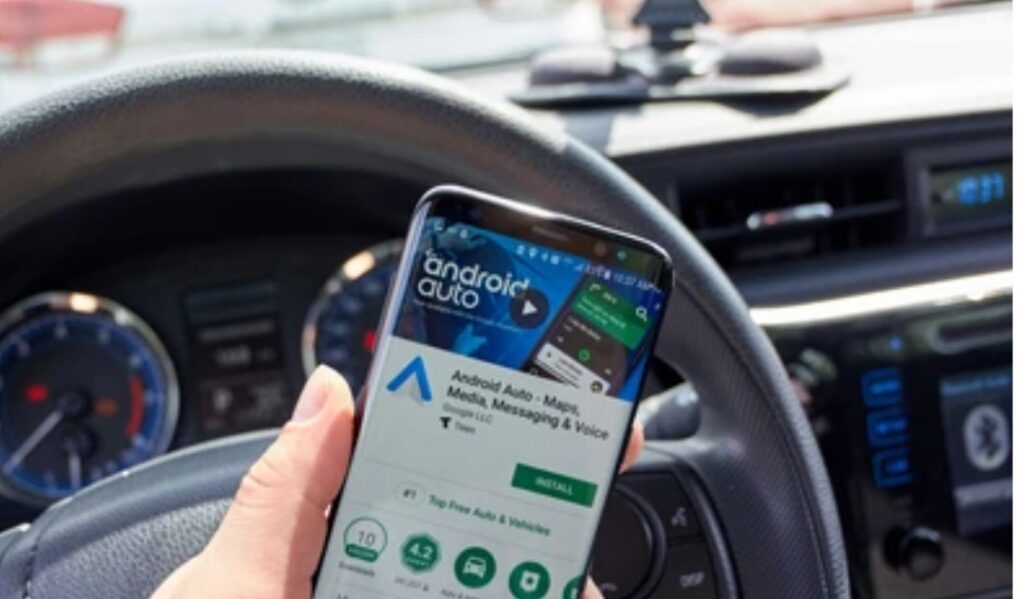
🍏 What Does Apple CarPlay Do?
Apple CarPlay is Apple’s answer to smartphone integration for vehicles, offering a simplified version of your iPhone interface directly on your car’s infotainment screen.
It was first introduced in 2014 and has since become a standard feature in most modern cars.
But what exactly can it do?
✅ Mirror your iPhone’s interface on your car display
✅ Use Siri voice commands for calls, texts, and directions
✅ Access Apple Maps, Google Maps, and Waze
✅ Control your music with Apple Music, Spotify, and more
✅ Send and receive messages hands-free using Siri
✅ Use third-party apps like WhatsApp, Audible, and Podcasts
✅ Activate Do Not Disturb While Driving mode to avoid distractions
With Apple CarPlay, your iPhone becomes an extension of your dashboard — offering familiar controls and crystal-clear apps optimized for driving.
The best part?
You can connect either via USB or wirelessly, depending on your car model and iPhone version.
📱 Pro Tip: To enjoy a clutter-free setup, consider upgrading to a wireless CarPlay adapter.
🤖 What Is Android Auto and How Does It Work?
Developed by Google, Android Auto delivers a driver-friendly version of your Android phone to your car’s infotainment system.
It’s designed to minimize distractions while giving you full access to your favorite features — all with Google Assistant integration.
Here’s what Android Auto lets you do:
✅ Navigate using Google Maps or Waze with live traffic
✅ Control apps with your voice using “Hey Google”
✅ Stream music from YouTube Music, Spotify, or Pandora
✅ Make hands-free calls and reply to texts via Google Assistant
✅ Access audiobooks, podcasts, and calendar reminders
✅ Use split-screen functionality for navigation + audio
✅ Connect via USB or wirelessly (on supported devices and cars)
Android Auto is built with driver safety at its core, offering intuitive voice control and large-touch buttons for ease of use while driving.
📶 Want to go wireless? Check out this wireless Android Auto dongle for effortless setup.

⚖️ Key Benefits of Smartphone Integration While Driving
So why are Apple CarPlay and Android Auto becoming the gold standard in car tech?
Because they offer real-world benefits that enhance safety, convenience, and connectivity — all at the same time.
Here’s why they’re game changers:
🚘 Enhanced Driving Safety
- Keep your eyes on the road and hands on the wheel
- Use voice commands instead of physical buttons
- Activate Do Not Disturb features to block distractions
📲 Familiar Interface
- Access your smartphone’s apps without learning a new system
- Enjoy app continuity between your car and phone
🔧 Customization & Control
- Rearrange apps, change wallpapers, and pick your favorite audio tools
- Seamlessly switch between navigation, music, and calls
🌍 Real-Time Navigation and Traffic Updates
- Avoid traffic jams with dynamic rerouting
- Find gas stations, restaurants, or EV chargers nearby
🎵 Entertainment on the Go
- Stream podcasts, audiobooks, and playlists effortlessly
- Stay informed with real-time news and weather updates
Whether you’re a daily commuter or a road-trip lover, learning how to use Apple CarPlay and Android Auto empowers you with the tools to drive smarter, safer, and more connected than ever before.
💡 Quick Recap
- Apple CarPlay and Android Auto bring your smartphone features to your car’s infotainment system.
- Both systems use voice assistants, navigation, messaging, and media streaming to keep you connected on the go.
- You can connect via USB or wirelessly, depending on your phone and vehicle.
- They significantly reduce distractions, promoting a safer driving experience.
Still driving the old-fashioned way?
It’s time to level up your experience with a smarter dashboard.
➡️ Keep reading to learn the step-by-step setup process and discover how to use Apple CarPlay and Android Auto like a pro!
⚙️ How to Set Up Apple CarPlay and Android Auto (Step-by-Step)
Setting up Apple CarPlay or Android Auto is easier than ever in 2025 — but there are some important steps and best practices you need to follow to ensure a seamless experience.
In this guide, we’ll break it down for both systems, covering everything from wired setup to wireless connection, device compatibility, and troubleshooting tips.
Whether you’re using an iPhone or Android phone, this step-by-step walkthrough will help you master how to use Apple CarPlay and Android Auto with ease — and make the most out of your infotainment system from day one.
Let’s get started! 🚀

🍏 How to Set Up Apple CarPlay (Step-by-Step)
✅ Requirements for Apple CarPlay
Before you connect, make sure you have the following:
- An iPhone 6 or later running iOS 13 or newer (iOS 17+ recommended for latest features)
- A Lightning cable (for wired setup) or a car that supports wireless CarPlay
- A compatible vehicle with CarPlay integration (most 2017+ models support this)
- Siri enabled on your iPhone
- Bluetooth, Wi-Fi, and Siri all turned ON
🔌 Wired Setup
Step-by-step instructions to connect Apple CarPlay with a USB cable:
1️⃣ Start your car and unlock your iPhone
2️⃣ Plug your iPhone into the car’s USB port using a certified Lightning cable
3️⃣ A prompt will appear on your iPhone asking for permission — tap Allow
4️⃣ Your infotainment screen will automatically switch to the CarPlay interface
5️⃣ Use your steering wheel, car touchscreen, or Siri voice control to operate apps
📍 Tip: If the screen doesn’t switch, look for the “CarPlay” or “Projection” option in your car’s system menu and select your iPhone.
📡 Wireless Setup
Step-by-step instructions to connect wirelessly:
1️⃣ Make sure your vehicle supports wireless Apple CarPlay
2️⃣ On your iPhone, go to Settings > General > CarPlay
3️⃣ Select Available Cars, and choose your vehicle
4️⃣ A Bluetooth pairing request will appear — confirm and pair your device
5️⃣ Once paired, your iPhone will automatically connect via Wi-Fi for wireless CarPlay
🎯 Pro Tip: Want to make any car wireless-ready? Use this wireless CarPlay adapter for a smoother, clutter-free setup.
🤖 How to Set Up Android Auto (Step-by-Step)
✅ Requirements for Android Auto
Before you begin setup, ensure you have:
- An Android phone running Android 8.0 (Oreo) or newer (Android 11+ recommended)
- The Android Auto app (pre-installed on most modern phones)
- A USB-C cable for wired connection, or a car that supports wireless Android Auto
- Bluetooth and Wi-Fi turned ON
🔌 Wired Setup
Follow these steps to connect Android Auto via USB:
1️⃣ Start your car and unlock your Android phone
2️⃣ Plug your phone into the car’s USB port using a high-speed cable
3️⃣ A pop-up will appear asking you to download or open Android Auto — tap Continue
4️⃣ Agree to any permissions and prompts
5️⃣ Android Auto will launch automatically on your infotainment screen
💡 Make sure you use a genuine cable to avoid connection issues — not all USB-C cables support Android Auto.
📡 Wireless Setup
Instructions for setting up wireless Android Auto:
1️⃣ Confirm your car supports wireless Android Auto
2️⃣ Enable Bluetooth and Wi-Fi on your Android device
3️⃣ Start your car and put your phone in pairing mode
4️⃣ On your infotainment screen, select Add New Device
5️⃣ Pair your Android phone via Bluetooth
6️⃣ Once connected, Android Auto will launch wirelessly
🔌 Want wireless freedom even if your car doesn’t support it? Try this wireless Android Auto dongle for hassle-free setup.
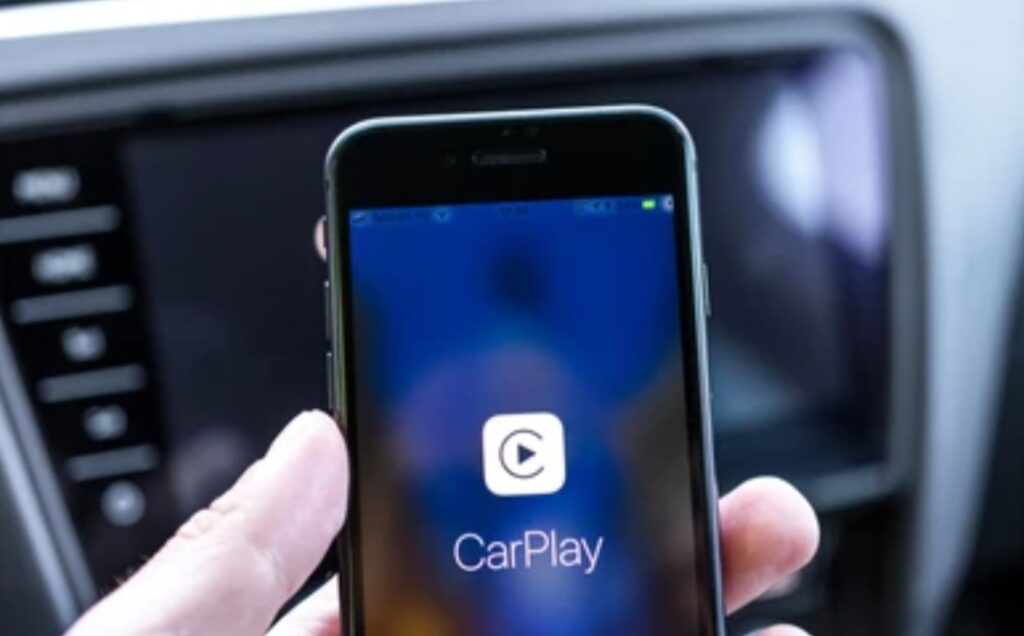
🧰 Troubleshooting Setup Problems
Even with modern systems, things don’t always go as planned.
Here are the most common issues and how to fix them:
⚠️ Apple CarPlay Troubleshooting
- Not connecting?
Restart your iPhone and reconnect using a different USB port or cable - No sound?
Make sure your iPhone’s volume is up and Bluetooth isn’t routing audio elsewhere - Siri not working?
Go to Settings > Siri & Search, and turn ON “Listen for Hey Siri”
⚠️ Android Auto Troubleshooting
- App not launching?
Make sure you’ve granted all permissions and installed the latest updates - Connection keeps dropping?
Switch cables, disable battery saver, or clear Android Auto’s app cache - Infotainment screen shows black screen?
Restart your car’s system and phone, or try a fresh USB connection
📲 Need an upgrade? Browse compatible accessories for seamless Android Auto setup.
📌 Quick Recap
- To set up Apple CarPlay, use a Lightning cable or wireless pairing with Siri and Bluetooth enabled
- To set up Android Auto, use a USB-C cable or wireless connection with Bluetooth and Wi-Fi active
- Both systems require device compatibility and infotainment system support
- Always update to the latest OS version and use original cables for best results
Tired of juggling your phone while driving?
It’s time to connect your smartphone to your car the right way.
➡️ Keep reading to explore the key features and benefits of using Apple CarPlay and Android Auto every time you hit the road!
🚗 How to Use Apple CarPlay and Android Auto Features on the Road
Once you’ve successfully set up your system, it’s time to dive into the real magic — using Apple CarPlay and Android Auto while driving.
Both platforms are packed with powerful features designed to make your driving safer, more productive, and a lot more fun.
In this section, we’ll walk you through how to use Apple CarPlay and Android Auto while you’re on the move — covering everything from voice commands to turn-by-turn navigation, music streaming, messaging, and more.
Whether you’re commuting, traveling, or heading out for errands, mastering these features will transform how you interact with your car and smartphone.
Let’s hit the road 🚘

🎙️ Using Voice Assistants (Siri & Google Assistant) While Driving
One of the most valuable tools in both Apple CarPlay and Android Auto is hands-free voice control — keeping your focus on the road without sacrificing functionality.
🍏 Siri with Apple CarPlay
To activate Siri while using CarPlay:
- Press and hold the voice command button on your steering wheel, or
- Say “Hey Siri” if your car and iPhone support hands-free activation
What can Siri do for you?
✅ Send and read texts aloud
✅ Make and receive phone calls
✅ Get turn-by-turn directions
✅ Control music and podcasts
✅ Ask questions, check the weather, or get reminders
🗣️ Example: “Hey Siri, navigate to the nearest coffee shop.”
🤖 Google Assistant with Android Auto
To activate Google Assistant:
- Tap the microphone icon on the infotainment screen, or
- Say “Hey Google”
Google Assistant can:
✅ Launch navigation routes instantly
✅ Read and reply to messages via voice
✅ Play specific playlists or stations
✅ Call or message contacts hands-free
✅ Provide calendar updates and reminders
🗣️ Example: “Hey Google, send a text to Sarah saying I’m on the way.”
🎯 Using voice assistants is one of the smartest ways to stay safe, avoid distractions, and keep your hands on the wheel.
🧭 Using Navigation Features Like a Pro
Both platforms allow you to use real-time navigation apps, offering live traffic updates, alternate routes, and nearby recommendations — directly from your dashboard.
📍 Apple CarPlay Navigation Options
- Apple Maps (native app, smooth integration with iOS)
- Google Maps (added flexibility and accurate routing)
- Waze (community-driven with speed trap & hazard alerts)
🗺️ How to navigate:
- Activate Siri and say something like “Take me to 123 Main Street.”
- Or open the Maps app from the dashboard and type or speak your destination
- View directions, ETA, and alternate routes on your car screen
- Follow audio instructions with on-screen visuals
🎯 Bonus: CarPlay now supports EV routing with compatible vehicles — showing charging stations along your route!
📍 Android Auto Navigation Options
- Google Maps (default option with Google ecosystem integration)
- Waze (perfect for live traffic reports and user tips)
🗺️ How to use navigation:
- Tap the Maps icon or say “Navigate to location.”
- Receive directions with traffic-aware routing
- Add stops, view gas stations, or check nearby restaurants along the way
- Adjust routes on the fly with voice commands
🌟 Need to save time? Ask: “Hey Google, where’s the fastest route to work?”
🎵 Playing Music, Podcasts & Audiobooks on the Go
Entertainment is a huge part of the driving experience — and both systems let you access your favorite audio content safely and conveniently.
🎶 Apple CarPlay Music Options
- Apple Music
- Spotify
- Pandora
- Amazon Music
- Audiobooks from Apple Books or Audible
🎧 Commands you can use:
- “Hey Siri, play my driving playlist.”
- “Skip this song.”
- “Play the audiobook I was listening to.”
Use the dashboard to browse your library, search artists, or resume playback where you left off.
🎶 Android Auto Music & Podcast Apps
- Spotify
- YouTube Music
- Audible
- Google Podcasts
- Amazon Music
🎧 Sample voice prompts:
- “Hey Google, play lo-fi beats.”
- “Resume my last podcast.”
You can also create routines with Google Assistant to auto-play music when you start your car.
🧠 Tip: Use a quality car mount or dashboard display upgrade to enhance control and visibility.

💬 Sending & Receiving Messages While Driving
Instead of fumbling with your phone at a red light, use CarPlay or Android Auto to manage texts and calls hands-free.
📲 Apple CarPlay Messaging
- Siri can read incoming messages aloud
- Reply by voice without touching your phone
- Works with Messages, WhatsApp, and Telegram
- Audio-only interaction keeps eyes on the road
🗣️ Example: “Hey Siri, text John: Be there in 10 minutes.”
📲 Android Auto Messaging
- Google Assistant reads texts and app messages
- Responds to WhatsApp, SMS, Signal, and more
- Auto-reply options while driving
- Voice-to-text transcription is highly accurate
🗣️ Example: “Hey Google, reply: I’ll call you when I arrive.”
🎯 These features keep you connected without compromising safety.
🔒 Safety Features & Driving Focus
Both Apple and Google platforms prioritize driver focus and safety above all else.
- Activate Do Not Disturb While Driving in CarPlay to silence alerts
- Use Driving Mode in Android Auto to reduce interruptions
- Large icons and simplified layouts help you keep your focus forward
- Automatic lockouts prevent screen input while in motion (on some cars)
🛡️ Want extra safety? Add a high-resolution dash cam or backup camera system for full situational awareness.
📌 Quick Recap
- Use Siri or Google Assistant for full voice control while driving
- Navigate with real-time apps like Apple Maps, Google Maps, and Waze
- Stream music and podcasts from your favorite apps
- Send and receive texts hands-free with your voice
- Enable driving-focused safety modes to minimize distractions
Why settle for just driving when you can drive smart?
🚀 Take full control of your commute with cutting-edge voice commands, turn-by-turn directions, and endless entertainment.
➡️ Scroll down to explore tips, tricks, and must-know hacks that take your Apple CarPlay and Android Auto experience to the next level!
⚖️ Apple CarPlay vs Android Auto: What’s the Difference?
If you’re new to smart driving tech or deciding which system best suits your lifestyle, it’s crucial to understand the key differences between Apple CarPlay and Android Auto.
While both systems are designed to help drivers stay connected while keeping their hands on the wheel and eyes on the road, there are subtle — and sometimes significant — differences that may influence your decision.
In this section, we’ll break down the Apple CarPlay vs Android Auto debate in detail, comparing everything from compatibility to interface, apps, features, and more.
Whether you’re team iPhone or an Android enthusiast, this guide will help you make the best decision for your daily drives.
📌 Let’s explore the differences that matter most for your smart driving experience.

📱 Compatibility and Device Requirements
🍏 Apple CarPlay Compatibility
- Requires an iPhone 5 or newer
- Runs iOS 7.1 or later (latest versions offer the best features)
- Works with Lightning or USB-C cables, depending on iPhone model
- Wireless CarPlay is available in many newer cars
✅ Supported in over 600+ car models across major brands like Ford, Honda, BMW, Toyota, and Volkswagen.
🤖 Android Auto Compatibility
- Requires an Android phone with Android 8.0 (Oreo) or later
- Must have the Android Auto app installed (pre-installed on many new Android phones)
- Compatible with USB connection and wireless projection in supported cars
✅ Works with most major auto manufacturers, and newer vehicles often come with built-in Android Auto functionality.
🎨 User Interface & Experience
🧭 Apple CarPlay UI
- Clean, minimalistic, and grid-style layout
- Familiar iOS look and feel — smooth animations and intuitive design
- Prioritizes simplicity and large app icons for easy access
- Swipe, scroll, and tap-to-navigate design feels native to iPhone users
🧠 Ideal for users who love Apple’s design ecosystem and consistency.
🧭 Android Auto UI
- Adaptive interface with customizable tiles and suggestions
- Smart suggestions for locations, messages, and media
- Google-powered cards show recent destinations, reminders, and alerts
- Interface adjusts based on screen size and phone capabilities
🧠 Ideal for users who love Google’s smart assistant integration and flexible UI.
🎙️ Voice Assistant & AI Capabilities
🍏 Siri with Apple CarPlay
- Integrates deeply with iOS
- Handles basic commands like calling, texting, navigating, playing music
- You can ask Siri to access Apple-specific apps like Notes, Calendar, and Reminders
- Not as conversational as Google Assistant
🎯 Best for: Apple users already comfortable with Siri and the Apple ecosystem.
🤖 Google Assistant with Android Auto
- Arguably more powerful and conversational
- Can manage third-party apps, search Google, read long emails, control smart home devices, and more
- Offers predictive recommendations based on user behavior
🎯 Best for: Users who rely on Google services and want a more intelligent, assistant-driven experience.
🧩 Supported Apps and Services
Both platforms support popular third-party apps, but app compatibility may vary.
🍏 Apps Available on Apple CarPlay
- Apple Maps, Google Maps, Waze
- Apple Music, Spotify, Audible, Pandora
- WhatsApp, Messages, Telegram
- Calendar, Podcasts, Audiobooks
🔗 Bonus: You can limit or control app permissions directly from your iPhone settings.
🤖 Apps Available on Android Auto
- Google Maps, Waze
- YouTube Music, Spotify, Amazon Music
- Google Podcasts, Audible
- WhatsApp, Telegram, Signal, Messages
- Plus more Google ecosystem integrations like Assistant routines
🔗 Bonus: Android Auto tends to support more third-party messaging and media apps.
🔋 Wireless Connectivity & Integration
🍏 Apple CarPlay
- Wireless CarPlay is supported in many newer models
- Requires car infotainment system compatibility
- Seamless connection when enabled — just start the car and go
- Fewer connection drops compared to Android Auto wireless
📱 Use a high-quality wireless adapter for older vehicles that don’t support wireless CarPlay natively.
🤖 Android Auto
- Wireless support has improved in recent years
- Can be more sensitive to device performance and Bluetooth issues
- Pixel and Samsung phones offer the best wireless Android Auto experiences
- May require USB-C or OTG adapters for older vehicles
🛠️ Tip: Use a trusted USB-C hub or wireless dongle to enhance stability.
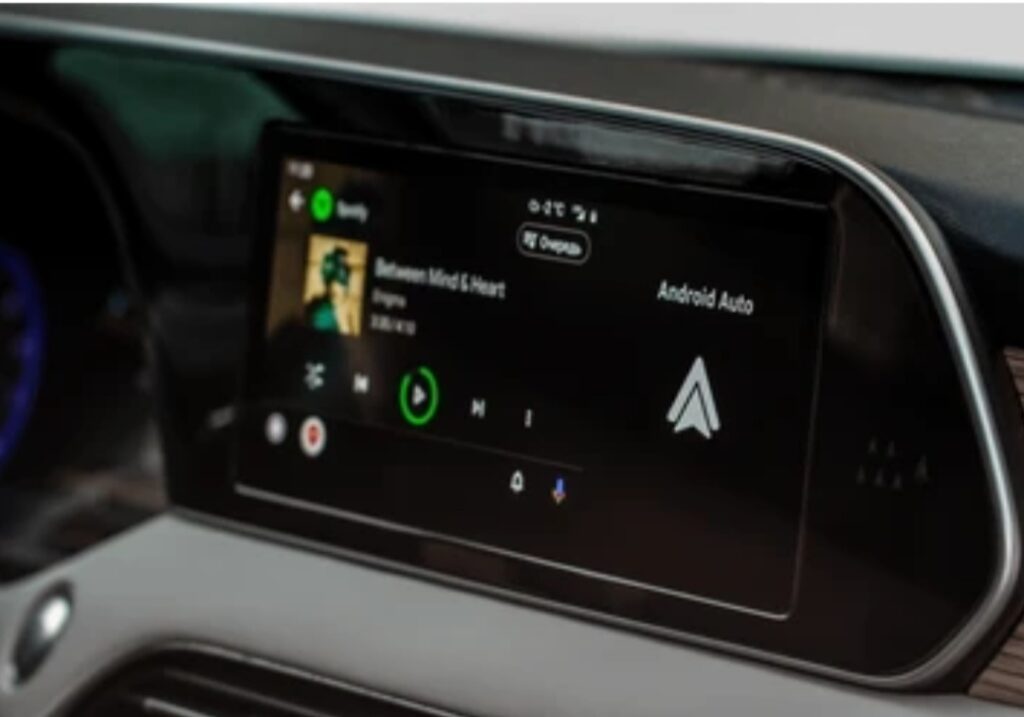
🔒 Safety, Security & Privacy
Both platforms are built with driver safety and data privacy in mind — but there are some nuances.
- CarPlay follows Apple’s strict privacy rules, with limited app tracking and no advertising.
- Android Auto offers custom ad personalization, but Google collects more data across services.
- Both systems disable video playback while driving for safety reasons.
- You can enable Do Not Disturb While Driving on both systems to minimize distractions.
🛡️ Safety tip: Always use voice commands instead of touch when the car is in motion.
✅ Summary: Which One is Better for You?
Here’s a quick side-by-side comparison:
| Feature | Apple CarPlay | Android Auto |
| Compatibility | iPhone only | Android phones only |
| UI Design | Simple, minimal | Flexible, adaptive |
| Voice Assistant | Siri | Google Assistant |
| App Support | Excellent | Excellent + more variety |
| Wireless Support | Very stable | Improving, but varies |
| Navigation | Apple Maps, Google Maps | Google Maps, Waze |
| Privacy & Data | Strong privacy controls | Personalized AI features |
🎯 Best for iPhone users: Apple CarPlay
🎯 Best for Android users: Android Auto
Ultimately, the choice is simple:
✅ If you’re deeply rooted in the Apple ecosystem, CarPlay will feel seamless and familiar.
✅ If you love the flexibility and intelligence of Google, Android Auto delivers a richer, more customizable ride.
🚀 Ready to Choose Your Driving Tech?
Don’t let your drive be boring or disconnected.
🎯 Embrace the future of driving with Apple CarPlay or Android Auto — or try both if you can!
💡 Discover which system works best for your needs and unlock the full potential of your smart vehicle.
➡️ Scroll down for advanced tips, hidden features, and must-know hacks for both platforms.
💡 Tips, Tricks & Hidden Features to Get the Most Out of Apple CarPlay and Android Auto
If you’re already using Apple CarPlay or Android Auto, you’re off to a great start—but there’s more beneath the surface than most drivers realize.
Whether you’re a casual commuter or a road trip enthusiast, learning the hidden features, expert tips, and clever tricks can help you unlock the full power of your in-car smart system.
In this section, we’ll uncover how to elevate your driving experience, streamline your commands, and personalize your dashboard like a pro—so you can truly master how to use Apple CarPlay and Android Auto to their fullest potential.
🚀 Maximize safety, convenience, and fun every time you hit the road.

🔧 Customize Your Home Screen for Quick Access
Both platforms allow you to rearrange and prioritize your favorite apps—saving time and reducing distraction.
🍏 Customizing Apple CarPlay Layout
- Go to Settings > General > CarPlay > Your Car on your iPhone
- Tap “Customize” to drag, rearrange, or remove apps
- Hide unused apps to declutter your display
- You can also move Maps or Music to the top row for quick access
- Choose Dark Mode or Auto mode for better nighttime visibility
🔗 Try using a magnetic phone mount if your display screen is too small for multitasking.
🤖 Customizing Android Auto Interface
- Open the Android Auto app on your phone
- Tap “Customize Launcher”
- Drag and drop icons in the order you prefer
- Choose whether to show suggested apps or disable them for a cleaner UI
- Toggle on “Coolwalk” layout for a new split-screen experience on supported vehicles
💡 Coolwalk allows you to display navigation, music, and calls simultaneously.
🎙️ Use Voice Commands Like a Pro
Going hands-free isn’t just safe—it’s smart.
🍏 Apple CarPlay Siri Tips
- Say “Hey Siri” or press and hold the voice button on your steering wheel
- Example commands:
- “Take me to the nearest gas station”
- “Play artist/playlist on Spotify”
- “Send a text to Name saying I’ll be there in 10”
- “Take me to the nearest gas station”
- You can also schedule reminders or check calendar events
- Pro tip: Use Siri Shortcuts to automate routines like launching maps + music together
🎯 Use Siri to reply to messages hands-free—CarPlay will read them aloud to you.
🤖 Google Assistant Tricks with Android Auto
- Activate with “Hey Google” or hold the voice icon
- Example commands:
- “Navigate to work avoiding tolls”
- “Read my last WhatsApp message”
- “Turn on Do Not Disturb mode”
- “Navigate to work avoiding tolls”
- Ask it to adjust smart devices like home lights or thermostats before arriving
- Use custom Google Routines for a one-command experience
💬 Example Routine: Say “Let’s roll” to start navigation, play a podcast, and send an ETA to your spouse.
🗺️ Hidden Navigation Features You Should Know
Maps aren’t just about getting from A to B—they’re your co-pilot.
🍏 CarPlay Navigation Tips
- Use Apple Maps, Google Maps, or Waze interchangeably
- Add frequent locations like “Home” or “Gym” for 1-tap access
- Tap and hold on the map to drop a pin and save destinations
- Set traffic or toll alerts in your map settings
- Share ETA with contacts in one tap
🧠 Tip: Use Apple Maps’ new lane guidance to avoid last-minute swerves on the freeway.
🤖 Android Auto Smart Navigation
- Ask Google Assistant for real-time traffic updates
- Zoom and pan using the infotainment screen (or voice)
- Enable route preferences: no highways, no ferries, etc.
- Access Google My Maps custom routes via your account
- View gas prices and parking availability along your route
🌍 You can also ask, “What’s the weather like at my destination?”
🎶 Take Control of Your In-Car Entertainment
Whether you’re into audiobooks, Spotify playlists, or morning podcasts—CarPlay and Android Auto deliver premium control over your media.
🍏 Apple CarPlay Audio Hacks
- Say “Play the latest episode of Podcast Name”
- Launch Spotify, Apple Music, Audible, and more with Siri
- Use the Now Playing widget for quick audio toggling
- Control music with steering wheel buttons for fewer distractions
- Explore radio app integrations like TuneIn or iHeartRadio
🎧 Use high-quality Bluetooth earbuds for seamless audio if switching cars.
🤖 Android Auto Music Features
- Set YouTube Music, Amazon Music, or Spotify as your default
- Say “Play music for focus” or “Play 90s rock” for smart playlist curation
- View lyrics on-screen (with some apps like Musixmatch)
- Try voice-controlled podcast scrubbing: “Skip forward 2 minutes”
🧠 Pro tip: Use “Hey Google, play my Mood playlist” to match your vibe on the go.

📲 Combine Apps for Powerful Multitasking
This is where things get really cool.
- Both platforms now support split-screen and sidebar widgets (Coolwalk and iOS 16+)
- Display Maps + Now Playing + Call Interface at once
- See notifications, weather, calendar, and reminders—without leaving navigation
- Prioritize safety by reducing app switches during driving
💡 Some new infotainment units support multi-device pairing, so passengers can manage music while you drive.
🧼 Clean Up Your Dashboard for Focused Driving
A cluttered dashboard = more distractions = less safety.
- Hide rarely-used apps from the launcher
- Turn off non-essential notifications while driving
- Use Do Not Disturb While Driving modes on both platforms
- Remove pop-up alerts from messaging apps via settings
- Keep only essential widgets on-screen
✅ You’ll reduce screen glances and make smarter, faster decisions.
🔐 Safety and Privacy Enhancements
You can be connected without compromising privacy or security.
- Enable Face ID / Touch ID for app access after disconnect
- Review app permissions regularly
- Turn off auto-launch if using public or rental vehicles
- On Android Auto, limit notification access for each app
- Use Siri/Assistant to handle messages hands-free—never type while driving
🚨 Always pull over if you need to manually use your phone.
🚀 Take Full Control of Your Drive Today
You’re not just driving anymore — you’re commanding a smart cockpit.
By learning how to use Apple CarPlay and Android Auto to their fullest, you’re transforming your commute into something smarter, safer, and more enjoyable.
💥 Don’t settle for just the basics. Unlock hidden features, master voice commands, and let your dashboard work for you.
➡️ Upgrade your car with a wireless adapter or get a compatible infotainment system today and revolutionize your road trips!
🚘 Compatible Vehicles That Support Apple CarPlay and Android Auto (2025 List)
One of the first things drivers ask when exploring how to use Apple CarPlay and Android Auto is:
“Is my car compatible?”
The good news?
In 2025, over 95% of new vehicles come with Apple CarPlay and Android Auto support right out of the factory — either standard or as an optional upgrade.
Whether you’re buying a new car, leasing, or looking to retrofit an older model, this section gives you everything you need to know about compatibility, supported brands, and how to check if your vehicle is ready for smartphone integration.
Let’s break it down 👇

✅ Quick Answer – What Cars Support CarPlay and Android Auto in 2025?
Most 2017-and-newer vehicles support wired Apple CarPlay and Android Auto.
Starting in 2021, many models began offering wireless versions.
As of 2025, nearly every mainstream automaker offers both systems as standard or optional across multiple trims.
🔧 Even if your vehicle didn’t come with built-in support, you can still install an aftermarket head unit that enables Apple CarPlay and Android Auto.
🏁 List of Major Car Brands with CarPlay and Android Auto Support in 2025
Below is a brand-by-brand breakdown of manufacturers offering Apple CarPlay and Android Auto across their 2025 lineups.
🟢 = Standard | 🟡 = Optional | 🔴 = Not supported (as of 2025)
| Car Brand | Apple CarPlay | Android Auto | Wireless Support |
| Audi | 🟢 Yes | 🟢 Yes | 🟢 Yes (select models) |
| BMW | 🟢 Yes | 🟢 Yes | 🟢 Yes (standard on most) |
| Chevrolet | 🟢 Yes | 🟢 Yes | 🟢 Yes (starting 2023) |
| Ford | 🟢 Yes | 🟢 Yes | 🟢 Yes (SYNC 4+) |
| Honda | 🟢 Yes | 🟢 Yes | 🟢 Yes (2023+) |
| Hyundai | 🟢 Yes | 🟢 Yes | 🟢 Yes |
| Jeep | 🟢 Yes | 🟢 Yes | 🟢 Yes (Uconnect 5) |
| Kia | 🟢 Yes | 🟢 Yes | 🟢 Yes (select trims) |
| Lexus | 🟢 Yes | 🟢 Yes | 🟢 Yes (2023+) |
| Mazda | 🟢 Yes | 🟢 Yes | 🟡 Limited wireless |
| Mercedes-Benz | 🟢 Yes | 🟢 Yes | 🟢 Yes |
| Nissan | 🟢 Yes | 🟢 Yes | 🟢 Yes |
| Porsche | 🟢 Yes | 🟢 Yes | 🟢 Yes |
| RAM | 🟢 Yes | 🟢 Yes | 🟢 Yes |
| Subaru | 🟢 Yes | 🟢 Yes | 🟢 Yes (2024+) |
| Tesla | 🔴 No | 🔴 No | 🔴 No (uses own system) |
| Toyota | 🟢 Yes | 🟢 Yes | 🟢 Yes |
| Volkswagen | 🟢 Yes | 🟢 Yes | 🟢 Yes |
| Volvo | 🟢 Yes | 🟢 Yes | 🟢 Yes |
✅ This list is continuously updated as new models are released — always confirm with the dealership or manufacturer site.
📅 Model Years and Trims That Support CarPlay and Android Auto
Here’s a general guide to model year compatibility:
- 2016–2017: Some models began introducing wired CarPlay/Android Auto (usually higher trims only)
- 2018–2020: Most new models offered at least wired integration
- 2021–2024: Wireless support becomes more common
- 2025: Nearly all new vehicles support wireless Apple CarPlay and Android Auto
🎯 Pro tip: Even older cars can be upgraded using a plug-and-play CarPlay & Android Auto retrofit kit.
🔎 How to Check If Your Car Supports Apple CarPlay and Android Auto
You can check compatibility by:
- Visiting your car manufacturer’s website
- Looking for CarPlay/Android Auto options in the vehicle spec sheet
- Checking your owner’s manual under “infotainment” or “smartphone connectivity”
- Connecting your phone — if the system supports it, it will launch automatically
- Asking your dealership or service center
📲 Use Apple’s official CarPlay compatibility checker: apple.com/ios/carplay/available-models
📲 For Android Auto: android.com/auto/compatibility
🧰 What If My Car Isn’t Compatible?
Don’t worry — you don’t need a brand-new vehicle to enjoy smart driving features.
Here are your upgrade options:
🛠️ Aftermarket Infotainment Systems
Install a third-party head unit from trusted brands like:
- Pioneer
- Kenwood
- Alpine
- Sony
These systems offer full CarPlay and Android Auto support, with bonus features like:
✅ Wireless support
✅ Larger screens
✅ Better sound and custom equalizers
✅ Built-in navigation and backup cam support
🔗 Browse best-selling infotainment systems for older vehicles
🔌 CarPlay/Android Auto Adapters
Use wireless dongles or USB adapters to convert a wired setup into a wireless one.
✅ Compatible with most factory systems
✅ Affordable and plug-and-play
✅ No major installation required
🔗 Check out the top-rated wireless CarPlay adapters here
📌 Quick Recap
- Most 2025 vehicles come standard with Apple CarPlay and Android Auto
- Compatible with nearly all major auto brands: Ford, Toyota, BMW, Honda, Volkswagen, and more
- Both wired and wireless versions are widely available
- Even older cars can use aftermarket upgrades to support these features
- Always check manufacturer specs or use official compatibility checkers before buying
Still wondering if your car can connect smart?
Don’t miss out on safer, more connected driving.
➡️ Upgrade to a CarPlay or Android Auto compatible system today and enjoy effortless navigation, calls, music, and messaging — right from your dashboard.
🛠️ Troubleshooting Common Issues with Apple CarPlay and Android Auto
No matter how advanced your infotainment system is, technical hiccups can sometimes get in the way of a seamless driving experience.
If you’re wondering how to use Apple CarPlay and Android Auto without problems, this guide has got you covered.
Here, we’ll walk through the most common problems, why they happen, and step-by-step solutions you can apply — even if you’re not tech-savvy.
Whether you’re facing connection drops, blank screens, audio glitches, or voice command errors, this section will help you fix it all fast. ⚡

🚫 Common CarPlay and Android Auto Problems (and Why They Happen)
Understanding the root causes of these issues can help you prevent them altogether.
Below are the most reported problems with CarPlay and Android Auto:
🔌 Connection Issues
- CarPlay or Android Auto won’t launch
- Phone doesn’t connect via USB or wireless
- System gets stuck on the loading screen
Why It Happens:
- Damaged or poor-quality USB cable
- Incompatible or outdated phone OS
- Vehicle software bugs
- Wireless interference (for wireless setups)
🔇 Audio Problems
- No sound during calls or music playback
- Voice assistant not responding
- Audio playing through phone instead of car speakers
Why It Happens:
- Improper audio source selected
- Bluetooth or media app conflict
- Volume not synced between devices
🔁 Disconnection or Crashing
- CarPlay or Android Auto randomly disconnects
- System crashes when launching apps
Why It Happens:
- Battery optimization settings
- Background app restrictions
- Overheating phone
- Firmware bugs in head unit or phone
🎙️ Voice Command Failures
- Siri or Google Assistant not working properly
- Doesn’t recognize voice input
- Lag when launching navigation or apps
Why It Happens:
- Microphone access denied
- Slow mobile data
- Temporary app bugs or system overload
🔧 Step-by-Step Fixes for Apple CarPlay Problems
Here’s how to fix Apple CarPlay when it’s not cooperating:
✅ Check Basic Requirements
- Make sure you have an iPhone 6 or newer
- iOS version should be iOS 15+ (iOS 17 recommended)
- Ensure your car supports CarPlay
- Use an MFi-certified Lightning cable or check wireless compatibility
🔄 Restart Everything
- Restart your iPhone
- Reboot your car’s infotainment system
- Reconnect your phone via USB or Bluetooth
⚙️ Reset CarPlay Settings
- Go to: Settings > General > CarPlay
- Tap on your car > Choose Forget This Car
- Reconnect to set it up fresh
📲 Update Software
- Update iOS to the latest version
- Update your car’s infotainment firmware (via dealership or USB)
🧼 Clean the Ports
- Gently clean the Lightning port on your iPhone
- Check for debris or corrosion in the USB port in your car
🤖 Fixing Android Auto Issues (Quick Solutions)
If you’re running into Android Auto issues, try these steps:
✅ Make Sure Your Phone is Compatible
- Android 8.0 (Oreo) or newer is required
- For wireless: Android 11+ is best
- Use only high-speed USB cables (preferably OEM)
🔄 Restart & Reconnect
- Reboot your Android device
- Restart your car’s infotainment system
- Unplug and reconnect the USB cable
⚙️ Clear App Cache
- Go to: Settings > Apps > Android Auto > Storage
- Tap Clear Cache and Clear Storage
🔌 Enable Android Auto Permissions
- Settings > Apps > Android Auto
- Make sure all permissions (Location, Microphone, Phone, SMS) are enabled
📡 Turn Off Battery Optimizations
Battery saver or adaptive battery features may block Android Auto.
- Settings > Battery > Battery Optimization
- Find Android Auto > Select Don’t Optimize

🔍 How to Fix Wireless Apple CarPlay/Android Auto Problems
Wireless systems are convenient — but can also be finicky.
🔄 Reset Wireless Connection
- On your phone, forget the car’s Wi-Fi and Bluetooth
- On your car, delete paired phones
- Re-pair the devices from scratch
📶 Stay Within Range
Wireless CarPlay/Android Auto relies on Bluetooth and Wi-Fi.
Moving your phone too far from the receiver or placing it in a metal case can cause dropouts.
💡 Pro Tip:
Use an official Apple wireless adapter or wireless Android Auto dongle for a more stable experience if your car doesn’t support native wireless connectivity.
🧠 Pro Troubleshooting Tips from Experts
- Always use OEM-certified cables — cheap ones often fail
- Keep your phone unlocked before connecting (especially for first-time setup)
- Turn off VPNs — they may interfere with app launching
- Make sure your infotainment system supports both systems simultaneously (some vehicles may need toggling settings)
📌 Quick Fix Summary
- Restart both phone and vehicle
- Use OEM or high-quality USB cables
- Enable all app permissions
- Update both phone and infotainment system software
- Clear app cache and storage if apps misbehave
- Check for compatibility before assuming a hardware fault
🧰 When to Seek Professional Help
If you’ve tried every DIY fix and nothing works:
✅ Visit your dealership
✅ Request a firmware update for your infotainment system
✅ Consult your phone manufacturer for compatibility issues
✅ Check if a head unit upgrade is a better long-term solution
🚗 Don’t let tech slow down your ride!
Stay updated, use the right gear, and keep things clean and simple.
➡️ Shop the best CarPlay & Android Auto accessories now to get the smoothest, smartest drive possible!
🚘 Is It Safe to Use Apple CarPlay and Android Auto While Driving?
One of the most frequently asked questions from drivers new to smart infotainment systems is:
“Is it safe to use Apple CarPlay and Android Auto while driving?”
Let’s unpack that in detail so you can drive smarter — and safer.
Both platforms were specifically designed to reduce distractions by minimizing the need to touch your phone while on the road.
That said, safe use depends on how you use them.
Whether you’re navigating, streaming music, taking calls, or sending messages, knowing how to use Apple CarPlay and Android Auto properly can actually enhance safety — not jeopardize it.

🚦 What Makes Apple CarPlay and Android Auto Safer than Phones?
The main goal of both systems is “hands-free driving”.
Here’s why they’re safer alternatives:
- ✅ Voice Control: Use Siri or Google Assistant to send messages, make calls, or get directions — all without taking your hands off the wheel.
- ✅ Larger Display & Simplified Interface: Apps appear with larger buttons, cleaner design, and fewer distractions.
- ✅ Limited App Access: Only driving-relevant apps are shown — like Maps, Spotify, Messages, and Phone.
- ✅ Fewer Taps, More Actions: You can complete most tasks with just your voice or one tap.
These design choices drastically reduce the need to fumble with your phone while you drive.
🛑 Common Risks to Watch Out For
While CarPlay and Android Auto aim to make driving safer, misuse can still cause distractions.
Here are a few bad habits that can increase your risk:
- ❌ Constantly switching playlists or podcasts
- ❌ Typing messages manually
- ❌ Navigating complex app menus while in motion
- ❌ Watching videos or using non-driving apps (some jailbroken setups allow this — dangerous!)
Pro Tip: Always set up your route, playlist, and main tasks before you hit the road.
📊 What Studies & Experts Say About CarPlay and Android Auto Safety
Recent studies by AAA and the University of Utah have shown mixed results.
While voice-based systems do reduce the time spent looking at the phone, some tasks like texting or adjusting navigation still take your attention off the road.
Key Findings:
- Voice commands can reduce eye-off-road time by up to 60%
- But overly complex interfaces can be just as distracting as texting
- Drivers using voice systems still experienced delayed reaction times in some tests
In short: These systems are safer — but only when used wisely.
⚖️ Legal Aspects — What the Law Says
✅ In many countries and states, hands-free laws are in place.
Using CarPlay or Android Auto legally satisfies most of these regulations.
However, it’s still illegal in many areas to:
- Manually type messages
- Watch videos or YouTube
- Browse the internet
Always check your local distracted driving laws before using any system.
🧠 Best Practices for Using CarPlay and Android Auto Safely
Here’s how to enjoy your system without compromising safety:
🟢 Set Up Before Driving
- Input destinations
- Queue up your music or podcast
- Review your calendar or reminders
🟢 Use Voice Commands Exclusively
- Say “Hey Siri” or “OK Google” to control nearly everything
- Avoid touching the screen unless absolutely necessary
🟢 Keep Notifications Minimal
- Turn off unnecessary alerts
- Mute group chats or social apps
- Enable “Do Not Disturb While Driving” mode
🟢 Use Steering Wheel Controls
- Use built-in buttons for volume, answering calls, or skipping tracks
- This keeps your focus forward
🟢 Park Before You Tinker
- Pull over if you need to change your route or dig through settings

✅ When Apple CarPlay & Android Auto Are the Safest Option
In these situations, using either system is actually safer than using your phone:
- Navigating busy urban streets with real-time traffic alerts
- Taking urgent work calls via voice
- Managing long road trips using Google Maps or Apple Maps with rest stop suggestions
- Avoiding notification overload by enabling Do Not Disturb modes
🧩 Bonus Tip — Customize for Safety
You can further enhance safety by customizing your interface:
- 📲 Rearrange icons so your most-used apps are front and center
- 🚫 Remove apps that aren’t necessary while driving
- 🔕 Limit notifications from messaging and social platforms
- 🎧 Set preferred music app for faster access
Want to take it even further?
➡️ Install a magnetic phone mount or get a wireless CarPlay dongle for faster access and fewer cables.
💬 Final Verdict — Safe, But With Conditions
✔️ YES — Apple CarPlay and Android Auto are safe to use while driving, but only if you use them responsibly.
They’re tools to help you focus on the road — not become more distracted.
So remember:
🔑 Set it, speak it, drive it — that’s the smart and safe way.
🚗 Want the safest, most powerful CarPlay and Android Auto setup?
➡️ Grab your must-have accessories here and upgrade your ride today!
✨ Stay safe. Drive smart. Stay connected.
🚀 Future of In-Car Connectivity: What’s Coming Next?
The world of in-car connectivity is evolving faster than ever.
As we step into the future, innovations in automotive technology, 5G integration, AI, and IoT are pushing the boundaries of what vehicles can do — far beyond just navigation and music.
If you’re already using smart systems, you might be wondering:
“What’s coming after Apple CarPlay and Android Auto?”
Let’s dive deep into what the future holds — and how it will reshape your driving experience.

🔮 Beyond CarPlay & Android Auto – What’s the Next Frontier?
While Apple CarPlay and Android Auto have become household names, automakers and tech giants are already working on next-gen platforms that offer even more seamless, intuitive experiences.
Some of the emerging innovations include:
- Embedded Infotainment OS: Manufacturers like BMW, Mercedes-Benz, and Tesla are developing proprietary systems that work independently from smartphones.
- AI-Driven Dashboards: Systems that learn from your behavior and automate your preferences (like climate, music, and routes).
- Personalized Voice Assistants: Next-gen voice controls that understand context, tone, and multitasking better than today’s Siri or Google Assistant.
🌐 5G-Powered Vehicles: Instant, Always-Connected Driving
One of the most transformative technologies coming to your dashboard is 5G.
Why does that matter?
Because with ultra-fast, low-latency connections, your car will soon be:
- 🌍 Connected to everything — including other cars, smart traffic lights, and cloud services
- ⚡ Able to stream real-time navigation updates, HD video feeds, and live maps instantly
- 🔄 Continuously syncing with your smart home, calendar, and devices in real-time
Imagine this:
You’re 10 minutes from home. Your car tells your smart thermostat to start heating.
Your fridge reminds you you’re out of milk.
And your calendar updates your ETA to your next meeting — all without lifting a finger.
That’s the magic of 5G-powered cars.
🧠 AI, Machine Learning & In-Car Personalization
AI isn’t just for chatbots or Netflix recommendations anymore — it’s about to take over your car.
Here’s what to expect:
- Smart Suggestions: Your infotainment system might soon recommend routes, music, and even rest stops based on your habits.
- Voice Understanding: AI voice assistants will learn how you speak — including your slang, tone, and even emotion.
- Contextual Driving Mode: Cars that detect if you’re stressed or tired and automatically adjust the environment (like dimming lights or playing calming music).
These systems are designed to reduce distractions, boost comfort, and enhance driver awareness.
🚘 Vehicle-to-Everything (V2X) Communication
Welcome to a world where your car talks to the world around it.
V2X (Vehicle-to-Everything) is a futuristic connectivity standard that lets your car interact with:
- 🚗 Other nearby vehicles (V2V)
- 🏙️ Traffic infrastructure (V2I)
- 🌦️ Weather and road conditions (V2N)
This means:
- Real-time alerts about accidents ahead
- Smart rerouting based on congestion
- Automatic braking or slowing based on environmental feedback
In short:
Your car will make smarter decisions before you even realize you need them.
📱 Apple CarPlay & Android Auto 2.0 – What’s Next for Them?
Even as native systems evolve, Apple and Google aren’t backing down.
Here’s what the next iterations of CarPlay and Android Auto may include:
🍎 Apple CarPlay:
- Full dashboard integration (not just the infotainment screen)
- Widgets with live data (weather, messages, calendar)
- Deeper Siri enhancements with more third-party app access
- Improved wireless pairing and multiple device support
🤖 Android Auto:
- Better Google Assistant integration
- Multi-screen support (for rear-seat entertainment)
- Expanded app compatibility beyond maps and music
- Gesture controls and eye-tracking features

🧩 Will Smartphones Still Be Needed for In-Car Connectivity?
That’s the million-dollar question.
With cars becoming smarter and more connected, many automakers are moving toward embedded eSIMs, cloud-powered dashboards, and standalone infotainment systems.
That means:
- Your car might no longer need a phone to access services
- Navigation, voice assistants, and even messaging could work independently
- OTA (over-the-air) updates will keep your car constantly up to date
However, smartphones will likely still be a part of the experience, especially for:
- User profiles
- App synchronization
- Bluetooth calling and texting
- Personalization features
So while the dependency on phones might decrease, integration will remain strong.
🔐 What About Data Privacy and Security in Future Systems?
With more connectivity comes greater responsibility.
Automakers are already investing heavily in:
- Encrypted in-car networks
- Biometric user profiles (face ID, fingerprint, etc.)
- App permission controls
- Privacy-first data sharing policies
Still, users must remain vigilant. Make sure you:
- Review app permissions
- Update firmware regularly
- Understand how your data is being used
Bonus Tip: Always check your car’s privacy settings and enable security alerts where available.
📢 Be Ready for the Future of Driving!
🚗 The future of in-car connectivity isn’t just coming — it’s already here.
If you want a taste of what’s next, start by mastering today’s smart driving tools.
👉 Upgrade your current setup with the latest Apple CarPlay & Android Auto accessories here
✨ Future-proof your driving experience and stay one step ahead!
❓ Frequently Asked Questions (FAQ)
Whether you’re just getting started or you’ve been using these systems for a while, here are the most frequently asked questions about how to use Apple CarPlay and Android Auto — answered clearly and concisely to help you get the most out of your smart driving experience.

✅ What do I need to use Apple CarPlay or Android Auto?
To use Apple CarPlay, you’ll need:
- An iPhone 6 or newer running iOS 13 or later
- A compatible vehicle or aftermarket head unit
- A USB cable (unless your car supports wireless CarPlay)
For Android Auto:
- An Android phone running Android 8.0 (Oreo) or higher
- The Android Auto app (some phones have it built-in)
- A compatible infotainment system or aftermarket stereo
🔧 Pro Tip: Most 2020+ vehicles support both Apple CarPlay and Android Auto, either wired or wirelessly.
✅ Can I use Apple CarPlay and Android Auto wirelessly?
Yes!
Many newer vehicles offer wireless support for both systems.
- For Apple CarPlay, wireless works with iPhones using Bluetooth and Wi-Fi.
- For Android Auto, wireless mode is supported on select Android phones and vehicles.
📶 Make sure your car and phone are both compatible and updated for wireless functionality.
✅ Can I use both Apple CarPlay and Android Auto in the same vehicle?
Yes — but not at the same time.
Most modern vehicles support both platforms, allowing you to switch between them depending on the connected device.
👉 For example: If you’re using an iPhone, your car will launch CarPlay. If an Android phone is connected, Android Auto will launch instead.
✅ Is it safe to use Apple CarPlay and Android Auto while driving?
Yes — when used responsibly.
Both systems are designed to minimize distraction by allowing hands-free control of:
- Navigation
- Calls & texts
- Music streaming
- Voice assistants
🎙️ Use Siri or Google Assistant to control features with your voice and keep your eyes on the road.
🔒 Reminder: Always follow local laws and avoid excessive interaction with the screen while driving.
✅ Do I need a mobile data connection to use CarPlay or Android Auto?
Not always — but most features do require data.
Here’s the breakdown:
- Navigation apps like Google Maps and Apple Maps need data for live traffic and rerouting.
- Music streaming apps (Spotify, Apple Music, etc.) require internet to stream content.
- Offline modes can be used if maps or playlists are downloaded in advance.
📥 Always download essentials before going off-grid or entering low-signal zones.
✅ Why isn’t my Apple CarPlay or Android Auto working?
There could be a few reasons:
- Outdated software on your phone or infotainment system
- Faulty USB cable or port
- Bluetooth or Wi-Fi issues
- Incompatible apps or settings
🔧 Check our troubleshooting guide above to resolve common problems quickly.
✅ What apps work with Apple CarPlay and Android Auto?
A growing list of third-party apps are compatible, including:
🎵 Music & Audio: Spotify, Apple Music, Audible, Amazon Music
🗺️ Navigation: Google Maps, Waze, Apple Maps
📱 Messaging: WhatsApp, Messages, Telegram
📰 Podcasts & Radio: Overcast, TuneIn, NPR
Note: Not all apps are available on both platforms, and some may have limited in-car functionality for safety reasons.
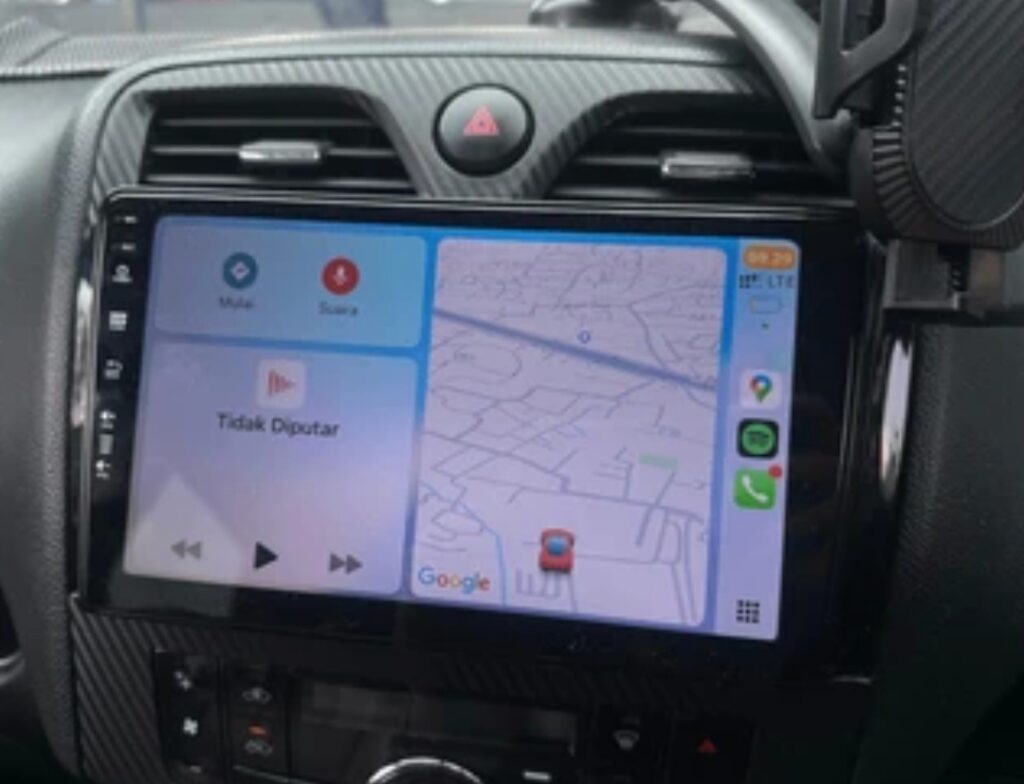
✅ Can I customize how CarPlay or Android Auto looks?
Yes — to some extent.
- Apple CarPlay: You can reorder apps, remove certain icons, and switch between dark/light mode in your iPhone settings.
- Android Auto: Allows more layout control including app order, dark mode, and Assistant preferences.
🧠 Both systems are customizable enough to make your drive personal, intuitive, and enjoyable.
✅ Will CarPlay and Android Auto work with older vehicles?
Yes — if you upgrade your infotainment system.
If your car doesn’t support these platforms by default, you can install an aftermarket stereo from brands like:
- Pioneer
- Kenwood
- Alpine
- Sony
💡 These head units add modern features to older cars, including full CarPlay and Android Auto support.
👉 Check out our top-rated CarPlay/Android Auto stereo recommendations here
✅ What’s the future of Apple CarPlay and Android Auto?
Exciting things are coming!
As covered in our Future of In-Car Connectivity section, the next evolution will include:
- Full dashboard integration
- Smarter voice controls
- Enhanced app compatibility
- Greater personalization
🚘 These upgrades will continue to make hands-free driving safer and more powerful than ever.
🛠️ Still have questions about how to use Apple CarPlay and Android Auto?
Drop your questions in the comments or check out our complete setup guide here.
We’re here to help you drive smarter and stay connected — safely.
✅ Final Thoughts: Is Apple CarPlay and Android Auto Worth It in 2025?
In 2025, the world of in-car connectivity has evolved dramatically — and Apple CarPlay and Android Auto are no longer just “nice-to-haves.” They’ve become essential driving companions for anyone who values safety, convenience, and smarter tech on the go.
If you’re still wondering “Is it worth learning how to use Apple CarPlay and Android Auto in 2025?” — the answer is a bold and resounding YES.
Here’s why.

🚀 They Make Driving Safer — Not Just Smarter
Using your phone while driving is a major cause of accidents worldwide.
Both platforms are designed to minimize distraction through hands-free commands, voice assistants, and simplified interfaces.
- No more fumbling with your phone
- Clearer navigation without taking your eyes off the road
- Safer communication via voice text and calls
🛡️ Apple CarPlay and Android Auto put your phone’s most useful features right on your dashboard — without compromising road safety.
🎵 Entertainment, Navigation & Communication All in One Place
From Spotify and Audible, to Google Maps and WhatsApp, everything is seamlessly integrated.
You can:
- Stream your favorite music
- Get real-time GPS directions
- Send & receive messages with voice
- Access podcasts, audiobooks, and calendars
And the best part? It all syncs with your digital life, instantly and automatically.
🔄 Frequent Updates Keep It Fresh and Future-Proof
Both Apple and Google are investing heavily in these systems.
Expect continuous upgrades, like:
- Better voice recognition
- Full dashboard integration
- New app support
- Smoother wireless performance
That means your car tech will keep getting smarter — without needing a new car.
💡 In fact, many 2025 models now offer enhanced wireless support out of the box.
🔌 Easy to Install & Widely Compatible
Not driving the latest car model?
No problem.
With aftermarket head units from trusted brands like Kenwood, Pioneer, or Alpine, anyone can upgrade their old car into a smart, connected cockpit.
And now, with more affordable hardware options than ever, this upgrade is accessible to almost every driver.
👉 Browse our top aftermarket system picks here
📈 Growing Ecosystem = Long-Term Value
The ecosystem around both Apple CarPlay and Android Auto is only getting stronger.
More automakers, more apps, more features — and more reasons to rely on them daily.
From voice-controlled smart home access to in-car Zoom calls, the line between smartphone and vehicle is blurring fast.
🚘 These platforms are quickly becoming as essential as power steering or air conditioning in modern cars.
🔥 Final Verdict: YES — 100% Worth It in 2025
✅ If you value safety
✅ If you enjoy convenience
✅ If you want to future-proof your driving experience
Then learning how to use Apple CarPlay and Android Auto is a smart, strategic, and rewarding decision for 2025 — and beyond.
💥 🔥 Ready to Upgrade Your Drive?
➡️ Click here to explore the best CarPlay and Android Auto accessories, head units, and must-have apps!
Transform your daily commute into a connected, hands-free experience today.
Make your car smarter — one drive at a time. 🚗💡
You might also like :

