Using Google Assistant Routines for Smart Home
In today’s fast-paced, tech-driven world, the concept of a smart home is no longer just a futuristic dream—it’s a living reality.
With the rise of smart home automation, homeowners can now control lights, thermostats, security systems, entertainment devices, and even appliances with simple voice commands or preset actions.
One of the most powerful tools enabling this seamless automation is Google Assistant routines.
If you’ve ever wondered how to use Google Assistant routines for smart home automation or wanted to simplify your daily life using technology, you’re about to discover how it’s all possible.
Google Assistant routines act as your personal virtual butler, allowing you to automate multiple tasks with a single command or trigger.
Whether you want your home lights to turn on at sunset, your coffee maker to start brewing at 7 a.m., or your favorite playlist to start when you walk through the door—routines make it happen effortlessly.
That’s why understanding how to use Google Assistant routines for smart home efficiency isn’t just helpful—it’s essential.
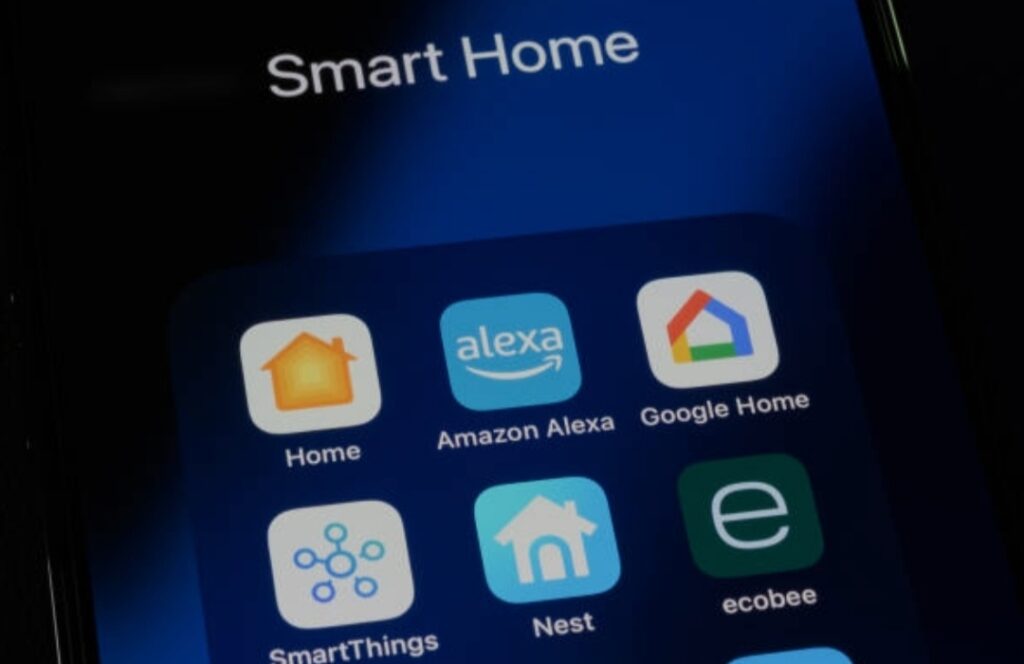
What Are Google Assistant Routines & Why They Matter in a Smart Home?
Google Assistant routines are customizable sets of automated actions that are triggered by a single phrase, time, or event.
Instead of giving separate voice commands like “Turn off the lights,” “Set the thermostat to 72°F,” and “Play relaxing sounds,” you can combine them all into one routine called “Good Night.”
All you say is, “Hey Google, good night,” and your smart home does the rest.
This type of automation not only saves time but also enhances consistency, energy efficiency, and comfort in your daily life.
When integrated with compatible devices such as smart plugs, smart lights, Google Nest speakers, and Wi-Fi thermostats, the potential of routines is limitless.
The Growing Demand for Hands-Free Automation
The demand for hands-free technology is skyrocketing.
According to recent market trends, more than 60% of smart home users rely on voice assistants like Google Assistant for day-to-day tasks.
With the rise in remote work, smart security concerns, and the desire for a frictionless home experience, routines are more relevant than ever.
Using Google Assistant routines not only gives you the power to automate but also personalizes your environment to your mood, lifestyle, and schedule.
Key Benefits of Automating Daily Tasks Using Google Assistant
Let’s break down why routines are a game-changer for any smart home setup:
- Saves Time Daily:
Eliminate repetitive commands and replace them with a single voice trigger or schedule. - Improves Energy Efficiency:
Turn off devices when not needed, adjust temperatures intelligently, and reduce energy consumption. - Boosts Home Security:
Set routines to turn on lights or simulate presence when you’re away to deter intruders. - Increases Convenience:
Control your home while cooking, working, or relaxing—no phone or remote needed. - Enhances Personalization:
Tailor your routines to fit your exact needs—morning motivation, bedtime wind-down, or workout prep. - Reduces Mental Load:
Automating tasks like reminders, lighting, and climate control can declutter your mind.
These benefits make routines more than just a “nice to have.”
They’re a must-have for anyone serious about building a smarter, safer, and more efficient home environment.
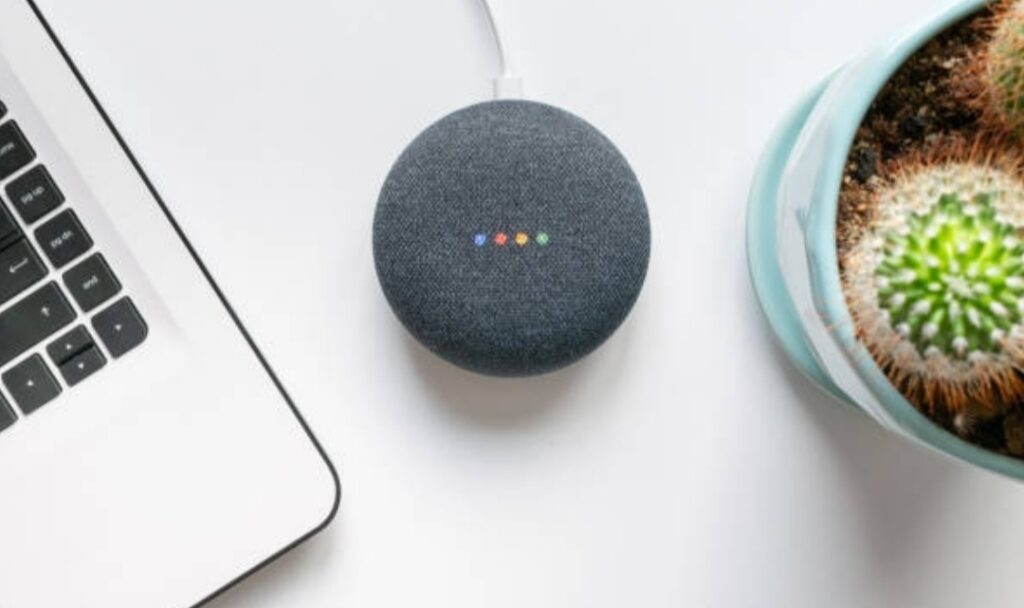
Who Should Use Google Assistant Routines?
Whether you’re a tech enthusiast, a busy parent, or someone looking to make life easier, Google Assistant routines are designed for everyone.
Even beginners can start with pre-made routines, and advanced users can unlock powerful customizations with conditional triggers, time-based automations, and integration with third-party platforms like Philips Hue, Spotify, and IFTTT.
For renters, homeowners, and even those living in apartments—if you have a Google Assistant-enabled device, you can start automating your lifestyle today.
The Core Purpose of This Blog Post
This comprehensive guide will show you how to use Google Assistant routines for smart home mastery from A-Z.
You’ll learn:
- How to set up routines step-by-step
- Smart ideas for creating impactful automations
- Advanced tips to get the most out of Google Assistant
- How to troubleshoot and fix common issues
- Pro insights to future-proof your smart home setup
By the end of this article, you’ll be ready to fully automate your life using the power of Google Assistant routines—without needing to be tech-savvy.
So buckle up!
This guide is your ultimate key to unlocking a smarter, more productive, and more comfortable home.
✅ Pro Tip:
Always name your routines clearly (e.g., “Leave for Work,” “Bedtime Chill,” “Movie Night”) so you can easily manage and trigger them with voice or schedule.
💡 Ready to take control of your smart home?
➡️ Explore the best smart devices compatible with Google Assistant routines
➡️ Get started with a Google Nest Hub for hands-free home control
➡️ Check out top-rated smart lighting kits
Understanding Google Assistant Routines
Google Assistant routines are at the heart of modern home automation.
They allow you to combine multiple tasks and execute them with a single command, schedule, or event—turning your smart home into a highly responsive, intelligent environment.
In this section, we’ll dive deep into what Google Assistant routines are, how they function, and how they fit into the broader ecosystem of smart home automation.
This will give you a clear foundation before we move into setup and advanced routines later on.
Whether you’re just beginning or already exploring smart living, understanding how routines work is essential for getting the most out of your smart devices.

What Exactly Are Google Assistant Routines?
At its core, a Google Assistant routine is a predefined set of actions that are triggered by a single event.
That trigger could be a voice command, a scheduled time, a location, or even sunrise/sunset.
When that trigger activates, Google Assistant carries out the actions you’ve chosen—seamlessly and automatically.
For example:
You can say, “Hey Google, I’m home,” and have your smart lights turn on, your thermostat adjust to a comfortable temperature, and your favorite Spotify playlist start playing—all at once.
Or…
You can schedule a “Good Morning” routine to start at 6:30 a.m. every weekday, which will:
- Turn off your alarm
- Read out your calendar for the day
- Report weather and traffic
- Start your coffee machine with a smart plug
- Turn on your kitchen lights
No fumbling with apps, switches, or remotes—just pure automation.
These are Google Assistant routines in action.
And this guide will teach you how to use Google Assistant routines for smart home automation so you can take full advantage of this powerful functionality.
How Do Google Assistant Routines Work?
Routines operate based on a simple trigger → action model.
Triggers can include:
- Voice commands (e.g., “Hey Google, bedtime”)
- Scheduled times (e.g., every day at 7 a.m.)
- Sunrise or sunset
- When your phone enters or leaves a location (geofencing)
- Smart home sensor detection (e.g., motion sensors in Nest devices)
Actions include:
- Controlling smart home devices (lights, plugs, thermostats, etc.)
- Sending messages or playing audio (music, radio, news)
- Adjusting phone settings (volume, do not disturb, Bluetooth)
- Getting calendar, weather, traffic, reminders
- Broadcasting to Google Nest speakers or hubs
- Running media routines or ambient settings
You can stack multiple actions together in one routine, creating layered automations for complex daily workflows or mood-setting home environments.
Types of Google Assistant Routines You Can Create
There are generally two types of routines in the Google Home ecosystem:
1. Ready-Made (Pre-set) Routines
These are built-in routines provided by Google to help users get started quickly.
They include common scenarios like:
- “Good Morning”
- “Bedtime”
- “Leaving Home”
- “I’m Home”
- “Commuting to Work”
- “Commuting Home”
You can customize these to fit your exact preferences, adjusting what actions occur and when.
They’re great for beginners and offer a solid starting point.
2. Custom Routines
Custom routines allow you to build completely personalized automations from scratch.
You decide:
- What triggers the routine (voice, schedule, sunrise/sunset, arrival/departure)
- What devices or services are involved
- The order of the actions
- Whether or not the Assistant responds verbally
This level of customization is ideal for creating unique automations such as:
- “Movie Night” routine: Dims lights, turns on TV, launches Netflix
- “Focus Time” routine: Activates Do Not Disturb, plays instrumental music, dims lights
- “Kids’ Bedtime” routine: Turns off screens, announces storytime, plays lullabies

What Devices Work With Google Assistant Routines?
The beauty of Google Assistant routines lies in their compatibility.
Here are some common device categories that work seamlessly:
- Smart Speakers & Displays
- Google Nest Mini, Nest Audio, Nest Hub, Nest Hub Max
- Google Nest Mini, Nest Audio, Nest Hub, Nest Hub Max
- Smart Lights
- Philips Hue, LIFX, Sengled, Wyze, Nanoleaf
- Philips Hue, LIFX, Sengled, Wyze, Nanoleaf
- Smart Plugs & Switches
- TP-Link Kasa, GE Cync, Wemo
- TP-Link Kasa, GE Cync, Wemo
- Thermostats
- Google Nest Thermostat, Ecobee, Honeywell
- Google Nest Thermostat, Ecobee, Honeywell
- Smart Locks
- August, Yale, Schlage
- August, Yale, Schlage
- Streaming Devices
- Chromecast, Android TV
- Chromecast, Android TV
- Other Integrations
- Spotify, YouTube Music, Pandora
- Calendar, Weather, Google Tasks
- Spotify, YouTube Music, Pandora
If it works with Google Assistant, it can likely be included in a routine.
This makes your home automation ecosystem not just powerful—but truly personalized.
Why Understanding Routines Is Crucial Before Setup
Many users skip straight to setup without fully grasping what routines can do—and miss out on the full potential of smart automation.
By understanding the types of triggers, the range of actions, and how devices interact within routines, you’ll be better equipped to:
- Create more useful, flexible routines
- Avoid setup errors or incomplete automations
- Troubleshoot when something goes wrong
- Expand your routine capabilities as your smart home grows
🚀 Hook: Want to create a smart home that runs itself?
➡️ Get started with the top-rated Google Assistant-compatible smart kits today
➡️ Discover the best smart plugs for voice-controlled automation
Setting Up Google Assistant Routines
Now that you understand what Google Assistant routines are and how they can revolutionize your smart home, let’s dive into the step-by-step process of setting them up.
Whether you’re creating a basic morning routine or a fully automated smart home experience, this section will guide you through everything you need to know.
If you’ve ever wondered how to use Google Assistant routines for smart home automation with ease, this is the ultimate walkthrough.

Prerequisites Before You Begin
Before setting up routines, make sure you have the following:
- A Google Assistant-enabled device (e.g., Nest Mini, Nest Hub, smartphone with Google Assistant)
- The Google Home app installed on your Android or iOS device
- Your smart devices (lights, plugs, thermostat, etc.) already connected and linked to Google Home
- A Google Account signed in and synced properly
💡 Pro Tip: Ensure your Google Home app and Assistant are updated to the latest version to unlock all routine features.
How to Set Up a Google Assistant Routine (Step-by-Step Guide)
Here’s how to create your first custom routine:
Step 1 – Open the Google Home App
- Launch the Google Home app on your smartphone.
- Tap your profile icon in the top-right corner.
- Select “Assistant Settings.”
Step 2 – Navigate to the Routines Section
- Scroll down and tap on “Routines.”
- You’ll see a list of preset routines (like “Good Morning” and “Bedtime”) and the option to create a new one.
Step 3 – Create a New Routine
- Tap the “+ New” button or “Add a Routine.”
Step 4 – Set Your Routine Trigger
This is what starts your routine. You can choose:
- Voice command (e.g., “Hey Google, let’s relax”)
- Time of day (e.g., every day at 6:00 PM)
- Sunrise or sunset
- When I arrive/leave a location (requires enabling location access)
✅ You can use multiple triggers for the same routine if needed.
Step 5 – Add Actions
This is where the magic happens.
Click “Add Action” and choose from options like:
- Adjusting smart lights
- Playing music or radio
- Reading the weather, calendar, or reminders
- Changing device settings like volume or Do Not Disturb
- Broadcasting messages to Nest speakers
- Custom commands (anything you can say to Google Assistant)
🔁 You can reorder actions to control the flow of your routine.
Step 6 – Choose the Device (Optional)
If you want the routine to respond from a specific speaker or display (like a Nest Hub in the living room), you can select it here.
This is useful for routines like “Dinner Time” that announce through a speaker in a certain room.
Step 7 – Save Your Routine
Once you’re happy with your setup, tap “Save.”
You’ll now see your routine listed under My Routines.

Example Routine Ideas to Try
Here are some creative routine ideas you can set up today to boost your smart home’s efficiency:
- Morning Wake-Up Routine
- Trigger: 7:00 AM
- Actions: Turn on bedroom lights, read today’s agenda, play motivational music, start coffee via smart plug
- Trigger: 7:00 AM
- Evening Wind-Down Routine
- Trigger: 10:00 PM
- Actions: Dim lights, play white noise, set phone to Do Not Disturb, lock smart doors
- Trigger: 10:00 PM
- Leaving Home Routine
- Trigger: When you leave your location
- Actions: Turn off lights, adjust thermostat, send phone reminder, arm security system
- Trigger: When you leave your location
- Movie Night Routine
- Trigger: Voice command (“Hey Google, movie time”)
- Actions: Dim lights, turn on TV and soundbar, lower blinds with smart curtain system
- Trigger: Voice command (“Hey Google, movie time”)
- Focus Work Routine
- Trigger: 9:00 AM weekdays
- Actions: Set volume to low, play Lo-Fi playlist, disable notifications
- Trigger: 9:00 AM weekdays
Tips to Make Your Routines Even Smarter
To supercharge your routines and stand out from the average smart home user, try these advanced tips:
- Use location-based triggers to automate routines as you come and go
- Add delays between actions (e.g., start music 5 minutes after lights turn on)
- Use custom phrases to make voice commands more intuitive
- Set device-specific routines for different rooms or family members
- Pair with third-party apps like IFTTT for even deeper automation control
✅ Want to Get Started Right Now?
➡️ Shop the best smart home starter kits with Google Assistant integration
➡️ Grab top-rated Google Nest speakers for seamless voice control
➡️ Find smart plugs to instantly automate your devices
Let me know when you’re ready for the next section:
👉 “Best Google Assistant Routine Ideas for Every Lifestyle” – where we’ll break down practical, creative, and powerful routines you can implement for productivity, entertainment, security, and more.
Best Google Assistant Routine Ideas for Every Lifestyle
Now that you know how to set up Google Assistant routines, it’s time to explore real-world examples that can transform your daily life.
Whether you’re a busy professional, a parent managing a household, or simply someone who loves tech efficiency—these routine ideas will help you automate your home in ways that are smart, practical, and personalized.
This section will also help you understand how to use Google Assistant routines for smart home automation creatively to improve your comfort, productivity, and peace of mind.
Let’s break them down by category so you can easily implement what fits your lifestyle best.

Productivity and Work-From-Home Routines
If you’re working remotely or managing a business from home, these routines can give structure to your day:
“Start My Workday” Routine
- Trigger: 9:00 AM (Scheduled)
- Actions:
- Turn on desk light
- Announce today’s calendar events
- Read the weather
- Play a Lo-Fi focus playlist
- Turn phone to Do Not Disturb
- Turn on desk light
“Break Reminder” Routine
- Trigger: Every 90 minutes
- Actions:
- Pause music or apps
- Announce: “Time for a stretch and hydration”
- Start timer for a 5-minute break
- Pause music or apps
“End of Day” Routine
- Trigger: 6:00 PM
- Actions:
- Power off work devices using smart plugs
- Turn off office lights
- Play relaxing music or podcast
- Send phone reminder to log your hours
- Power off work devices using smart plugs
Family & Parenting Routines
Google Assistant routines can be a game-changer for parents and households with kids.
“Wake Up Kids” Routine
- Trigger: 7:00 AM
- Actions:
- Gently increase bedroom light brightness
- Play cheerful music
- Announce: “Good morning! Time to get ready for school.”
- Turn on bathroom heater
- Gently increase bedroom light brightness
“Homework Time” Routine
- Trigger: 4:00 PM
- Actions:
- Turn off TV with a smart plug
- Set ambient lighting
- Play instrumental focus music
- Disable YouTube access on certain devices
- Turn off TV with a smart plug
“Bedtime Routine for Kids”
- Trigger: 8:30 PM
- Actions:
- Lower lights to 20%
- Play bedtime story
- Set phone to Do Not Disturb
- Turn off devices in living room
- Broadcast: “Time to brush your teeth and hop into bed!”
- Lower lights to 20%
Home Security and Energy Saving Routines
Secure your smart home and reduce your energy bill with these automation tips.
“Leaving Home” Routine
- Trigger: When you leave your location
- Actions:
- Turn off all smart lights
- Adjust thermostat to eco-mode
- Lock smart door
- Broadcast: “Home is now secure”
- Turn off all smart lights
“Goodnight” Routine
- Trigger: Voice command: “Hey Google, goodnight”
- Actions:
- Turn off all lights
- Lock doors
- Set alarm
- Lower thermostat
- Play ambient sleep sounds
- Turn off all lights
“Vacation Mode” Routine
- Trigger: Manually activated when you’re traveling
- Actions:
- Turn lights on and off randomly (simulate presence)
- Arm security system
- Adjust thermostat to save energy
- Notify you of any unusual motion detected via Nest cams
- Turn lights on and off randomly (simulate presence)

Entertainment and Relaxation Routines
Set the perfect mood for a movie, chill session, or party with just one command.
“Movie Night” Routine
- Trigger: Voice command: “Hey Google, movie time”
- Actions:
- Dim the lights
- Close smart blinds
- Turn on TV
- Launch Netflix or YouTube TV
- Lower thermostat
- Dim the lights
“Relax Mode” Routine
- Trigger: “Hey Google, let’s relax”
- Actions:
- Play spa or Lo-Fi music
- Turn on essential oil diffuser (via smart plug)
- Set lights to warm, low brightness
- Silence phone
- Play spa or Lo-Fi music
“Party Time” Routine
- Trigger: “Hey Google, party time!”
- Actions:
- Turn on colorful LED lights
- Blast your favorite party playlist
- Adjust volume across all Nest speakers
- Enable guest Wi-Fi with voice command
- Turn on colorful LED lights
Smart Routines for Seniors or Accessibility Needs
Routines can also empower individuals with limited mobility, visual impairments, or elderly family members by simplifying daily tasks.
“Medication Reminder” Routine
- Trigger: 8:00 AM and 8:00 PM
- Actions:
- Broadcast: “It’s time to take your medication”
- Turn on lamp for visibility
- Send a text message to caregiver or family member
- Broadcast: “It’s time to take your medication”
“Emergency Contact” Routine
- Trigger: Voice command: “Hey Google, help me”
- Actions:
- Call a preset emergency contact
- Broadcast alert to all home speakers
- Turn on all lights for visibility
- Call a preset emergency contact
✅ Don’t Just Automate. Dominate.
➡️ Explore the top-rated Google Assistant smart home bundles
➡️ Discover voice-controlled lighting for your perfect smart ambiance
➡️ Upgrade your life with the best smart plugs for automation
Advanced Tips to Supercharge Your Google Assistant Routines
Once you’ve mastered the basics, it’s time to go beyond simple commands and discover how to unlock the full potential of your smart home with advanced Google Assistant routine strategies.
If you’ve been wondering how to use Google Assistant routines for smart home automation like a pro—this is the section that separates smart users from super users.
These tips will help you create routines that are not only automated but also intelligent, adaptive, and personalized.
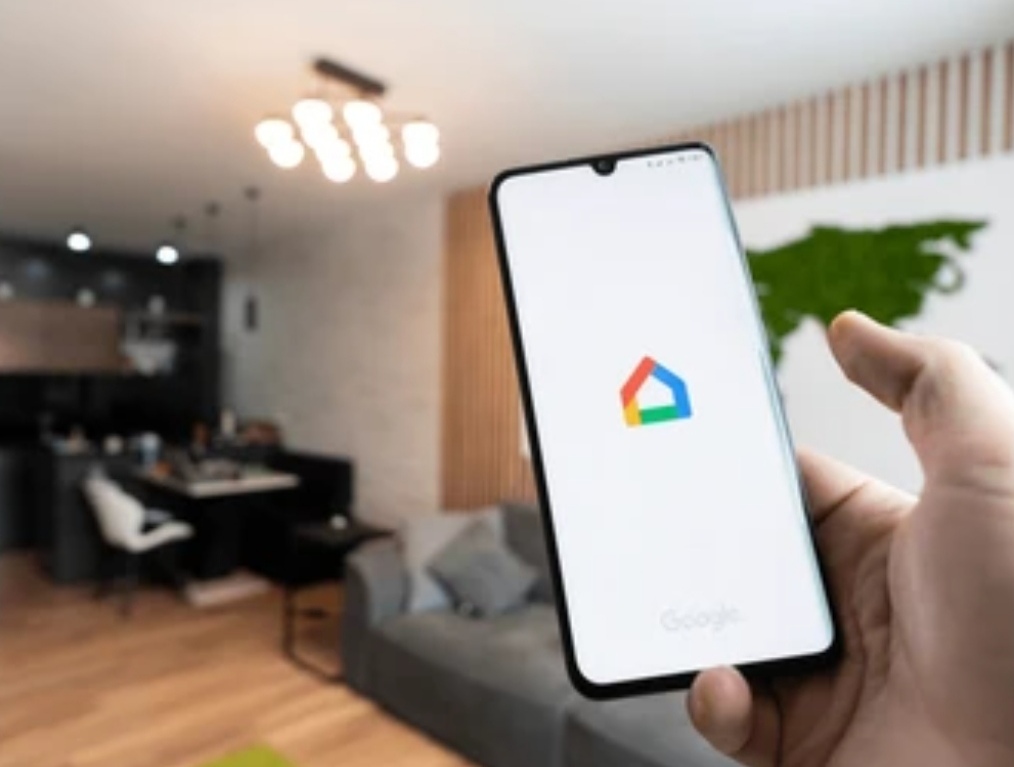
Use Conditional Routines with Multiple Triggers
Most users create routines that trigger at a specific time or with a voice command—but what if you could set multiple conditions?
Here’s how to get smarter with triggers:
- Use “When I leave” + time of day to activate a more precise security routine
- Trigger routines only on weekdays or weekends
- Set actions to run only when certain devices are on or off
📌 Example:
Set a “Leaving for Work” routine that only runs between 6:00 AM – 8:00 AM and when your phone disconnects from home Wi-Fi.
Create Multi-Device Routines Across Rooms
You’re not limited to one smart speaker or room.
With Google Assistant, you can:
- Sync routines across multiple Nest speakers
- Trigger lighting changes in multiple rooms simultaneously
- Create zone-based automation (e.g., “Movie Time” dims living room lights, lowers bedroom blinds, and pauses bedroom music)
✅ This is perfect for households where each room has different automation needs.
Integrate Third-Party Services with Routines
Want to go beyond what Google Home offers natively?
You can connect routines to third-party apps and services using:
- IFTTT – Use “If This, Then That” to expand your smart home control
- Zapier – Automate business and productivity tasks with Assistant commands
- SmartThings, Philips Hue, TP-Link Kasa, and more – For deeper control over brand-specific devices
💡 Example:
Use IFTTT to turn off your security camera when you arrive home only if it’s past sunset.
Use Custom Google Assistant Commands Inside Routines
You’re not limited to preset actions. You can enter custom Assistant commands in your routines like:
- “Play the latest episode of Podcast Name”
- “Set Nest Thermostat to 70 degrees”
- “Broadcast: Dinner is ready!”
- “Send text to contact name: I’m on my way home.”
This lets you stack multiple voice-level commands in a single automation.
Add Delays Between Actions
Sometimes, you don’t want everything to happen at once.
Use delays between actions to space things out more naturally.
📌 Example:
Start soft lighting, wait 5 minutes, then play ambient sleep music.
To add a delay:
- When adding actions in your routine, select “Delay start”
- Choose a delay time (up to 60 minutes)
This makes routines feel smoother and more human.

Nest Routines Inside Routines (Using Voice Triggers)
While Google doesn’t support nesting routines natively, there’s a workaround:
- Create smaller routines for specific tasks
- Then use a voice command action in one routine to trigger another
📌 Example:
Your “Movie Time” routine can include the command:
“Hey Google, run Relax Mode” (which adjusts lights and audio)
This trick allows modular automation.
Use Scheduled Announcements for Family Management
Google Assistant routines can be powerful for managing households:
- Schedule “Quiet Hours” announcements for screen time limits
- Create a “Time to clean your room” broadcast every Saturday at noon
- Remind kids of daily chores with automated voice messages
💬 You can use the broadcast function to send voice messages to all speakers at once—a great tool for busy parents or multi-room households.
Automate Based on Sunrise/Sunset
This built-in option allows Google to adjust routines based on the time of day and local sunlight conditions.
Perfect for routines like:
- “Sunrise” routine – gradually turn on bedroom lights and read calendar
- “Sunset” routine – turn on outdoor lights, activate security cameras, and play calming music
You can even offset the time (e.g., 15 minutes before sunset).
Use Voice Match for Personalized Routines
If multiple people use your smart home devices, you can enable Voice Match so routines are customized per user.
This allows:
- Calendar events specific to the speaker
- Personal reminders and tasks
- Spotify playlists or YouTube preferences based on who is speaking
🧠 This makes your Google Assistant truly personal and responsive.
✅ Upgrade Your Smart Home Experience Today
➡️ Shop powerful Google Nest bundles for pro-level automation
➡️ Add more smart lights and sensors to expand your routine possibilities
➡️ Get smart with voice-controlled climate control devices
Troubleshooting and Optimizing Your Google Assistant Routines
Even with the most well-planned setup, you might encounter issues where routines don’t behave as expected.
Whether it’s commands not triggering, devices not responding, or timing delays—this section will walk you through how to troubleshoot and fine-tune your Google Assistant routines for a flawless smart home experience.
This is key for users searching how to use Google Assistant routines for smart home management effectively and reliably.
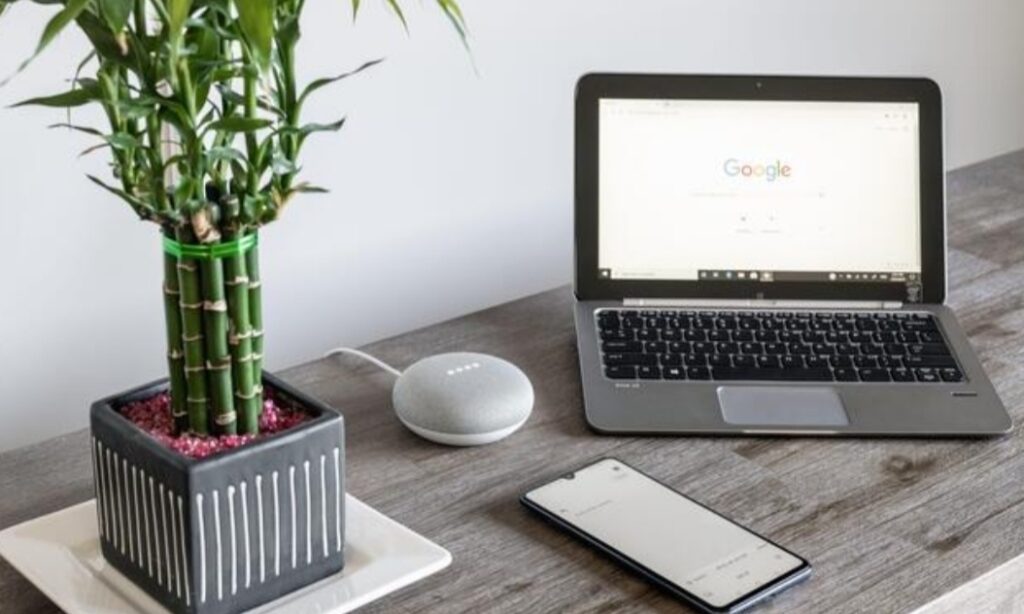
Common Google Assistant Routine Issues (And How to Fix Them)
Here are the most frequent problems users run into and how to solve them quickly:
- Routine not running at scheduled time:
→ Check if your device is powered and connected to Wi-Fi.
→ Ensure the routine is toggled “on” inside the Google Home app.
→ Double-check time zone settings on your device.
- Voice trigger not recognized:
→ Make sure your voice is linked via Voice Match.
→ Speak naturally and try saying the routine name exactly as written.
→ Re-record your voice model under Google Assistant settings if needed.
- Actions partially complete or skip steps:
→ Review the order of actions.
→ Add short delays between commands if devices are overloaded.
→ Confirm that all connected devices are online and responding properly.
- Third-party device doesn’t respond in routine:
→ Check if the device works manually from the app.
→ Re-link or update the third-party service in the Google Home app.
→ Ensure permissions are granted for Google Assistant to control it.
How to Edit and Optimize Routines for Better Performance
Routine setup is never “set it and forget it.”
To keep things running smooth, regularly optimize your routines with these simple tips:
- Audit routines monthly: Delete or merge redundant routines.
- Use clear naming conventions: “Morning Routine – Lights Only” makes it easy to identify specific automations.
- Break large routines into smaller parts: This improves reliability and flexibility.
- Test routines manually: Tap “Run” from the Google Home app to simulate the routine.
- Keep firmware updated: Update Google Home, Nest, and smart devices regularly for bug fixes.
Best Settings to Ensure Routines Run Without Fail
To boost consistency and avoid frustrating errors, make sure:
- Wi-Fi coverage is strong throughout your home, especially near smart devices
- Do Not Disturb mode is off on your phones or smart displays when triggering with voice
- Location permissions are active for routines using presence detection (like “When I leave home”)
- Battery optimization is disabled for the Google Home app (important on Android)
Optimize Device Grouping and Naming for Better Control
Want smoother control when speaking to Google?
Follow these naming best practices:
- Avoid device names that sound similar (like “Lamp” and “Land”)
- Group devices by room using Google Home’s Room setup
- Use natural language names: e.g., “Living Room Ceiling Light” instead of “LRCL123”
These small tweaks help Google understand your commands better and faster.
Monitor Your Routines with Activity Logs
While not officially available yet in full detail, Google does show partial logs of what the Assistant heard and executed.
To check:
- Open the Google Home app > Settings > My Activity
- Filter by “Assistant” and review logs
- Look for errors or commands that were misunderstood
This helps you pinpoint exactly where routines might be failing.

Rebuild Routines If All Else Fails
If you’ve tried everything and routines still misfire:
- Delete the faulty routine completely
- Reboot your Google Assistant speaker/display
- Rebuild the routine from scratch
- Test actions individually before combining them
Sometimes a fresh setup is quicker than deep troubleshooting.
Bonus Optimization Tips from Power Users
Here are a few insider tips to keep your routines smooth and smart:
- Schedule routines to run 2–3 minutes before actual time needed to compensate for network delays
- Avoid stacking too many complex actions into a single routine
- Use custom Assistant commands to streamline voice triggers (e.g., “Hey Google, goodnight” instead of “run night routine”)
- Periodically re-test voice recognition accuracy in the Google app settings
✅ Take Back Control of Your Smart Home
➡️ Get the latest Nest Mini or Nest Hub for stronger automation support
➡️ Upgrade to Wi-Fi mesh systems to eliminate smart device connectivity issues
➡️ Explore smart plugs, lights, and routines-ready gear to simplify your setup
Real-Life Google Assistant Routine Ideas You Can Steal Today
Now that you know the how, let’s explore the what.
If you’re wondering how to use Google Assistant routines for smart home life hacks—these proven, real-life routine examples will inspire you to automate your home like a genius.
Each routine below is customizable, highly functional, and helps you create a seamless, futuristic lifestyle.
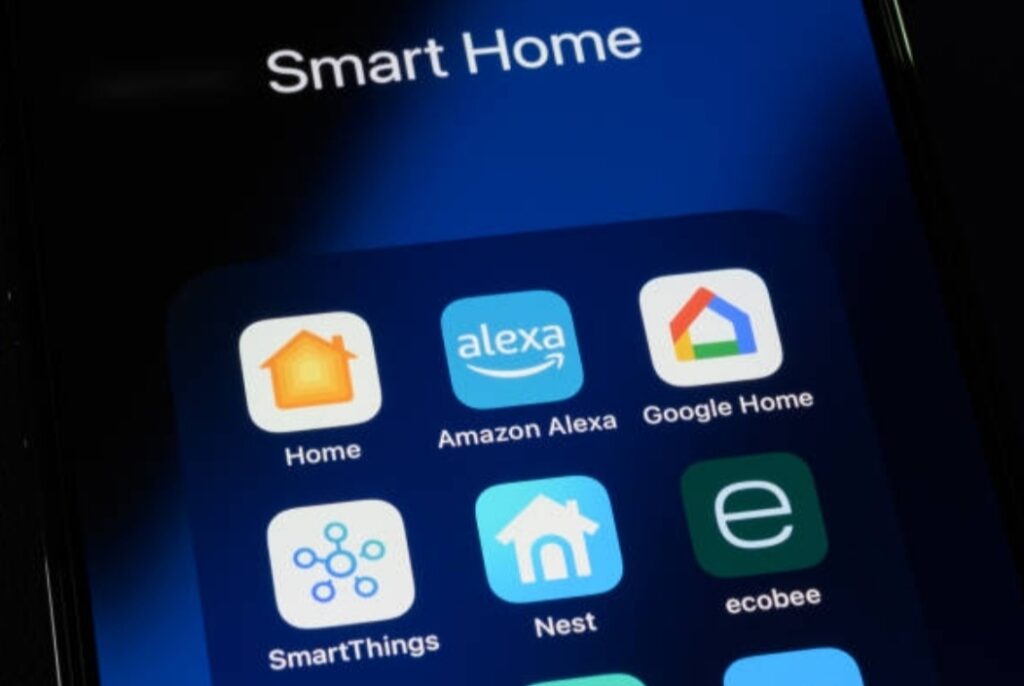
Morning Wake-Up Routine
Best For: Starting your day without stress or distractions.
Trigger: Scheduled at 6:30 AM (or when alarm is dismissed)
Actions:
- Gradually brighten bedroom lights
- Read today’s weather forecast
- Share your calendar events
- Start your preferred news briefing or podcast
- Begin your favorite Spotify playlist
- Adjust thermostat to your comfort level
- Turn on the coffee maker using a smart plug
Pro Tip: Use gentle light fade-in over 5 minutes to simulate sunrise.
Leaving Home Routine
Best For: Automating home security and saving energy.
Trigger: Phone disconnects from Wi-Fi OR voice command: “Hey Google, I’m leaving”
Actions:
- Turn off all smart lights
- Lower the thermostat
- Activate security cameras
- Lock smart doors (if compatible)
- Receive a mobile notification confirming all devices are set
Movie Night Routine
Best For: Instantly transforming your living room into a mini theater.
Trigger: Voice command: “Hey Google, movie time”
Actions:
- Dim living room lights
- Turn on TV or projector
- Launch Netflix or YouTube via Chromecast
- Set volume on your smart speaker
- Mute other rooms’ speakers
- Adjust temperature for a cozy vibe
➡️ Upgrade your entertainment setup with smart speakers and ambient lighting kits
Work from Home Focus Routine
Best For: Creating a productive environment for deep work.
Trigger: Voice command: “Hey Google, start work mode”
Actions:
- Set lights to cool white (focus-enhancing)
- Turn off distracting devices in other rooms
- Start a focus playlist or white noise
- Display your to-do list on Nest Hub
- Announce “Work Mode Started” on all speakers (optional)
Kids’ Bedtime Routine
Best For: Helping children wind down consistently every night.
Trigger: Scheduled at 8:00 PM or voice command: “Hey Google, bedtime”
Actions:
- Announce “Time to get ready for bed”
- Dim bedroom lights gradually
- Play relaxing lullabies or bedtime stories
- Set TV off timer
- Lock doors and turn off main lights
- Lower thermostat to sleep setting
Power Tip: Add a countdown timer as a fun way to signal bedtime is coming.
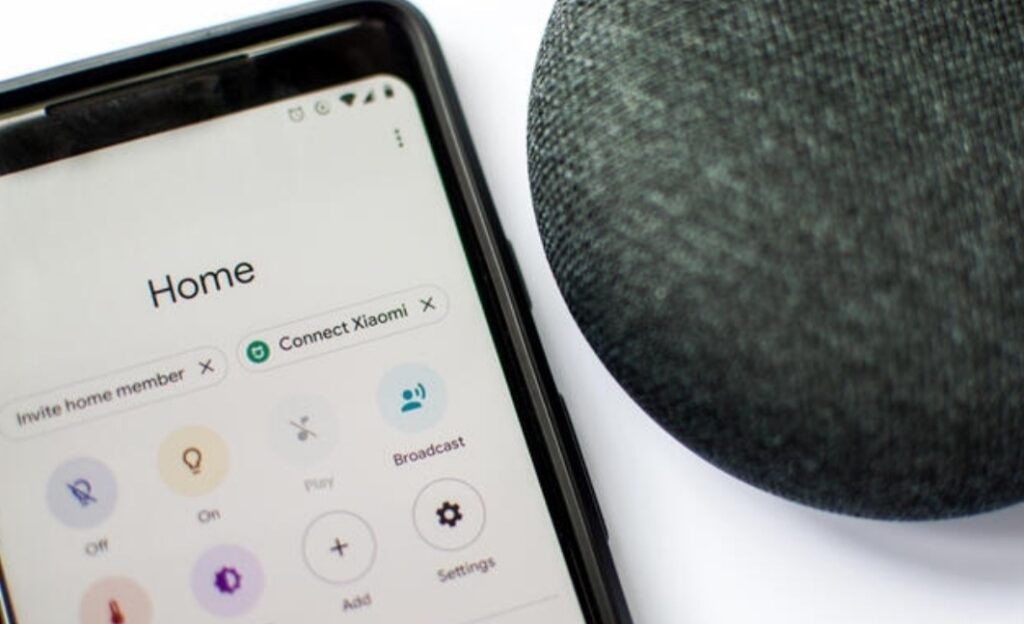
Romantic Date Night Routine
Best For: Setting the mood effortlessly.
Trigger: Voice command: “Hey Google, date night”
Actions:
- Dim lights to warm amber
- Play soft jazz or a love songs playlist
- Lower blinds or smart curtains
- Set room temperature to cozy
- Broadcast a message like “Enjoy your evening” to all speakers for privacy
➡️ Control the mood with smart dimmable bulbs and speaker groups
Vacation Mode Routine
Best For: Keeping your home secure while you’re away.
Trigger: Voice command: “Hey Google, vacation mode”
Actions:
- Turn off all non-essential devices
- Activate security system
- Set lights to turn on/off randomly at night (simulates presence)
- Enable smart notifications for motion or sound
- Adjust thermostat for energy savings
Weekend Chill Routine
Best For: Relaxing on your own terms.
Trigger: Scheduled on Saturday mornings at 10:00 AM or voice: “Weekend mode”
Actions:
- Play chill playlist
- Start coffee machine
- Show weather and traffic updates
- Announce the weekly family schedule
- Turn on backyard lights or patio devices
✅ Need Devices That Support These Routines?
➡️ Shop Google Nest speakers, smart plugs, and compatible gadgets here
➡️ Get started with a Smart Home Starter Kit – beginner-friendly and powerful
➡️ Explore top-rated smart lights, cameras, and thermostats for next-level automation
Frequently Asked Questions About Google Assistant Routines
To make your smart home automation journey even easier, we’ve compiled answers to the most Googled questions about how to use Google Assistant routines for smart home automation.

What are Google Assistant routines?
Google Assistant routines are automated sequences of actions that the Assistant can perform with a single command or at a scheduled time.
You can use them to control smart devices, play media, get updates, and more—all with zero effort.
They work on phones, smart speakers, and Nest Hub devices.
How do I create a Google Assistant routine?
Here’s how to do it step-by-step:
- Open the Google Home app
- Tap Routines under your profile icon
- Tap + New to create a custom routine
- Choose a trigger (like voice command or time)
- Add one or more actions (e.g., turn off lights, play music)
- Save your routine and test it
You can also edit built-in routines like Good Morning or Bedtime.
Can I use Google Assistant routines without smart devices?
Yes.
Even without smart lights, plugs, or thermostats, you can still use routines to:
- Read your calendar
- Share daily weather
- Play your favorite music
- Send reminders
- Adjust phone volume or Do Not Disturb mode
But for full home automation, adding smart devices expands your possibilities drastically.
Can I trigger a routine based on location?
Absolutely.
With presence sensing, routines can be triggered when:
- You arrive home
- You leave home
You’ll need to enable location access and allow background activity in your phone settings.
This is perfect for automating things like locking doors or adjusting lights as you enter or exit.
How many routines can I have?
There’s no official limit, but for performance:
- Keep it under 50 routines if possible
- Avoid overloading routines with 10+ complex actions
- Organize with clear names like “Morning – Weekdays” or “Evening – Kids”
This keeps your setup fast, manageable, and reliable.

Why is my routine not working?
Troubleshooting checklist:
- Ensure Google Assistant hears your voice correctly
- Check if your smart device is online and linked
- Confirm Wi-Fi is strong across all rooms
- Make sure time triggers are in the correct time zone
- Restart your Google Assistant speaker or phone if needed
Still not working? Delete and recreate the routine from scratch—it often fixes things.
Can I use routines to control multiple devices at once?
Yes, and it’s one of the most powerful features.
Example: A single command like “Hey Google, good night” can:
- Turn off all lights
- Lock doors
- Lower thermostat
- Play sleep sounds
- Enable Do Not Disturb
It’s like having a personal home assistant 24/7.
Do Google Assistant routines work on iPhone?
Yes.
Download the Google Home app on iOS.
Once installed, you can set up and run routines from your iPhone or iPad—just make sure you’re signed into your Google account.
Note: Certain background actions may require enabling Permissions in iOS settings.
Are Google Assistant routines safe?
Yes—Google employs advanced privacy and security protocols.
However, for added safety:
- Use 2-step verification on your Google account
- Only link devices you trust
- Avoid using sensitive commands like unlocking doors in public or shared spaces
Can I copy routines from other people?
Currently, routines are not shareable directly between accounts.
But you can manually recreate them by:
- Reviewing shared examples like the ones above
- Setting similar triggers and actions
- Saving the routine under your Google profile
Tip: Bookmark this blog or save it to Google Keep for future use.
Final Thoughts — Supercharge Your Smart Home with Google Assistant Routines
If you’ve made it this far, one thing’s clear:
You’re serious about making your home smarter, your life easier, and your day-to-day more efficient.
And now, you know exactly how to use Google Assistant routines for smart home automation—from setup to pro-level customization.
Whether you’re just getting started with a Google Nest Mini or managing a fully integrated smart home system, Google Assistant routines put you in complete control.
No more wasting time manually switching lights, adjusting thermostats, or juggling reminders.
With just a voice command or automated schedule, your home responds instantly—and intelligently—to your needs.
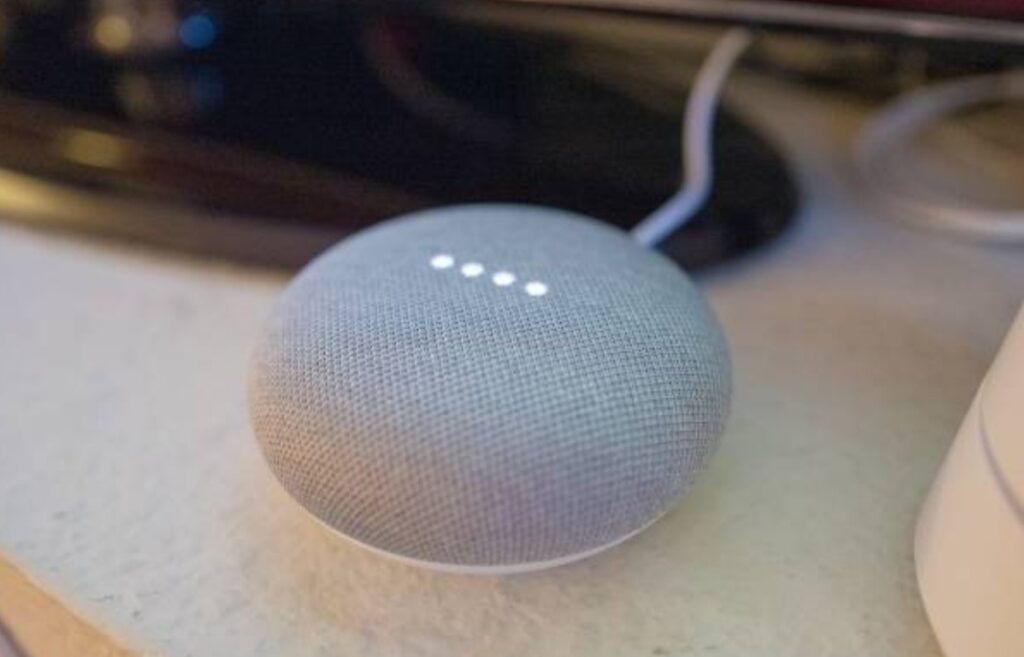
Why You Shouldn’t Wait to Set Up Google Assistant Routines
If you’re still on the fence, consider this:
- You’ll save hours every week by automating repetitive tasks
- You’ll improve security with smart home triggers like “I’m leaving”
- You’ll enjoy peace of mind while away, thanks to Vacation Mode
- You’ll boost productivity with custom work and study routines
- You’ll create unforgettable experiences with Movie Night and Date Night presets
In short: Your home becomes more helpful, responsive, and intelligent—and it’s all within your reach today.
Ready to Build the Smart Home of Your Dreams?
Here’s what you can do next:
➡️ Get started with a Smart Home Starter Kit – everything you need in one box
➡️ Upgrade your setup with top-rated smart plugs, lights, speakers, and displays
➡️ Explore Google-compatible smart home devices at unbeatable prices
Don’t let your home stay in the past—turn it into a modern smart sanctuary that runs itself.
Start creating your first routine right now—even if it’s something simple.
The more you explore, the more powerful your setup becomes.
And remember:
A smarter home isn’t just a luxury—it’s a lifestyle upgrade.
Bold moves start with small automations.
➡️ Start your smart home journey with Google Assistant routines today
You might also like :

